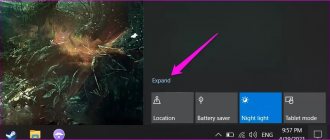Now Bluetooth on a smartphone is not at all what it used to be. Just 10 years ago, we used technology solely for the sake of wireless data transfer and considered this a great progress, since phones do not need to be connected to each other, but now we need Bluetooth mainly only for connecting various accessories: from headphones to gamepads. It would seem that progress should have been accompanied by the correction of most errors, but no, they still occur here. Today I propose to talk about the most common Bluetooth problems and discuss ways to solve them.
Bluetooth not working? Don't rush to run to the service center.
Which phone is better to buy? Spoiler: you'll never guess.
What causes the problem?
To know what to do when Bluetooth does not work on Android, follow all the steps from the very beginning:
- Go to settings and turn on Bluetooth.
- Select the device you want to connect.
- If necessary, enter the pairing code.
- Wait for the device to connect.
- Use the device to transfer music, files, etc.
If a problem occurred at the first stage, for example, an endless process started, this just means that your Bluetooth does not turn on. There are no deep wireless settings on Android. You can only turn the module on or off. Therefore, you can correct the situation using fairly simple methods.
Enable Bluetooth in 2 taps
Starting with Android 3.0, smartphones received a convenient drop-down menu at the top. It has a huge number of advantages and features, and most importantly, it allows you to enable everything you need in two clicks. Therefore, we unlock the smartphone and swipe from top to bottom, and then again to “pull out” the entire menu.
There will definitely be a Bluetooth sign throughout the menu. In my case it is at the very bottom. Just click on it and Bluetooth on your smartphone will be turned on.
This means that other devices can now find your smartphone, transfer files, or communicate with it via Bluetooth. Bluetooth itself consumes little energy and operates at a distance of up to 10-20 meters. It is advisable, but not at all necessary, to keep it turned off. This way you will save some battery power; Bluetooth itself is most useful only for owners of wireless headphones.
Try special apps
If Bluetooth on Android stops working for you, the problem can be solved with special programs that correct compatibility, clean files or the system cache. These are apps like Bluetooth Fix Repair. The program copes well with the task, but there is a nuance: it only works with root rights. If your smartphone has not been flashed for this purpose, then you can try another application, such as Quick Fix.
- Find it on the Play Store.
- Download and install.
- Restart your smartphone.
After these steps, the problem can be resolved.
Disadvantages and advantages of wireless devices
The main advantage of wireless headphones is freedom. At home or at work, you can simply leave your smartphone on charge. At the same time, carry the headphones with you and listen to music. There is no difference in sound, especially if you buy more expensive models.
The battery of wireless headphones lasts for an average of 4 hours, but there are models that last up to 12 hours. This is not enough for me. Wireless headphones give a slight delay in playback. In addition, they are heavier than regular ones and cost 1.5 times more.
Wireless headphones speed up the charging of the smartphone due to constant use of Bluetooth and significantly increase the load on the system.
Update system
The manufacturer may have already corrected this problem with your system. To achieve this, updates are released regularly. You can check this in Settings - System - Software Update. This will not delete data from your smartphone or void your warranty.
Another option is to reflash the device. In this case, you need to be able to flash devices or contact service methods
You can restore the functionality of your wireless connection by deleting folders with MAC addresses or clearing Cache and Dalvik Cache. You must perform this operation if you have root rights or custom Recovery. A malfunction is more likely to occur in such firmware than on standard Android. The folder with the MAC address that needs to be deleted is located in the /data/misc/bluedroid directory.
What to do if the radio module does not turn on
First of all, it is worth noting that on the Android platform there are practically no radio module settings. In other words, you won't be able to configure anything. There is only one reason why the adapter does not turn on - a failure in the device’s firmware.
This means that there are only three options to solve this problem:
- Reboot the equipment.
- Reset to factory settings.
- The radio module has failed.
The fact is that all the settings that are necessary for radio communication on Android have already been entered and saved and you do not need to change them. Moreover, in order to improve security, such functions are hidden from users. This is necessary so that inexperienced tablet owners cannot damage the system.
So, first of all, before going to extreme measures, you should try rebooting the device. Very often, the reason why Bluetooth does not work on Android is due to minor glitches or system freezes. This can happen as a result of a clogged cache. A reboot is required for the temporary files to be deleted and the system to return to normal operating mode.
After this, try turning on the radio again. If this does not help, then you can move on to the next step - reset the settings to factory settings.
How to do a general reset on Android
On different versions of the Android platform, the data reset function may be located in different places. For example, on Android 4.4.2 you will need to go into settings. After that, open the “Accounts” category. At the very bottom of the menu you will see the words “Backup and reset”. Open this item and follow the prompts on the screen.
On earlier versions of this operating system, you will need to enter the settings, and then select “Privacy”. Here you will see the “Reset Data” option. Click on it. Next, read the hint. During the reset process, the device will reboot. This function may also be located in the “Restore and reset” section. The fact is that there are quite a large number of different versions of Android platforms. Moreover, each developer can change the interface at his own discretion.
As a rule, this procedure allows you to correct any problems, since all parameters are reset. Even if the reason is that you installed an application that disrupted the system or a virus entered the memory. If this does not help you, then it is quite possible that the Bluetooth adapter has simply failed. In this case, all that remains is to contact the service.
Reset
If other methods on how to turn on Bluetooth on Android did not work, and it still does not turn on, then the error is deeper. You will have to use a general system reset. This will delete all data on your smartphone, so be sure to make a backup copy and write down your Google account logins and passwords.
There are two methods to perform a reset:
- Using the menu: “Restore and reset” – reset settings.
- Through the recovery menu: turn off the gadget, press the power off + volume down button at the same time. The activation order may vary on individual models. A menu will appear in which you need to select “factory reset” using the volume buttons.
After the reset, the phone will return to its original state as it was when purchased. Most likely, the wireless connection will work.
Where to download bluetooth drivers for your tablet
So, we figured out how to connect a Bluetooth adapter to a tablet, now let's talk about the drivers that may be needed for it. On the Internet you can usually download any software that has ever been released. However, there are two important factors to consider here. First, you need to know exactly what adapter you have, that is, its full name, down to the model. This is necessary because the drivers for each device are unique and may not work on a “foreign” model, even if they are produced by the same manufacturer and differ only in series. Secondly, it is best, if possible, to download drivers for the bluetooth adapter on the manufacturer’s official website, since there is no guarantee that on third-party resources you will download exactly the driver you need and it will be suitable for your adapter. Meanwhile, on the manufacturer’s website everything is clearly divided into categories and models, and you can easily find the software you need.
A brand new tablet is in front of me and I’m trying to figure out one rather interesting thing with a funny name - bluetooth, or scientifically called Bluetooth. What is it and why does my tablet need it. But before we start debriefing, let's take a look at what we have besides a super fashionable gadget. So: a cell phone, an old computer, and a rather “young” laptop. This means that a small piconet already exists.
- [Instructions] How to enable bluetooth on a computer running Windows 7/10
What is a piconet? These are all devices that are equipped with a Bluetooth module, united into one small network. And they can, when you need to agree like a boy in their slang, known only to them. And not only agree, but also connect to exchange data. Moreover, there are many options for such a connection. These are not only computers, laptops, tablets or smartphones, but also mice, keyboards, printers and other devices.
In addition, several computers equipped with a BT adapter can form a small local network. Bluetooth is a near field communication technology. BT networks operate in the range from 2.4 to 2.485 GHz, using frequency hopping (1600 hops per second). It should be noted that all recently released mobile devices have a Bluetooth module installed by default.
So, before you buy a special Bluetooth device for your tablet, you need to make sure it is available on your mobile computer. How can you find out? This is not difficult to do; just select “Wireless networks” in the settings and find Bluetooth among the options offered. If, of course, he exists. In this case, you need to check the box next to this function and you can connect to the desired device.
It’s another matter if such a convenient function is not available in a new tablet. Then you will have to purchase the necessary adapter. But before you connect Bluetooth to your tablet, you will first need to install and configure the purchased device. Basically, they all work without problems and are easy to set up. The only difference is when the Android operating system is installed.
In this case, some problems may arise, since the open platform does not always recognize new devices. The only thing that can help here is the additional installation of drivers that are downloaded from the Internet. But note that it is best to do this from the manufacturers’ website. And after installing the drivers, you can start connecting wireless communications.
After connecting the adapter, a blue corporate icon should appear in the mobile computer menu. All that remains is to go to the settings, and in the “Wi-Fi networks” column, disable this option, if available, and start a new device instead. And it is advisable to make the tablet and the connected device combined, for which you need to specify in the settings “Request a password when connecting” and enter the password on both devices. This method will allow you to obtain a reliable and high-quality connection.
Using Bluetooth settings on Android, you can synchronize many gadgets with your smartphone: wireless headset (headphones), computer, mouse, keyboard, printer, camera, joystick, auto scanner, another smartphone or tablet, anything that supports Bluetooth communication.
In today's article we will look at how to configure Bluetooth settings and synchronize devices based on Android OS from such popular brands as Samsung Huawei and Xiaomi. We will also look at common faults and solutions to the problem.
The content of the article
Other possible problems
Sometimes the module turns on, but does not work correctly. If he does not see the device, or gadgets do not see the smartphone, or files are not transferred, then you can solve the problem using the following methods:
- Enable visibility mode. To do this, you need to mark the appropriate position in the Bluetooth settings.
- Disable connection timeout. Click on properties in Bluetooth connection. Usually these are three vertical dots. In the menu that appears, select a timeout and mark the desired time. If you cancel this option, the device will always be connected.
- Check the gadget you are trying to connect to your smartphone. It must be put into pairing mode. This usually happens after a long press on a special button or the power button.
- In older versions of Android, files cannot be transferred via Bluetooth. You have several ways to fix this: update the system, reflash the gadget yourself or at a service center, install an additional application. For example, the Bluetooth File Transfer program or similar ones will help to transfer files. You need to check which one will work on your device.
So, if Bluetooth is not working well for you on Android, don’t despair. There are many ways to correct the situation. First of all, make sure that you are doing everything correctly: Bluetooth is turned on, the device is in pairing mode. Then outline the problem for yourself and follow the steps indicated above. Your problem will definitely be solved.
How to use Bluetooth on Android: Video
All modern mobile devices have the Bluetooth function installed by default; for this purpose, tablets have a special module, which is responsible for stable communication with a PC and other equipment. However, in some cases it can be really difficult to connect two devices via Bluetooth due to lack of experience or the same module. Before buying special Bluetooth adapters for tablets, you should make sure that you really do not have this module. To do this, you need to go to the “Settings” menu, select “Wireless Networks” and see if Bluetooth is in the list of available options. If there is, great, you don’t have to configure anything or buy additional equipment, just check the box next to this function and you can communicate with another device.
The connection between my headphones and my smartphone is unstable
It also often happens that when you try to pair your headphones and smartphone together, you will either receive an error message or the pairing process will work erratically - without actually connecting. The simplest solution is here:
- Remove any unused or unnecessary Bluetooth connections. Some devices start to freeze if there are too many devices in the Bluetooth connection list.
If this doesn't help, you can try any of the other methods we have already mentioned.
Turning on bluetooth to search for other devices
As mentioned above, devices paired with the phone can cause Bluetooth to autostart in order to synchronize with the device. This is achieved thanks to the “Search for Bluetooth devices” option.
The process of deactivating a parameter is divided into the following stages:
- Enter the mobile phone settings by clicking on the icon on the desktop.
- Go to the “Protection and Location” section, and then click on the “Location” subsection.
- Click the magnifying glass icon at the top of the window to start searching.
- Turn off the “Search for Bluetooth devices” function by moving the slider opposite to the inactive position.
- Check the result.
Now bluetooth should not activate on its own.
Disabling the “Search for Bluetooth devices” function on your mobile phone