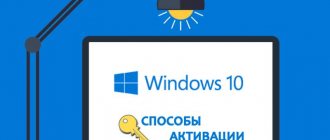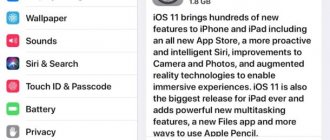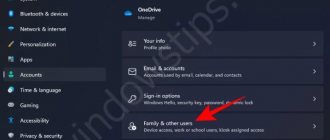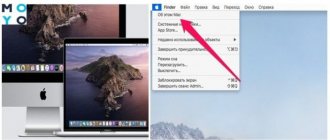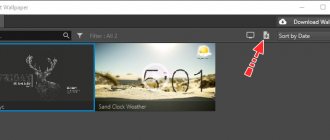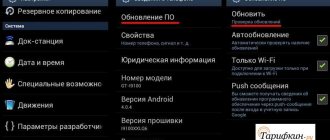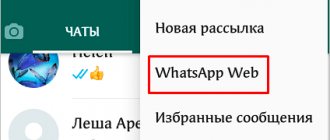Windows 10 is the latest operating system from Microsoft. Many are sure that it will stay on computers for a long time. Even new versions of the operating system will be a regular update for Windows 10.
That is why we will talk in this article about Windows 10. Many people are interested in the issue of activating the operating system, namely, what to do if the corresponding key is missing. If you are also concerned about this issue, this article is for you.
Update on the site
After sales of Windows 10 officially started, Microsoft updated the website page, which previously contained links to download test releases of the OS. The distributions were available from September 2014 until July 29, 2015. Now the link redirects to a page for downloading the regular Windows 10 package. You can also access it directly.
https://www.microsoft.com/ru-ru/software-download/windows10
Update during download and installation
If ISO images of beta versions of the operating system could be obtained directly from the company’s servers, then with the official release everything is a little more complicated. To install the OS, you will have to download a separate utility that will help you download and/or install the distribution.
The subroutine from Microsoft developers works as a wizard for updating the installed version of Windows. Through the same utility, the user is prompted to create a bootable external drive or save an image of Windows 10.
While the utility is running, you can select the internal system architecture of the computer on which you plan to update or install Windows 10. The 64-bit version is intended for PCs and laptops with more than 4GB of RAM, and the 32-bit version is for weaker machines. It is critically important to choose the right type of utility only if you plan to update the system with it. If the application is downloaded to be able to download an OS image, there is no need to worry - during the process of creating the ISO file, the utility will additionally ask about the desired architecture.
After launching the utility, the user will be offered only two options. Outdated OS (8.1 and 7) can be updated to the current “dozens”. There is only one alternative - to create an installation disk for a “clean” installation of Windows 10.
Why activate Windows 10
Why even fool yourself with some kind of activation? Old versions somehow worked without it. Indeed, in the “top ten” such a mode is also provided. But let's see what happens if you don't activate Windows 10 and try to continue working.
What happens if you don't activate Windows 10
Light cosmetic changes like resetting the desktop background and a constantly looming notification about the need for activation can be called flowers. The lack of official support is also unlikely to be much of a nuisance. But the inability to properly configure personalization already makes you fidget in your chair. But the most unpleasant thing is the constant automatic reboots after several hours of operation. And who knows what else Microsoft engineers will come up with in the next updates. So it’s better to solve the activation issue as soon as possible.
System update
To switch to the official version of Windows 10 (install updates from a “clean” distribution), you will inevitably need an OS activation key. If the current operating system was purchased legally and the activation procedure has already been completed, it will be safer and easier to update the system to the current release. In this case, Windows will not require you to re-enter the key; the installed “ten” will immediately be marked.
It will take some time from the moment you reserve an update package (request to receive a Windows 10 distribution) until you actually receive the opportunity to switch to the new OS. The system can be used as before. In a few days, the necessary updates will be downloaded directly from Microsoft servers and will be prepared for final installation.
The system will be updated to the tenth version of the OS in preboot mode.
All applications supplied “out of the box” with the operating system will be installed on your PC or laptop.
User participation in this process is minimal; you only need to check and possibly adjust some settings. After this, he will have a fully functional version of Windows 10 at his disposal.
Theoretically, a “broken” Windows system versions 8.1 and 7 (installed from a “pirated” distribution and not requiring activation) can also be updated to a fresh OS for free. However, the likelihood of success may depend on the build, and Microsoft, of course, does not provide guarantees for the integrity of files after an update attempt. If the system has not been pre-activated, then at the stage of installing updates, the OS will again require you to enter the key; without it, the installation will not complete.
However, without an activation code, you can install Windows 10 on a blank disk. To do this, you will need to prepare installation media in advance.
Activation
If you want to support the non-distressed Microsoft corporation and purchase Windows 10, stop by the store. The Pro version will cost 4,600 rubles. In case you get the key to activate the “ten” in a different way, you can enter it in the “Activation” tab in the “Update, security” item of the operating system parameters.
Users who purchased the update through the store or are members of the Insider program will not need a Windows 10 key, as it is tied to the PC hardware. Paskolos-internetu.eu paskolos internetu
Preparing the installation disc
The procedure is carried out through the official utility from the developers. To install Windows 10 on a hard drive (pre-formatted), in the program window you should specify the second of the proposed options - preparing media for installing the OS on another PC.
In the next steps, the utility will ask you to indicate the localization, operating system version (Pro or Home), as well as the computer architecture (system capacity). It is acceptable to specify both bit depth options. In this case, both images will be written to one flash drive - for the 32-bit and 64-bit versions.
You can select a connected flash drive (any USB drive) as the installation disk on which to record, or select the option of saving an ISO image (it can later be transferred to a DVD).
Whatever path the user chooses, the system installation files will be downloaded from Microsoft servers. Only after this the utility will continue to prepare the distribution according to the specified scenario.
How to activate Windows 10?
To activate, the operating system requires the use of a digital license or a 25-digit key.
A digital license allows you to get activated Windows without entering a key at all. This method is relevant when upgrading for free from a licensed “seven” or “eight”, when purchasing a “ten” in the Windows Store, as well as for participants in the Insider Preview testing. In this case, the system is activated automatically after establishing a connection to the Internet and processing data on Microsoft servers.
Clean installation without a key
Microsoft made sure that it was difficult to install the operating system without a key. However, this is technically possible - however, after installation the question of activation will arise again.
Installing Ten is similar to the Windows 8.1 installation process, although there are minimal differences. When booting from the installation media, a menu will appear to select localization and layout, and then a window with the license text. In the next step, the user will be asked to enter an activation code. You should click the “Skip” button and continue the installation.
When the system files are copied and the drivers are installed, the user will again be reminded of the activation key. In the window you need to find a link (in small print) with the text “Do it later”.
If you are asked to indicate the owner of the PC, you need to click on the text “I own the computer.”
If you don't have a Microsoft account, a simple local one is enough. To create it, select “Skip step”.
There is no need to specify a password for the user - just enter the name.
When the installation is complete, the PC will have an official Windows 10 distribution, but not activated. To activate, you need to go to the “Updates and Security” section, and then select “Options”. To “legalize” the system, you will need a new key, which can be purchased by clicking on the link in the same window leading to the Windows Store.
Checking activation via standard service
How to activate Windows 7 without an activator key
This procedure is carried out in the following sequence:
- Click on the “This PC” icon located on the desktop with the right mouse button.
- In the context menu, find the “Properties” line and tap on it.
- After completing the previous manipulations, the computer properties window will open, which will provide basic information about its technical characteristics. Here the user should be interested in the “Windows Activation” line. If the system is activated, then the phrase “System activation completed” will be written in this line, and the product code will also be indicated.
PC properties window on Windows 10
Note! If desired, the user can read the Microsoft license terms by clicking on the corresponding button on the laptop keyboard.
Free “ten” for 3 months
The version of the system for “insiders” (free) has not yet been made available for download. But a trial OS appeared on the network. You can use it without restrictions for 90 days. You can download the distribution from the Trial Software Center.
https://technet.microsoft.com/ru-ru/evalcenter
The purpose of the system is to provide an OS for developers to test and verify programs. Anyone with a Microsoft account can install this release. The system will work for only 3 months, then the operating system will have to be activated, like other versions of the distribution.
Installation
The installation process is unremarkable, but we will still consider it due to the presence of one feature.
- We restart the computer and go to the “Boot Menu”, called by F2, F9, F11 or another key after initializing the BIOS.
- In it, select the “USB Hard Drive” or similar option (in different BIOS versions the name may differ, and it may contain the name of the manufacturer of your flash drive).
- We click on any key until the BIOS transfers control of loading the computer to the bootloader located on the HDD.
- Select the language options and click “Install”.
- Let's get acquainted and accept the terms of use of the new Windows.
- Select an acceptable OS installation option.
Here we come across a nuance for which it was worth considering the steps to install the “ten” without a key.
- In the window that appears, where you are asked to enter the key received by mail when purchasing the OS, enter it. If you don’t have it, which is the more common option, then simply click “Skip”, since the “Next” button is not active.
- Select the drive to which you want to unpack Windows 10 files.
For the next ~15 minutes, user intervention in the copying and updating process is not required.
- We indicate the key parameters of the new OS for which there is no key, or use standard parameters.
- Create an account.
After logging into your account, you will not notice any strange things: everything is updated and functioning properly, but after a few days a warning will appear in the lower corner that Windows requires a key.
See also: What is Windows 10 Safe Mode
When you go to “Control Panel” or “Settings”, the message “Windows is not activated” will appear.
Limitations in an OS without a key relate to its customization, that is, the ability to configure the appearance of the desktop, lock screen, window design, sound settings and unauthorized placement of desktop shortcuts is disabled.
But, as mentioned earlier, you can get around this ban quite simply - disconnect the connection to the network. As a result, you will have full access to the Personalization menu and can change anything. After access to the Internet appears, oddly enough, the settings are not reset, as was the case, for example, with deleting the screensaver in Windows 7 without a key.
In all other respects, your Windows 10 will be practically no different from the one purchased for several thousand rubles: everything will function properly, occasionally prompting the user to activate the operating system, reminding the user that it requires a key when entering the “Control Panel” and “Settings”, and also nowhere the inscription in the lower left part of the screen will not disappear.