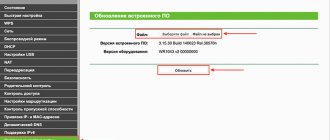Experienced computer owners know well what thermal paste is and what it is needed for. It is known that this substance, applied in time to the surface of the processor, significantly reduces its heating, and therefore the wear of the equipment. But the processor is not the only PC part that requires this substance.
To regulate the temperature of your PC, you may need to replace the thermal paste.
Many PC components have temperature settings. Video cards require especially careful care - they have poor resistance to wear. On average, temperatures up to 80 degrees Celsius are acceptable for a video card. Although for powerful solutions this figure may differ.
Why do you need thermal paste?
In its tactile properties and structure, thermal paste is quite similar to toothpaste. It is widely used in computers due to its high thermal conductivity. It must be applied carefully, in as thin a layer as possible, between the processor and the radiator element of the cooling system. In this way, it is possible to reduce the temperature of one element (processor) by transferring it to another element (radiator). From time to time the substance used needs to be changed - it loses its special properties.
If you are planning to change the thermal paste yourself, first of all, you need to choose the right one. It is usually sold in syringes. One package is enough for 30–40 uses, and you won’t have to change it often (optimally - once a year or less).
ADVICE. Choose a more expensive thermal paste with a higher heat transfer coefficient. Better yet, ask your friends about its availability.
Signs of overheating
Symptoms of a violation of the normal thermal regime of a video card are:
- High fan speed – excessive heating of the video chip forces the cooler to increase its speed as much as possible in order to lower the temperature. This is accompanied by an increase in noise levels. For the time being, the fan can cope with its task, but as soon as resource-intensive graphics applications (powerful editors, demanding games) are launched on the computer, overheating is guaranteed.
- The computer restarts - this is precisely the result of exceeding the permissible temperature limit. It may be different for different video cards, but, as a rule, the value of 80 degrees is considered critical. If the temperature rises higher, it means that heat transfer is very poor. When it reaches 90-100 degrees, the computer goes into reboot.
- Another sign that the video card is overheating is the appearance of various artifacts when watching videos or working in graphics editors. The chipset simply cannot cope with its functions when it gets too hot.
How to prepare?
If your PC or laptop has not been disassembled for more than two years, be sure to take care of this necessary procedure. Will this be your first time disassembling a computer? Then at least invite a friend who has already done this. Or find detailed video instructions for your model on the Internet if you are dealing with a laptop.
How to remove a video card
Before replacing the thermal paste on the video card begins, you need to remove all interfering elements from the case. This must be done as carefully as possible.
- Before pulling the card out of the connector, look for any plugs, levers, or bolts. They probably are. At this stage, it is better to take a photo as it was originally.
- Don't forget to turn off the video auxiliary power. Often it has two outputs.
- When removing the card from the connector on the motherboard, be extremely careful.
IMPORTANT. If you doubt whether it’s worth changing everything yourself, without experience, just find out on the Internet the cost of computer hardware repair.
- Often the PCI Express connector has a latch. It is very important to leave it intact.
If extraction was successful, remove the radiator. Most likely, in your model it is attached with screws. At this point you will have access to the surface of the processor. If you haven’t had to change the thermal paste in the last year, it has probably dried out on the surface of the processor.
To remove residue, use an alcohol wipe. In special cases, you will have to change the napkin to a school eraser.
IMPORTANT. Remember that damage to the video chip will, at a minimum, worsen heat dissipation, and at maximum, you will have to change the video card. Therefore, there is no need to use sharp objects.
How to find out the temperature of a video card?
There are many programs that show the current temperature of the video card and processor. We'll take a look at the SpeedFan . Moreover, we will run it on a computer that actually has problems with overheating of the video card.
After loading, in the right column we find the GPU parameter - this is precisely the graphics processing unit. As we can see, it has heated up to 52 degrees, and this despite the fact that now the load on it is minimal.
As soon as the game starts, the temperature jumps to 80 degrees or higher, and after some time the computer reboots.
Replacement process
When changing thermal paste, be sure to apply it as thinly as possible. It is necessary to align the contact between the video processor and the heatsink, so a thick layer will only worsen the heat dissipation.
- Squeeze a drop about the size of a match head from a syringe or tube.
- Distribute it over the surface of the chip, remembering to apply it evenly. You can use a plastic card.
- The substance should not lie in a layer between the elements, but compensate for cracks and irregularities.
- After application, install the radiator in its place and tighten it with screws - not too tight, but snug enough. It is better if you tighten the screws crosswise.
- Return everything on your computer to its original state.
Disassembling the video card
Before proceeding, please note that you will void your warranty if you take your graphics card apart.
- Unscrew the screws holding the radiator.
- Make note of where each of the screws was on your backplate so you can place them correctly when reassembling.
- Disconnect the fan cable.
- Remove the video card fan cover.
- Remove the heatsink from the video card.
- This can be a little tricky to do as the old thermal paste will hold the pieces together. Make sure you remove all the screws, then carefully separate the parts.
Clean the radiator from any remaining dust that may have stuck to it.
Tip: When unscrewing the screws, place them according to the location of the holes on the video card. This way you will avoid mistakes when reassembling - you will be less likely to screw up.