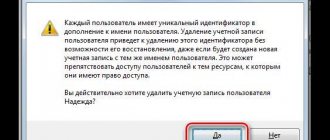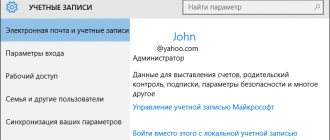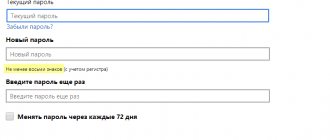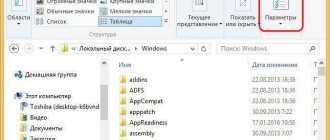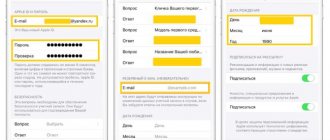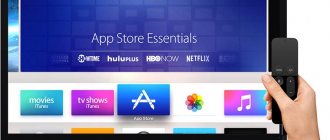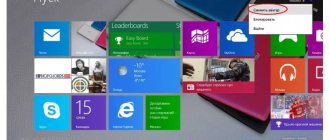In this article, we will look at exactly how you can create a new local user account in the Windows 10 operating system and consider possible options for performing this procedure.
Surely many people know that there are two types of user accounts in the top ten:
- Local accounts are regular user profiles that we are used to when working in previous versions of Microsoft operating systems.
- Accounts associated with a Microsoft account are profiles that require registration on the developer's website. An absolute plus in these accounts is that the user’s data will be constantly synchronized and stored on Microsoft servers.
While some users are happy to take advantage of the new opportunity and actively register for Microsoft accounts, others still prefer not to share their data and create local profiles on their computers. This can be done in different ways.
Why do you need a Microsoft account in Windows 10?
This is a collection of all online products produced by companies that are united under a common name. In cases where you are registered in programs such as Windows Live, Outlook and other similar ones, you are very lucky. You can easily activate it using a previously created profile (email address and user password).
It is worth noting that, unlike the local one, Microsoft does not use a login to log in, but rather your email address. In this case, the use of a fairly wide range of sites is permitted: Gmail, Mail, Yahoo, Live and Hotmail.
Such an account is equipped with a two-step user identification system. If you are signing in to your account using a new or unverified device, you may be required to enter a special security code.
Solving some problems
The process of creating new users may be hindered by certain problems.
User addition options are inactive
In some cases, attempts to add accounts fail – the system does not seem to respond to pressing the corresponding buttons. This often means that Strict User Account Control (UAC) is active on the system and therefore needs to be removed.
Read more: Disabling UAC in Windows 10
A new account has been added, but the main one is still launched by default
This means that the user change call option is not active on the system. You can fix the problem by editing the entry in the Registry Editor.
- Open Run, type regedit, and click OK.
- Go to the following registry key:
HKEY_LOCAL_MACHINE\SOFTWARE\Microsoft\Windows\CurrentVersion\Authentication\LogonUI\UserSwitchOn the right side, find the “Enabled” parameter and double-click on it with the left mouse button.
- Set the parameter value to 1, then click “OK”.
- Close Registry Editor and restart your computer - the problem should be resolved.
- If the above measure did not help, this indicates that you are using the administrator account built into the system.
Try turning it off. Lesson: Disable Administrator in Windows 10
Thus, we have introduced you to the methods of creating a new user in Windows 10. There is nothing complicated in this operation, you just need to follow the instructions.
We are glad that we were able to help you solve the problem. In addition to this article, there are 12,719 more instructions on the site. Add the Lumpics.ru website to your bookmarks (CTRL+D) and we will definitely be useful to you. Thank the author and share the article on social networks.
Describe what didn't work for you. Our specialists will try to answer as quickly as possible.
Local account
Many users have noticed that Local account has a number of limitations. Using it, you have access to a minimum number of functions and capabilities of the operating system. In the new version of Windows, all the most severe restrictions have been completely removed, and the local status has been raised (now it is compared with Windows 7).
This UZ allows you to work without any restrictions with such office programs as: Mail, People, Calendar and others. In addition, the standard email clients described above will allow a PC user to select any Gmail profile. These innovations are great news not only for owners of one PC, for whom the parameter synchronization function is not needed, but also for those people who actively use software from the Store.
If we take into account the rather extensive changes from Microsoft, we can draw a bold conclusion - the corporation has managed to recreate an excellent balance between the two types of accounts.
Learn how to change your Microsoft account email >>>
Local and global networks
Today there is only one global computer network, the Internet. Local computer networks differ from global ones in the following factors:
- The number of computers connected in this network.
- The quantity and quality of resources shared (available) in this network.
The global Internet connects hundreds of millions (possibly more than a billion) computers. These computers provide a large number of different types of resources. The most common of which are text and graphic information. In addition to the information itself on the Internet, it is also possible to process this information - there are services for working with images and documents. Also available on the Internet are services that are not related to computer topics, for example, the sale of goods and services (for example, the sale of tickets for various transport).
A local computer network most often combines from two to several computers. Much less often, the number of computers on a local network can be several tens or hundreds (in large commercial or government organizations). As a rule, only a few resources are distributed in local networks - files, printers, scanners and Internet access.
Computers are physically connected to a network either using a cable or via a radio signal (WiFi). But in any case, setting up a local network is done the same way.
So, what, and in what order, needs to be done in order to configure the Windows 10 network?
How to delete an old entry and switch to a new one
To delete one account, we will need to create at least a second one or have several of them. Read below about how to switch from one account to another, but for those who already have several of them, you need to do the following:
- Go to the Start menu and click on your account. From the drop-down list, select “Change account settings.”
- We go to “Family and other users”, there we see other accounts. By choosing any of them. Click the “Delete” button.
Method 1. Standard
So let's get started. Go to: Start -> Settings -> Accounts . You can also quickly get to Settings by pressing the combination Win + I.
In the window with accounts, click on the tab on the left Family and other users . Then click in the Other users Add a user for this computer link .
We will now begin the user creation process, during which Windows will strongly recommend a network account. At first, Windows, in its simplicity, will think that you want to add a user with a Microsoft account and the first thing it will do is ask you to enter their email or phone number. But we say our firm “No!” and click on the little invisible link below I don't have this person's login information .
But Windows is not going to give up so quickly and offers to create a new Microsoft account. This, of course, is not part of our plans and we again click on the small and inconspicuous link at the bottom called Add a user without a Microsoft account .
Windows 10 is beginning to understand that we are determined and will go to the bitter end. And in the next window we are finally allowed to create a local account. Enter the username, for example, User2 and password if necessary. You can do without a password, it’s at your discretion. And we complete the process with the Next button.
Well, here it is, our local happiness is on the list) By the way, you can delete an unnecessary user or one that has become unnecessary if you select the account and select Delete.
By default, a standard user with limited rights is created. If you are happy with this, then you do not need to change anything, and if you want to promote the user to Administrator, then click on his name and select Change account type . Select Administrator from the list and confirm with OK.
And now I’ll show you another way to create a user, a more cunning one)
Alternative account deletion
- Press Win + R keys on your keyboard;
- In the Run console that appears, enter the command:
netplwiz
- On the “Users” tab, select the account that you want to delete and click the “Delete” button.
Command "control userpasswords2"
The last method to get an account in Windows 10 is to run the “control userpasswords2” command in the Run window.
In the window that appears, click “Add”.
All further operations will be similar to the first of the considered methods for adding an account to Windows 10.
How to change your account in Windows 10 to local
Your first action will be to go to the Start menu and find the Settings button.
A new window (Settings) will open in front of you. Select the “Accounts” tab.
Your profile type, system administrator name and user avatar will be placed here. In this menu, your main goal will be to find the “Login with a local account instead” tab.
Confirm your email password and login password. After which you can create a new user, give him a name and access code. Click next and you will switch between accounts.
Method 2: Using the Command Line
See also: “Compatibility mode in Windows 10: how to enable, disable”
Some users are accustomed to performing many system settings and actions in the OS through the Command Line. Therefore, let's look at how to create a new local user profile through this tool.
Note: To perform this operation in the Command Line, you must have administrator rights.
So, the algorithm of actions is as follows:
- Open Command Prompt. To do this, you can use Search. Type the name of the application, right-click on the found option and select “Run as administrator”.
- In the program window, enter the command net user User_Name Password /add and press the Enter key.
- User_Name – instead of this phrase you need to write the name of the new user;
- Password – instead of this fragment, write the password for the account being created.
- Everything is ready, the local account has been successfully created, as evidenced by the “Command completed successfully” message. Go to System Settings (section “Accounts” – subsection “Family and other people”) and make sure that, indeed, a new standard account has appeared in the “Other people” user group. If necessary, we change its type. How to do this is described in the first method.
How do I use Microsoft offerings with a local account?
A huge number of people who use local storage have a great desire to use applications from the store.
The problem is this: when you log into the Store, the Windows operating system automatically turns off local recording and switches to your Microsoft account. To prevent this from happening, I advise you to use the following recommendations:
- Enter the store, hover over the user icon located next to the search field, click on the “Sign In” tab.
- Select your Microsoft account.
- In the field that appears (Add your Microsoft Account), enter only the ID of your account. and enter the password, click the “Sign In” button.
- In the next window that appears on your screen, do not enter your Windows password, as this action will automatically switch to another record type.
- Instead of entering a password, pay attention to the item “Sign in to just this app instead”, click on it with LMB.
Now you can install new applications or games from the store without using a Microsoft profile.
I really don’t want to say goodbye, but I have to complete this article. In it I tried to cover all your frequently asked questions. I made material that, I hope, will help solve all the problems with installing or disabling two completely different accounts. Let me remind you that I will be very grateful for subscribing to my blog.
Setting up a local network for other operating systems
If you live in Krasnodar and you need to set up a local network in Windows
Ivan Sukhov, 2022, 2022
.
If you found this article useful or simply liked it, then do not hesitate to financially support the author. This is easy to do by adding money to Yandex Wallet No. 410011416229354
. Or on the phone
+7 918-16-26-331
.
Even a small amount can help write new articles