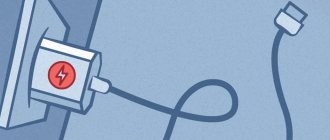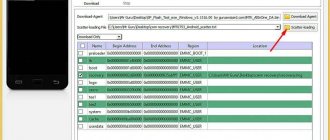The phone is dead and won’t turn on, what should I do? Don't feel like you're inevitably facing expensive repairs or even buying a new device. In fact, the problem may be much less serious than you think. Find out how to solve it in this article.
Charge the battery
The phone might just be dead. Therefore, when you press the power button, you will not be able to turn on the device. Connect the charger and wait until the battery charges. If your phone has a “missed notification indicator”, a light indication will appear when connected to the network in the off state.
Phone charging indicator
Important! After a deep discharge, it sometimes takes up to 30 minutes before the phone starts charging. Since initially charging occurs at a low current. A battery tester will allow you to see how much power is being pumped into your phone.
Testing the battery charge
The problem with complete discharge occurs if the battery is not recharged in time. More often, the charge runs out due to 1-2 active processes that can drain the battery in a day. Less often, the power controller in the phone or on the battery fails. In this case, you need to re-solder the controller or replace the battery.
We revive the battery using cold
Using a refrigerator to recondition a lithium battery is useless. Alkaline nickel-cadmium batteries can “add” a little capacity, but this type of element is not installed on any modern smartphone.
Storing the battery in the refrigerator will lead to its complete discharge, but will certainly not help start the charging process. If you remove an element from your phone, store it at room temperature on a dry surface.
Important! Overcooling of Li-ion cells will lead to their failure and loss of the manufacturer's warranty.
Reboot phone
A software glitch sometimes causes the system to freeze. As a result, the device will not respond to the power button, and possibly to connecting the charger. In this case, hold down the “power” and “volume down” buttons. Hold the keys for up to 15 seconds until the phone restarts. If the design supports battery removal, remove the power supply for a minute, then install it back and turn on the device.
Such freezes are not uncommon. More often the problem occurs on poorly debugged custom firmware. Even when interfering with the system using root rights. If the problem recurs regularly, you should flash your phone to a stable version of the system.
Reboot your phone by holding down the power and volume keys
Connect to computer
You should try to turn on the phone using the button on the side. You will need a USB that you connected to your PC.
You can check if the power key works as follows:
- Press and hold the Volume Down and Home buttons.
- Connect USB, wait for the warning menu to appear and press the volume down button. If you're lucky, the gadget will turn on. If not, you will most likely have to take it in for repairs.
Common reasons for turning on the phone
The reasons why an Android smartphone, as well as a device on another OS, does not turn on are often different. For example, it may not work in cases where the battery has exhausted its life. Typically, this problem occurs only on older devices. As a rule, it is preceded by a rapid drop in charge in the battery over a long period of time, long charging.
The phone battery may begin to oxidize (also usually true for older devices). If this starts to happen, then it is better to get rid of the phone as soon as possible, as there is a risk that the battery will catch fire. A swollen battery can sometimes be visible even from under the case.
In most cases, the smartphone does not turn on precisely because of hardware problems, so fixing them at home will be very difficult. In the case of the problems described above, the battery will have to be disposed of, since it is unlikely to ever work normally, and replaced with a new one. You can still try to cope with other problems.
Problem 1: Battery is not inserted correctly
Perhaps this problem is one of the most harmless, as it can be corrected at home in a few steps.
If your device has a removable battery, you may have previously removed it to, for example, access the SIM card. Look carefully at how to insert the battery correctly. Usually the instructions are located somewhere on the battery case in the form of a schematic drawing or in the instructions for the smartphone. If it is not there, then you can try to find it on the Internet, since some phone models have their own characteristics.
However, there are cases when, due to an incorrectly inserted battery, the functionality of the entire device can be seriously impaired and you will have to contact service.
Before inserting the battery, it is recommended to pay attention to the slot where it will be inserted. If its plugs are somehow deformed or some of them are missing altogether, then it is better not to insert the battery, but to contact a service center, as you risk damaging the functionality of the smartphone. In rare exceptions, if the deformations are small, you can try to correct them yourself, but then you act at your own peril and risk.
Problem 2: Damage to the power button
This problem also occurs very often. Typically, it affects devices that have been in active use for a long time, but there are exceptions, for example, defective goods. In this case, there are two options:
- Try to turn it on. Most often, on the second or third attempt, the smartphone turns on, but if you have encountered such a problem before, then the number of required attempts may increase significantly;
- Send for repair. A broken power button on a phone is not such a serious problem and can usually be fixed in a short period of time, and the fix is inexpensive, especially if the device is still under warranty.
If you find such a problem, it is better not to hesitate to contact the service center. Problems with the power button can also be indicated by the fact that the smartphone does not enter sleep mode immediately, but only after several clicks on it. If the power button sticks or there are serious visible defects on it, then it is better to immediately contact the service center without waiting for the first problems with turning the device on/off to appear.
Problem 3: Software glitch
Fortunately, in this case there is a great chance to fix everything yourself, without visiting a service center. To do this, you only need to do an emergency reboot of the smartphone; the process depends on the model and its characteristics, but it can be divided into two categories:
- Removing the battery. This is the easiest option, since you only need to remove the back cover of the device and take out the battery, and then reinsert it again. For most models that have a removable battery, the removal process is almost the same, although there are minor exceptions. Any user can cope with this;
- The situation is more complicated with those models that have a non-removable battery. In this case, it is strictly not recommended to try to disassemble the monolithic case and remove the battery yourself, as you risk damaging the functionality of the smartphone. Especially for such situations, the manufacturer has provided a special hole in the case where you need to insert a needle or knitting needle that comes with the device.
If you have the second case, then before you try to do anything, read the instructions that come with your smartphone; everything should be described in detail there. You should not try to poke a needle into the first hole in the case you come across, as there is a high risk of confusing the desired connector with the microphone.
Typically, the emergency reboot hole can be located on the top or bottom end, but most often it is covered with a special plate, which is also removed to install a new SIM card.
It is not recommended to push various needles and other objects into this hole, as there is a risk of damaging something from the “insides” of the phone. Typically, the manufacturer includes a special clip with the smartphone, which can be used to remove the plate to install SIM cards and/or perform an emergency reboot of the device.
If the reboot does not help, then you should contact a specialized service.
Problem 4: Charging socket malfunction
This is also a common problem, occurring most often in devices that are used for a long time. Usually the problem can be easily detected in advance, for example, if you put the phone on charge and it does not charge, charges very slowly or in jerks.
If such a problem occurs, then first check the integrity of the connector for connecting the charger and the charger itself. If defects were found somewhere, for example, broken contacts, a damaged wire, then it is advisable to contact service or buy a new charger (depending on what is the source of the problem).
If some debris has simply accumulated in the charging connector of your smartphone, then carefully clean it out. You can use cotton swabs or disks, but under no circumstances should they be moistened with water or any other liquids, otherwise there may be a short circuit and the phone will stop working completely.
There is no need to try to fix a detected defect in the charging port yourself, even if it seems minor.
Problem 5: Virus penetration
It is very rare for a virus to completely crash your Android phone, but some samples can prevent it from loading. They are rare, but if you become their “lucky” owner, then in 90% of cases you can say goodbye to all personal data on the phone, since you will have to reset the settings through an analogue of the BIOS for smartphones. If you do not reset the settings to factory settings, you will not be able to turn on the phone normally.
For most modern smartphones running the Android operating system, the following instructions will be relevant:
- Press and hold the power button and the volume up/down button at the same time. Depending on the smartphone, it is determined which volume button to use. If you have the documentation for your phone at hand, study it, as it should definitely say what to do in such situations.
- Keep the buttons in this position until the smartphone begins to show signs of life (the Recovery menu should start loading). From the proposed options, you need to find and select “Wipe data/factory reset”, which is responsible for resetting the settings.
- The menu will update and you will see new options for selecting actions. Select “Yes – delete all user data”. After selecting this item, all data on the smartphone will be deleted, and you will only be able to restore a small part.
- You will be redirected back to the primary Recovery menu, where you will need to select “Reboot system now”. As soon as you select this item, the phone will reboot and, if the problem was really a virus, it should turn on.
To understand whether your device has been infected by a virus, remember some details of its operation shortly before you were unable to turn it on. Please note the following:
- When connected to the Internet, the smartphone constantly starts downloading something. Moreover, these are not official updates from the Play Market, but some incomprehensible files from third-party sources;
- While using the phone, advertisements constantly appear (even on the desktop and in standard applications). Sometimes it may promote dubious services and/or refer to so-called shock content;
- Some applications were installed on your smartphone without your consent (and you didn’t even receive any notifications about their installation);
- When you tried to turn on the smartphone, it initially showed signs of life (the manufacturer and/or Android logo appeared), but then turned off. A second attempt to turn it on led to the same result.
If you would like to save information on your device, you can try contacting a service center. In this case, the chance that the smartphone will be able to turn on and get rid of the virus without switching to factory settings increases significantly. However, 90% of viruses of this type can only be dealt with by completely resetting all parameters.
Problem 6: Broken Screen
In this case, everything is fine with the smartphone, that is, it turns on, but due to the fact that the screen suddenly failed, it is problematic to determine whether the phone turned on. This happens quite rarely and is usually preceded by the following problems:
- The screen on the phone could suddenly show “strips” or start flickering during operation;
- During operation, the brightness could suddenly drop significantly for a while, and then rise again to an acceptable level (relevant only if the “Auto-adjust brightness” function is disabled in the settings);
- While working, the colors on the screen suddenly began to either fade or, on the contrary, became too pronounced;
- Shortly before the problem, the screen could begin to go dark on its own.
If you really have a problem with the screen, then there can only be two main reasons:
- The display itself is faulty. In this case, it will have to be completely changed; the cost of such work in the service is quite high (although it depends more on the model);
- There is a problem with the cable. Sometimes it happens that the train just starts to come off. In this case, it needs to be reconnected and secured more tightly. The cost of such work is low. If the cable itself is faulty, then it will have to be replaced.
When your phone suddenly stops turning on, it is best not to hesitate and contact the service center, as specialists there will help you. You can try to contact the device manufacturer through the official website or phone number, but they will most likely direct you to service.
Check if liquid has entered
A phone immediately removed from the water is still considered drowned. You can find out whether he took water procedures by looking at the traces of oxidation that form in the corners of the battery contacts. Sometimes even a few seconds are enough for water to get on the board and close the contacts.
The SIM or SD card tray has an LDI (Liquid Damage Indicator) strip that changes color when the device is exposed to water, etc. If you suspect that the device has been damaged by liquid, you can easily access the LDI by following these steps :
- Pull out the card holder
You need to turn off the gadget and insert the ejection tool into the hole next to the SIM / MicroSD slot. This way you will push it out.
- Inspect the card connector
Shine a flashlight into the SIM/MicroSD slot. If the device has been exposed to moisture, the LDI will appear pink, purple, or red. In this case, the services of a service center will be required.
If the device has not been damaged by water, the indicator will be completely white or white with pink; purple crosses.
Useful information: How to protect your phone: 7 functions and software to protect your smartphone
POWER button failure
The reason that the Samsung phone turns off and does not turn on may be a malfunction of the on/off button. This can happen for many reasons, including the key sticking after moisture gets into it, due to a fall of the mobile phone, as well as many other reasons.
Restoring the functionality of the button
- The key membrane needs to be replaced.
- Restore assembly soldering.
- Replace the key controller.
- Clean the device.
Memory card problem
If the Samsung turns off and does not turn on, then the problem may be in the memory card. Sometimes it happens that it is faulty from the very beginning, in fact it is a defective product, and sometimes it is simply used incorrectly. As a result, the android begins to glitch and spontaneously perform various actions.
It is possible that it is glitching due to too much information on the memory card. For everything to start working, you just need to clean it; it will be enough to format it using Android.
How to restore your phone on your own
What should you do if your Samsung phone turns itself off and won’t turn on, but you don’t want to contact the service center?
You need to reset all settings to factory settings. In this case, everything will be erased except contacts, messages, call lists and files that are in the smartphone’s memory.
Cleaning the system from unnecessary files
We remove everything unnecessary, including applications, photos, music; it is best to completely reset the device.
Reset to factory settings
- Hold down the "volume up" and "power" buttons.
- Select “Wipe data/factory reset” from the list.
- Click “Reboot system now” and wait until the system restarts.
- Flashing. The Internet is full of firmware options for any mobile device. If your Samsung phone turns off and won’t turn on, then flashing it will be an excellent option to help your device.
Important nuances of resetting settings
There are several very simple but important rules that must be followed. For example, during all operations with a smartphone, it must always be connected to charging. Then the phone will not turn off at the most important moment, ruining the entire settings process.
If you plan to reset the settings to factory settings in advance, you need to “overclock” the device’s battery. To do this, first discharge it until it turns off, and then fully charge it. This will ensure that the battery.sys file works correctly.
Since all phones are very different in interface and Android firmware, some users experience certain difficulties during the procedure. Don’t worry, be calm and read every menu name very carefully. If the smartphone model is very new or rare, it is better to study the instructions for it or go to the official website.
Problems after factory reset
Unfortunately, it is quite possible that the Android will not turn on after resetting the settings. You should again press the familiar volume up, power off and Home buttons and hold for 10 seconds. The Recovery mode menu will appear, select the “wipe” item, confirm your decision by pressing the Home button.
In a collapsible phone, remove the battery; under it there is a factory reset button. After pressing it, the settings will be reset again and the phone will turn on.
If the advice does not help, be sure to contact a service center to reflash the software.
Restoration by closing contacts
If all the above methods do not help, try shorting the battery contacts using a metal object.
- Remove the sticker from the front of the battery (near the contacts for connecting to the smartphone) using a flat-head screwdriver.
- Close the two contacts for 1 second using tweezers or any other metal object.
- The functionality of the element will be restored for some time.
Important! This method only works in some cases. Use it only when all else fails.
What can you do at home if your Samsung Galaxy won't turn on?
So, having made sure that the phone hasn't been dropped or gotten wet recently, it's time to look at other versions. There are not so many of them - without the help of a service center employee, you can check only three at home.
- The charger does not work. Perhaps your smartphone is completely dead, and due to a faulty charger you simply cannot charge it. So try using another device or connect your phone to your computer using USB. If the Samsung turned on, the problem was with the charger.
- The charging socket is clogged. Few users think about the fact that the USB connector must be periodically cleaned of debris. The fact is that over time, dust, pellets, and lint collect in the charging socket. To remove accumulated dirt, you need to turn the phone over with the connector facing up and very carefully, so as not to damage the contacts, clean it using a regular toothpick or tweezers. After the “procedure”, put your phone on charge. If it doesn't help, check the latest version.
- Software errors. To test this version, it is recommended to perform a hard reset on your Galaxy. But since the phone won’t turn on, you won’t be able to do this through the usual menu (Settings → Accounts → Backup and reset → Reset data). There is another way - you need to go into Recovery Mode. To do this, follow the instructions:
- Simultaneously press and hold three keys: “Home” + “Power” + “Volume ⇧”. If your Galaxy does not have a “Home” button, press and hold only “Power” + “Volume ⇧”.
- After the phone model appears on the display, release the “Power” button, while holding down the other keys (about 5-15 seconds) until the Android Recovery menu appears on the screen. If the menu still does not appear, repeat the previous steps again, but hold down the keys a little longer.
- When the menu is highlighted, use the “Volume ⇩” key to select “Wipe data/factory reset” and confirm the selection with the “Power” key.
- In order to select “Yes” (on some devices “Yes - Delete all user data”), press the “Volume ⇩” key, and then confirm your choice by pressing the “Power” button.
- After all data is deleted, the main menu will be displayed. In order for the phone to reboot, using the “Power” key, you need to select “Reboot system now”.
Note! If you have reset your Samsung Galaxy to factory settings, but your smartphone still does not turn on, there is only one way out - contact a specialist for help!
We tell you whether it can be turned on or charged
An action algorithm that will help reduce all risks to a minimum. The recommendations are based on engineering research and publications at Battery University [full list] and our own 13 years of experience in the battery industry.
First check
- • What age. Check how many years have passed since you purchased the gadget (at least offhand).
- • How it was used. Find out whether you have used the gadget before or whether, after unpacking, it was immediately discharged to zero and left for a long time (details below).
- • What it looks like. Visually inspect whether the battery is swollen: the cover or convex screen is raised, gaps on the case are visible, the plastic is loose and creaks due to the pressure from the swollen cell.
* - Attention! If the battery is swollen, replace it . Do not attempt to pierce it, charge it, or press the shell. These actions may cause spontaneous combustion!
Do not charge a dead phone with a swollen battery!
Some journalists (and even manufacturers) claim that swollen lithium-ion batteries are safe. But that's not true.
Gas has accumulated inside. It contains mainly CO2 (carbon dioxide) and CO (carbon monoxide). Combustible substances.
Gas formation in cobalt lithium-ion batteries is caused by the decomposition of the electrolyte during use and aging.
Stress, such as overexertion and overheating, contributes to the release of gases. Service centers and manufacturers always reject swollen batteries; they have not been subject to restoration since the introduction of safety certificates.
About security certification
It is better to be sure that the gadget has a known origin (name, model) and is certified.
In the USA this is the FCCID system, in mainland China - SRRC, in Europe - , in Russia - RST.
Such devices are reliably protected. For example, a noname quadcopter or a baby monitor of unknown origin most likely does not have reliable battery protection. In questionable devices, it is better to replace the battery.
Prompt repair of Samsung Galaxy in the service center
If a full reset of the Samsung Galaxy settings and other tips did not help, bring the phone to the X-Repair service center. Our technicians will diagnose it for free and quickly figure out why your smartphone won’t turn on. We have everything necessary for this - equipment, tools and knowledge. We are waiting for you at the branches of our network, which you will find near Moscow metro stations.
Sources
- https://androfon.ru/article/chto-delat-esli-ne-vklyuchaetsya-telefon
- https://lumpics.ru/what-to-do-if-phone-is-not-included/
- https://inform59.ru/telefon-ne-vklyuchaetsya-vnezapnogo-otklyucheniya/
- https://androidx.ru/chto-delat-esli-android-ne-zapuskaetsya-prichiny-i-ih-ustranenie/
- https://x-repair.ru/articles/%D1%87%D1%82%D0%BE-%D0%B4%D0%B5%D0%BB%D0%B0%D1%82%D1%8C- %D0%B5%D1%81%D0%BB%D0%B8-samsung-galaxy-%D0%BD%D0%B5-%D0%B2%D0%BA%D0%BB%D1%8E%D1%87 %D0%B0%D0%B5%D1%82%D1%81%D1%8F/
[collapse]