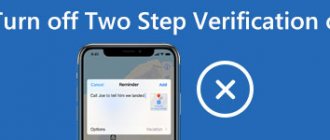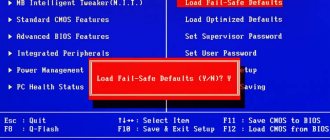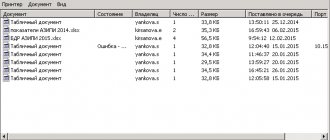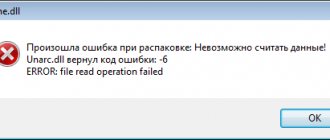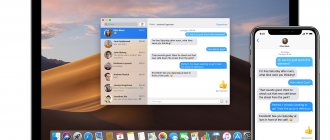Published 01/09/2022
Alexey Prunov Technical Director
Reading time - 5 min
Ask a Question
Yes, Windows 10 is the most modern version of the operating system. Yes, the developers took into account the problems of previous variations. Yes, automatic monitoring and troubleshooting services are constantly involved. But still, many errors occur during the operation of the OS. Typically, problems appear during the installation, activation, update, and operation of Windows, as well as when connecting peripheral devices. In our article we will look at the most common errors, including the blue screen of death and (briefly) possible solutions to them.
Basic system errors
Basic errors include those problems that users encounter during the installation, activation and update stages of Windows. Usually, various errors appear when switching to “ten” from “seven”. Microsoft no longer supports version 7, as a result of which the installation of Windows is difficult.
Errors during OS installation
Sometimes the computer displays an error message when the user tries to install the operating system. This manifests itself in the following situations:
- The user selects the necessary parameters, and the system begins to install. The process is successful, but when progress reaches 99%, a message appears stating that installation is impossible.
- The situation starts as in the previous case, but the process stops at 25%, the CPU gets very hot, and the computer crashes.
- The installer immediately issues a refusal if the user wants to install Ten on an OS that is not compatible with it. This happens because the Windows packages do not match or there is a conflict with pre-installed Linux or other systems.
Activation problems
Activated Windows 10
For Windows 10 to function properly, it must be activated. Users who purchased a disk with the OS enter the activation key during the installation process and do not see any problems with this in the future. As a last resort, you can always restart the installer and solve the error.
You can also download an ISO image for free from the official Microsoft website to install the OS. The main conditions are that the builds of the old and new systems match and that the computer has suitable technical parameters. But, if in this situation you enter the activation key later or do not use it at all, then problems may arise.
Errors when updating Windows 10
Typically, Windows 10 is updated regularly every few days. This happens in the background. But every few months, major updates are released, which take a long time to install and require a complete reboot of the OS at the end of the process. If any errors occur, they are displayed in the Notification Center. To solve them, you need to check your Internet connection or reboot your computer and connect to a faster network.
How to fix system errors in Windows 10? Reinstalling Windows
If the methods described above could not help you solve the question of how to fix system errors in Windows 10, then the only option is to completely reinstall Windows from scratch.
By doing this, you will return your computer to a clean factory state that is free of any damage. However, all your programs and applications will be deleted and will have to be installed and configured again.
By the way, no operating system is ever perfect. There will always be some errors, damage and various kinds of bugs. We just have to be prepared for it, have the knowledge and capabilities to cope with it. And the book “Emergency Computer Help” will help you with this.
Now you know how to fix system errors in Windows 10 if they suddenly arise.
Blue Screen of Death (BSoD)
Blue Screen of Death (BSoD)
It sounds scary, but not fatal for the computer, although it is the most serious problem of all variations of Windows. In the vast majority of cases, the error message appears on a blue screen (rarely on a red screen).
Why does BSoD appear:
- The system cannot cope with the load due to exhaustion of the RAM resource, lack of storage space, or excessive heating of the CPU.
- Incompatibility of installed software with Windows 10.
- Activity of malicious software.
The system is overloaded or does not find a method to solve the problem and displays a blue screen of death. The work is blocked, data is saved and the PC automatically restarts. Further work is not possible until the error is eliminated.
Registry Repair
Registry Repair from Glarysofte is a fairly easy-to-use program that allows you to fix registry bugs in Windows 7, 8 and XP. It scans the system registry for bugs, incorrect paths, and incompletely deleted entries and applies auto-correction to them. A distinctive feature of Registry Repair is the ability to recognize up to 18 different registry bugs. The search technique used makes optimal use of system resources and does not slow down the computer. What Registry Repair can do:
- Scan the entire registry or specific areas (Start, system services, fonts, program paths, startup, file associations, and others);
- Search and delete entries made by spyware and adware;
- Completely scan the system partition, the general users partition, and only the current user;
- Allows the user to create a list of scan exclusions;
- Undo changes made by the application (create backup copies of the registry before making changes);
- Save a history of changes with the ability to view them.
Registry Repair has support for many languages (Russian is present), the utility is absolutely free and understandable even for a novice user. Also, according to the developer, the utility will not allow changes to be made to the system that could affect the performance of Windows.
These are all the programs that we were able to find. Do you know any others - welcome to the comments on this article. But we ask you not to write about applications such as Auslogics BoostSpeed, CCleaner, because they do not quite correspond to the topic of this article.
Errors when connecting via USB
When connecting a cable or device to a USB port, Windows may display error code 43 - the motherboard does not see the device. Usually the situation arises due to physical problems. If connecting the device to another USB port does not help, then you need to check whether the connectors are oxidized or damaged. Sometimes a bug occurs due to software glitches. In this case, you need to update the USB and motherboard drivers. It could also be due to static electricity in the connector. To fix the problem, you need to remove all devices that generate error 43, turn off the PC while holding Shift, and also completely turn off the power to the computer. Once enabled, the bug should disappear.
NetAdapter Repair All In One
The free Net Adapter Repair application is used to get rid of all sorts of bugs that cause the inability to access the Internet in Windows. Use it to:
- Clear or fix the hosts file
- Enable wired or wireless adapters
- Reset Winsock and TCP/IP protocol
- Clear DNS cache, static IP connections and routing table
- Reboot NetBIOS
- And much more.
You probably did not understand some of the points listed, but if the site page does not open for you or, as a result of the fact that you uninstalled the antivirus, the Internet disappeared, you cannot log into VKontakte and Odnoklassniki, and in other similar cases this the application can help you quite quickly (however, you need to have an idea of what exactly you want, otherwise you can do even worse).
The most popular errors with correction options:
| Error code | Description | Correction method |
| 0x80070002 | Occurs during an update. Indicates that the Windows Update folder is damaged or the wrong time zone is selected. | Check the date and time settings (RMB on the time in the lower right corner of the screen). If necessary, we make changes. We also delete some system files in Disk Cleanup related to updating or installing the OS |
| 0x80073712 | Also appears when updating. The OS does not have access to the files due to the absence or corruption of the files. | You need to restore your system storage with or without the installation disc. Upon completion of work, it is necessary to restart the computer. |
| 0x8004005 | This code indicates errors in the operation of the special update KB3081424, which itself was released to eliminate a large number of bugs during the transition to the “ten”. The problem manifests itself in cyclic reboots of the computer. | To fix it, go to the registry editor and go to the path HKEY_LOCAL_MACHINE → Software → Microsoft → Windows NT → CurrentVersion → ProfileList and delete the UpdatusUser parameter. If it doesn’t help, download the specified update from the official Microsoft website and install it manually. At the end, be sure to restart the PC. |
| 0x800f081f | A number of applications work on the “ten” only with the NetFramework 3.5 utility. If some files are missing or damaged, this error appears. | The NetFramework 3.5 utility must be uninstalled and reinstalled. |
| 0x80070422 | Occurs when launching any programs or updating the system. Indicates that Windows Firewall is disabled | The firewall, which protects the system from malicious codes or transitions to suspicious sites, must be turned on. Otherwise, some applications will not work correctly. |
| 0x8007007b | Indicates a network failure at the time of OS activation or incorrect key entry | The problem can be resolved by entering the correct key, checking your network connection, or configuring the network settings correctly. |
| 0x80070005 | The problem appears when updating, activating or restoring the operating system. | It is necessary to disable the antivirus so that it does not block the boot process, or clear space on the drive. |
| 0x000000f | Occurs after the user cleans the computer of dust. The cause of this error is a random glitch in the BIOS settings, as a result of which the computer cannot properly configure the devices that boot the system. | The error can be fixed by delving into the BIOS settings |
| 0xc0000225 | Occurs during loading. Indicates problems with the boot sector. | The cause may be a virus attack, improper shutdown of the system, or physical damage due to blows. |
| 0x00000e9 | It also comes out when loading. Warns of failures in the drive. | The reasons are also malfunctions in the operation of equipment, for example, a disk drive. |
| 0xc000021a | The error occurs when the Windows Logon process stops unexpectedly while loading. | The cause may be damage to permanent or RAM memory, virus attacks, or spontaneous failure when installing software on a PC. |
Saving PC state at the time of failure
The easiest way to identify a malfunction is not to point your finger at the sky or scour the Internet to study possible causes, but to carry out minor diagnostics at home. This will be difficult for those who are not confident in their abilities or use the computer occasionally.
For those who are not afraid to change a few settings, the following manual has been prepared:
- To activate the function of creating a small memory dump (it will save the state of the PC at the time of the BSOD error), right-click on “Start” and click “Control Panel”.
- Open System and go to Advanced system settings.
- In the additional tab, click “Options” in the “Boot and Recovery” section.
- From below, instead of “No”, select “Small memory dump”, then click “OK”.
Here you can specify the directory where these dumps will be saved. To find out what the default directory is, press Win+R, copy the contents of the field and click execute.
As soon as the BSOD appears on the PC, it will be displayed in a small memory dump. You can read information from a small dump using various utilities. Each of them has its own structure and before using each, provide instructions on its use, preferably in the FAQ section on the official website. Microsoft offers its DumpChk utility, which you need to work with via the command line.
You can make your task a little easier and use BlueScreenView. After launching, the program scans all memory dumps on the PC in the %SystemRoot%\Minidump section (if it doesn’t find it, you can help it and specify the path), and then displays them in the window.
Having selected the desired dump, you will see the memory addresses (which are often indicated in BSOD errors) inside the stack of the moment of the failure. It also lists all the modules (drivers) that were currently running and are a potential cause of the BSOD.
With such a set of information given in the article below and in general on the entire Internet, you can determine the cause and fix the problem. For example, by highlighting the driver highlighted in red at the bottom of the utility and scrolling the line to the right, using the values in the Product Name, File Description and Full Path columns, you can actually determine whether the driver belongs to one of the operating system components.
If there is not enough information in the mentioned fields, simply enter the name of the module from the first Filename column into the search and check the affiliation. If you find out which component this applies to, reinstall the driver, update the software, or replace the faulty equipment. Read more about how to fix Windows 10 below.
Errors when loading the OS
When starting the OS, various errors may appear at both hardware and software levels. Before you fix them, you need to understand the reasons why the system refuses to boot. It could be:
- updating BIOS or drivers;
- connecting various devices;
- installing or updating an antivirus;
- Incorrect PC shutdown.
Having guessed the reasons for the incorrect loading, you can fairly accurately find and eliminate bugs when starting Windows.
Problems loading the OS - the most popular bug
The user turns on the PC, but Windows does not boot, and the computer reports an error. This is followed by a blue screen indicating an incorrect startup, and the system offers 2 ways to solve the problem - restart or other recovery options. This bug says that during the installation/uninstallation of applications, system files may have been damaged, or the user may have incorrectly used the software that cleans the registry and computer.
To solve the problem, you need to restore registry entries and system files that have undergone unwanted changes.
To do this, choosing method 2 (other options for solving the problem), click “Troubleshooting”, then “Advanced options” and “System Restore”. Next, select a restore point and follow the prompts. If the error continues to appear, reinstall the OS, saving the system files.
Bug when loading BOOT
The system displays a blue screen where it says inaccessible boot device. This means that the OS cannot access the partition that is responsible for booting. Finding ways to solve the problem depends on the causes of the failure. And there can be many of them - resetting the OS, changing the structure of partitions in the storage, connecting another drive, updating the BIOS, etc. First, you need to restart the computer, first disconnecting all flash drives, checking in the BIOS whether the system disk boots in order first of all, making sure that the drives are connected correctly.
Then, if the bug appears after updating or resetting the system, start the PC in safe mode and reboot again in normal mode. If the error occurs due to damage to the drive or a change in the partition structure, then we boot into a recovery environment (from a computer, flash drive or disk). You can also “cure” the system in case of constant rebooting of the PC, the reason for which is incorrect auto-boot correction.
Why is Windows 7 optimization needed?
{banner_banner_top}
For optimization, you can use a program to fix Windows 7 errors, or use the tools built into the system. You can carry out the optimization and cleaning procedure in this way:
- Go to the Start menu;
- Open “all programs”;
- "standard";
- "official";
- "disk cleanup";
- Select “C”;
- Select unnecessary elements (Figure 2);
- Click "OK".
Figure 2. Drive C cleanup window with selection of files to delete
Which of the listed utilities should you choose?
Kerish Doctor can boast the largest range of functions, but this is the only paid program on our list.
The most professional utility is NetAdapter Repair, but unfortunately, it is not suitable for everyone. Registry Repair only fixes problems in the registry, but Anvisoft PC PLUS touches a little bit of everything. Microsoft Fix it apps are the most native to Windows—close and secure. As you understand, each application is to some extent “the best”, so only you can choose which one is right for you. Found a typo? Select the text and press Ctrl + Enter