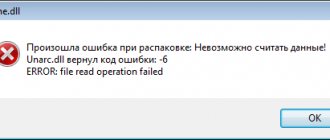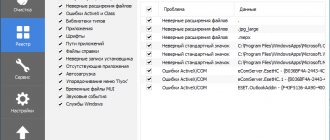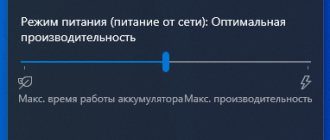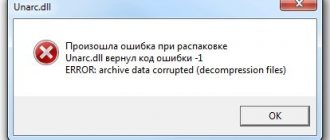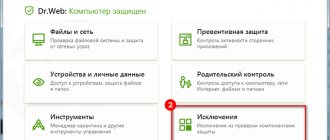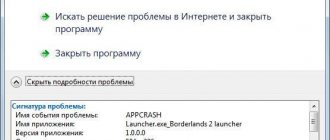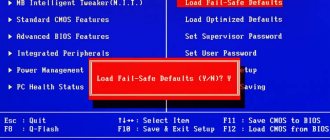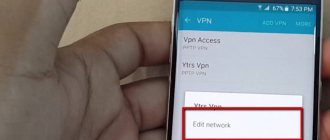03/17/2013 windows | system
The situation is quite common: the ISDone.dll error, also known as “unarc.dll returned an error code,” appears after downloading an archive or when trying to install a game downloaded from the Internet. This can happen on Windows 10, 8.1, Windows 7 and even Windows XP. After reading other people’s suggestions on how to solve the problem, I came across the fact that only in one case out of 10 an important option is indicated, which is the culprit in 50% of such cases. But let's take it in order.
Before proceeding with the described methods to fix the unarc.dll error, I recommend that you perform two steps: disable the antivirus (including Windows Defender) and the SmartScreen filter, and then try installing the game or program again - most often these simple steps help. Information on fixing a similar error: ISDone.dll No files specified for ISArcExtract were found.
RAM
File uncarc.dll
may give an error due to the fact that the RAM cannot cope with the installation. This problem can occur on a PC when several programs are running simultaneously. To fix this, disable all unnecessary processes in the task manager.
This can also happen on a weak PC with a small amount of RAM or due to its failure. The RAM stick could burn out or jump out of the slot. If it shows signs of damage, it will have to be replaced. You can use a service built into Windows to check for system damage.
In the Windows search bar, enter “Diagnostics RAM problems” and select the first item. The computer will restart and we will see the results of the scan.
ISDone.dll error, Unarc dll returned error code
As already mentioned, the ISDone.dll error in Windows 10 or Windows 7 most often appears when installing computer games, as well as other large programs. The ISDone.dll error occurs especially often when installing unlicensed games, for example, when installing a repack downloaded from torrents.
When installing large games or programs, the installer often contains compressed data that is decompressed onto your hard drive. The unpacking process uses a large amount of RAM and hard drive space, and also takes quite a long time. If some kind of failure occurs, the installation is interrupted with the ISDone.dll error.
Most often, ISDone.dll displays the following message:
- An error occurred while unpacking! Unarc.dll returned error code -1. ERROR: archive data corrupted (decompression fails).
Sometimes the ISDone.dll error message has additional information that indicates a possible cause, such as:
- Unable to read data. Code -6.
- The archive is damaged. Code -7.
- The required functions are not supported by the library. Code -8.
- Unable to write data to disk. Code -11.
- The checksum does not match. Code -12.
- The archive header is corrupted. Code -14
Also, the message itself can be in English:
- An error occurred when unpacking! Unarc.dll returned an error code: -1. ERROR: archive data corrupted (decompression fails).
The reasons that lead to ISDone.dll and Unarc.dll errors may be different. But, all of them are somehow related to reading or writing files. Below we will look at the most common options and ways to solve this problem.
Files Related to Wer.dll
DLL Files Associated with Wer.dll
| File name | Description | Software (version) | File size (in bytes) |
| mciqtz32.dll | DirectShow MCI Driver | Microsoft Windows Operating System (6.6.9200.16384) | 35840 |
| KBDMACST.DLL | Macedonian (FYROM) - Standard Keyboard Layout | Microsoft Windows Operating System (6.2.9200.16384) | 6144 |
| KBDPASH.DLL | Pashto (Afghanistan) Keyboard Layout | Microsoft Windows Operating System (6.2.9200.16384) | 6144 |
| amxread.dll | API Tracing Manifest Read Library | Microsoft Windows Operating System (6.1.7600.16385) | 25600 |
| printfilterpipelineprxy.dll | Print Filter Pipeline Proxy | Microsoft Windows Operating System (6.2.9200.16384) | 33280 |
How to download isdone.dll for Windows 10
Suddenly, the methods listed above turned out to be ineffective, it’s worth moving on to the most “radical” solution. Fortunately, you don't have to reinstall Windows.
It is enough to download the dynamic library to your PC, place the contents of the zip archive in the system directory -
For Windows 64 bit:
C | Windows | SysWOW64
for 32 bits:
C | Windows | System32
If you offer to replace an existing file, we agree. As a result of the manipulations performed, downloading isdone.dll for Windows 7 may turn out to be an effective solution. But this does not always happen, unfortunately. I hope the instructions helped you.
Management
1. Disable anti-virus protection.
2. Please pay attention to the explanations following the word ERROR.
3. Download the package again or from another source.
4. Update the archiver used to the latest version.
5. We use a licensed version of the software.
6. Install RAR.
7. Install 7-zip.
8. Rename in Latin letters all the folders that are in the path to the application.
9. Increase the size of the paging file.
10. Reinstall the operating system.
11. Change memory modules.
If you encounter the error described above, remember that although it refers to archive corruption, 99 percent of the time the archive is fine. In this case, identifying the causes of the error by its code is ineffective. If the failure description says the following: “failed CRC Check,” this may indicate that the archive is actually damaged. If the error note says “Decompression failed,” the reason lies in the PC you are using. We have already discussed above how to deal with this situation.
In step 9 of the instructions, the swap file was mentioned. To work with it, go to the system properties. Open the “Advanced” section. We use the “Options” function. In the new window, go to the “Advanced” tab again. Next, in the “Virtual Memory” item, use the “Change” function. Uncheck the box to automatically detect the size of the paging file. Specify a local disk to host it. We use any volume except the system one, where there is a lot of free space. Specify the maximum value equal to the size of RAM and click the “Set” button. We save the parameters.
In which games is the error common?
Unzipping problems can occur when running any video game that is large in size. But the point here is not only in the parameters of the installation elements, but also in the quality of the installation elements.
When choosing a gaming program, it is better to purchase high-quality licensed products; they are easy to unpack and install, provided that you do not have problems with computer memory. The antivirus program does not respond to such games; they are always intact and do not contain viruses.
Check for Russian letters in the path to the folder with unarc.dll and more
If file paths contain Russian characters, this can lead to unarc.dll and ISDone.dll errors. What paths are we talking about:
- The path to the folder with the installer and the name of the installer file.
- The path to the folder with temporary files (and this path depends on the name of the user’s folder - if it is in Russian, a problem may arise). In this case, I recommend not renaming the user’s folder (not everyone does it smoothly), but creating a new local user with a name in Latin and performing the installation, logging in under this user (most likely, the installed game will be available under the old user).
- Path to the folder where installation is performed.
- Sometimes moving the installer file to the root of the system drive helps.
File integrity violation (the file was not downloaded completely or was corrupted)
I roughly divided the article into several parts (depending on the cause of the problem). First, take a close look at the message - if it contains words like “CRC check” or “the integrity of the file has been violated” (“the checksum does not match”), then the problem is in the file itself (in 99% of cases) that you are trying to install ( An example of such an error is shown in Fig. 1 below).
This can happen for many reasons:
- the file was not completely downloaded;
- the installation file was corrupted by a virus (or an antivirus - yes, it also happens when an antivirus tries to cure a file - the file often becomes corrupted after that);
- initially the file was “broken” - inform the person who gave you this archive with the game or program (perhaps he will quickly fix this issue).
Be that as it may, in this case you will have to download the installation file and try to install again. Even better - download the same file from another website.
Checking the hard drive
Hard drive errors can also cause the problem. To check, follow these steps:
Type cmd in the system search bar and under the result found, select run as administrator.
In the console, run the command:
chkdsk C: /f /r
Wait until the scan is completed, restart your computer.
Installing DLLs
In rare cases, the error is associated with incorrect operation of the libraries that are mentioned in the title and text of the notification when unpacking the game. In this case, you need to manually download these files and register them in the system. Here you can download the isdone.dll library, and from this link download the unarc.dll file. Unpack the libraries into the System32 or SysWOW64 system folders, and then use the Run program to register them with the command.
Problems with computer RAM
Try opening a file that cannot be unpacked on another computer. If it unpacks there without problems with the same archiver, there is a possibility that your computer’s RAM is faulty.
What to do in this situation:
- Carry out memory diagnostics using any available method. For example, through the BIOS or using Control Panel → Administrative Tools → Windows Memory Checker.
- Take out the memory sticks one by one and try to run the archiver. It’s long, tedious, and requires experience working with hardware. But it's worth it.
How to fix error code 7?
Enabling the paging file will help solve this problem:
- Go to the control panel and turn on the advanced system settings tab;
- Open the “Advanced” tab and in the “Performance” field, click on the options button;
- In the window that opens, in the RAM field, click on the “Change” button;
- In the new window, check the “Automatically select paging file size” checkbox as shown in the figure below.
Enabling the swap file
You also need to enable public access on the hard drive on which the game is installed.
Open the properties of the hard drive and in the “Security” tab, check the “Full Control” box.
Allowing full access to the hard drive
Save your changes and try installing the game again. Everything will work fine.