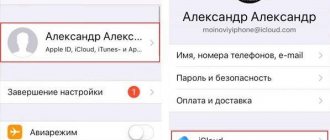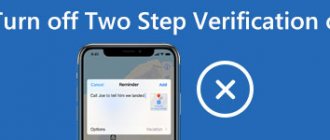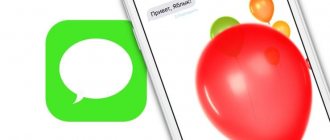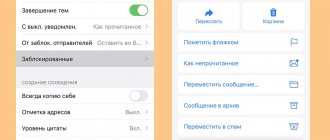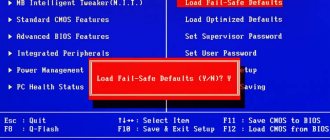- March 17, 2019
- iOS
- Ksenia Medkova
Today, many smartphone users increasingly prefer iMessage and various programs called “Messengers” to standard messages. On the one hand, they are really more convenient, since you will not have to send one letter ten times. You just need to drop it into a pre-created chat. However, the main disadvantage is their functionality from the Internet or the legality of their operation.
Therefore, for some users, communication through messages is common. However, quite often, even with such a simple function, problems can arise. Let's look further at why SMS is not sent on an iPhone.
How to know that you are sending an iMessage?
photo: apple.com
Of course, to get started, you'll definitely want to make sure you're using iMessage on your iPhone. This is especially true for users who have not previously owned an Apple phone and have not come into contact with iOS.
On your iPhone or iPad, go to Settings > Messages and make sure the toggle next to iMessage is turned on. If you have a Mac, you'll just need to open Messages and sign in with your Apple ID (the same username and password you use on your mobile devices).
This way you will link all devices that can display iMessage: iPhone, iPad, Mac. But don’t forget that you can also link an iPod touch to this (the one with a screen) and internal SMS will be displayed on the Apple Watch as soon as you synchronize them with your phone.
So, the 5 most common problems with iMessage and solutions to them.
Disabling additional devices from the sending system
After the release of the eighth version of the mobile and X Yosemite computer operating systems from Apple, users gained access to a rather interesting function. By installing their SIM card in a smartphone, they can send messages from a computer or tablet (only from the same Cupertino residents). However, this feature can also cause harm, negatively affecting the process of sending simple messages. Let's figure out how to fix this problem:
- launch the settings app on your phone;
- in the list, find a subsection named “Messages”;
- There, find the message forwarding sub-item, by going to it, you will find a list of devices from which you can send messages, just turn them off;
- restart your smartphone.
If in this case you have not received an answer to the question of why SMS cannot be sent from an iPhone, then it is worth considering the final option.
Turn off and restart iMessage and FaceTime services
Go to Settings > Messages and turn off iMessage. Restart your device. Turn iMessage back on.
Attention! iMessage and FaceTime may take up to 24 hours to activate. If after 24 hours the problem is not resolved, you need to do the following:
- Make sure your device has the latest version of iOS or iPadOS.
- If you're using an iPhone, check with your carrier to make sure you can send and receive SMS messages.
- If your iPhone is on a carrier that isn't listed in the carrier articles, make sure you can send and receive SMS messages.
- Contact Apple Support.
Troubleshooting problems sending SMS messages on iPhone
A few days ago I was late for an important meeting and I urgently needed to warn the person about the delay. Alas, the day before I forgot to renew my mobile Internet tariff, and when sending an SMS message, the iPhone tried to send it to the recipient via the iMessage protocol. The message didn't go through. What could be done in this situation, read below.
While mobile operators continue to bite their elbows and put up with the spread of instant messengers, SMS messages are confidently sent to the place where the forgotten pager is already buried. However, no one is going to reduce the cost of traditional short messages: where there is no Internet, there is no opportunity to use Telegram, WhatsApp, Viber or their alternatives. Without the Internet, the user also loses the ability to send messages using Apple’s own iMessage protocol between iOS devices.
Despite all the convenience of Apple's mobile OS, the incident that happened to me forces me to be prepared for any surprises. So, you find yourself in the following situation:
Messages won't sync between your Mac and iPhone/iPad
Yes, such glitches are annoying when incoming or sent messages appear on one device, but not on another, despite the synchronization of Apple gadgets.
To resolve this issue:
photo: 1GAI.ru
1. You need to make sure your contact information (any phone or email address you use with iMessage) is enabled on all devices.
2. On your iOS device(s), go to Settings > Messages > Send/Receive . Go ahead. On this line, you should see your phone number and email address, as well as the Apple ID associated with your device. Make sure there is a check mark next to each contact on the left. If not, click to enable it.
3. Now open Messages on your Mac, go to Settings in the top toolbar and click on the iMessage icon. You should see the same phone number and email address that are registered on your iPhone. Again, make sure they are both enabled.
4. If you're signed in to the same Apple ID on all of your devices, you should see the option to sync messages to any phone or email number associated with that Apple ID (Sync Now).
If you don't see your phone number, follow Apple's instructions for linking your iPhone number to your Apple ID.
5. If syncing is still not working properly, it's time to try the good old advice: " turn it off and on again ." On your iPhone or iPad, go to Settings > Messages and turn off iMessage. Wait a few seconds, then re-enable SMS over Wi-Fi (LTE) and wait until the feature activates. In theory, this should make synchronization work again.
Attention! It's also worth noting that if you're trying to sync messages to a computer in your office (or connected to a corporate VPN) but your corporate firewall is blocking access to iCloud, you're out of luck - messages may be blocked or you may not be able to send or receive certain types of messages , including photos or attachments.
Attempt 2: Hard reboot the device
Sometimes, it seems to me that Apple programmers themselves are sometimes unaware of what is happening in the heart of the iOS mobile operating system. At such moments, the device requires a good brain shake and a forced hard reboot .
Press the Home and Power until the white apple logo appears. After such a reboot, sending messages can be resumed.
If this point does not help, move on.
iMessages are not sent or received after connection loss
The following problem occurs more often than users would like, and, frankly, it is quite annoying.
It looks like this: If you try to send a message when you are not in the iMessage service (no Internet connection), or if the connection suddenly breaks, you expect iMessage to simply deliver the message as soon as the Internet is available. This usually happens, but not always. see also
8 Things Smartphones Know About Their Owners
Sometimes a message gets stuck in the “ sent ” loop. Now it won't go anywhere. After some time, the system will notify you that the SMS has not gone anywhere with a red exclamation mark in a circle. It will be located on the right, next to the undelivered message, and will look like this:
photo: apple.com
If this happens, simply click on the red exclamation mark icon and then click “ Try again ” (after the connection appears). If this does not work, you can select “ Send as SMS/MMS ” from the bottom pop-up menu, then the smartphone will try to send the message as a regular SMS (the message will not be blue, but green).
If the repeated message does not go away, delete the message and resend again. If deleting an individual message does not help, try deleting the entire conversation thread (if possible, in the sense that the messages do not contain extremely important information).
To delete individual messages, open Messages on your iPhone, long-press on the individual message you want to delete, then select More and check the box. Click on the "trash can" in the corner to delete the message.
photo: 1GAI.ru
Delete the entire message thread. To do this, go to the main page, swipe left on the thread title and click delete. (If you're worried about losing your messages, you can back them up via iCloud first.)
Change DNS (Wi-Fi only)
Are your iMessages not getting through when they are only connected to a specific Wi-Fi connection? Change DNS (Domain Name System) to a popular DNS service such as Google DNS.
- Open the Settings app and tap Wi-Fi.
- Tap the i icon next to an active Wi-Fi connection.
- Click "Configure DNS".
- Select Manual and then remove existing DNS servers.
- Add the following DNS servers.
- Tap Save.
Open the Messages app and try resending all failed iMessages.
iMessages are not sent when the connection is ok
photo: mp3. /flickr.com
Sometimes iMessage just doesn't want to send messages, even though the network is fine. Before using your smartphone, check the status and operation of Apple services page (here) to make sure iMessage is working normally.
If iMessage is working but your messages aren't sending, it's time to try a couple of other solutions.
1. Make sure the Send as SMS is enabled in Settings > Messages . This way, you can play it safe, and after an unsuccessful iMessage sending, the system itself will resend the data like a regular text message;
2. If sending does not happen, try turning off and turning on the iMessage service again;
3. Sometimes just turning on airplane mode and turning off Wi-Fi is enough to temporarily deactivate your data, and then turn it back on;
4. It is also sometimes handy to reboot the device;
5. If none of these options work, the problem may be related to the network (for example, your Wi-Fi internet connection). To try to solve it, go to Settings > General > Reset > Reset network settings . These manipulations will erase the network settings on your smartphone, including Wi-Fi and DNS settings, which can help get iMessage working again.
Check Wi-Fi/cellular data.
Make sure your internet is fine. Try opening a few websites in Safari, playing a few YouTube videos, etc. If they load fine, skip it. If not, here are some simple things you can try.
- Restart your Wi-Fi router.
- Connect to a different Wi-Fi network.
- Extend Wi-Fi rental.
- Open iPhone Control Center and turn Airplane mode on and off.
- Make sure you haven't used up your daily or monthly cellular data quota.
- Disable VPN (Virtual Private Network).
There are other connection issues that can cause iMessage to not work.
If a green pop-up message box appears
If the message appears in a green pop-up window instead of a blue one, it was sent using MMS/SMS and not iMessage. There are several reasons for this:
- The recipient of the message does not have an Apple device.
- iMessage is disabled on your device or the recipient's device. To check if iMessage is enabled on your device, go to Settings > Messages > iMessage.
- iMessage is temporarily unavailable on your or the recipient's device.
other methods
Sometimes you just need to delete the message and create it again. It really works! Why is not clear, but the fact remains a fact. To do this, open the Messages app on your iPhone. Swipe from right to left on the conversation you're interested in. A Delete button will appear. After deleting, create a new conversation and send the person what you wanted.
Try closing the Messages app. To do this, go into multitasking mode and swipe up on the Messages card. Next, open Messages again and try sending the SMS again.
Or maybe Android and iMessage are to blame for the problems with SMS? A very “real life” situation: your friend switched from an iPhone to a “robot”, they send him SMS, but he doesn’t receive them, because... I haven’t unlinked my (same as before) phone number from iMessage.
If he has the iPhone in his hands, it won’t be difficult to “get rid of it” - just replace the SIM card in the iPhone, go to Settings → Messages and deactivate the iMessage switch. If you don’t have the device (it’s sold/under repair/lost/stolen, etc.), use the instructions from this article.
Source
How to send or receive SMS on iPad
The iPad is a multifunctional and practical device. Its main drawback is the inability to send standard SMS and MMS. It is profitable to send them under certain factors:
- when the smartphone is discharged;
- lack of funds in his account;
- the need to quickly type long letters - it is more convenient to work on a large screen.
How to receive SMS on iPad? The gadget's software does not allow you to work with text messages in the classic form. The problem is solved when working with certain sites through which you can send free SMS. But this approach is not accepted by all users; most prefer to work with Skype, Viber or Mail Agent. These programs are useful when constantly connected to wireless networks.
There are several specialized utilities that can help solve this issue.
HandOff
The function runs on iOS 8.1 and allows you to download messages to your device, make calls or work with documentation, and simultaneously on three different gadgets. You can add a mobile phone, laptop (personal computer) and tablet to the bundle. The convenience of the program lies in the fact that there is no constant change of device - all received information is simultaneously stored everywhere.
If the text is not completed on a laptop, it can be completed on a tablet and sent using a smartphone. The MacBook platform is fully synchronized with the iOS operating system, and the devices can be connected to each other via a wireless network.
Note! To get a bunch of gadgets, just link them to one iCloud account.
Apple iMessage
For owners of devices running a fourth (or higher) operating system, the best option would be to use the native IMessage program. The application was specifically created for the exchange of information between users of Apple products.
A specialized utility has a large number of positive and negative sides. The first include free sending of letters, the ability to send at any time - all contacts are constantly in the device’s memory. Correspondence is not interfered with by watching a movie, listening to music or working with documents.
A serious disadvantage of the program is its narrow focus - it is designed for a certain circle of users (owners of Apple gadgets).
Note! If you want to contact friends using other operating systems, you will have to switch to classic SMS.
Dedicated SMS apps for iPad
The Russian version of the AppStore application store allows you to download and install the SMS Center program. With its help you can send up to 30 free emails within a month. If the user has exceeded the limit set by the developers, then he will have to pay for the rest. To send a text, you will have to go through the verification procedure and enter the mobile number on whose behalf the information will be sent.
For the application to function properly, it requires a connection to wireless networks: 3G or Wi-Fi. The disadvantages of the utility include low reliability and the inability to send information to the iPad.
SMS program Easy SMS
The second application is EasySMS HD, which requires a micro SIM card to operate. It connects to the network via a 3G module. The program works with a limited number of mobile operators and allows you to send no more than 5 free emails to your device. Serious disadvantages of the utility include poor compatibility, synchronization with a USB modem or micro-SIM card smartphone. Users do not like the fact that after five messages they have to pay for each subsequent one.
Note! Mobile operator Megafon offers SMS/MMS via the UMS application. Operations are carried out through a special web resource, through which social network accounts and contacts from the phone book are combined.
Using a special web resource allows you to switch between online services and correspondence on the Internet via GSM format. The positive aspects of the application include storing all correspondence in a special “cloud”; the negative aspects include low security. When attacked by intruders, all personal information can become public domain.
Sending SMS messages from a smartphone is not always convenient and requires payment for each letter. This option is used when there is no connection to the Internet or when communicating with an interlocutor who is using a gadget running a different operating system. Adjusting the functionality is simple: if the above instructions are followed exactly, it allows you to solve the problem with the device refusing to send SMS.