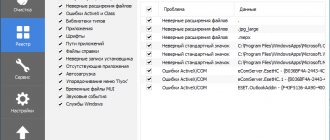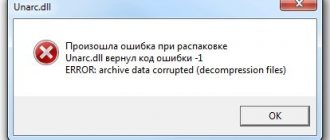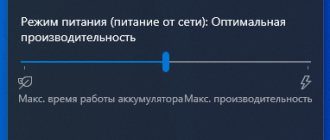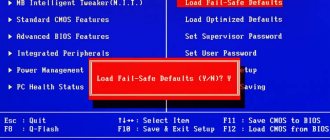When installing a program (usually a game repack), the user may encounter an error unpacking it and the corresponding message “Unarc.dll returned an error code”, followed by the number of the error itself (most often - 1,6,7,11,12 ). Re-installing the problematic repack also ends in nothing, forcing the user to search the Internet for tools to solve this problem. In this material, I will try to help such users and tell you what to do when the message “Unarc.dll returned error code: 1,6,7,11,12” appears when installing the game, what are the reasons for this dysfunction, and what to do in this situation.
Causes of errors when installing and launching applications
Stopping the installation of files or starting the game can occur in different situations. For example, antivirus quite often interferes. It blocks any suspicious game files. Especially those that we download from torrent trackers. Therefore, we recommend that you disable your antivirus for a while.
Torrent tracker RuTor
You need to make sure that the game or program files are intact during installation. Often when loading them, a part may be under-inflated. In this regard, the system notifies us that further installation is impossible. If you really want to get rid of the error, follow every recommendation in this article, do not ignore them.
Use all the instructions to resolve all of this error codes. Their reasons are often the same.
Advanced method (for experienced users)
If the previous methods did not help or you want to find out the root cause of the error, you can scan the broken application for its use of DLLs, displaying the full paths to the libraries and displaying their x32 or x64 bit depth to identify incompatibility. We will use the Dependency Walker program, which can do just all this.
We open the broken program in Dependency Walker and analyze all the DLLs it uses. Each case is individual and you will have to work and analyze it yourself.
Solution to unarc dll error code -7
So, first you need to disable your antivirus. And also turn off the Firewall. Installing a game is a process of unpacking files. To work with current tasks, the processor requires a lot of RAM. Let's try to increase it using the space on the hard drive.
- On the keyboard, press Win + Pause ;
- Click on the item Add. options ;
Click on the line Additional parameters in the system window - Next, click on the Advanced ;
- Click on the button below Options;
Click on the Advanced tab and below on the Options button - Press tab again Additionally and choose Change;
Click on the Advanced tab and the Edit button at the bottom - Uncheck the box at the top and go to Specify the size manually.
Uncheck the box to make the memory parameters available for change.
Enter the initial and maximum size in the empty field. These values do not need to be set larger than the size of the computer's RAM;
Write the parameters on a blank line - Be sure to click Apply at the bottom of the window. For parameter changes to take effect.
We have increased the page file in the system. Try starting the installation again. If the previous scenario repeats, try downloading another archiver.
- WinZIP is a free three-week trial;
- 7ZIP is a completely free archiver. And quite versatile. We recommend choosing it (do not confuse the version when downloading);
- WinRAR is not free, with a trial version.
WinRAR website, download link
Try downloading and installing one of them on your system. This may help solve one of the errors: unarc.dll returned error code -7, -3, -2. Don't despair if the problem continues. Very often errors occur due to corrupted files. There are a lot of trackers, try downloading your game from another source.
Solution to unarc.dll error code -2
If a message with code 2 appears during installation, try installing the file itself. To do this, use special sites:
- Ru.dll-files.com - find and click the link below the description. File size 0.29 MB;
Download link Unarc.dll - Dll.ru - click on the arrow icon.
Download unarc.dll and install it in the game folder
The file is downloaded in an archive. You need to extract it (right-click on the file and select Extract all ). There will be two files in the folder.
Select the ZIP folder RMB and click Extract All
We need the one with the .dll extension. If an error occurs when unpacking a file when starting the game, it must be placed in the root folder of the game.
- Find the folder with the game. If you did not change the path during installation, then it will be located along the path: system drive C:\\Program Files\game name;
- Now we need to move or paste the unarc.dll file into our game folder. When you open it, you will see files with the same extension;
Bluestacks files with .dll extension - Move the downloaded file here, close the folders and launch the game.
Another very important note: make sure that there are no folders named in Russian letters on the path to the game. Or along the way when installing the application. All folders must have “English” names. The game or archive with it should not be located in the path: C:\\My games\ Stalker . Correct: C:\\ MyGames\ Stalker . Try installing the game on another PC.
Ask to visit a friend and install the game on his computer. If the installation completes without errors, then everything is fine with the game file. You need to continue to look for the cause in your PC.
File system check
The unpacking error may appear due to file system failures. Using standard Windows tools, you can scan and fix most problems. To do this, you need a command line with administrator rights. Enter a line in it and start the procedure with the key.
After completing the procedure, you will see the result. The computer must be restarted for the utility to finish restoring data and sectors.
Unarc.dll returned error code -3
Let us remind you that you need to try to apply all the elimination methods described in the article for any code with unarc.dll. If the previous tips did not help, be sure to check your RAM for errors. Each version has a utility. And you can run it like this:
- In Windows 8 and 10: click on the search button and enter Memory Checker;
Find the Windows Memory Checker - The same query must be entered in the Windows 7 search by clicking the Start ;
- Select it from the results and run it.
Running a RAM test in Windwos 10
Use other, more professional verification tools that you know. For example, Memtest86. Remove one of the RAM sticks. And check the PC operation. Swap them. If you have 4 sticks, try disabling dual channel mode and only use 2. Replace them again.
Computer RAM
Very often, it is faulty RAM that interferes with the operation of programs and games. Both during installation and during startup. There may not be enough memory on your hard drive - free it up. To do this, you need to uninstall several applications. The amount of memory can be found in Explorer (by pressing Win + E ).
RAM
Many gamers are distrustful of information that RAM may be involved in the appearance of errors and argue their confidence in the fact that other games run stably and without failures.
It is worth understanding that RAM is one of the components of a personal computer that is most susceptible to various interruptions in operation. This is a high-speed part that interacts with the central processor via the system bus directly at the highest speed. If even the slightest contamination appears on the RAM strip, data exchange between the processor and RAM is much slower, which cannot but affect the speed of the computer and the appearance of errors when performing various tasks.
more details How to enable virtualization in BIOS
It is necessary to turn off the computer, remove the strips and clean them thoroughly. You can wipe the contacts with a soft eraser or alcohol. Experts say this solution helps get rid of the problem. In addition to cleaning, you can try leaving only one stick of RAM and swapping the parts. You can check the performance of your RAM using the convenient and useful utility Memtest86+.
Other ways to resolve the error with the unarc.dll file
To find out for sure that the unarc.dll error returned error code -3, -2, -7 appears due to a “broken” archive, you can do this: download Steam and install any free game on your PC. Preferably it should be Dota 2 or CS:GO. If there are no problems with them, then most likely the problem is in the archive itself.
Find another file online. There are many sources for free downloads. For example, without any problems you can download torrent files from the TOP network and open them in a download client (µTorrent, MediaGet, etc.).
Downloading a new version of the game
The error window may contain additional text in English. Most often, the user sees “ERROR: Archive data corrupted (decompression fails)” on their screen. From the translation of the phrase, we can conclude that the extraction failed due to archive corruption. If the option of reinstalling or using a new archiver does not help, then in most cases a faulty build of the game is to blame.
This happens if you download a stripped-down version in order to save traffic or hard drive space. Built-in amateur modifications can also cause an error. We recommend looking for a “clean” version of the desired game, which is distributed in its entirety without repacking.
Expert opinion
Basil
Project manager, comment moderation expert.