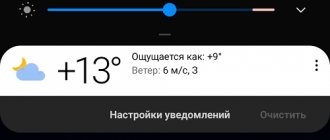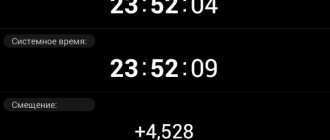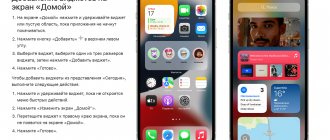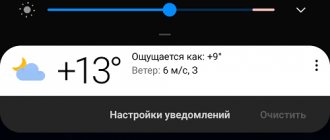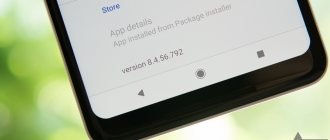If you are not yet sure that you need quick access to the voice assistant, go to the end of the article. There we listed the main advantages of Alice. If you are already full of knowledge and are ready to find out how to put Alice on the main screen of your smartphone, read on!
We talk about the functions of various instant messengers. Tired of your phone's memory being filled with attachments from WhatsApp? Read here how to disable it.
Why do you need to display the Yandex line on your phone screen?
All owners of mobile devices running on the Android operating system automatically get the opportunity to use the Yandex search bar. Thanks to it, you can receive timely and complete information by activating the notification panel. For users who have installed the Yandex.Search application, the panel line is activated automatically.
Applications with built-in Alice
The Alice voice assistant only works with native applications from Yandex. Therefore, the easiest way is to download the assistant along with the browser or other services (weather, mail, news, etc.). It will not work separately.
"Yandex - with Alice"
The simplest application with built-in Alice, which provides quick access to all Yandex services on one screen. The functionality includes services such as news, weather, web browser, online TV, automatic caller ID, discounts, currency quotes, traffic jams, etc. The application is ideal for those who want to continue using their usual browser, but need additional services and a voice assistant. Read more about how to install Yandex with Alice below.
How to display Yandex on the main screen of your phone
If there is a need to display a search string on the phone's home screen, you should perform a number of actions:
- on the device, go to the section with widgets - to do this, you need to long press on any point on the screen, after which an additional menu should appear;
- in the window that opens, select - widgets;
- select the appropriate one from the proposed list of elements;
- Hold the appropriate line with your finger and transfer it to the screen.
Several design options are available to users. In addition to the search bar, the screen will display the weather in the region where you are located. You can also select a search bar that will show your phone's battery charge, temperature, and information about traffic jams.
How to bring Alice to the main screen of your phone
First, you need to download the Alice widget to your smartphone desktop. This can be done by downloading the Yandex browser with Alice. As soon as the browser with the assistant loads, the necessary widget will appear on the phone’s desktop.
How to download the application correctly:
- open a Play Market store;
- go to the search bar located at the top of the page;
- enter the name of the program and click on the “magnifying glass” icon;
- wait for the search results to load and select the appropriate option from the list;
- click on the “install” icon;
- wait for the download to complete and click the “open” menu or return to the main screen and select the installed application icon.
If the Alice assistant is already installed on your phone, just in case, you can also update it through the Play Market application.
You can display the widget on the screen for quick access by following these steps:
- hold the phone screen with your finger until the setup mode appears;
- select “widgets” from the menu
- find Yandex in them and select Yandex.Search 1x1.
After completing all the actions, the widget will be added to the screen, and you will be able to use the Yandex Alice voice assistant in quick access.
What is the Alice Yandex widget
This is a program for quick access to Alice Yandex for quickly obtaining information from searching or using Commands. Alice is launched by clicking on the widget image. There is no need to open the Yandex browser to work with the assistant. This is analogous to the shortcut and icons on a laptop or computer.
The widget looks like a purple circle with a white microphone in the center.
The main problem is that the widget does not allow you to activate the voice assistant when the screen is inactive. This means that you still need to unlock your phone and click on the icon. Only after this can you give a command.
Alice's advantages
Alice is a voice assistant developed by Yandex. You can talk to him “like a human being.” This assistant is a worthy analogue of an application such as “Okay Google” from Google.
Alice was created to help people solve everyday problems. She can find almost any information posted on the Internet - from the best places for dinner to the weather forecast for the near future. The user does not need to switch between applications; Alice herself will access various Yandex services and answer questions of interest.
Alice’s main advantage is that she has a perfect command of the Russian language, both literary and spoken, which makes communication with her more lively and convenient. In addition, the assistant from Yandex is the first voice application with artificial intelligence that can carry on a conversation with a real person on any topic. Alice is easy to learn and, if necessary, can adapt to the characteristics and preferences of each user.
Vyacheslav
For several years he worked in mobile phone stores of two large operators. I understand tariffs well and see all the pitfalls. I love gadgets, especially Android ones.
Ask a Question
Question to the expert
What capabilities does the Alice search assistant have?
This application provides quick access to information for smartphones, allowing you to use basic functions without unnecessary steps. The user does not need to open the application or go to the browser. In other words, it is analogous to a computer shortcut. What are the main features of the Alice bot: • information search; • communication; • answers on questions; • calling specific programs. The assistant icon looks like a lilac circle with a white microphone in the center.
How to completely restore the Yandex browser after deleting it?
To restore the browser, you should proceed from the needs of the user and the power of the phone itself. You can download the browser from the Play Market application by entering “Yandex” in the search bar. The search result will display several applications that the user can choose at his discretion: • Yandex with Alice - is the main mobile application, includes a voice assistant, music, movies, news reports, etc. • Yandex.Browser with Alice is the main mobile browser , allowing you to browse web pages and conquer the Internet. • Yandex. Browser light - is a lightweight version of the browser for smartphones, with a small built-in memory.
A little about the service
Yandex.Alice is a universal voice assistant that will help simplify everyday tasks and make working with devices more comfortable. You can use the application's services on a PC with Windows OS, as well as on mobile devices with iOS and Android.
The voice assistant from Yandex is considered a good competitor to similar applications from Google and Apple
Benefits of the application
The creators call the main advantage for PC users the fact that “Alice” perfectly understands the Russian language, unlike its analogues (for example, GoogleAssistant). She “speaks” very naturally in the melodic voice of Tatyana Shitova. And thanks to long-term training on a larger amount of textual material, he can answer even unfinished questions and has a unique sense of humor.
What can “Alice” do?
Today, the application can already do a lot, but the developers promise users further continuous improvement and training in new skills.
Already at this stage, the application copes well with the following functions:
- performs a search in Yandex;
- tells the latest news from the Yandex.News portal;
- controls the computer (shutdown, reboot), searches and opens folders and files;
- helps you find the optimal route, warns about traffic jams and accidents on the roads;
- tells you the weather forecast and helps you choose clothes in accordance with the temperature conditions.
“Alice” will tell you about the weather and recommend a good pool
- finds and plays the requested music using the Yandex.Music service;
- launches some applications (for example, Odnoklassniki);
- can call a taxi using the Yandex.Taxi service. To do this, just say: “Alice, call a taxi” and provide the address or name of the location. In this case, you do not need to specify the initial location - the assistant will determine it independently.
How to customize your home screen
As a rule, more users do not change the default settings on their phones, as built-in applications and multiple notifications can be a constant distraction, demanding attention. Any user can customize the main screen of a smartphone, depending on their own preferences.
First, you can remove unnecessary things from your home screen. Many phones come automatically installed with apps that the developers have found useful.
Some software manufacturers pay money to have them placed on the device's desktop. Thus, along with the phone, the user buys advertising for someone else’s product. How to arrange your home screen is a personal matter for everyone and it will be different for everyone. Many people find it convenient to leave only the search bar, date, weather forecast and navigation buttons on the screen. All applications are hidden in the phone menu itself.
It's a good idea to turn off most notifications, as they create a real problem for many people. Some users constantly check their phones to see if any new notifications have arrived. Turning off notifications will reduce your phone's battery drain and free up time spent checking them. How to disable:
- go to the “settings” section - “applications and notifications”;
- find the “notifications” tab;
- select unnecessary applications and turn off their notifications.
To maintain system functionality and monitor the order of your phone's home screen, you can install a special cleaning application on it, for example, CCleaner. In this case, the user will not need to waste time and manually delete unnecessary files and folders. It is enough to perform a few clicks, launch the cleaning program and go to the “Application Manager” section, where a list of programs installed on the device is presented. The user will need to click on the “trash” button, selecting unnecessary applications and confirming the actions to remove them by clicking the “Ok” button.
The Android operating system is quite flexible in management. It's important to find the right balance between productivity and convenience.
4.6/5 — (27 votes)
How to disable and delete an application
In addition to turning off the Voice Activation feature, the app also provides an option to turn it off completely. There is a special button for this at the end of the settings section.
If you don’t want to completely remove the application, you can simply disable it
If there is a need to completely remove the voice assistant, the most rational way to do this is in the standard way through the Add or Remove Programs service. To do this, select the application from the list and click on the “Delete” button.
After deleting, the Yandex website will automatically open and ask you to select the reason why you deleted Alice. However, you can simply ignore the request for feedback.