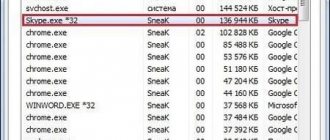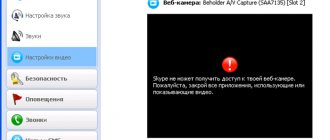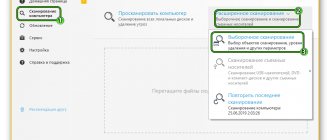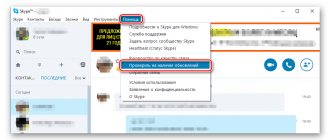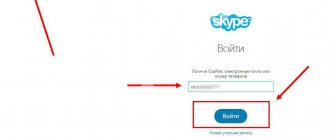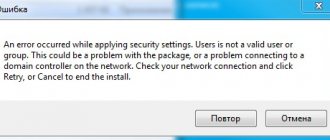The situation when Skype does not start on Windows 7 is not very pleasant, especially when it is urgently needed. In this article we will talk about ways to solve the problem of why Skype does not work on Windows 7.
Many users may have noticed that older versions (7 below) of the application are no longer supported. Microsoft is forcing users to upgrade to version 8 and older. But for users who are accustomed to the old design it will be quite difficult to switch to the new version.
When asked why Skype does not support the old version for Windows 7, the developers point to the software support cycle - creating new features and supporting new versions costs more than maintaining older versions of the application.
Next, we’ll look at the main options why Skype won’t launch on Windows 7.
Reset IE settings
Skype runs on the Internet Explorer browser, so problems related to the browser may also affect the application.
First of all, you should check the IE version:
- Open Internet Explorer (using the iexplore command or via search)
- Open the “About” tab and look at the browser version
- If the number is below 11, then this is one of the main reasons why Skype does not turn on on Windows 7
- Download the 11th version installer from the official page (https://www.microsoft.com/ru-ru/download/internet-explorer-11-for-windows-7-details.aspx) and install it
- Restart your computer
If you have version 11 of the browser, but Skype still does not load on Windows 7, try resetting the browser settings to default:
- Launch Internet Explorer
- Open Internet Options
- Go to the “Advanced” tab and perform a reset
If your Skype won't update on Windows 7, try one of these options with updating or resetting IE. Very often, users of unupdated systems complain about this problem.
Why doesn't Skype work on Windows 7?
So, the main reason that Skype does not work on Windows 7 is that Microsoft has stopped supporting this application for all older versions of Windows. But, as practice has shown, Skype works well for some users, despite the old operating system. So what can you do to get your Skype working again?
First, you should eliminate the most common reasons that interfere with the normal operation of the application (for example, if Skype does not turn on at all).
Skype version is too old
If you don’t want to update Windows, then you still need to update Skype, otherwise it is guaranteed to stop functioning over time. You can update the program on Windows 7 and 8 like this:
- Open Skype on your laptop or computer.
- At the top of the screen you can see various tabs. Click on the one called “Help”.
- A list of functions will appear in front of you. Click on “Check for updates”.
- If there is already a new version of this program, then you will know about it by the window that appears on the screen with a message that the update is ready. Click on “Download” to start downloading it.
- When the download is complete, the “Install new version” button will appear. Click on it.
- In the window that appears asking Skype to make changes to the device’s file system, click on the “Yes” option.
- In order for the process to be successfully completed, you will need to again confirm your agreement with the Skype policy, for which you need to click on “I agree, next”.
- All you have to do is wait for the downloaded files to be integrated into the system. After that, check if Skype is working. Maybe you just need the right one.
To update the program on Windows 10, you need to open the Mocrosoft Store and check for updates, if any, perform the update itself.
If the update does not help, then you can try to completely remove the program from the device, and then download it again from the official website. Very often this method helps.
Low Internet speed
Perhaps the reason for Skype failure is the most commonplace - the data transfer speed to your device is too low. This may happen due to a failure of your operator or due to an unsuitable tariff plan. You can check the speed of your Internet connection on the Speedtest website.
Outdated computer or laptop drivers
Drivers are part of your device's software, and updating them in a timely manner is also very important for the operation of both the computer itself and the programs installed on it. Here's how to find out if everything is ok with your drivers:
- Log into “My Computer” and open “Device Manager” there.
- Find the "System Properties" or "System" tab.
- Click on the inscription “Equipment”.
- Look carefully to see if there are any special marks next to the driver names. If there is a red cross or a yellow exclamation mark, then the drivers are faulty.
Problems with Adobe Flash Player
If Adobe Flash Player is missing from the device or is out of order, then this fully explains why Skype does not work on Windows 7. In order to check its operation, you need to do the following:
- Click on this link
- On the page you find yourself on, there will be a special window that provides up-to-date information on the version of Adobe Flash Player that you currently have installed. It's called Version Information.
- Below you can view a table that lists new versions of Adobe Flash Player in combination with the browsers designed for them. Find your browser and see if the contents of the Version Information window match the current version.
- If your Adobe Flash Player is outdated, then replace it with a more recent version, which can be found and downloaded here: https://get.adobe.com/ru/flashplayer/?promoid=BUIGP
If all the previous methods have been used, and the application has not been restored, you should try more complex options.
Outdated version
Due to Microsoft's aggressive policies, users of older versions of the application were left with a choice:
- Install the new version and use it
- Reinstall the old version of Skype and prevent it from updating. In this case, the application will not receive an update that limits its use.
What choice to make lies with the user - to stay on the familiar version, but without updates, or to use an unusual new version with new functions and constant updates.
A little history and purpose of the program
The main goal of developing Skype was to use VoiP technologies for communication between users. In the process of developing and finalizing the program, it acquired a full-fledged video chat in real time. The ability to see and hear the interlocutor was far ahead of video calls from mobile operators, which was the main reason for the popularization of the program.
| We recommend!InstallPack | Standard installer |
| Official Skype distribution | |
| Silent installation without dialog boxes | |
| Recommendations for installing the necessary programs | |
| Batch installation of multiple programs |
Kak-ustanovit.rf recommends InstallPack, with its help you can quickly install programs on your computer, more details on the website.
Throughout its history, Skype for Windows has been closed source, but remains absolutely free. At first, the developers were content with voluntary donations from users. Then paid functions appeared that brought money to developers. Skype was subsequently sold to Microsoft and became one of the standard Windows programs. But this only applies to Win10. Therefore, the question is how to install Skype on a computer
running
Windows 7 for free
remains relevant even now (despite the official end of support for the “seven”).
Skype never became paid. There came a point when its stability began to be questioned, and the program collapsed under the weight of innovations from changing owners. Paid options remain. You just need to understand that no more than 5% of these amounts actually goes to the developers. The rest is collected by mobile operators for their services.
Precursor
It would be unfair to assume that the “fall of Skype” was caused by a change of owners. Yes, at first the unstable operation and errors that arise are entirely their fault. But still, the reason for the decline in popularity is another factor: mobile messengers began to gain momentum, and Android smartphones became widespread, making these messengers even more accessible. It’s just that the innovations were out of place, and the program lost its audience. However, thanks to Skype today there are such programs as:
- WhatsApp;
- Viber;
- Discord;
- Telegram;
- Facebook Messenger.
These programs absorbed the best from two competitors: Skype and ICQ, which allowed them to displace the latter from users' computers.
Antivirus or firewall restrictions
There have been cases when the correct operation of Skype was prevented by security measures - antivirus or firewall. Nowadays this problem occurs much less frequently, but there are still many users of old antiviruses and unupdated versions of Windows.
Try temporarily disabling antivirus protection in the settings and check the operation of Skype. If the application begins to work/install correctly, then add it to the antivirus exceptions and continue working (but it is better to update the antivirus).
It's also worth checking your Windows Firewall settings. The application must be allowed external connections. If permissions are denied, Skype will not work.
In general, connection errors due to security measures are not uncommon. In an attempt to secure the device, other standard applications may be affected.
Brief description of Skype
Skype is a unique program that allows you to exchange text messages and files, make audio and video calls. The application also includes a paid option for calls to landlines and mobile phones around the world.
The program began its existence back in 2003 and was registered in Sweden, although the company’s founders were Swedish and Danish, and the initial software development was carried out by Estonian programmers.
Skype was initially positioned as a simpler messenger compared to its competitors, and also focused on voice communication between users. It was these qualities that made him popular in such a short time. By the end of 2010, 663 million accounts were registered in the program.
The messenger has excellent connection stability characteristics: its technology is based on P2P architecture. In simple words: the Skype network is as decentralized as possible, since each computer is a mini-server or network node. Thus, the main servers are not overloaded or subject to failures, and this, in turn, provides more opportunities for users to communicate with each other and less dependence on the “center”.
Skype is a unique program that allows you to exchange text messages and files, make audio and video calls
Connection error
An error connecting to servers may be due to the antivirus, system settings or the quality of the Internet connection.
In Skype, if connection errors occur, additional client settings may be required:
- Open Skype settings
- Go to the “Connection” tab and check the box to use ports 80 and 443
These ports must also be open on the router.
Checking availability of Microsoft servers
You can also check the operation of Skype in the web version - to do this, follow the link: https://web.skype.com/
But if the Web version does not work correctly, then the problem may be on Microsoft’s part. For problems of this nature, a page has been created that tracks the status of the service - https://support.skype.com/ru/status/
Information on individual services and functions, as well as past problems, is available here.
How to enable Skype on a laptop
To run the program on a laptop, you must prepare a permanent connection to the Internet. The minimum Internet traffic speed for normal operation of Skype is 56 Kb/s for telephone communication and 512 Kb/s for video communication.
You can launch the application:
- using an icon on the desktop;
- via the Start panel by selecting the program from the list of programs.
activate automatic launch of Skype when Windows or Mac OS starts:
- Open Skype.
- Go to the “Tools” menu.
- Then "Settings"
- Open the “Basic” tab.
- Go to the “General Settings” subsection of Skype.
- Check the “Start Skype when Windows starts” checkbox.
Reinstalling the application
If you followed the previous methods, but Skype does not open, what should you do in this case for Windows 7? You need to try reinstalling the application.
You can remove the program using several options:
- Through “Programs and Features” - press the combination Win + R, enter the command appwiz.cpl. Click on the application and then on the Remove button.
- Through the removal utility (https://support.microsoft.com/ru-ru/help/17588/windows-fix-problems-that-block-programs-being-installed-or-removed - download and run it. Then select Skype and wait for the deletion to complete
- Through any optimization software - Revo Uninstaller, CCleaner, etc.
The new version can be downloaded from the official website https://www.skype.com/ru/get-skype/
Minimum requirements to install Skype
Despite its extensive functionality and technical capabilities, Skype is a program that consumes a minimum of resources. Developers have only recently begun to specify minimum requirements for computers.
Table: minimum program requirements
| Version | Windows 10 version 1507 or higher Windows 8.1 Windows 8 Windows 7 |
| CPU | At least 1 GHz |
| RAM | At least 512 MB |
| Additional software | DirectX 9.0 or later |
In addition, there are restrictions on Internet speed:
- for stable audio communication you need a connection with a stable channel and the ability to transmit traffic of at least 60 kbit/s;
- For video codecs to work during video calls, you must have a speed of at least 200 kbps.
Otherwise, the program is unpretentious for both RAM and video card.
Additionally
There are several points that you should pay attention to when solving the problem of why Skype does not respond on Windows 7.
Disabled telemetry
If you have used applications or programs to disable Windows telemetry/tracking, then there is a possibility that these actions could lead to an error starting Skype.
In this case, you need to open the hosts file, which is located in the etc folder (WindowsSystem32driversetc). After this, delete all entries containing the words - windows, microsoft and skype. Save the file and restart your computer.
Reset
This option solves both the problems of logging into the application and launching it in general.
For version 7 and below
- Press the Win+R key combination, enter the path %appdata%skype and click OK
- Find the shared.xml file and rename it to shared1.xml
- Restart Skype and try to launch it
For version 8 and higher
- Press the Win+R key combination, enter the path %appdata%microsoft and click OK
- Find the Skype for Desktop file and rename it by adding one to the end of the name
- Restart Skype and try to launch it
If you use these options, your correspondence will be lost. Only messages from the last 30 days will be saved.
In this article, we explained why Skype does not install on Windows 7, does not start and is not updated. We hope that this information was useful to you and solved your problem.
How to enable Skype on your computer
To enable Skype on a personal computer, open Skype by double-clicking on the program icon on the desktop, in the Quick Launch panel, or by clicking LMB in the drop-down menu, select “Open Skype”. You can also configure Skype to start automatically when Windows boots:
- Open Skype.
- Go to the “Tools” menu.
- Then "Settings"
- Open the “Basic” tab.
- Go to the “General Settings” subsection of Skype.
- Check the “Start Skype when Windows starts” checkbox.
Error on startup: “Skype has stopped working. "
Skype crashes 4-6 seconds after launch. It starts downloading ads and crashes. That is, the main interface with contacts appears and after that the computer writes: “Skype has stopped working. "and something about the fact that if Windows discovers how to treat this, it will certainly tell you. Never said anything yet. something is dark.
In short, I installed the new version on top. I tried using a portable one. I changed the user - all in vain. The event log has the following entry:
Problem signature: Problem Event Name: APPCRASH Application Name: Skype.exe Application Version: 7.0.85.102 Application Timestamp: 54897add Fault Module Name: Skype.exe Fault Module Version: 7.0.85.102 Fault Module Timestamp: 54897add Exception Code: c0000005
Has anyone already encountered this problem? I ask the club for help. The second day Skype does not work.
mojoh asked this question January 14, 2015Igor | 14 July 2015, 18:05 It helps me to click on a contact thread and start writing something to him - for the most part it helps. But this problem is only at work, at home everything works fine on Win 8.1Paul | 21 January 2015, 14:36 I encountered similar problems several times. The treatment was different each time. In one case, unlinking the Skype account from the Microsoft account helped. In another case, reinstalling Skype, cleaning the registry and temporary files, and then installing an earlier version helped. Rolling back to the previous version using Windows 7 also helped (right-click and select something like “Return to previous version”). As something exotic, it makes sense to mention reinstalling the sound card driver.mojoh | 14 January 2015, 15:12 Feature. I understand. Should we treat this as a feature? Evgeniy | January 14, 2015, 2:12 pm “Has anyone already encountered this problem?” — I’ve encountered it several times, but not often. And only in the latest version of Skype. The fact that Windows starts looking for the problem and doesn’t find it is also a familiar story, so no one is obscuring it. Don’t be alarmed, there’s nothing scary, the phenomenon you described is specific to the latest version of Skype.
Alternative options for accessing Skype (without the desktop application)
If it is not possible to install and run the desktop version of Skype, you can use the web version of the application, which does not need to be downloaded to your computer. To use this version, your existing username and password used to log into Skype will be suitable.
You can open the web version by going to web.skype.com in any of the browsers:
In the login window that appears, enter your username and password or create a new account, following the clear prompts of the system, by clicking on “New Account” under the “Login” button.
In order to make calls using Web Skype Online, you will need to install the additional Skype Web Plugin:
· When you try to make a call on Skype, the question “Do you want to call?” will appear. and selection buttons;
· By clicking on the green button, confirm your consent to install the plugin;
· Save the downloaded Skype Web Plugin file and install;
· Restart the browser. If you follow the link https://www.skype.com/ru/, you can get to the web version of Skype on the official website.
By clicking on the “Start Conversation” button, you can be in the application as a guest without seeing your list of contacts and conversation history.
To create a chat, you will need to send the subscriber a link generated by the application. Once the recipient clicks the link and decides to join the conversation, you can continue the conversation.
Source
Reasons for installation failures
Most often, the user cannot install Skype if it is reinstalled or the distribution package is downloaded from an unofficial site. The specific reasons are as follows:
Each possible cause of the problem should be discussed separately.
Reason 1: Registry errors
The registry is used by the operating system to store some information about users, programs used or simply installed on a particular device. Windows records information throughout its life, so some parts of this database may be clogged with information about long-deleted files. This is what causes the Skype distribution conflict during installation.
There are other problems related to the registry. An overloaded database leads to the fact that the operating system cannot quickly navigate through the entered information and begins to work incorrectly. This may be another reason when the messenger installer does not complete its job.
To get rid of the consequences of incorrect operation of the data registry, you need to perform the following steps:
If the procedure is carried out correctly, then there will be no more errors in the registry. In this case, the user will be able to install Skype.
Reason 2: The program was not completely removed
There is another procedure you can do in CCleaner to make sure there are no traces of Skype after it is removed. To do this you need to do the following:
Such actions will make sure that Skype is completely absent on the computer and eliminate this problem from those that interfere with the installation.
Reason 3: Viruses
If unlicensed software is often downloaded and installed on your computer, then there is a possibility that it is infected with viruses that block the distributions of some applications and do not allow them to work correctly. An antivirus can help in detecting such a problem.
But antivirus programs themselves can cause the installer to be blocked. If the latter behaves suspiciously, then the implementation of its components on the computer may be suspended, and the user will receive an error. To eliminate this problem, just turn off the antivirus program and install again.
Skype messenger installs on Windows without problems if the system works correctly. To find solutions to problems, you will have to use additional programs.
Source