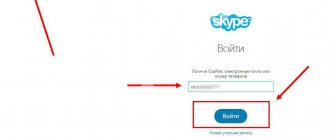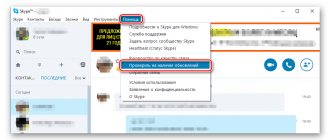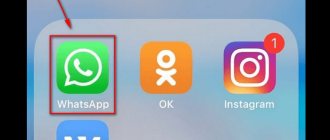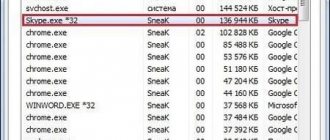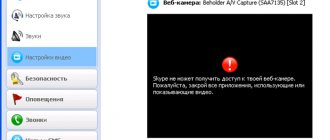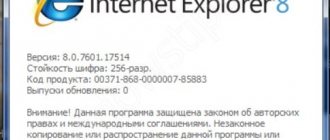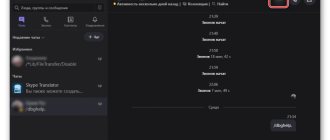Skype is a time-tested messenger that has remained popular for many years. It is widespread all over the world, including among Russian users. Skype can be installed both on a mobile device and on a desktop computer or laptop with Windows 10 or another version of the operating system.
The application allows you to stay in touch with friends, family and colleagues anywhere in the world where there is Internet access. It is only important to add subscribers to Skype, after which you can exchange text messages and files with them, make voice or video calls. There are two ways to add a person on Skype; here is a brief description of each of them.
| Way | Description |
| Add a friend's or acquaintance's Skype login to your contacts | You will be able to communicate for free and use all the functionality of the messenger. In this case, it is important that your interlocutor has a Skype profile and has the application installed |
| Add your interlocutor's mobile or landline phone number to your contacts | This method creates contact with any subscriber, regardless of the presence of a messenger |
Important! Calls to mobile or landline phones via Skype are charged and must be topped up in advance.
How to invite a friend or new contact to Skype on PC and phone
There are several ways to invite your friends, colleagues, and buddies to Skype.
The first way is to write your account, last name, email or other known data in the search bar. The messenger will display a list of all those people who meet your request.
- select the person you were looking for. This often requires viewing his profile;
- right-click on his account;
- select “view profile”;
- Click "Add to Skype".
The second method appeared only in the new version of the computer program. In the "Contacts" menu there is an "Invite Friends" function. It allows you to copy your contact information on Skype and send it to any user in a way that you find convenient.
The third option to add a user is to click on the “+ Contact” icon. This will open the search bar for a new interlocutor.
Adding a person to your contacts on your phone
The procedure for adding a new subscriber as a friend on Skype on Android or iPhone completely repeats the algorithm of actions for a computer.
- Launch the messenger and go to the “Contacts” tab.
- Tap on the add subscribers icon at the bottom of the screen.
Enter your login, email address or other information known to you into the search bar. Tap the “Add” button next to the desired nickname.
Send friend invitations and wait for the other person's reaction.
Question one. How to accept invitations?
The next time you log into Skype, a message may appear in the window stating that one of the users wants to add you to their contact list. It is not necessary to respond to this request immediately. You can first think about whether this is really the person with whom you want to continue communicating. It is worth remembering that Skype does not restrict communication with any people, including:
- Advertising agents.
- Spammers.
- Just unpleasant people.
It is better not to accept invitations from complete strangers about whom you know nothing, of course only if you have to communicate via Skype on work-related matters. But in this case, it would be good to have a separate account for personal purposes.
If the user does not cause concern and is suitable for communication, you can simply click the button to accept the invitation. The page and short information about the contact will automatically appear in your list. In the future, if you don’t want to communicate with this person, you can either block the contact on Skype or remove the person from your contacts list.
Advice! If the person who offers communication is apprehensive, you can refuse him by clicking the appropriate button in the invitation.
How to send an invitation to Skype
How to send an invitation to Skype? In fact, it's easy to do:
- Launch the Skype program on your PC. If you don’t have this program, then in the article: “” you will find verified information about installing Skype.
- When Skype starts, click on your profile icon or name.
- Next, click on the “Skype Profile” section.
- In another program window, click “Share profile”.
- Next, select the options: Copy clipboard, that is, a link to the profile, or send by email.
When a person receives your Skype link, they will follow it in the browser and add you as a friend. All you have to do is greet him and accept the invitation.
Next, I will show these instructions in screenshots so that you can visualize how to invite people to Skype.
Finding contacts on Skype
Let's start with a simple way to send invitations on Skype - search for friends. To do this, open Skype and hover your computer mouse over the search section, then select the “People” section (screen 1).
In the search, you can dial a person’s phone number, login and name. Let's type, for example, the name Alena and press Enter on the keyboard (screen 2).
The search result will show you new contacts or your previously added contact with this name. To send a friend invitation to the user, just click on the found contact with a computer mouse (screen 3).
Then greet him with a special emoticon and wait for the user to accept your friendship.
How to send a Skype invitation using a link
Now, we will send an invitation to Skype using a special link. Let's look at two ways to find this link - through your Skype profile and contacts.
In the first method, you need to click on your name in Skype (screen 4).
Next, click Skype Profile in the pop-up window (screen 5).
After that, click “Share profile” (screen 6).
Next, click on the “Copy to clipboard” section (screen 7).
The Skype link will be copied to the clipboard. You can paste it into a text document or send it as a personal message to a person. I must say that this link works in Yandex and Google Chrome browsers. In Mozilla it is not supported by the browser.
The next way to find a link is through contacts. To do this, click the “Contacts” section, then “Add contact” (screen 8).
In the window, you can click “Invite to Skype” and through the “Copy to clipboard” section find the link to Skype. Or use the “Add phone number” function. Here you can save a person's phone number or name on Skype.
We invite you to Skype via email
To add a person to Skype via mailbox, follow all the steps above to find the link to the Skype profile. Next, click in the “Send by email” section (screen 9).
The message can be sent through the Mail application that Windows 10 offers. Otherwise, you can simply copy the link to your Skype profile and send it in an email to the desired user.
Question two. How to find and add a new contact yourself
Making this a little more difficult. But in the end, even for novice PC users, adding a new contact will not be difficult. How to find a contact on Skype? To do this you just need:
- Open the contacts window in Skype. Located between the Skype and Talk buttons.
- In the window that appears, you need to select the add contact tab.
- In the window that appears, click search in the Skype directory.
- We enter everything we know about the contact into the search engine that opens. Full name, city of residence, login, etc. The more detailed information, the greater the chance of finding someone you know the first time. Click on search.
- After a few seconds of waiting, all the information found should appear. We select the one you were looking for from the list of contacts and send him a request for communication.
- Place the cursor on the subscriber and click. A window should appear on the left side and a button to add to the contact list. Click on it.
What versions of the program are there?
Skype can be installed on both a computer and a mobile phone. However, the process of adding a person to Skype will be slightly different. In the first case, you can use the Microsoft Outlook service to import contacts or add them manually, using your login and phone number. On smartphones, the program automatically synchronizes with the address book, but it is also possible to search for contacts manually using the user login.
The welcome window of the program on a PC may look like this, as shown in the picture below.
Question three. What to do if contacts are not added
Yes, this happens, and quite often. If you cannot add contacts to Skype, you will need to install a version compatible with your system. Try the following steps:
- Remove installed Skype.
- Clean your registry. You can use defragmenters, or the famous CCleaner.
- Install the latest version of the program or the one that is compatible with your system. It is best to download from the official website, where software is provided for all types of operating systems.
Important! Do not use third party software. Since Skype is often used to transmit confidential information, try to install it only from a trusted source.
Video communication is increasingly replacing voice communication. Skype is a prominent representative of programs that allow you to communicate with friends via video calling. Using Skype is very simple, even older people can talk with their loved ones with pleasure and ease through this program.
How can you add a person to your contacts (or, in other words, to your friends) on Skype? This article will discuss the main methods, as well as possible problems when adding friends.
Let's talk a little about Skype, what is it? Why send invitations?
Hello readers! Skype is an excellent communication program. I already talked about Skype on my blog. There is an article that tells you how to download and install Skype on a PC. I'll give you a link to it later.
With the help of Skype, people meet, make business contacts, and so on. In a word, they solve many remote issues related to the Internet, life or computer.
Sometimes we need to add friends on Skype, that is, send them invitations in advance. Why is this being done? There are two reasons for this: the person does not have contacts on Skype, because the program was just installed, or he needs to add an important person as a friend.
Next, according to the instructions, we will look at how to send an invitation to Skype in various ways.
Instant way to add
Let's consider the fastest and most effective option for communicating with a friend. What is needed for this? Of course, for each user to be registered in Skype, you need to know the user name (login), the email that he indicated during registration, phone number or first and last name. The easiest way to search is through the internal system login.
- At the top of the screen, on the left, you can find a line to search for people. It is located above the contact list.
- Enter your login or other known data in the field and click on the magnifying glass to start the search.
- The program will display users that match your request. For example, by searching by first and last name, you can get a very large number of people from different countries, but with the same last and first names.
- Often it is not possible to find the right person on such a list. In this case, it is recommended to check with your friend for his system login or email address.
Useful tips
Tip #1
The easiest and fastest way to add a contact to Skype on a computer or phone is to search for the subscriber using their Skype login. Trying to find someone you are talking to on Skype by first and last name most often produces a huge number of results. Therefore, before adding a friend on Skype, you should ask him for his account name.
Tip #2
To see all subscribers, click on the “Contacts” item in the main menu of the application.
Tip #3
For the messenger to work fully, you will need a camera and microphone. If you only have a microphone, then you can communicate via voice. If both accessories are missing, you still have the opportunity to chat.
Tip #4
Don't forget to back up your messenger contacts using the corresponding command, which can be found in the top menu. It is best to store a backup copy on a cloud drive or flash drive.
More about adding users
Another option is through the “contacts” menu. This button is located at the top of the program window, next to “View”, “Tools” and “Calls”. Click on it, and then on the top line - “Add contact”.
Next, select the search item in the Skype directory. Now you can specify parameters. Enter the required search information. When the right person is found, you should send him a request.
Skype Directory
Click on his account, write an invitation and send it by clicking on the appropriate button.
Other ways on Skype to help people find you
Skype has several useful tools that can help people find you. For them to work, you need to open your profile, then go to the “Other ways to find you” section (screen 10).
Then activate the slider to the right in front of the “Show in search results” function (screen 11).
This way, you will show up in search results for people you haven't interacted with. The function of searching for contacts by phone number is installed by default; you do not need to activate it.
How many people can I add to a Skype group?
In the Skype application you can
Free group video calls for up to 50
people
.
Interesting materials:
Why is a mechanical keyboard better than a membrane keyboard? Why is a mechanical keyboard better? How is a mechanical keyboard different from a membrane keyboard? What are the mechanical benefits of a membrane keyboard? How does a scissor keyboard differ from a membrane keyboard? What is the difference between a mechanical keyboard and an optical keyboard? What is the difference between a membrane keyboard and a mechanical one? What is the difference between a netbook and a tablet with a keyboard? How to lubricate switches on a mechanical keyboard? Which is better, a mechanical or membrane keyboard?
Selection by phone number
To answer the question of how to add friends in the new Skype, and to search for a person, you should:
- go to “Contacts” – “Add contact” – “Save phone number”;
- enter the subscriber's name and phone number in the window;
- Confirm the action by clicking on the “Add number” button.
How to remove someone from Skype
If you find that your contact list has become very large and contains people with whom you have not communicated in a very long time and do not plan to do so in the foreseeable future, it is useful to clean out this list.
The algorithm for removing an unnecessary interlocutor from Skype is, in principle, the same for all types of devices, but there are several important nuances that you need to know about.
Procedure on a smartphone:
- open the application;
- go to the messenger contact list;
- we look for the person who needs to be deleted, click on him and hold his finger until the menu appears in a separate window;
- select “View profile”;
- Click the “Change” button, the trash can icon will appear, click on this icon;
- We confirm the deletion.
Deleting a contact on PC/laptop:
- We look for the interlocutor in the contact list, right-click on the candidate to be deleted;
- select “View profile”;
- click on the “Change” button;
- select the sub-item “Remove profile from contact list”;
- we confirm our actions.
ATTENTION. Removing someone from your friends list does not mean that they will not see you on their list. Moreover, he will still be able to view your profile. That is, you simply clear your friends list of unnecessary lines, nothing more.
On a tablet, deleting an interlocutor occurs in the same way as on a smartphone. But there is one caveat: if the device has an active SIM card, then this person will not be automatically removed from the list of friends in the phone book; you will have to do this manually.
How to add a new person as a friend?
How to add a new person as a friend if he does not yet use the messenger? This is not a problem - you can invite him to your conversation.
- Go to “Contacts” - “Everyone” tab, click on the “Invite friends” link.
- Where the search is, start typing the name - the system will automatically show matches.
- Decide who you want to invite.
- The invitation will be sent via telephone or email.
- Click “Send” and wait for a response.
Each new subscriber will be immediately placed on the friend list, but he will be displayed in the “Offline” status until he accepts your request. After confirming your acquaintance on Skype, you will see him online, and you will be able to chat via voice or video for absolutely free.
This is interesting: Skype “my page” can be logged in from different devices.
Option 3: Group call invitation
Finally, let's look at the method associated with inviting a friend to a group call, which can consist of three or more participants. Accordingly, the contact itself must be online and close to the device in order to see and receive the call.
- To get started, call the first conference participant and click on the add users button at the top right.
- In the “Add to Conversation” window, mark each user you want to invite.
- Confirm your choice by clicking on the “Add” button that appears.
- Information will appear on the left indicating that the connection is now in progress, and after the user accepts the call, he will automatically be added to the conference.
If you are just starting to use Skype and, in addition to sending invitations to other users, are interested in other processes performed in this program, we suggest that you read the relevant thematic article on our website at the link below.
Read more: Using Skype
We are glad that we were able to help you solve the problem. In addition to this article, there are 12,719 more instructions on the site. Add the Lumpics.ru website to your bookmarks (CTRL+D) and we will definitely be useful to you. Thank the author and share the article on social networks.
Describe what didn't work for you. Our specialists will try to answer as quickly as possible.
How to invite skype contacts to a conference
Users can be invited to participate in an ongoing audio or video call.
To share an invitation, invite a colleague to join a meeting:
- click on the “+” icon;
- select the “Add people” option;
- in the menu that opens, you need to find the desired contact from your list or find a new user through the search bar;
- click on "Add". The person will accept your request.
You, for your part, can also join the conference by clicking join.
Program functionality
Using the messenger, you can make not only voice but also video calls, as well as send text messages and exchange files. The application is constantly updated, and additional features are added to new versions. The program is already used by millions of people around the world.
Audio and video conferences
In Skype, you can create multi-user conversations simply by adding several contacts to a group for communication. If your computer is equipped with a web camera, then it becomes possible to create video conferences with several users.
Text messages and sending files
In addition to regular and video calls, you can create chats in the program and send files to your interlocutor simply by dragging them into the messenger window. This could be photographs, music, archives or office documents. There is a built-in set of emoticons, stickers and animated GIF files with which the user can express their emotions.
Add-ons and plugins
You can connect various extensions to the program to improve its functionality. For example, this could be the ability to record audio and video calls, change your voice and translate text messages into the desired language.
How to delete a conversation on Skype