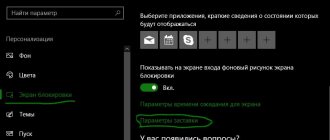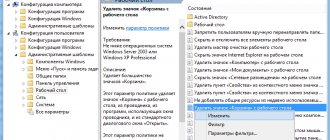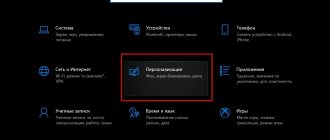For those who like to use stickers and other types of reminders in life, there is good news - you can also do this on the Windows desktop. Now, even if you turn on your computer for entertainment and games, excellent stickers on your desktop will remind you of important matters. This is a type of sticker reminder that is characterized by its small size and bright color to attract people's visual attention. But compared to paper stickers, desktop stickers have a number of advantages, such as:
- Among the multi-colored icons, they stand out quite well, but do not spoil the overall appearance of Windows 7 and 10.
- They are easy to manage, remove and create at the right time, as well as customize them to suit your needs.
- Electronic analogues save you money.
Evernote
Not so long ago, this application was considered one of the best in its niche, but today its free capabilities are significantly inferior to other applications. The application positions itself as an electronic notepad that allows you to store the user’s personal notes in both text and media format (in the form of photographs, audio and video fragments). When creating a note or reminder about a meeting, you can link it to geolocation. The program can offer the user all the most necessary functions, for example, searching among your notes, creating tags, allows you to exchange notes with other users, and stores a history of edits.
pros
- powerful list of functionality;
- large base of active users;
- you can use the free version;
- good structuring of notes.
Minuses
- tariff prices change frequently;
- the project stopped developing;
- the interface is somewhat overloaded;
- Too resource-intensive application for PC.
Convenient sticky notes on the Windows desktop
Many people who work at a computer love to use bright paper sticky notes with reminders that they stick to the monitor. Which, of course, looks strange: it would seem that you are already at the computer, so use computer stickers, why do you need paper ones? Moreover, they cover part of the screen, which is more than inconvenient.
Yes, there are all sorts of all-in-one PCs in which the lower part of the display allows stickers to be placed on them so that they do not cover the screen, but still.
But in general, of course, many people need stickers when working at a computer. And they can’t always be replaced with regular reminders from the schedule on the computer, because often the sticker contains information that needs to be constantly kept in front of your eyes. Well, for example, I definitely need to remember to write a blog entry on some occasion, but I cannot say in advance when I will have time to do this entry. And then I write this reminder on a sticker (virtual, of course, not paper), place the sticker on the Windows desktop somewhere in the lower right corner, now I will have this reminder in sight all the time, and I will not forget about it.
I must say that it took me a while to find a suitable program with stickers for myself: I had to go through several options and compare them with each other.
Widgets
As you know, in Windows 10, such a convenient service as widgets, which for some reason were called gadgets in Windows, was “cut out” at the system level. Why was it “cut out”? The developers said that it seemed to be for security reasons, but the developers did not provide any sane information about what exactly is wrong with the widget panel, limiting themselves to horror stories that through widgets, attackers can steal your files, scare your canary, or steal coffee beans from a coffee maker.
Well, they cut it out and cut it out, as long as there are ways to get the widgets back, we don’t care about it. But there are ways. To install widgets on Windows 10 (and I desperately need widgets) I use the 8gadgetpack program.
You download, install, in the settings turn off the display of the widget panel so that individual widgets can be placed anywhere on the screen, and then install the widgets you need. I always set the time in three time zones (Spain, Moscow, New York), calendar, processor load and memory usage monitor, weather and exchange rates.
You can also put a widget with a sticker here, and I even put one called Longer Notes.
But this is a very limited option: there are no bold/italic or color selections, if several notes are created, they are all scrolled through in one widget, the size of the widget is limited, and if the text does not fit there, then nothing can be done about it. And almost all sticker widgets I've tried have similar limitations.
Having figured this out, I began to look for individual programs with stickers.
Interestingly, the “Sticky Notes” program (aka Microsoft Sticky Notes) is already installed on your computer and you can find it by typing “Sticky Notes” into the search box of the system.
This program has a panel with a list of stickers, you can create stickers and arrange them however you like on the screen.
The panel (like any sticker) can be closed, and the panel and stickers can be placed anywhere on the screen.
You can change the colors of stickers, change the font style, make lists and even attach pictures.
But this program, in my opinion, is not suitable for use at all. Why? Stickers behave like regular standalone window applications. That is, they can be covered by other windows; when all windows are closed (Win+D), they are minimized. If you close a specific sticker, it disappears altogether and to get it, you need to launch the “Sticky Notes” application, launch a list of notes there, or show all notes. Also, each individual sticker becomes a separate application, and they clutter the taskbar.
So this application is clearly not very convenient. But you don’t need to struggle with it, because there are much more convenient applications.
A more advanced program that allows you to attach a sticker to your desktop so that nothing covers it and so that it does not disappear when commanded to close all windows - Wedol Sticky Notes
. , the application is free.
Here everything is much more convenient! The default sticker can be hidden by other windows, but it behaves differently than a standalone application. In the application area, only the application itself hangs; the stickers all belong to it (they will disappear if the application is closed, and will appear again if it is opened). The Win+D command closes all stickers, but if you open any window of any application, they appear.
In stickers you can change the style, font size, font color and sticker color. Also, the size of the sticker can change as desired.
An important point is that for each sticker you can click the “Pin” icon, and then no window will be able to close it and the sticker itself will not be hidden using the Win+D command (minimize all windows).
And each sticker also has a separate advanced reminder with options for periodic repetition - this is also very convenient.
Well, in general, this program does what you need (pinned stickers behave the same as widget stickers, but they are much more customizable), all stickers belong to one application and do not turn into separate applications hanging on the taskbar .
There is only one downside to this program: if you use a lot of stickers, some of which you don’t need to keep pinned to the screen, then in this case you would like to be able to get a list of stickers from which you could select the one you need. But this is not the case here. But there is such an opportunity in another program, which I write about below.
Another free program from the Microsoft store is Pin Note. What's interesting here? New stickers are created in the application window, the remaining stickers are scrolled inside it.
However, each sticker can be turned into a separate sticker using the corresponding icon. But here, as in Notes, the inconvenience is that each individual sticker turns into a separate application in the taskbar - see the picture below.
For a new sticker, you can set the background color. In each sticker you can choose the font, its size, color, style.
You can also call up a list of stickers in the same window. The window size of both the sticker and the list (inside the sticker window) changes. You can give stickers your own titles so that you can understand from the list what is being said.
The list of stickers appears automatically if the note window is enlarged to 850 pixels in width.
In the list of stickers, they can be displayed as thumbnails.
If you click the “Pin” icon on a sticker, the sticker will not only not be hidden by windows of other applications, but will also remain on the screen even when you press the “Close all windows” key combination.
That is, in this application you can receive a list of stickers, each of which can be given its own name; stickers can be pinned to the screen - this is a plus for those who use a lot of stickers. But the downside is that each sticker has its own application - this is not very convenient for me, so I use the previous considered application - Wedol Sticky Notes - to work with stickers.
Google Keep
Applications for user organization from Google. Allows you to create both standard notes and media notes. However, in comparison with the previous application, it also boasts the ability to create shopping lists that can be shared with other users. Created notes can be easily transformed into reminders, and there are also powerful tools for structuring and categorizing them.
pros
- intuitively simple interface;
- synchronize notes from all devices in one application;
- drag-and-drop feature for cataloging notes;
- sharing.
Minuses
- integrated graphics are displayed exclusively in headers;
- few functions;
- It is not possible to undo editing a note.
Microsoft OneNote
A very worthy representative on the market, it has an intuitive interface and a mobile application that is fully synchronized with the desktop version. The number of notes is unlimited; for the convenience of the user, a lot of tools have been created for editing and unifying each of the notes. Notes can be created in any corner of the screen, just like a real diary. Particularly pleasing is the handwriting input function, which is subsequently transformed into machine text. Authorization in the program occurs using a Microsoft account, the program is fully synchronized with all company services.
pros
- the number of stored notes is unlimited;
- good structuring of information inside the notebook;
- ability to assign tags to notes.
Minuses
- users complain about the inconvenience of using the mobile version compared to the stationary one;
- somewhat overloaded interface;
- Importing notes is only possible under Windows;
- Audio notes are allowed to be made exclusively on the stationary version of the program.
Wunderlist
Multifunctional service for notes. Allows you to easily organize business meetings and create personal notes about events and matters. Supports synchronization between different devices. Thanks to the powerful interface, you can create a hierarchy of tasks, add comments, indicate the level of importance, and manage large projects in general. You can set reminders and transform emails into tasks and reminders. To-do lists can be printed directly from the application.
pros
- allows you to sort created notes by different filters;
- you can create endless lists;
- supports shared access to notes from multiple users.
Minuses
- no free trial period;
- relatively poor functionality;
Workflowy
A program for creating and storing lists. Synchronizes on all available devices, allows you to format tasks, add items to existing notes. Able to search for tasks and their contents using a filtering system. The free trial version has very limited functionality compared to the paid version.
pros
- supports endless lists function;
- allows you to export tasks;
- allows access to notes via link;
- excellent technical support.
Minuses
- there is a limit on the number of created lists in the free version;
- forms all lists with tasks on one sheet.
Third Party Applications
Standard notes have rather limited functionality. If the capabilities of the standard application are not enough for work, then third-party programs for creating notes on your desktop will help. For example, My To-Do List, To Do Notes, Cool Phonebook and gadget add-ons. The last option is the most multifunctional, since it has the most variations of notes and everyone will like something. However, in Windows 10, gadgets were removed and now, to get them, you need to download the Desktop Gadgets utility, and then download the stickers you like.
How to download stickers?
To download the required gadget, we follow the following algorithm:
These stickers may have different parameters, but they have standard gadget settings.
This is convenient, since these gadgets are not displayed as a separate window on the taskbar, but simply hang on the desktop.
Source
Quip
A system for creating records and working with them in shared access. The program boasts wide functionality and a powerful set of editing tools, supports importing graphic elements and adding comments. Records are sorted by desktop type. Provides the ability to share access to chats, create notes and tables only in the paid version.
pros
- suitable for long-term storage of information;
- supports the function of cataloging notes into folders;
- saves the history of note changes;
- provides a report on reading the document;
- can work offline;
- There is an integrated chat.
Minuses
- restrictions in the free version.
Hotkeys
To quickly format text in reminder notes for the Windows 7, 8, 10 desktop, you can use keyboard shortcuts. This way you can structure information and highlight important elements of the text.
Keyboard shortcuts for formatting text
Many functions can be performed using combinations of different keys - these are called hot keys. It's faster to work with them, plus, some functions are not available in notes in the usual way.
The main hotkeys that work not only in the notes application, but throughout Windows in general are “Copy” (Ctrl+C), “Cut” (Ctrl+X), “Paste” (Ctrl+V).
But besides these frequently used hotkeys, there is also a huge list of other combinations for a variety of tasks:
Dropbox Paper
Online service for creating and saving notes and task lists. Allows you to import pictures and video fragments into notes, make inserts from web pages, and even supports working with various formats. Ideal for collective use, it saves the editing history and shows which user changed what. It is possible for several users to work collectively on one document. The program also has a well-developed internal communication system, an integrated chat, the ability to delegate tasks and monitor the stage of their implementation.
pros
- has a simple and accessible interface;
- you can contact a specific user via @;
- stores the editing history of each user;
- integrated chat.
Minuses
- somewhat complex text editing tools;
- few built-in fonts;
- very resource intensive program.
In this article, we tried to display a list of the TOP services for organizing the user’s work, but this is not the entire list of available note-taking applications.
PNotes.net - convenient and intuitive sticker manager
The PNotes application is similar in function to the previous one and has almost the same options for managing notes. This program is distributed in two versions - portable and with an installer. When adding graphics to a sticker, you should not upload large, high-resolution images; because of this, PNotes.net may freeze for a while and slow down until the image stops loading.
The application also has a number of special functions, one of them is the addition of a plugin to the program that allows you to use notes on your social networks. Or vice versa - upload your posts to notes on the Windows desktop.