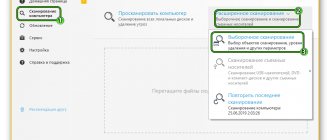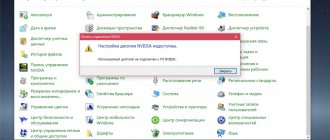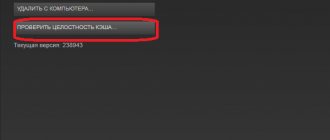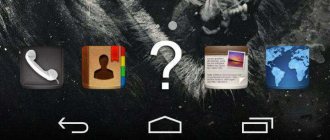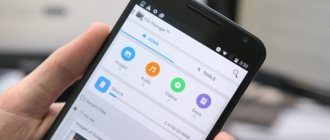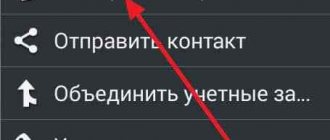What to do if the application does not start
The latest versions of the Android operating system are characterized by a more rational use of system resources and are generally quite stable. However, all sorts of problems with running applications on different devices are still present. This is due to the fact that initially developers create their software products using the native API, after which they begin to customize them to the requirements of gadget manufacturers. In addition, developers sometimes act rather clumsily, which is why their programs load the processor too much or consume too much memory. In general, there are plenty of problems, so it is better for each user to familiarize themselves with the most common ones in advance, so that if something happens, they can easily get out of the situation.
The most common problems when launching applications
If we talk about specific examples, the most common problems encountered are:
The game or application does not launch at all or freezes during launch; the device turns off or reboots during the startup process; applications start, but due to freezes their normal operation is impossible;
The application does not start or freezes during loading
Cause:
This software is not supported by the hardware or firmware version used. We must not forget that there are different processor and graphics chip architectures that are not backward compatible. Most often, this problem worries those who install programs from third-party sources.
Solution:
scour the web and find the version of the program that is fully compatible with the hardware and firmware you are using.
Cause:
spontaneous shutdown or reboot also causes a lot of headaches for owners of Android gadgets and most often this happens due to excessive load on the processor. Constantly operating at maximum frequency, it gradually overheats and when the temperature reaches a critical threshold, the automation simply turns off the device. Another possible reason is installing the application on a low-quality memory card.
Solution:
do not pack the gadget in thick cases, do not keep it near heat sources or in the sun, do not cover it tightly with your palms, do not use the program while charging, turn off all others while using the program. As for the second reason, either formatting the old card and reinstalling the program, or replacing a cheap card with a higher quality and more expensive one, will help here.
Lags and freezes that make it impossible to work with the program
Causes:
lack of RAM and disk space, excessive load on the CPU.
Solution:
clear cache; remove various garbage left over from other programs; manually regulate the consumption of system resources by applications. It is best to clear clogged memory using special applications, such as Clean Master. In order to free up processor resources and RAM, you need to arm yourself with a standard system monitor or its equivalent (Greenify, etc.) and manually “kill” those programs and background processes that are not currently in use. Standard instructions for troubleshooting problems with Google applications 1. Restart the gadget. 2. Try to update the firmware to the latest current version. 3. Update the program version. 4. Clear the program cache. 5. Delete data created by the program. 6. Force stop and restart the program. 7. Contact the developers and inform them of the problem. 8. If all else fails, remove the program and install an alternative.
This instruction includes the simplest steps, so it’s best to start with it. And if none of the first seven points helped, then you should try to use the tips voiced earlier.
«What to do if the game on Android does not start
? is one of the most frequently asked questions by users. There are many reasons why the game may not launch on your device, from the smartphone’s hardware not meeting the game’s system requirements to incorrect cache installation.
↑ The application worked, but stopped launching, how to fix it?
This often happens with applications in which the developer did not optimize the code, and a “crash” occurred. To fix this error, you need to reset the application cache; to do this, follow these steps:
- Go to your phone settings.
- In the Applications section, click on All Applications.
- Find and click on the app that is not working.
- From the bottom of the screen, click on “Clear”.
- In the menu that appears, click “Clear cache”
- Confirm your actions by clicking on the “Ok” button
After completing these steps, try launching the application again.
Why don't apps work on Android?
Before moving on to possible ways to restore program functionality, you need to find out the cause of the failure. It does not always lie on the surface and is easily diagnosed, but it is worth trying to determine what precedes the failure, then the method of elimination will be more obvious.
- Difference between smartphones and tablets. In some cases, the developer did not have time or ignored tablet support, and the program only works on phones. There are downsides to the issue, but they are quite rare. Alas, nothing can be done here until support for tablets/phones appears; nothing depends on you. You only need to find out on the application page about the platforms and devices on which it works;
- It is likely that the game should work on tablets or smartphones, but it is not optimized for all device models. There are a lot of manufacturers, in addition to world names like Samsung, Lenovo, Sony, there are also Chinese brands. You should familiarize yourself with the models on which the application is supported or check with support; your smartphone is probably not one of these lucky ones;
- You may have downloaded the wrong version of the application. In some cases, another version of the product is released that works directly for individual devices. Here it is best to download the game from the Play Market, where the required file will be selected for you;
- You have an old version of Android. When everything works for other people with the same device, but not for you, then the likely reason is the lack of operating system updates. Option 2: simply update the system or report the problem to the developers;
- Errors in the application. Obviously, even programmers are people who can make mistakes (given how much there is to take into account, this is quite likely). You just have to report an error and wait for a response.
↑ The message Download failed because… and endless loading appeared
This message indicates that the cache for the game is not installed correctly or is placed in a different folder. To solve this problem, double-check your CACHE setting.
For clarity, we suggest you watch the video instructions.
If after watching the video you still cannot find the problem, then go through a simple checklist:
- Open the android/obb/ folder
- Make sure that the cache you installed is in place (it should be in the folder
sd/android/obb/folder_name_from_archive) - There should be an .obb file inside
- It's like that? But it doesn't work? Then indicate the name of the game you downloaded and a screenshot of the folder and its contents (to a file hosting service or Yandex.Dix/cloud mail, etc.)
Does the device meet the system requirements of the game?
?
If the game for Android does not work
, then there is a high probability that your gadget simply does not meet the system requirements. Unfortunately, many modern games, especially 3D games such as GTA: San Andreas, GTA: Vice City, The Amazing Spider-Man, Dead Space, are not supported by budget devices, and sometimes even mid-price smartphones. Therefore, before downloading and installing the cache and executable file, make sure that your device meets all system requirements, which must be indicated in the game description. The main attention should be paid to the required processor architecture (ARMv6 or ARMv7) and the type of video accelerator (PowerVR, Adreno, Snapdragon, Mali or Tegra 2). Many games are created by developers for a specific family of video accelerators, and they simply cannot run on smartphones with other hardware. Sometimes this is explained by the fact that developers want to optimize their application for a specific video accelerator, but even more often this is done for financial reasons.
However, if the game is not intended for your Android device model, there is still a way out. The Chainfire 3D program is designed to replace the graphics driver of your video accelerator in such a way that the game can run even on non-native hardware. However, this is not without pitfalls. Firstly, the program will not run on budget smartphones that run on a processor with a clock speed below 1 GHz. Secondly, to install Chainfire 3D you will need root user rights, which can also complicate the installation process of the application. If you are not confident in your abilities, then it is better not to use applications that require root rights, as this may not always be safe.
Is the game cache installed correctly?
?
The second reason why the android game does not start
— incorrect installation of games with cache. If you download a game not from the Play Store, but from any Internet resource, then as a rule, first we download the game cache, that is, an archive containing all the necessary files to launch the game and the executable apk file, which is responsible for starting the installation of the game . In order for the game to launch without problems, the application cache must be located in a strictly designated directory. The path along which cash games should be located is indicated in the game description. So, for example, games from Gameloft must be located along the path sdcard/gameloft/games/game_name. For applications from other developers, the paths look different; their correctness should be clarified in the game description.
When installing games with cache, some other problems may arise, for example, the game starts with white textures. Most often, white textures indicate that you have downloaded and installed a game cache intended for another Android device. Sometimes Android users are faced with the fact that apk files are saved not to a flash card, but to the memory of the device itself. Some Android devices actually automatically change the installation path. To solve this problem, you can use the Auto Patch utility, thanks to which you can move apk files saved in the device’s memory to a memory card.
Internet connection
Some Android games require a constant Internet connection, sometimes just to check the license. In this case, you just need to have the Internet connected on your phone, or connect to a Wi-fi point.
Since there are many different types of devices in the world, there are cases where Android applications do not work
is getting bigger. There can be many reasons for this, from banal bugs on the part of the developer to failures in the device system.
Poor game optimization
Sometimes optimization is bad not only for one or several smartphones, but for all. This indicates mistakes made when creating the game. This can happen with a game from a small studio or private developer. Sometimes they simply don't have the resources or talent to create something worthwhile. It’s not enough to make a beautiful and thoughtful game. We still need to write the code for this game well. Although serious studios can release something similar if it is new. But they usually fix bugs very quickly.
Visit the coolest channel with gadgets from AliExpress. Only selected and inexpensive accessories for smartphones. For example, these:
In this case, the actions should be the same - contact the developer and let him understand that there are many dissatisfied users.
In rare cases, it may happen that the game will be written only for certain smartphones. That is, for some specific processors or other parameters. Such cases are rare, but they cannot be excluded.
Closing background applications
On older devices with a minimum amount of RAM installed, errors may occur when installing a large number of programs. And it’s not difficult to understand that the cause of the problem lies in the lack of RAM - when you open the application, you will only see a black screen. And in this case, for the software to work correctly, you just need to close background applications. To do this we do the following:
- Open the menu with running programs. To do this, you need to swipe the screen from the bottom to the center (if using gestures) or hold the central touch button.
- Click on the cross icon to close all running applications.
- We see a notification that the RAM has been cleared.
You can also use special applications to free up RAM. For example, the popular CCleaner utility. You just need to click on the desired item, and then wait for all background programs to close. As a result, problems with launching the software will disappear.
How to remove Android System WebView
Here's how it's done:
Android System WebView can either be updated or removed
After completing these steps, you will have a completely working Android System WebView component that can ensure that web elements load correctly and applications that rely on it work correctly. There is nothing wrong with deleting it if the update is not available to you. The component will be reinstalled automatically, requesting the most current build with fixes from Google servers.
Practice shows that the described problem, which causes crashes of applications that use the Android System WebView component, applies to a wide range of devices, regardless of the manufacturer and version of Android on which they operate. Therefore, if you encounter something similar, feel free to follow the instructions above - the result will not be long in coming.
News, articles and publication announcements
Free communication and discussion of materials
Despite the undeniable superiority of WhatsApp over Telegram, at least in terms of audience, the level of convenience of both messengers is incomparable, and clearly not in favor of the first. Historically, what was considered normal on Telegram was strictly prohibited on WhatsApp. Editing and deleting messages, restoring chats from the cloud, using the messenger on several devices at once - all this is not and never was in WhatsApp. But if the ban on changing messages and backup copies can still be explained by security considerations, then the developers themselves wanted to implement the use on several devices. True, somehow it didn’t work out.
Everything works without problems. And where do you get them from? Tim Cook slipped it?
Just because everything works for you without problems doesn't mean others don't have problems, genius. I don’t have any problems with this either, but my friend did. Just yesterday. I went to Google and this is exactly what I read
Honor 9, there is simply no such Android system web view application, what should I do?
Source
Download games APK
I am generally against this method of installing applications, as are many other people in our editorial office, which we have written about more than once in the past. But if you install such a game or application, and it crashes, remember that the problem may be in the installation method.
In this case, you should try downloading the APK again and installing it again. Maybe it will work out. Most likely, you are simply downloading a corrupted file or the game itself is made with errors, but it’s worth a try.
How to make games work better
If you find that any game on your smartphone is not working well or not working at all, you should try rebooting it. Don’t be too lazy to do this, and this way you will not only stop all unnecessary applications, but also free up some RAM. This might be enough to get the job done. If you don’t want to reboot, at least “knock out” unused applications from memory. This is another way to free up some memory.
If all the games crash, then the problem is not in the games themselves, but in the smartphone.
If that doesn’t help, try reinstalling the application or check whether you have the latest version of Android installed through your smartphone settings in the “ System - Software Update ” section.
If this doesn’t help, and one specific game doesn’t work, write to the developer. If there are problems with all games, then you should either do a complete reset of the smartphone, or contact the service for diagnostics using special equipment. Just remember that if the smartphone turns on and rings, this does not mean that it is working.
News, articles and publication announcements
Free communication and discussion of materials
Do you use WhatsApp? Most likely, yes, even if you don’t really like him. For example, I have it installed, as they say, just in case - to communicate with people who are not on Telegram. Why they are not there is a mystery to me. After all, WhatsApp is not only no better, it is in many ways worse than Pavel Durov’s messenger. This is indirectly confirmed by the users themselves, who have no idea what many elements of WhatsApp mean. For example, the same checkboxes under messages, which work completely differently than in Telegram. Well, let's fill the gap.
Crime games have long been truly loved by users. Gaming franchises like Grand Theft Auto and Mafia Wars have helped expand people's interest in the genre. These days, you can still play these games or find others that are similar to them. The genre of gangster games hasn't changed much lately, and neither have mafia games. Their essence boils down to wandering around the city, completing tasks and committing various crimes. At the same time, you grow, acquire your own empire and become a real star. Despite the different approaches, everything works exactly as I described. There are also many games of this genre on Android, and today we will discuss the best examples of them.