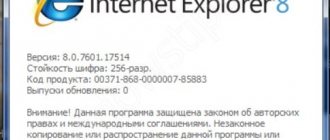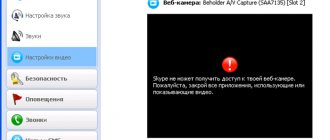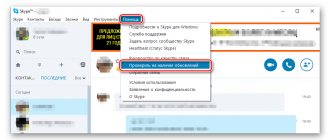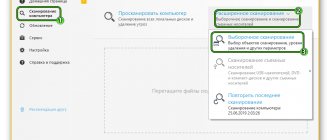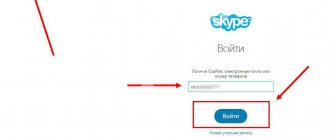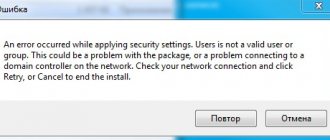The situation when Skype does not start on Windows 7 is not very pleasant, especially when it is urgently needed. In this article we will talk about ways to solve the problem of why Skype does not work on Windows 7.
Many users may have noticed that older versions (7 below) of the application are no longer supported. Microsoft is forcing users to upgrade to version 8 and older. But for users who are accustomed to the old design it will be quite difficult to switch to the new version.
When asked why Skype does not support the old version for Windows 7, the developers point to the software support cycle - creating new features and supporting new versions costs more than maintaining older versions of the application.
Next, we’ll look at the main options why Skype won’t launch on Windows 7.
General recommendations
If Skype won't start, start with these points, which fix the problem in 80% of cases:
- The versions of Skype coming out now will definitely not run on an outdated operating system. For users running lower Windows and older XP, the application does not even open. To run Skype, you need at least XP OS, updated to SP 3. This version supports all the support files required for the program to function.
- if Skype does not work on Windows 7, make sure that everything is ok with the Internet.
- Check that you are entering your username and password correctly when logging in. If you forget your password, it’s okay - you can recover it through the official website.
- Sometimes a person does not use a program for audio and video calls for a long time and misses the release of a new version. Microsoft has its own policy - often the old version of Skype will not start until you update.
How to update Skype if it won't open
Updating the software is an important procedure; it is necessary for normal functioning. The developers are constantly trying to adapt the presented product to updates of operating systems; they also do not forget about introducing new useful options, improving the interface and fixing bugs.
If the program does not turn on, check for updates. Perhaps the installed patch is outdated and the software requires updating. Usually, this procedure is carried out automatically, but sometimes this function can be disabled. Follow the same steps as described in the reinstallation section. That is, delete and re-download it from official resources.
Skype 8 and newer versions
What to do if Skype does not open on your computer:
- First, unload the program from the system. Sometimes Skype does not open, but if you look in the “Task Manager”, it is there and works as expected. Before resetting your settings, all Skype-related processes must be completed. Press the Ctrl + Alt + Delete key combination on your keyboard, select “Start Task Manager,” then open the “Processes” tab. Select the line Skype.exe and click “End process”. There can be more than one such element, and each one must be completed.
- Each time you need to confirm the action with the “End process” button.
- Now, to solve the problem with Skype not working on Windows, open the “Skype for Desktop” folder. You can quickly access it. To do this, press the Win + R buttons on your keyboard - the “Run” window will open. Enter the string “%appdata%\Microsoft\” (without quotes) and click OK.
- “Explorer” will open, where you will find the “Skype for Desktop” folder. Right-click on it and select “Rename” from the context menu.
- Enter any name different from the original one.
- Try starting the program again. If Skype did not open due to a damaged profile, such manipulations will solve the problem. Despite renaming the folder, the list of contacts, correspondence and other data will not go anywhere (they will be downloaded from the server). At the same time, a new “Skype for Desktop” folder will be automatically created, but with a work profile.
Connection error
An error connecting to servers may be due to the antivirus, system settings or the quality of the Internet connection.
In Skype, if connection errors occur, additional client settings may be required:
- Open Skype settings
- Go to the “Connection” tab and check the box to use ports 80 and 443
These ports must also be open on the router.
Checking availability of Microsoft servers
You can also check the operation of Skype in the web version - to do this, follow the link: https://web.skype.com/
But if the Web version does not work correctly, then the problem may be on Microsoft’s part. For problems of this nature, a page has been created that tracks the status of the service - https://support.skype.com/ru/status/
Information on individual services and functions, as well as past problems, is available here.
Skype 7 and other older versions
If Skype does not turn on, reset the settings using the following instructions:
- Resetting parameters means completely deleting the file where the settings of the current user profile are saved. But you won’t be able to find it just like that. Click “Start” and type the following word into the search window: “hidden”, then click on the line “Show hidden files and folders”. The “Folder Options” window will open, where scroll to the bottom of the list and check the box: “Show hidden files, folders and drives.”
- Click “Start” again, only now enter “%appdata%\skype” in the search window. In the explorer that opens, find and delete the “shared.xml” file (at this time, Skype on your laptop or PC must be closed). This file, responsible for the profile information, will be created anew when the program is restarted.
No operating system support
It is important to know that versions of the Windows operating system released before the seventh update are not supported! You won’t be able to get the messenger to work properly – you can stop using it or install a new operating system.
Let us remind you once again that the seventh and higher versions of Windows OS are suitable. In the meantime, let's look at another interesting question and talk about autorun.
Can't you launch Skype on your computer, even though you haven't had any problems like this before? If the program downloaded automatically, but now opens only after clicking on the icon, do the following:
- Right-click on the Start menu;
- Then click on “Task Manager”;
- Go to the "Startup" section;
- Drag the messenger icon from your desktop there.
If all the settings are correct, but Skype does not start, it’s time to look into the latest program update.
Recovering system files
If viruses got onto your computer, they could easily damage the program files, which is the reason why Skype won’t load. Corrupted files can be restored via the command line. Instructions:
- Click Start.
- Search for "Command Prompt".
- Click on the appropriate item.
- In the window that opens, write “sfc.exe /scannow” and press “Enter”.
A system scan and file recovery will start. The procedure may take some time, usually no more than 10 minutes. When the process is complete, restart your computer and only then try to turn on Skype.
Starting the "old" mode
Many users complain that when they launch Skype, they do not see the lines for entering their login and password. The fact is that these fields are somehow “tied” to the Internet Explorer browser and its components. If Skype does not work on Windows 7, one solution is to use the “old” authorization method. To do this, you need to slightly edit the program launch shortcut.
What to do:
- Find the Skype icon.
- Right-click on it and select “Properties” from the menu.
- In the "Object" field, add the following command: "/legacylogin".
- Click “Apply” and “OK”.
- Launch the program through the edited shortcut.
To avoid making changes to the icon, you can simply reset IE settings. The browser may also stop working, like any software. Procedure:
- Load the browser and click on the gear button.
- Open Internet Options.
- Go to "Advanced".
- Click on the “Reset...” button.
- Check the box next to “Delete personal settings” and click “Reset”.
Restart your computer before turning on Skype.
Tips for using the messenger
To maintain system functionality, you need to do the following:
- check for updates and install them in a timely manner;
- send reports about system malfunctions.
A message that Skype does not turn on or is working with errors can be sent to the developers on the official website of the messenger without logging in.
How to flip the camera in Skype
Updating your Skype version
Developers release update packages that replace outdated files and guarantee stable operation of the system.
Timely checking and installation of updates is carried out using the built-in menu. To perform an action:
- Launch the messenger.
- Click on the options button.
- Go to section "Help and feedback".
Skype will check for updates on its own. Version information will be displayed in the window that opens. If installation is required, a corresponding button will appear. The new version of Skype is downloaded for free, and unpacking the files takes a few minutes.
Important. When a new update file arrives, a red icon appears next to the Notifications . When switching, information about the new version and the “Update” .
Problem messages when using Skype
Helping developers identify problems ensures a more stable version can be released as quickly as possible. You can leave a review using a special link that is built into the menu.
To go to the Skype feedback window:
- Go to line "Help and feedback".
- In the “Feedback” , links are available for reporting a problem, giving a rating, and writing a review.
- Click on the required link to create an alert.
- The messenger will open a window in the browser in which you need to write about the problem that has arisen and press the send button.
The developers will review the error, try to fix it in the next update and respond by email specified in the personal messenger profile.
Problems when using Skype can arise both on the server and due to damage to files on the computer. To fix the error, you do not need to install paid applications . Timely installation of updates and notification of developers about any errors will help maintain stable operation of Skype on any device.
Antivirus or firewall is blocking the program
If Skype doesn't want to work, it may be blocked. Open your antivirus settings and add it to the exclusion list.
In the firewall, the actions are as follows:
- Find Start.
- Go to "Control Panel".
- Select Windows Firewall.
- In the menu on the left, select “Allow this program to start...”.
- Find Skype, check the box next to it and click “OK”.
Reinstallation
Many who are interested in why Skype does not work on Windows first of all decide to reinstall the program. This allows you to reset all settings without unnecessary manipulations.
How to reinstall if Skype doesn't work:
- Click "Start".
- Search for "Programs and Features."
- Select this service.
- Find Skype in the list, click on it and click “Delete”.
The profile will not be deleted; this must be done manually. Then download and install again.