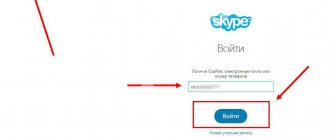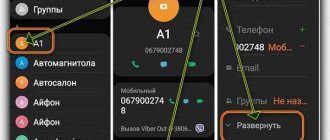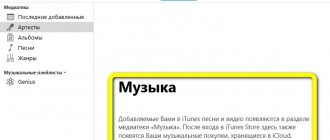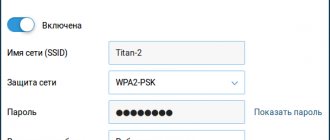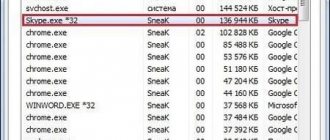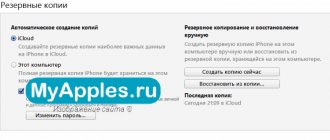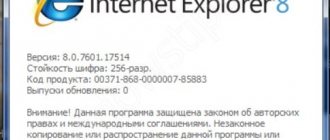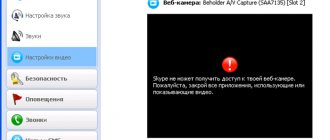Developers pay special attention to the release of system updates after the release of the final version of the software. During the development process, many errors and inaccuracies are made, which are corrected by relevant specialists. Among other things, new versions often expand the standard functionality. Today we will talk about how to update Skype taking into account the specifics of different operating systems. In the process of narration, we will consider the strengths of the project, the features of the above procedure.
How to update Skype on your computer
For the convenience of users, the messenger uses an automatic system update function. This, on the one hand, is convenient, but it also creates an additional load on the hardware of the current device.
The instructions described below apply only to older versions of the program. In the latest Skype for Windows, auto-update is initially activated, and it cannot be turned off in any way.
Windows Update
How to update Skype on your computer manually? The procedure is quite simple:
- Activate the messenger, go to the tab "Help", there - "Check for updates".
- The system issues a response about the absence/presence of a “fresh” version of the software.
- A window pops up asking you to download the latest changes, we agree with it.
How to deactivate auto-update
You can disable Skype updates using the step-by-step instructions below:
- Launch the application and go to user settings.
- Select the item “Advanced” , where we uncheck the inscription “Automatic updates” .
- Confirm the action using the appropriate button.
Both manual and automatic updates preserve your cash balance, correspondence history, and contact list.
Update for Linux
A specific OS has a number of features that affect the process of receiving the latest system changes. In our case, we will need to remove the old version and install a newer one.
The following step-by-step instructions will tell us how to update Skype on Linux:
- Launch the browser and go to the official website of the project.
- Download the messenger deb package
- Double-click to activate the installer and wait for the procedure to complete (you can also use commands in the terminal).
An additionally installed repository guarantees system and software updates.
The process of installing Skype on Linux is described in detail in this article.
To get the latest Skype changes, you can use the snap package and then install it through the Ubuntu Application Center.
Useful tips
Tip #1
It is recommended not to disable the automatic update tracking function in the program, otherwise you will have to do it manually from time to time, which can lead to service failures. Automatic checking works reliably, and user permission is asked to download a new version.
Tip #2
If the messenger has not been updated on your computer and the error cannot be resolved, you can use the Web version to quickly log into the service. To authorize, use your email or phone number and your Skype password.
Tip #3
If installing the current version of the messenger from the distribution kit downloaded from the developers’ website does not help get rid of Skype update errors, scan your device with anti-virus software.
How to update Skype on your phone
As in the Windows version, the program automatically searches for new update packages, provided that this function is activated. As soon as the smartphone connects to the Internet, the built-in algorithms are activated and organize the search for the required files.
Update on Android
The following list of steps will tell you how to update Skype on your phone manually:
- Go to Play Market .
- In the search we enter Skype .
- Press the button "Update".
Update on iOS
To update Skype on iPhone, you need to go to the App Store and install the application again. More details about installation and a download link can be found in this article.
Options
There are three different ways to resolve this issue:
- Set up an automatic upgrade mode in the application itself;
- Using the utility settings in the Windows 7 Update Center;
- First, completely uninstall the outdated version of Skype from your computer, then again install the latest modification of the application for free from the developer’s official source.
The last method is usually used in case of unsuccessful upgrade attempts using the first two methods.
Why is Skype not updating?
Destructive factors may interfere with the operation of standard system mechanisms. There are dozens of reasons why Skype does not update, but we will list only the main ones:
- Antivirus activity – before installing a new version, make sure there is no virus activity, add the application to the “white” list.
- Unstable Internet connection - a violation of the procedure for downloading the required files can have fatal consequences for the entire procedure.
- System bugs - make sure the software is working before updating it.
Understand that no one is forcing you to download distributions or other files with changes made. Use a proven version that has demonstrated performance over a long period of time.
One of the reasons why Skype is not updated may be incompatibility between the application and the hardware of the device in question (although this is rare). Make sure your device meets Skype's minimum system requirements.
Solving problems with installing the latest version
The Skype build is not always updated correctly. Problems may occur. Having determined the source of the problem, you can independently eliminate the cause and repeat the update process. The following difficulties are possible:
- Internet connection signal failure. Reboot your router or device, try switching to another wireless network.
- Check your antivirus blacklist. If you find Skype in it, delete it and try to run the update again.
- Check the amount of memory on your phone/computer disk. If there is not enough free memory, clear the memory of unnecessary files and folders.
- Messenger updates may fail due to incorrect operation of the drivers for the camera, microphone, video card, and sound. If necessary, download the latest software for your computer and update the dll libraries.
Removal
Does the mentioned program need to be updated? The new version of Skype can be downloaded for free at any time from the official application page and installed on the desired platform. But first, the user needs to remove the old assembly.
To do this you will need:
- Close Skype.
- Open “Start” - “Control Panel” - “Add or Remove Programs”.
- In the block, select “Remove programs”.
- Find Skype and highlight it with the cursor.
- Click on the right mouse button and select “Delete”.
- Complete the procedure following the instructions of the removal wizard.
When working with mobile devices, just open the file manager and opposite “Skype” click on “Delete”. Only after this can you reinstall the program.
Complete client reinstallation
The update may not install in some cases due to a failure in the operating system or damage to components of the program itself. Because of this, an error will appear when updating Skype. In this case, the most effective option would be to completely remove and then reinstall Skype. To uninstall a program, from the Start menu, launch Control Panel and open Programs and Features.
Find Skype in the list, select it and click the “Delete” button at the top. Within a few minutes the client will be removed from your computer.
If Skype is not found, move on. Next, you need to clean the registry and temporary files from program remnants. To do this, download the free CCleaner utility and in the “Cleaning” tab, click the “Clean” button. Temporary files and the trash can will be cleared.
Note : The program will also remove cache, browsing history and saved passwords from all browsers you use. If you do not want to clear them, before starting the procedure, uncheck the corresponding boxes next to each browser.
Now you need to clean the registry. Go to the "Registry" tab and click "Search for problems." The program will scan the system registry to search for problematic branches and garbage, and then display the result on the screen. Click Fix to fix any problems found. In this case, the remains of Skype will be deleted.
Antivirus or firewall restrictions
The answer to the question why Skype does not start on Windows 10 may lie in the area of protecting the computer from external threats, namely in the firewall and antivirus, which can block Skype’s access to servers for correct operation.
Skype constantly contacts the Microsoft server to obtain the information necessary for its work. Often, third-party antivirus programs perceive Skype as too suspicious and block it.
To do this, try temporarily disabling antivirus protection - through the thumbnail in the taskbar or in the settings of the antivirus itself. If the antivirus was the cause, add Skype to the exceptions for comfortable operation of the antivirus and Skype.
Also, if skype does not connect to the Internet in Windows 10, be sure to check in the Windows Firewall to ensure that the application is allowed external connections. If permissions are denied, Skype will not work.
In general, connection errors due to security measures are not uncommon. In an attempt to secure the device, other standard applications may be affected.
additional information
To check if Skype is installed on your computer, follow these steps:
Click Start , click Run, type regedit in the open window, and then click OK .
In the navigation pane of the Registry Editor window, look at the following registry key: HKEY_CURRENT_USER\Software\Skype\Phone
If the registry key exists, click the Phone folder. If the registry key does not exist, Skype is not installed on the computer.
In the main pane of the Registry Editor window, you should see an entry named SkypePath. The value in the Data will show where Skype is installed on your computer. If the SkypePath entry does not exist, go to step 5.
If the "SkypePath" key does not exist, find the following registry key and repeat steps 3 and 4: HKEY_LOCAL_MACHINE\Software\Skype\Phone
If the key does not exist and if the key exists, Skype was installed from an administrator account, but HKEY_CURRENT_USER\Software\Skype\Phone HKEY_LOCAL_MACHINE\Software\Skype\Phone was not used from the current account. If there is no key, Skype is not installed on your computer.
If you're planning to upgrade from an earlier version of Skype for Windows, you can learn more about the updates on the Skype Garage blog. The Archives section of the blog contains details about previous updates.
You can get the update in two ways:
- Via Microsoft Update.
- Using the Update feature in the Skype app. To use the Upgrade feature, follow these steps:
- In the menu bar, click Help and click the Check for updates .
- After checking the version, click the Download button and click the Update .
Skype will only automatically update on PCs that already have Skype installed. Skype will not automatically update on any computer that does not already have Skype installed.
How do I install the latest version of Skype for Windows?
To install Skype for Windows, follow these steps:
- Download the latest version from the Skype website.
- Click the Launch button to launch Skype directly from your browser.
- Follow the installation wizard to complete the installation.
- Launch Skype, and then sign in with your Microsoft account username and password.
—>
Reset Skype settings.
Before you continue, make sure you remember your Skype username and password, as you will have to enter them again after resetting your settings. •Since all correspondence is moved to another folder, only messages from the last 30 days will be saved in Skype. To return old correspondence, you need to copy the file %appdata%\Skype-digits\login\main.db to the %appdata%\Skype\login folder
1.Run command prompt as administrator. A quick way is to open the Start menu, type cmd, right-click on the Command Prompt application and select Run as administrator.
Connection error
An error connecting to servers may be due to the antivirus, system settings or the quality of the Internet connection.
Using ports 80 and 443
On the classic version of Skype, if connection errors occur, additional settings may be required:
- Open Skype settings
- Go to the “Connection” tab and check the box to use ports 80 and 443
These ports must also be open on the router.
Checking availability of Microsoft servers
You can try to check the operation of Skype in the web version. To do this, follow the link: https://web.skype.com/
But if the Web version does not work correctly, then the problem may be on Microsoft’s part. For problems of this nature, a page has been created that tracks the status of the service - https://support.skype.com/ru/status/
Information on individual services and functions, as well as past problems, is available here.