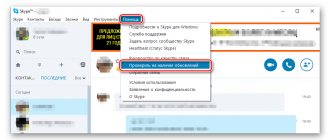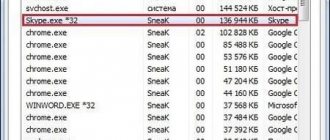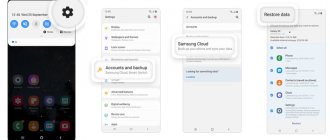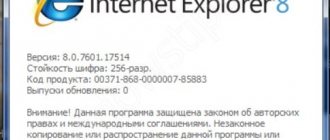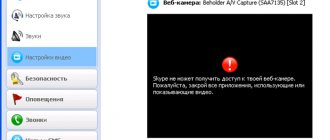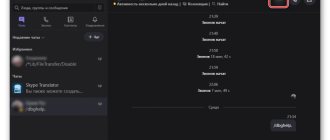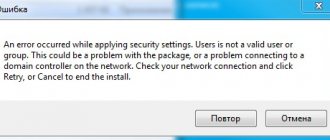Skype for Web is an online version of Skype that works through a browser, without installing the Skype program on your computer. Microsoft created the Skype for Web service so that users can communicate on the Internet through the web version of Skype, without downloading and necessarily installing the Skype program on their computer.
Free Skype online works through a browser, so Skype for browser will work from any computer. You will always be in touch with your contacts from anywhere and from any computer.
Popular browsers of the latest versions are supported: Google Chrome, Mozilla Firefox, Opera, Microsoft Edge, Internet Explorer, Safari, etc. To connect to your contacts on Skype, you only need a browser and Internet access.
Skype, without installation on a computer, can be used in situations where it is not possible to install the application on a computer, and you need to constantly keep in touch with your contacts online.
How to log into Skype Online
To switch to your Skype Online account without downloading and installing, you need to do the following:
- Click on the button presented above, or type web.skype.com
Skype Online login
- Next, the start page of the Internet messenger will open. You can log in using your existing account. To do this, you will need to enter your login and password information. Otherwise, please register.
- To create a new account on Skype, click on the “New Account” line. Then enter your cell phone number and create a password.
- Enter the code that will be sent to the specified phone number in the required field. This will confirm the creation of your account.
- Now you can use the messenger.
As you can see, the appearance of the messenger is no different from the desktop version. You will have access to all the necessary functionality of the program: personal data, contacts, settings, field for correspondence.
Advantages and disadvantages
The browser version of Skype is not significantly inferior in capabilities to the classic version of the application. After entering the credentials, the user is taken to his account. It can send text messages to recipients in your contacts book, completely free of charge. You can also make voice or video calls, but this will require downloading and installing an additional module weighing about 13 MB, so installation will be quick.
Making a call in this version is very simple. You need to find the desired contact in the address book and click on the icon with the image of a handset, which is located in the menu at the top.
For the browser version of Skype, it is possible to create group chats, which can include no more than 300 participants. For group voice calls, the number of people should not exceed 20, and for video conferences - no more than 10. As in the regular version of the program, all features are available to the user absolutely free.
For the web version of Skype, the user can subscribe to benefit from calling friends and family around the world on mobile and landline phones. The program also includes a function that allows you to forward a call from a smartphone to the application.
READ IM+
For the browser version of Skype, it is possible to exchange emoticons in correspondence. Here you can also take a photo and send it to friends, as well as share any other multimedia content.
The program has a simple and user-friendly interface, very similar to that of the desktop version. In order for video and sound to be played and displayed correctly and without freezing, you must leave only the messenger tab in the browser.
The web version of the application allows you to make changes to your contact book. Here you can remove or block an unwanted user by clicking on the icon and marking the desired action.
The browser version of Skype allows you to search and add new contacts, as well as edit your own information.
The special features of the browser version of the messenger include control using a computer mouse. During correspondence, there is no need to use the keyboard; the smiles and emojis implemented here are the same as in the PC version.
For the web version, a desktop demonstration is available, which allows you to show what is happening on the device to your interlocutor. This can be convenient for holding conferences, showing presentations, and remotely administering user computers.
The browser version supports notifications. Thanks to this, the user will not miss an incoming message, audio or video call, even if he opens another tab in the browser or launches an application.
By releasing a web version of the Skype application, the creators of the program made it possible to contact a person who does not have the application on their device. To do this, you just need to send him a link to the browser version. A person does not need to register, and if he has Microsoft’s native Edge browser installed, he also does not have to download an additional plug-in for video communication. In Windows 10, the browser is installed by default, which means that every user of this OS can now communicate via Skype. This can be convenient, for example, in business, now you can send an invitation link to a partner or client to participate in a conference and discuss important issues.
READ IMO Online
The web version of Skype has been positively received by numerous users around the world. Among the shortcomings, some limitations in capabilities were mentioned (for example, it is impossible to change sound parameters), but the application developers claim that over time the web version of the messenger will become significantly more functional.
How to install the Skype Web Plugin
To use voice or video communications, some browsers may require the installation of an additional extension - Skype Web Plugin.
If you use the Google browser, the extension is not required. Everything will work without it.
In other cases, we perform the following steps:
- Go to the Web Skype page and enter your login. Next, click on the “Login” button.
- The next step is to specify the password for your account.
- Try calling one of your friends.
- The following window will appear in which you must agree to connect the module.
- Next, the system will give you access to the module installation file. You can save this file to your computer and then run it, or immediately click the “Run” button. In the latter case, the plugin will be installed without downloading the installation file to your computer.
- Close the browser and launch it again.
- Log in to Skype again and enjoy advanced features.
Using the service
In order to talk or make a video call on Skype, you first need to register in the system, and then log into your personal account. For ease of communication, it is recommended to add contacts to your list. This way it will be possible to see whether the interlocutor is online or not. Due to the ability to set a ban on messages from unadded contacts, the interlocutor may not receive a message or call sent to him.
How to start a conversation on Skype Online
To start a conversation on Skype Online, go to the official page of the messenger website. On the page, click on the “Start a conversation” button. This way you will come in as a guest. However, you will not have access to your contact list.
In order to contact the interlocutor, copy the link by clicking on the corresponding inscription. Then send it to your friend using email or social media.
By clicking on the received link, the opponent will receive this notification. If he clicks on the “Allow” button, he will be taken into your chat.
You can start a conversation without installing Skype online.
Briefly about the main thing
Skype is a messenger that allows you to send text and voice messages and communicate via video calls. The project curators have implemented the possibility of holding conferences in real time and training events.
Among the obvious advantages of the program are the following:
- Protection - automatic encryption of user data and correspondence makes it impossible for them to be leaked or declassified at the request of the authorities.
- Performance - system requirements are “loyal” to weak hardware and are suitable for most devices on the market.
- Cross-platform - developers promote the final product on popular operating systems.
- Free basis - distribution kits are “ready” for downloading on the official website of the project.
Specialists from the owner, Microsoft Corporation, are working to optimize the project, improve it and expand the existing potential.
When is Skype Online needed?
The use of Skype Online may be necessary in the following cases:
- If you are away from home and the installation of the messenger is not successful.
- When you need to communicate via Skype and you are at work. As you know, many companies prohibit employees from installing software themselves.
- Your messenger on your computer has stopped working, and there is no way to reinstall it.
In these cases, you can temporarily use the Internet version of Skype. For permanent use, we recommend downloading and installing the desktop version of the program.
Adding contacts
To add a user, you first need to find him. For this purpose, Skype has a special search form. It's easy to use.
It is necessary to write in the search bar the known information of the user you are looking for - login, phone, email, full name. It is likely that for a given parameter the list of suitable users will be large. To do this, you will need to open the context menu and select “View personal data.” When the contact you are looking for is found, you need to click “Add to contact list”, and a message with a request will be sent to the subscriber. After a positive response, the contact will be added to the list.
Adding accounts allows you to see them on the main Skype page and also check their status. If the user is online, then he is marked in green, and if he is offline, then the color is gray.
To add a phone number to your contacts list, you need to open “Contacts” in the Skype menu and select “Add contact”. Next, enter the desired number and click “Save phone number.” You can call the subscriber without opening the list, and after the call ends, the system will automatically offer to add this number to the list.
To add the contact who contacted you first, you must also open the context menu by right-clicking and select “Add to contacts.”
The general principles of adding phone numbers and calling them are exactly the same as in a mobile phone.
Desktop version
A huge number of users log into their Skype account from a computer on which the program has been downloaded and installed. There are many versions of the application for completely different operating systems, so you can easily sign in to Skype, regardless of whether you have Windows, Linux or Mac. You can download the version for the operating system you need directly on our website.
After the download is complete, unpack the installation file into the directory you need, create a shortcut on your desktop (by the way, read more about the installation process in our article - How to install Skype) and you can decide how to log into Skype on the page.
Why decide? Logging into Skype on “My Page” is carried out in several ways:
- Normal way
- Through the social network Facebook
- Through a Microsoft account
But let's look at how to correctly log into your Skype account in order.
Instructions for sending a Skype conversation invitation using Outlook
To send an invitation to a Skype user through a page in the browser, you can click “Invite.” by email mail" . The Microsoft Outlook start window will immediately open. But in order to use the program, you will need to set up a user account in it. If you have a stable Internet connection, this is very easy to do:
- In the initial setup window, click “Next” .
- In the next dialog box, answer yes.
- The user should entrust the account setup to the application, then he will not have to enter the email server data, the program will receive it automatically. To do this, just click “Next” , after entering your name, email address and password.
- The software will then send a test email with a greeting from Outlook to the specified address. The user can, if desired, link all of his addresses to the program. Then the organizer will collect correspondence from all client email accounts. After receiving a message about successful setup, you must select “Done” .
- The program will automatically generate an invitation; the user will only have to enter the recipient’s address and click “Send” .
How to join an invitation and make a call through a browser
What should a user do if he receives an invitation to a Skype conversation? In order to join a conversation on Skype via a browser, you must complete the following steps:
- You should follow the hyperlink indicated in the invitation or open a browser window and paste the copied link into the address bar. If the page does not load automatically, the user needs to click “Join Conversation” .
- Next, the service will ask you to specify a name or nickname under which the client will be visible to other chat participants.
- Afterwards, a conversation window will open where you can immediately start communicating. From the browser you can send messages to users of a full-fledged application. In this case, the subscriber will not be able to notice the difference; all messages are delivered as quickly as from Skype.
- You can even make an audio or video call to your own Skype account from the browser.
Working with the online service from Skype is as simple and convenient as using the messenger application.
Bots in Skype
Like many other social services and instant messengers, Skype developers decided to create bots in the application with which users could expand their capabilities in using the program.
A bot is a program that can imitate the behavior of a living person online. At first they were not particularly successful and were even annoying, but over time, programmers improved the bots so that they could benefit society. For example, such robotic accounts could answer questions from real users, provide them with information on certain topics, and report news and weather.
There are many types of bots on Skype . Some entertain users by playing games with them or sending jokes with anecdotes, others can find useful information on the Internet by request, some even enjoy communicating. Unfortunately, a significant part of such bots have so far been implemented only in the United States, but over time such restrictions will be eliminated.
Which method to choose
The main advantage of Skype online is that it does not require the installation of additional programs to work with it. It is not tied to any device. The user can immediately get in touch from any device with Internet access.
The application is convenient because it has the ability to configure automatic launch of the program. By setting this program to autorun, you can specify that Skype starts when you turn on the computer and even makes the connection on its own.
Due to its convenience and simplicity, Skype remains one of the most popular means of communication between people. The company provides many opportunities to both use this communication service and help in eliminating any difficulties encountered when working with it. The user can only choose the most preferred way of communicating with friends and family.
Originally posted 2018-04-17 10:41:51.
Can't login to the page
If you can’t log in or log in as usual, there may be a variety of reasons for this. For example:
- Poor internet connection
- The device itself slows down (for example, many browser tabs are open at the same time)
- Problems in the application itself (overloaded servers, etc.)
- The program is installed incorrectly
- Messenger requires updating to the latest version
- The computer or laptop has been attacked by a virus and login is impossible
And that's not it. For more information about the reasons, as well as ways to solve them, read our article I can’t log into Skype.
Visit your page and chat! Write your questions in the comments!