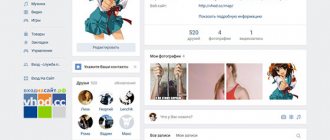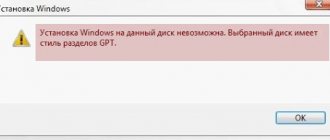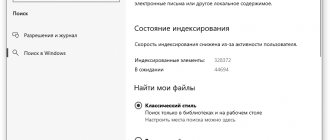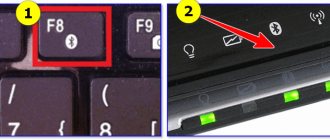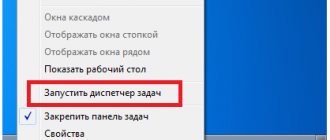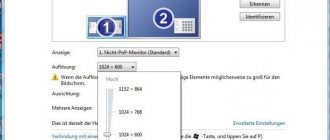The installation of Skype is hampered by various factors: from the banal lack of network access and lack of memory on the hard drive to incorrect Internet Explorer settings and the presence of “garbage” in the system. The cause is usually indicated by a message that appears during the installation process of the program. How to fix the problem and still install Skype?
- 2 Not enough space on the system disk
2.1 Video: how to clean your hard drive of junk files
- 3.1 Video: how to use the AVZ program
- 7.1 The previous version of the program was incorrectly uninstalled
7.2.1 Video: how to use CCleaner
- 9.1 Video: how to solve the problem with Windows Installer when installing Skype
No internet access
Typically, Skype installation occurs through an online installer. It downloads files from the official source and installs them on the PC. It weighs less than a local one, which already contains all the necessary files for installation.
The disadvantage of the web installer is that if there is no access to the Internet, the installation will fail. A message box will indicate that there is no connection. The error may also manifest itself in another way: the download will freeze for a long time.
The message asks you to check your Internet connection.
Check if there is Internet on your device: open any website in your browser. If it doesn't load, it means there is no network or slow speed. Reboot your router or remove the network cable if you have wired Internet. Try connecting to the same access point via your phone. If this doesn’t work, call your provider and find out why there is no Internet.
If there is no Internet on the PC, no website will load
Find an opportunity to connect to another access point if you need to install Skype urgently (but not to the mobile Internet - the speed will not be enough).
Cleaning the registry
If there is garbage in the registry, you may also be unable to install Skype on your computer. To clean manually:
- Click on the Win button (on the keyboard) or Start.
- Select “ Run ”. A window with an empty line will open.
- Enter the combination regedit, and press ok.
- In the open editor, click alternately on “ edit ” and “ find ”.
- An input line will open, in it choose Skype. It will show all the files. They must be removed manually.
What to do if the VAC system does not allow you to launch Steam
Error code 2503
Code 2503 is accompanied by an unexpected error message when installing a package that may contain errors. There are many reasons for this error, as well as solutions.
The message states that an unexpected error occurred during installation
The following measures will help correct the error:
- Correcting erroneous registry entries using a third-party utility such as WinThruster or CCleaner.
- Full scanning for viruses with a home antivirus and portable scanner.
- Cleaning your system of junk (using CCleaner or the built-in Disk Cleanup tool).
- Update drivers for all PC hardware.
- System recovery using a point if the problem occurred after an update or any other changes to the OS.
- Removing the “tails” of the old Skype from the system.
- Checking system files for integrity using the sfc /scannow code in the Command Prompt console running with administrator rights.
- Installing all available updates through Windows Update.
Virus cleaning
Often harmful applications block installation; in this case, you will need an antivirus program. You should use it to check your entire computer.
You can use the utilities CureIT, AVZ, etc. They will help you find infected files. These applications do not need to be installed , they do not conflict with antiviruses.
You can also search using the AntiMalware program. It is very effective in detecting elusive viruses.
After all threats have been eliminated, you need to launch CCleaner. It will check all files and, if necessary, clear the device of unnecessary ones.
With this program you can check and fix the registry.
Bad sound on Windows 10 - how to fix it
IMPORTANT! If the antivirus software does not find any faults, you should still use the application.
Error code 2738
This error can also occur for a number of reasons. The solutions are the same as for the previous problem with code 2503.
The problem with code 2738 can be solved by cleaning the registry and hard drive from “garbage”
Correcting an error when installing Skype depends on its type. So, simply cleaning the system of debris or treating your PC for viruses can help. In some cases, you need to solve a problem with the Windows system service, which is responsible for installing all programs, or update the standard Internet Explorer browser.
Reason 1: Firewall is blocking
The inability to install a program on a computer is sometimes hidden in the firewall settings. It is possible that the security software mistook the messenger installer for a dangerous program and stopped its activity. To check, go to the firewall itself using the Control Panel, or through Search, and turn off the protection. Then try installing Skype again. Let's look at it step by step:
- Find the “Windows Firewall” folder.
- On the right side of the window, select “Turn the firewall on or off.”
- Oh and keep the innovations.
After which we try to install Skype again. If the procedure was successful, the dilemma is solved.
Additionally
There are several points that you should pay attention to when solving the problem of why Skype does not respond on Windows 7.
Disabled telemetry
If you have used applications or programs to disable Windows telemetry/tracking, then there is a possibility that these actions could lead to an error starting Skype.
Reset
This option solves both the problems of logging into the application and launching it in general.
For version 7 and below
Skype won't install on Windows XP
This system also has its own problem. But there is nothing difficult in solving it.
During installation an error appears:
Failed to get proc address for GetLogicalProcessorInformation (KERNEL32. dll)
To fix the problem, download the SP3 update package. The most convenient way is to use the built-in utility on your computer. This is the last update and support for XP has been discontinued.
How did you solve the problem with installing Skype?
- I cleared the registry of errors. 33%, 1 vote
1 vote 33%1 vote – 33% of all votes
- Nothing helped! 33%, 1 vote
1 vote 33%
1 vote – 33% of all votes
- I used the portable version. 33%, 1 vote
1 vote 33%
1 vote – 33% of all votes
- I just changed the language to English. 0%, 0 votes
0 votes
0 votes – 0% of all votes
- Installed the latest IE files. 0%, 0 votes
0 votes
0 votes – 0% of all votes
- I used the MSI installer. 0%, 0 votes
0 votes
0 votes – 0% of all votes
- Logged in under an administrator account. 0%, 0 votes
0 votes
0 votes – 0% of all votes
- I used the tweaker and unchecked all the boxes. 0%, 0 votes
0 votes
0 votes – 0% of all votes
- Installed SP3 update package. 0%, 0 votes
0 votes
0 votes – 0% of all votes
- I used Skype online from the browser. 0%, 0 votes
0 votes
0 votes – 0% of all votes
Total votes: 3
December 9, 2016
×
You or from your IP have already voted.
Reason 2: system problems are interfering
Another reason for unsuccessful installation of the messenger may be system errors that are invisible at first glance. To deal with them you will need third-party software – CCleaner. If it is not available on your computer, you must download it from the official page: https://www.piriform.com/ccleaner. To start the download, which does not require a cash injection, copy the link into the address bar of the browser, and then press the green button.
After the boot process is complete, run the installation file and follow all installation tips. Then we launch the program and on the left side of the window click “Registry”, after which we click the “Search for problems” button.
The analysis will show how many and what errors were found in the registry. By default, they will all be o, you don’t need to remove them, just click the “Fix” button and wait until the system completes the task.
Before you start fixing, CCleaner will advise you to back up the registry, so that in case of an incorrect fix, you can always return to the initial state.
After the repair process is completed, you must restart your PC and try to install Skype again. If this was not possible, we move on to the next obstacles.
Program features
The main task of Skype is to provide video communication. But this is far from the only feature of the program. The messenger has a set of quite interesting options. It is worth considering them in more detail.
- Video calls. The main function of Skype. The program provides high quality video communication, provided that you have a high-speed Internet connection and a high-quality webcam. Otherwise, the picture will not be of high quality.
- Video conferencing. Group video calls. Previously, this option was available only to owners of the premium (paid) version of the messenger. But now it is also available in a free solution. Very convenient when communicating with multiple users.
- Message exchange. It works on the principle of a regular messenger. Instant messaging is available to all users without exception. The built-in chat has all the necessary functions.
- Voice communication. Skype makes it possible to communicate without turning on video calling. Just like on a regular phone. All that is required is an Internet connection and satisfactory communication quality.
- File sharing. The program allows users to share various files. You can very quickly share pictures, videos, music, documents and other data with each other.
- Screen demonstration. A very useful feature that allows the user to start a demonstration of their desktop (and the actions performed on the computer). In this case, yours is able to see everything that you show him on your screen.
- Calls to mobile and landline phones. This service is paid. The Skype user has a special account. Having money in the account allows a person to call a mobile or landline phone.
To all of the above, it should be added that the program is cross-platform. It can be installed on Windows, Linux, Mac OS, Android and iOS. Moreover, the functionality is the same everywhere.
Skype also has interesting emoticons and emoji stickers. Using stickers will diversify communication with your interlocutor.
- Skype "Connection failed." There is no connection to Skype, but the Internet works
Insufficient rights
It is also impossible to install Skype if your account on the computer does not have administrator rights or is even a guest account. Skype requires system administrator rights, otherwise it will not be possible to install it. What to do in this case? To run the installation, you must be logged in as an administrator. You can also download the full installer and run it as administrator (right click on the file - run as administrator).
Note : Computer administrators can set a password for their accounts, please check it in advance.
These are the main ways to solve the problem of installing Skype. In the vast majority of cases, they solve the problem.
Launch Skype on Windows step by step:
We list all available methods for solving this problem:
1. Close Skype 2. Click Start - Run 3. Next, a window will open. In it, enter: %appdata%'skype and click OK 4. A folder with files will open. There you find the culprit - the file shared.xml (or simply shared ) 5. Launch Skype and it works as before.
Solving the "White Window" problem
Sometimes some lucky owners of a unique online communication program are faced with a complete loss of the visual display of the program. A white sheet is displayed on the screen and the screen does not respond to further actions to activate Skype. It is possible to restore operation by completely resetting your browser settings. Using Internet Explorer as an example, you need to click the Reset in Properties
Solving the appdata problem
If the problem described above could not solve your problem, follow the recommendations below:
- It is necessary to get rid of the current Profile settings and completely reset the Skype program to factory settings - this is an important condition.
- Next, enter the command %appdata%
- Once you find the Skype folder, delete it completely (save valuable messages and important profile settings in advance)
Solving the legacylogin problem
Next, it is possible to solve the problem of the program not working by finding the Phone . It is very easy to find it by opening the path of your disk to the Program Files - Skype - Phone folder. Having opened the folder, right-click on the Skype program icon, thus creating a duplicate shortcut on the desktop. Having entered the settings of the new shortcut, you will see the Properties ; right-clicking will open the full settings path - C:'Program Files'Skype'Phone'Skype.exe Correct the path to C:'Program Files'Skype'Phone'Skype.exe /legacylogin, not forgetting You can also record the action by clicking the Apply The program will launch in a normal window without requiring additional settings and adjustments.
- Web Skype doesn't work - why and how to fix it
Old operating system
Most often, problems with installing an application are caused by an old operating system. Microsoft recently announced that it has stopped supporting Skype for Windows Vista and Windows XP . Therefore, you should first update the OS. By the way, deleting correspondence in the new version of Skype has become much easier than in the previous ones.
Attention: on some sites you can download application options designed specifically for Vista and XP. By installing such software, the user runs the risk of infecting the computer with viruses.
How to fix the problem?
In order to get the application to work correctly, you must:
· Completely delete already downloaded program files from your computer;
· Download a new version of Skype from the official or trusted website;
· Before downloading, check that your device meets Skype's minimum requirements.
To completely remove an application from a computer running Windows 7, follow the steps below:
· Click on the Start button;
· Open Control Panel;
· Go to Programs and Features;
· Find the Skype icon, click on it and “Delete” at the top of the page;
· In the additional window that opens, select the “Yes” button;
· If there are other instructions, simply follow them;
· The application will be completely removed from the system.
Minimum requirements for installing the desktop version of Skype on Windows 7 (for 32-bit and 64-bit versions):
· Processor with a frequency of at least 1 GHz;
· RAM from 512 MB;
· DirectX 9.0 or later.