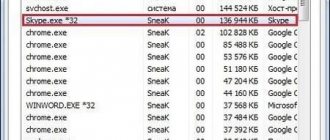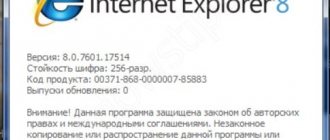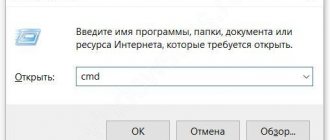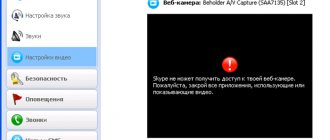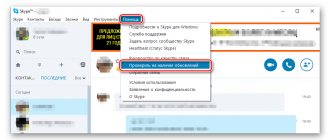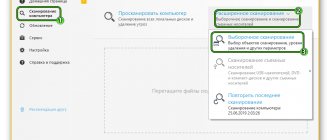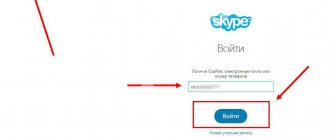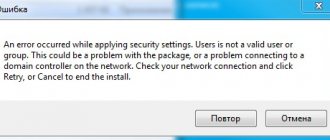It is very unpleasant when Skype does not start on Windows 10, at a time when it is really needed. We will look at the main causes of the problem, why Skype does not open on Windows 10 and how to solve it.
As with any system error or problem, there are several reasons for its occurrence. This situation may arise for the following reasons:
- Update process
- Skype won't start due to outdated version
- External restrictions - system or third-party software
- Connection error
- The problem with Skype itself
We will look at every possible option why Skype won’t open and what to do in Windows 10 to solve this situation.
Skype is being updated
The most common situation is that the user tries to launch Skype, but nothing happens. This is done so that during the update, it will not start until the update is installed. Try waiting a little while for the app to install the update.
You can also disable the Skype Update service to prevent such situations from occurring again.
This information applies to the “classic” version of Skype. If you can’t log into “tiled” Skype in Windows 10, then this option won’t help. Try other options.
Engineering works
The first thing to do when something won't start or refuses to work is to go to the developer's website and see if there is any technical work being done. Often the developer will provide a few days or hours notice so that the user can prepare for such a moment.
If you do not find information on the site about whether technical problems are being resolved or not, then contact support directly.
Reset IE settings
The classic version of Skype runs on the Internet Explorer browser, so problems associated with the browser may also affect the application. If Skype does not turn on on Windows 10, try resetting IE settings:
- Launch Internet Explorer
- Open Internet Options
- Go to the “Advanced” tab and perform a reset
Questions and answers in the field of IT technologies and PC setup
Of all the programs used for voice communication and conferencing, Skype is the most popular. Not only ordinary people, but also many companies that are forced to conduct interviews and negotiations via Skype can no longer do without this program. Every year this software becomes more advanced, but users are still faced with the fact that Skype crashes. It’s not hard to guess that when this problem arises, important deals, meetings, and negotiations often break down. If Skype has disappeared, in order to quickly fix the program, you need to find the cause of the failure and perform a series of actions.
Outdated version
Skype is not included in Windows 10? Perhaps the version is already outdated.
Microsoft is forcing users to switch to a new version of Skype. In this case, older versions are limited in every possible way - the only thing you can do is update or close the application.
In this case there are 2 options:
- Install the new version and use it
- Reinstall the old version of Skype and prevent it from updating. In this case, the application will not receive an update that limits its use.
What choice to make lies with the user - to stay on the familiar version, but without updates, or to use an unusual new version with new functions and constant updates.
Problems with connection
Since Skype is a messenger that requires the Internet to work, the cause of problems with the application will be incorrect network operation. You may not have noticed that Wi-Fi is turned off on your computer, laptop, or other device.
Also, slow network speed will not allow the program to launch. To find out if this is the problem, you can go to any site that checks the speed of your Internet connection and find out whether it meets the system requirements.
Antivirus or firewall restrictions
The answer to the question why Skype does not start on Windows 10 may lie in the area of protecting the computer from external threats, namely in the firewall and antivirus, which can block Skype’s access to servers for correct operation.
Skype constantly contacts the Microsoft server to obtain the information necessary for its work. Often, third-party antivirus programs perceive Skype as too suspicious and block it.
To do this, try temporarily disabling antivirus protection - through the thumbnail in the taskbar or in the settings of the antivirus itself. If the antivirus was the cause, add Skype to the exceptions for comfortable operation of the antivirus and Skype.
Also, if skype does not connect to the Internet in Windows 10, be sure to check in the Windows Firewall to ensure that the application is allowed external connections. If permissions are denied, Skype will not work.
In general, connection errors due to security measures are not uncommon. In an attempt to secure the device, other standard applications may be affected.
Reason one: inappropriate version of the program or weak computer
Too many people are too conservative, so they update the software on their computer too infrequently. If the program does not work, it means that some old and outdated version is being used. In addition, on a desktop computer you should only run the version “for the WIndows desktop”. Tablets and smartphones have their own program options, and they also differ in the type of operating system.
Go to the folder with temporary skype files
Before installing the new release, the old Skype must be uninstalled. Very often, the usual uninstallation procedure is not enough, so the newly installed Skype crashes, finding the saved files of the previous release. To prevent this from happening, before installation you need to go to the folder located at C:\\Users\Your account name\AppData\Roaming\, and delete the Skype folder from there. If you cannot find the folder, use the search. After that, install the new version, everything should work fine. If any conflicts arise again, you can download a registry cleaning utility before installation and clear all lines in it with the name Skype.
When installing new versions, do not forget about the system requirements. For voice calls and correspondence you will need a 1 GHz processor and 256 MB of RAM. If your computer is weaker, look in the archive for older versions. But it’s better to do a comprehensive computer upgrade. Do not forget that for video calls the program requires at least a Core 2 Duo 1.8 GHz processor, 512 MB of RAM and an Internet connection with a speed of 512 kbps. With weaker computer characteristics, the program may also close very unexpectedly.
Connection error
An error connecting to servers may be due to the antivirus, system settings or the quality of the Internet connection.
Using ports 80 and 443
On the classic version of Skype, if connection errors occur, additional settings may be required:
- Open Skype settings
- Go to the “Connection” tab and check the box to use ports 80 and 443
These ports must also be open on the router.
Checking availability of Microsoft servers
You can try to check the operation of Skype in the web version. To do this, follow the link: https://web.skype.com/
But if the Web version does not work correctly, then the problem may be on Microsoft’s part. For problems of this nature, a page has been created that tracks the status of the service - https://support.skype.com/ru/status/
Information on individual services and functions, as well as past problems, is available here.
How to restore the program
I just showed you how to log into Skype if it doesn’t open on your computer. In principle, you can stop there, but many people still find it more convenient to use a regular program. Therefore, next I will show how to restore its operation.
Logging in through the browser is more suitable for temporary use - when you urgently need to open the program, and there is no time to figure out what's what.
Windows 7, 8, 10
Most often, Skype does not open due to the fact that the version of the program on the computer is outdated. This can be solved by updating it.
1 . Open the official website skype.com
2. Click “Download Skype” and wait for the file to download.
For Windows 8 and 10, installation occurs through the Application Store (Microsoft Store).
3. Open the resulting file. It is usually located in your Downloads folder.
4 . Install the program.
When finished, a shortcut will appear on the Desktop and Start.
Try launching the application through this icon. If it works, then the problem is solved. Otherwise, read the chapter If it does not open after the update.
Windows XP
On a computer with Windows XP, Skype does not work at all. It cannot be installed or updated. This is due to the fact that XP is an outdated system and is not supported by developers.
The only option is to use the web version. That is, open Skype in a browser, as I showed at the beginning of the article.
But even in this case, the program may not start. Then you need to make a special shortcut and open the application only through it. The method works if you have Google Chrome or Opera.
1 . Right-click on the Desktop → New → Shortcut.
2. Paste the following text if you have Google Chrome:
“C:Program FilesGoogleChromeApplicationchrome.exe” -user-agent=”Mozilla/5.0 (Windows NT 6.1) AppleWebKit/537.36 (KHTML, like Gecko) Chrome/73.0.3683.103 Safari/537.36″ https://web.skype.com/
Or this text if you have Opera:
“C:Program FilesOperalauncher.exe” -user-agent=”Mozilla/5.0 (Windows NT 6.1) AppleWebKit/537.36 (KHTML, like Gecko) Chrome/73.0.3683.103 Safari/537.36″ https://web.skype.com/
3. Next → type a name for the shortcut → Done.
A new icon will appear on your desktop. This is where you need to open the program. Just close the browser window before starting.
Reinstalling the application
If the options suggested above did not help and Skype still does not load on Windows 10, then try reinstalling. Depending on the version of the application you are using, there will be different reinstallation methods.
UWP or tile app
Tiled Skype is available immediately after installing the system. Updated or installed through the Windows Store, like all UWP applications.
To reinstall the application, follow these steps:
- Open Windows 10 Settings
- Go to “Applications” settings
- Go to the “Applications and Features” tab
- Find Skype and click Remove
After this, you can install the application through the Windows Store.
Classic app
The classic application is “good old” Skype, downloaded from the Microsoft website, installed like any other program - through the Microsoft installer.
You can remove the program using several options:
- Through “Programs and Features” - press the combination Win + R, enter the command appwiz.cpl. Click on the application and then on the Remove button
- Through the removal utility (https://support.microsoft.com/ru-ru/help/17588/windows-fix-problems-that-block-programs-being-installed-or-removed) - download and run it. Then select Skype and wait for the deletion to complete
- Through any optimization software - Revo Uninstaller, CCleaner, etc.
You can install it by downloading from the website https://www.skype.com/ru/get-skype/
Reinstalling Skype is an effective way to solve problems. Skype does not see the microphone in the Windows 10 headphones or the microphone does not connect to the Windows 10 computer - reinstallation can help in many ways, but you should always look at the cause of the problem and do not reinstall when the first problems appear.
What to do if Skype won't start
It is impossible to say unequivocally why problems with Skype appeared on your computer, since there are many possible causes for this problem. But one of the methods described below should help. If you don’t know which of them is most likely relevant in your case, then follow all the instructions one by one - they are as easy as possible, so you can do it quickly.
Checking the connection
Skype requires a stable Internet connection to work. Make sure that the Internet cable or Wi-Fi router is working correctly and there is a network on the computer. To check this, open any browser and try to open a website.
No internet connection
Server problems
There is a small chance that the problems do not arise from your computer, but from the Skype servers. Chances are, if this is the case, there will be some kind of notification in the program window telling you that it is not yet available. In this case, all that remains is to wait a little, since such errors are eliminated quickly, within a few hours.
There may be problems with Skype servers
Auto update
The application may be downloading or installing updates when it starts. There are two options: wait until the auto-update is completed, or cut off Internet access to interrupt the process. It is recommended to use the first option, since sooner or later the application will still have to be updated.
Viruses
The reason for the failure to launch may be a virus blocking Skype. To find out if it is in memory and get rid of it, launch the antivirus installed on your computer and start a full scan. Please note that it can last more than an hour if the hard drive is heavily loaded. Be sure to let the antivirus scan absolutely all files.
Run a full computer scan
Antivirus riot
Almost every modern antivirus has a built-in mini-application: a firewall. It is responsible for blocking malicious sites and disabling Internet access to potentially dangerous programs. The firewall may have mistakenly identified Skype as a malicious application and blocked it.
Disabling the antivirus
Disable your antivirus and check if Skype starts. If the answer is yes, then open the antivirus, expand the firewall (you can find it in a separate antivirus tab or in the settings) and disable it or add Skype to the exceptions list so that the firewall does not conflict with it.
Restarting the computer
Restarting the computer will force quit and reopen all programs and processes existing in memory. Perhaps, after starting again, some services will start working correctly, and the problem with Skype will disappear.
Click on the “Restart” button
Reset data
If you delete one file belonging to Skype, there is a chance of restoring the entire program, but first you need to completely disable the utility:
- Install the old version of Skype on Windows 10
- Go to the task manager by finding it through the system search bar or by right-clicking on the quick access panel and selecting the item of the same name. Open the task manager
- Find Skype.exe in the list of processes and forcefully terminate it. Disable Skype.exe, ending the process
- Now you need to go to the program folder. Hold down the Win+R combination on your keyboard to launch the “Run” window and enter the command %appdata%skype in it. Run the command %appdata%skype
- The Skype location will open. In the main folder, find the shared.xml file and delete it. Erase the shared.xml file
Done, when you start Skype again, the file will be automatically restored and the program will probably start.
Reinstallation
If none of the above methods helped fix the problem, there is only one option left: reinstall the application. First you need to remove it:
- Go to your control panel. You can find it through the system search bar. Opening the control panel
- Open the "Programs and Features" block. Open the “Programs and Features” section
- A list of installed applications will open. Find Skype among them, select it and click on the “Delete” button. By confirming the action, you will erase the program. Select Skype and click the “Delete” button
- Now you can proceed to reinstalling it. Go to the official Skype website (https://www.skype.com/ru/get-skype/) and click on the blue “Download Skype from Microsoft Store” button. Click the “Download Skype from Microsoft Store” button
- The official Microsoft store will open, installed by default in all Windows. Click on the “Get” button and the installation will begin. Click on the “Get” button
After waiting for the download to finish, you can launch the application and use it.
Contact support
If all the methods described earlier did not help to launch Skype, you will have to contact support - https://support.skype.com/ru/skype/windows-desktop/. Be sure to describe what methods you have already used to solve the problem, so that they do not recommend you already tried methods. Also send support information about the computer configuration (video card model, processor and motherboard) - this will give them an additional hint, then it will be easier to help.
Additionally
There are several points that are worth paying attention to when solving the problem of why Skype won’t load on Windows 10.
Disabled telemetry
In case you used applications or programs to disable Windows 10 telemetry/tracking, then there is a possibility that these actions could lead to Skype launch error.
In this case, you need to open the hosts file, which is located in the etc folder (WindowsSystem32driversetc). After this, delete all entries containing the words - windows, microsoft and skype. Save the file and restart your computer.
Reset
One of the reasons why Skype does not update or launch on Windows 10 is a problem with the application settings files. They can be reset, but each version of the application has its own method:
For version 7 and below
- Press the Win+R key combination, enter the path %appdata%skype and click OK
- Find the shared.xml file and rename it to shared1.xml
- Restart Skype and try to launch it
For version 8 and higher
- Press the Win+R key combination, enter the path %appdata%microsoft and click OK
- Find the Skype for Desktop file and rename it by adding one to the end of the name
- Restart Skype and try to launch it
If you use these options, your correspondence will be lost. Only messages from the last 30 days will be saved.
In this article, we explained why Skype does not work on Windows 10 after an update and as a result of errors. If you have any questions or difficulties, we will be happy to help you in the comments.
How to update Skype on your computer
There are several ways to update Skype. If you go to the Help and Feedback , the classic Skype app will check for updates.
If there are program updates, it will be reported: Update is being downloaded , and after downloading: A new update is available. Skype will automatically restart after the update .
It's even easier with trusted apps from the Windows 10 Store. The store itself checks for updates and updates them in the background. If necessary, application updates can be stopped or resumed at any time convenient for the user.
Reason two: incorrect software environment
If Skype suddenly disappears after launching, you should go to the C:\WINDOWS\system32\drivers folder and rename the amdfix.sys system file to amdfix.sys.old. After a reboot, as a rule, the program starts working stably.
DirectX is a required component for Skype to work
If Skype crashes, it is possible that the software environment does not meet the requirements set by the developer. Often the window is minimized without even displaying an error describing the code. The official website states that the program does not work without Framework Qt 4.6, D-Bus 1.0.0 and Pulse Audio 4.0 for Linux and DirectX 9.0 for Windows. For enterprise versions of Windows, you must also download and install the Media Feature Pack. All these are official requirements. Users often write that the latest Skype developments do not work without the Flash Player update installed. After installing the update, Skype stops crashing, oddly enough.