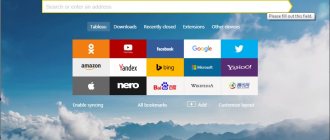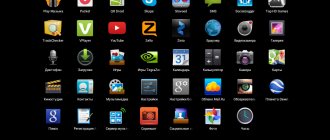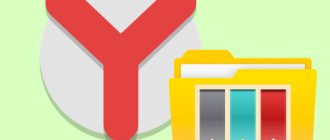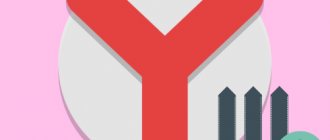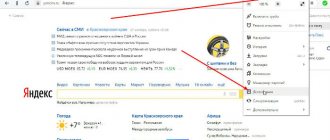Yandex browser is installed on desktop and mobile devices. This utility has a set of characteristics that provide a quick transition to Internet resources. Unlike the desktop version, in the mobile browser you do not need to enter the exact address to go to portals. This increases the speed of work, which allows users to visit selected sites “on the go.”
Among the advantages of the web browser for Android are search included in the functionality, accelerated page loading, protection against viruses and phishing portals. In addition, the user's favorite resources are always at hand. The main thing is to understand where the bookmarks are located in the Yandex browser on an Android phone, since the interface of the mobile version differs from the program for the PC. Knowing where to find Yandex browser bookmarks on a computer, not every user is able to quickly find them on a laptop or smartphone.
What are Bookmarks in the browser and why are they needed?
Bookmark (bookmark) is a list of your favorite Internet pages, collected in one place in the browser. Thanks to this option, you do not need to search for your favorite site on the Internet every time.
Yandex.Browser logo on a smartphone
Almost every active phone user can view dozens of sites a day. Often they are all on different topics. Some you want to close immediately, and some you want to return to. For example, these could be interesting news resources, online stores, recipes, etc.
If you do not save the site, you may not be able to find it again, or it will take a lot of time. Therefore, in order not to engage in pointless work, it is recommended to use bookmarks. If at some point the site becomes irrelevant, its address can easily be removed from the list.
Note! To make working with bookmarks more comfortable, you can create folders and save sites according to categories. This will make it even easier to find your favorite Internet pages. This option is available in every browser, on all devices and every operating system.
On a PC, adding bookmarks is usually intuitive, since each menu item is labeled there. On a smartphone this is not so obvious, so a little instruction may be needed.
How to delete one bookmark in the browser
Instructions on how to make one tab disappear from “Favorites”:
- open it;
- At the end of the address bar, look for an upside-down checkbox. It is highlighted in red;
- touch it with the cursor. The indicator color will change to gray. This means that the resource has been removed from “Favorites”. Also, its symbols will disappear from the corresponding line and the list that opens in “Settings”.
If you want to add a tab to the favorites category, the checkbox is highlighted.
How to create a bookmark in Yandex on Android
Downloads in Yandex Browser on Android - where to find and how to set up
You can create bookmarks in just a few taps on your smartphone. However, the first thing you need to do is log into the browser and your Yandex account. Next you need to follow the step-by-step instructions:
- If you have several tabs open in your browser, you need to select the one you want to add to your favorites.
- Click on the three dots. Depending on the Android device, they may be located in the lower or upper right corner. Sometimes, instead of three dots, there may be three stripes parallel to each other. This will open the quick menu. If you can’t find them, you can press the “Menu” button, which is located directly on the smartphone.
- After clicking, a list with possible options will appear. In it you need to select the “Add to bookmarks” item.
- A window with two lines will appear on the screen. On one of them is a link to the site, and on the second is the name of the page. The latter may be very long or may not display the correct content of the page. You can change this name to your liking to make it more understandable and easy to remember. You can skip this step and leave everything as is.
- When the page is ready, all that remains is to confirm saving with the appropriate button.
Adding a site to Bookmarks
Thus, the bookmark on Android is added and can be opened at any time.
How to edit a saved bookmark
Saved pages can not only be created or deleted. The user also has the opportunity to edit them:
- This concept includes renaming and copying the link itself.
- Bookmarks can also be rearranged among themselves. This feature will be convenient for those who have a large number of saved pages.
- In order not to search for the one you need every time, you can arrange them in a convenient sequence. Move those that will be used most often to the top.
- To do this, you need to open the bookmarks section in the standard way. After this, you should go to the editing menu. This can be done in several ways depending on the browser version.
- The user can hold down the name of the resource for several seconds. In the case of an iPhone, you need to click on the “Edit” command, which is located in the upper right corner. An icon of three vertical bars will appear next to the bookmark name. The user needs to hold it and move the page up or down.
- You can also rename bookmarks. This function will be useful for those who like order in everything. In addition, its name will allow you to quickly understand what exactly this resource is. There is no longer any need to navigate multiple pages to find the bookmark you need.
- To change the name, go to the editing section. Then click on the page title itself. In the open window, the user can enter any name for the resource. To save changes, click on the appropriate button.
- In the same window, the user can copy the link address. This may be needed in order to share a web page with friends or publish the address on another resource.
More options are available directly on the page itself.
For more information on how to work with bookmarks, watch this video.
Where are bookmarks stored and how to view them
How to disable Yandex.Zen on Android - ways to remove it from your phone
A list of bookmarks is created so that you can use them regularly. However, for those who are just starting to use the Android operating system, it may be a problem to find out how to open them.
Main menu of Yandex.Browser
The easiest way to find bookmarks on an Android phone is to do it through the main menu. To do this, go to the application and click on the tabs icon. It looks like a square with a number written inside it (it indicates the number of tabs currently open). When the tab page opens, there is a Bookmarks icon, it looks like a star-shaped icon. You need to select the required site from the list that appears.
Tabbed icon
View your favorites through the feature list
Another place where bookmarks are stored in Yandex.Browser on Android is collections. You can store pictures, videos, and links of interest in them. You can only view your list if you are logged into your account through all synced devices.
Note! A special feature of the collections is the ability to view “My links in Yandex” on Android in any other browser. To do this, you just need to go through authorization.
To open collections, you need to click on the three dots in the browser or open the menu with the button on the smartphone. Next, click “New Tab” and move the board down. Above it will be a collections feed. To view all your bookmarks, you need to click on the “My Links” card.
Where are the bookmarks?
First, we’ll talk about their location in the main version of the browser, and then we’ll mention Yandex.Lite.
Extra menu
To view Yandex bookmarks on your phone:
- Launch the application. In the search bar, tap on the icon of three horizontal lines or a box with a number - displays the total number of open sites.
- On the bottom line, click on the image of the book spine. A list of saved addresses will appear in the next window.
Without leaving this page:
- At the top, switch to "Last thing».
- "My sites» and other information stored in personal collections.
In the main, Alpha and Beta versions of the browser, these steps remain the same.
Video instruction
We have prepared a short video instruction that briefly describes the solution to the issue:
Synchronization
If the user has an account attached to the desktop version of the browser, then using synchronization you can transfer saved sites to your smartphone. What you will need for this:
- After starting the program, go to the options menu - it looks like three vertical dots in the smart line.
- In the new window at the top, under the software revision, click on “Data synchronization».
- If you have already logged in, select the appropriate account; if not, click add account and log in using the login and password from the account attached to the software on your PC.
- A notification will appear indicating that all devices have been successfully synchronized.
- Now follow the path described above again, but instead of "Mobile devices", expand "Computer", where the saved addresses will be located.
Customers will be able to combine 2-3 or more devices under one account.
Light version
This application differs from the main one in its simplified interface, which is why all bookmarks are saved as an alternative to the scoreboard on the home page. If space in the provided string runs out:
- Tap on "More" in the search bar.
- Click on the star image "Bookmarks».
This version does not support synchronization, since it creates an additional load on the software, which does not correspond to the idea of this software.
Editing bookmarks
Often, users save bookmarks as suggested by the system by default. Over time, they accumulate and it becomes increasingly difficult to navigate them. Then you may need the ability to edit the saved links to make them more understandable.
How to sort tabs on iPhone - Safari and Yandex browsers
To begin the process, you need to know where to find bookmarks on your Android device. Once the list is open, you need to find the link you want to edit. To do this, you need to click on the required line and hold it until a menu appears on the screen, and the required “Change” item will be in it. You can change the name of the bookmark to something more understandable to you. It is also possible to change the link (for example, insert a shortcut).
Important! Changes must be saved using the appropriate button.
How to find and open previously saved URL pages
For people accustomed to working with the desktop version of the Yandex browser, it may be difficult to immediately find bookmarks on their Android. Let's figure out where saved pages are stored in Yandex.Browser and how you can view them.
Do the following:
- Launch your Yandex on Android on the home page;
- On the right side of the search, click on the button with three horizontal lines. If any tabs are already open on your site, then in place of these lines the number of open tabs will be displayed in a square;
- If you do not have any tabs open, a page with bookmarks will open. If there are tabs, click here on the star located at the bottom left;
- A list of all the bookmarks that you have saved in your Yandex Browser will open;
- Opening a bookmark is done by tapping on the bookmark in this list. After this, the desired Internet page will open and you can view the content on it.
Sync your Android phone bookmarks with your tablet and PC
You need to synchronize your devices so that the user can use data from the browser in the same way on each of them. This happens due to the fact that all information of each person is stored on the server, but in encrypted form. It is transmitted from device to device over a secure channel. Passwords, Bookmarks, forms, as well as those tabs that are currently open are transferred between the tablet, PC and smartphone. That is, the browser will work completely identically on all devices.
Note! The advantage of synchronization is the ability to restore all important information if one of the gadgets fails.
Data is synchronized whenever the information the user is working with changes. That is, if bookmarks are added or deleted, the browser instantly sends the changes to the server, and other devices download them.
It can be enabled if Yandex Browser is installed on all devices. In addition, be sure to log in to each of them using the same data. Next you need:
- Go to the browser and click the ellipsis (if it is not there, then the menu on the device).
- In the drop-down list, find the “Settings” item, which you need to go to.
- Click "Enable synchronization".
Tabs from synced devices
All that remains is to select an account from the list and enter your login and password. If there are no created accounts, you will have to go through the registration process. To do this, you need to select “Create an account” and fill out the fields: first and last name, unique login, password, mobile phone number. To confirm the creation of an account, you need to enter the characters from the picture and click the “Register” button.
To open bookmarks from your smartphone on your computer in the future, you need to go to the browser and click on the icon with the plus sign. A star icon will appear to the left of the display; sections for devices will appear there: computer, tablet, phone. You need to select the appropriate item.
For your information! If bookmarks are created on the same site, but from different devices, then the links are combined at the time of synchronization. If the same resource is added to favorites on devices that are already paired, then the link that first sends data to the server will be saved.
The list of synchronized data can be changed. This is also done through the settings and the “Synchronization” line. There you can disable or enable what data will be displayed on different devices. For example, you can make sure that autofill passwords remain only within one device, and the rest of the data is synchronized.
If you no longer need this option, you can disable it without any problems. To do this, you need to follow the same steps as when turning it on, just select the appropriate item.
Yandex registration form
Export and import bookmarks on Android
The user can transfer all his saved pages from the phone to the computer and vice versa. This requires one account across multiple devices. On your smartphone, you need to go to the menu with saved tabs and click on the “Enable synchronization” command.
Subsequent synchronization will occur automatically. If the user adds a page to the saved pages on the computer, it will be saved on the phone.
Consider the main problems when working with bookmarks in question-answer format.
Question to the expert
Is it possible to import or export bookmarks from different browsers?
To enable synchronization on different devices, they must be connected to the same account. In most cases, this account is associated with email. For Yandex and, for example, Google, they will be different. If one account was used in different browsers (for example, in Opera and Yandex), then there will be no problems with import/export.
I turned on synchronization, but my bookmarks are not copied, what is the problem?
In this case, it is recommended to check your Internet access, as well as the connection of the account itself. Sometimes you need to re-authorize, enter your account information, login and password.
Is it possible to disable device synchronization?
Yes. To do this, you need to use the same sequence of actions as for turning it on.
4.5/5 — (31 votes)
How to Delete Bookmarks on Android Devices
Often, users add sites to Bookmarks because the information is useful or interesting, but at the moment there is no time to familiarize themselves with it. Accordingly, when they read it, the bookmark will no longer be relevant and can be deleted.
You can do this in just four steps:
- On your smartphone you need to open the list of favorite links.
- In the list, select the bookmark you want to get rid of.
- Click on the line with the unnecessary link and hold until a list of possible actions appears.
- After clicking the delete button, you will need to confirm the action again.
Note! After the work has been done, Bookmark will no longer be displayed. If the smartphone is synchronized with other devices, the link will be deleted for them as well.
It also happens that an entire category of links combined into one folder is no longer relevant. In this case, you can similarly delete the directory with all your favorite sites.
The bookmarks section in the browser is a very convenient tool that allows you to save all the content you like in one place. In just a few steps on Android you can easily manage them - add, edit, delete. In addition, you can enable synchronization with other devices, which makes working with Yandex.Browser comfortable.
The benefits of bookmarks in a web browser
As you know, bookmarks mean saved links to desired pages on the Internet. The bookmarks feature was created by browser developers to simplify access to the pages you need, allowing you to significantly save time when opening them.
Among the advantages of bookmarks in Yandex.Browser are the following:
| № | Option | Peculiarity |
| 1 | Bookmarks are created by users themselves while surfing the Internet. | Those users who neglect to create bookmarks are forced to spend additional time searching for pages they previously bookmarked, which slows down their efficiency while browsing the web. |
| 2 | Bookmark sync feature | Saved bookmarks in the desktop version of the browser will also be available in the mobile version of the web navigator of the same developer. Very comfortably. |
Transfer to a file or another browser
To return everything to its place after reinstalling the browser, you can save them in a separate file or transfer them to another browser. To create a separate HTML document you need:
- Open Manager.
- Click on the vertical ellipsis next to the Bookmarks Bar.
- In the menu that pops up, select the last item that says about importing to HTML.
- Specify the path for the file.
In order to then export bookmarks from here, you need to do the same as in points 1, 2 and 4, only in the third point, instead of import, select export. By the way, web pages can be transferred from this HTML file to other browsers. For example, in Google Chrome:
- At the top right you need to click on the settings icon.
- There you need to select the “Bookmarks” item, then “Import”.
- In this menu you need to either select the file where the bookmarks were saved, or the web browser from which they should be imported (for example, Yandex Browser).
- Next, click “Import” and “Finish”.
To set up bookmarks in Mozilla Firefox, you need to:
- Click on the “Library” icon in Mozilla and select the corresponding item marked with an asterisk.
- Select all by clicking on the last line (or open this menu via the keyboard shortcut Ctrl + Shift + B).
- In the top panel you need to click on the last item, indicated by two vertical arrows in different directions. Here you can either import saved pages from an HTML file or from another browser, including from Yandex.
Subsequently, the same thing can be done with Yandex.Browser itself, to return bookmarks here you just need to go to the menu, from there to the appropriate item and there click on the “Import” line. Next, a window will open where you will need to select the import source.
Bookmarks board
When you open a new tab or click on the Smart Row, the Tableau opens - a panel with widgets for the sites you visit most often. By default, Yandex service bookmarks are installed on Tableau, and the most frequent bookmarks are also included here. The size of the icons can be adjusted; to do this, right-click on any widget and select the command Tableau Size → Normal or Tableau Size → Enlarged. If you select the command Tableau Size → Fit to Browser Window, then when the browser window is reduced, the size of the widgets will also change.
To go to the desired site, click on its widget (it displays the logo and, if the icon does not open the main page of the site, the name of the page).
Bookmark synchronization
If you use Yandex Browser on your smartphone and PC, you can synchronize them and access the same saved sites from any device. Just log into your Yandex account from all devices you use and click “Synchronize” . The usefulness of the function cannot be overestimated. All your hundreds of useful and interesting saved sites will instantly become available on your smartphone. All saved pages are displayed in the same way as on a PC. Pages that you add directly from your smartphone go into the “Phone” .
The context menu of the menu of each link allows you to perform a number of manipulations with them:
- move to another section;
- create your own folders;
- sort bookmarks by categories and topics of sites;
- any link in mobile can be changed (edit the name and (or) address);
- share it on social networks;
- copy the link and send it to someone in a message;
- move to another folder;
- add to Tableau for quick access;
- delete;
Perform a long tap on any tab until the context menu appears and select the item of interest, what you want to do with this link.
Where is Yandex browser data stored?
Go to the directory ~/Library/Application Support/Yandex/YandexBrowser/Default. The old profile data is stored here. Copy the following files to the directory with the new profile ~/Library/Application Support/Yandex/YandexBrowser/Profile: Ya Login Data (or Login Data);
Interesting materials:
How to change a character's mood in The Sims 4? How to change privacy settings on YouTube? How do I change my media settings on Twitter? How to change the nationality on a Belarus birth certificate? How to change the numbering in a table in Word? How to change your mailbox password? How to change the default search engine in Yandex? How to change fields in Excel? How to change tab layout in Chrome? How to change the slide design template?
Adviсe
Tip #1
Before reinstalling the browser, it is better to save the bookmark file just in case. This will make it easier to restore them later.
Tip #2
It is better to enable synchronization of all Yandex services in advance. This will allow you to quickly restore their operation in the event of a failure or data deletion.
Tip #3
You can synchronize saved web pages not only on one computer, but also on your phone - to do this, you need to open the Manager and follow the instructions.
Power Saving Mode
Using Yandex Browser allows you to have access to the Internet all the time. However, when using the program's functionality on mobile devices, you can use up the charge very quickly.
This problem has already been solved in the program. To work on laptops, tablets and smartphones, you can use the Energy Saving Mode, which saves battery power. Thanks to this, the work is extended by an hour.
This mode works as follows:
- reduces page FPS;
- reduces the functionality of background tabs;
- disables animation running in the background;
- uses a video card to play video recordings;
- performs a number of additional functions that are responsible for optimizing energy consumption.
Activation of energy saving in Yandex occurs by default when the device is disconnected from the network connection.
Changing settings
In the “ Bookmarks Bar ” of your web browser, through the parameters - an icon in the form of three dots - you can:
- add new favorite tabs by indicating the name and address of the site;
- create folders to separate links by category;
- copy tab addresses;
- organize bookmarks by title;
- import and export saved sites as an HTML file.
To manage a specific page in your favorites, hover over the link in the list with the mouse and click “ More ” to the right of the name. Select the desired action in the window that appears.
Using basic web browser settings, you can pin saved links to the top bar so you can navigate to any of them in one click. To do this, open Interface ” block Settings Show bookmarks bar checkbox .
On your phone you can also change your favorite links in Yandex Browser. To do this, open the saved web pages panel and select the desired tab. Hold the item with your finger until a miniature window appears.
Using Hot Keys
You can manage bookmarks on your computer using the following key combinations:
- Ctrl + Shift + D – create a folder for storing favorite links;
- Ctrl + Shift + B – display saved tabs in the top panel;
- Ctrl + Shift + O – go to the dispatcher.
Bookmarks in Yandex Browser on Android or computer help you open important or frequently used network pages in two clicks. To keep the tabs you need always visible, you can pin your favorite links to the top bar of your web browser.