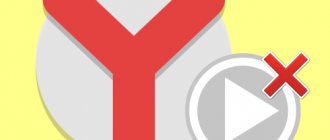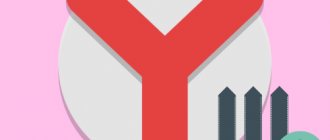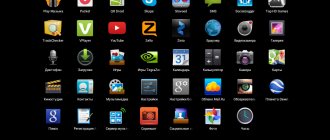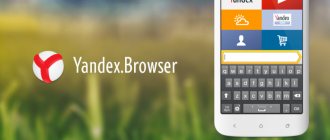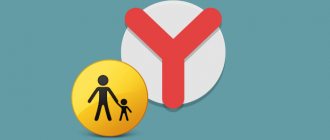It happens that Yandex Browser users need to restrict access to certain Internet resources.
There can be many reasons for blocking: starting from the desire to prevent a child from accessing various sites or blocking access to some infotainment sites, for example, social networks, in order to save personal time or increase the efficiency of the work process.
There are many ways to block web pages, this article will discuss 5 of them, which are the simplest and most convenient for everyday use. We have at our disposal the regulation of files such as “hosts”, Yandex DNS and, of course, additions and extensions. Also at the end of the article there will be a method for unblocking sites in Yandex Browser.
First way. Simple Blocker
Using the Simple Blocker extension. In order to use this method, you must first go through the installation process of this add-on. Having launched the Yandex browser, enter the following query into the search bar: “https://chrome.google.com/webstore/detail/simple-blocker/akfbkbiialncppkngofjpglbbobjoeoe/related?hl=ru”. Confirm the installation of the “Simple Blocker” extension and install it. When the installation is complete, the “Options” window and the Website Blocklist module will appear.
Here you need to identify the sites that should be blocked. Click the Save Blocklist button to save the changes. By visiting one of the blocked sites, you can verify that the web page is inaccessible.
How to block a website in Yandex browser using Google extension
So, as mentioned above, there is an extension with which you will definitely block any site. This is an add-on from Google that can be found in Yandex. It's called Bloc Site. How to install it? Installing this extension is quite simple.
Open the Yandex browser and go to the add-on catalog section to find this site blocking tool. (Picture 1).
When searching for add-ons, you need to enter the name of this extension - Bloc Site. (Figure 2).
Then install it. When the installation is complete, you can try to practice blocking any site at your discretion. For example, we can block YouTube. Go to this site, and by clicking once on the main page with the mouse, open the menu. In the tooltip, you need to click on the new function - Bloc this domain. (Figure 3).
After this action, you will see that the site is blocked and it will be impossible to view materials on it. (Figure 4).
But this can only be done on your computer. On other computers, the blocked resource will be displayed. To make the site work again, just go to the add-ons again and disable the extension.
Second way. Block site
Restricting access using the “Block site” add-on A very interesting extension... Its capabilities include blocking both by a single resource locator and by keywords found in the content of pages. Thus, a few clicks can block all adult content. The icing on the cake is the fact that the extension can be added to the context menu, which can be brought up by right-clicking. There is also the ability to automatically deactivate sites that are inappropriate for children.
Let's refer to the instructions for blocking a site at. Follow the link (“https://chrome.google.com/webstore/detail/block-site-website-blocke/eiimnmioipafcokbfikbljfdeojpcgbh/related?hl=ru”) to the store, then confirm the installation.
Copy the address of the desired site to the clipboard using the hotkey “ctrl + v”. Go to the extension settings (you need to right-click on the icon in the add-ons panel, then find the “settings” tab). In the “Block site” module, enter the address of the site you are going to deactivate. I advise you to check that you will not be able to access a blocked site.
Restricting access to web pages by keywords:
Call the extension with the right mouse button. Select the “Block by words” block. We write down the required word, phrase, phrase or sentence, then use the Enter button to add to the list.
On a smartphone
Let's look at how to block a website in Yandex on a phone in two systems:
- android;
- iphone.
Android
At this point in time, the developers of the Android smartphone application do not provide users with a free option to block sites in the browser. To have such a function, you will need to purchase a special PRO mode and use an antivirus.
iPhone
Instructions:
- Open the main settings section on your mobile device.
- Go to the “Screen Time” subsection.
- Go to the very bottom, find the “Content and Privacy” item on the screen.
- Then click on “Content Restriction”.
- At the bottom of the screen, click on “Web Content.”
- Find the option to add an unwanted web resource.
- Enter a link to a specific site.
If the user needs this site in the future, he should return to the settings menu again to remove the web resource from the list of unwanted content.
Conclusion
This material discusses several alternative methods for blocking websites for a standard browser and mobile application. In the first case, the user is offered two different ways to complete the task. Choose the most appropriate and simple blocking option to protect your children and your computer from harmful content. In the second case, users of Android smartphones can buy a paid PRO mode, and iOS owners can make certain adjustments to the settings menu.
Method three. Using Windows Firewall.
The concept of “Firewall” comes from the English word “Firewall”, which is, accordingly, part of the built-in software of the Windows operating system. The essence of the work is monitoring of incoming and outgoing traffic, on which various operations are performed.
Attention! To use this method, you must activate your firewall, as it may be disabled for a number of reasons.
The method is very labor-intensive, if your task is simply to restrict access to the site, then it is easier to choose other methods (for example, the first or second), however, if you need to deny access to the resource for all kinds of programs and applications, or the user bypasses the ban (for example, through manual disabling add-ons or extensions), then this method is definitely for you.
Instructions:
By clicking the “start” button, enter “Firewall” in the search bar, open it to “enhanced security mode”. Click on the “Customizable” item. It is necessary to leave a selection next to the “All programs” item. Select the “Specified IP addresses” item, and then click on the “Add” button. Then add the IP (you can find out using the console - “win + r”, then enter cmd in the window, then “ping nazvanie_sayta.ru (in the format 2nd level domain. first level domain.”) of the required site. Select “Block connection ", block all profiles, enter any name and click the "Done" button.
Banning using a router
This option is considered the most reliable and convenient. First of all, only a couple of people who know the password have access to the router. The children know nothing about him. In addition, it is not easy to understand the settings of this equipment, much less find a specific parameter. If you use this option, you will not have to block in browsers and the hosts file. Enter the name of the resource once, and it immediately becomes inaccessible to any device connected to your home network. To enter the device, you will need to find out its address and login information - password and login, they are usually located on the back of the equipment.
Next, on the computer, enter the web address of the router into the browser line, and then the login (username) and password (password) - they are also written on the “sticker”. You are taken to the internal server of the device, where you will need to configure filters.
It will not be possible to talk about the interface of each product, so carefully review the instructions for your model.
Method four. "Hosts".
Before loading any page, the Windows operating system checks the rules of the Hosts file; they are capable of changing resource addresses, so it is worth redirecting to a local address. The result is that it is not possible to access a blocked site.
Editing hosts.
Find “C:\Windows\System32\drivers\etc” Click on “hosts”, open it using notepad (or another text editor). At the very bottom, enter “127.0.0.1 nazvanie_sayta.ru”. Ready.
We use the specialized service Yandex.DNS
You can block an unsafe website on the Internet using Yandex.DNS. This service from Yandex. To block sites from this service, you need to go to the start menu and click on “view network task states.”
In the active network settings, you need to click on the connection to open the network settings properties. And select the section, Internet Protocol 4. Next, click on properties again. You will see settings settings where you need to check the box next to the item - use DNS server. (Figure 5).
From the site dns.yandex.ru you can take several secure DNS servers and register them in the specified servers field. Then click OK to save everything. All unsafe sites on the Internet will thus be blocked. When you have registered all the necessary servers, reboot your computer to save these changes.
Method five. Yandex.DNS.
Unfortunately, this method only applies to blocking web pages containing adult content, so it is impossible to restrict access to a specific resource.
Inclusion:
Call the “Run” window (“win + R”), write “ncpa.cpl” there. Select properties. Right-click on the “active connection”. Having opened “Ipv4”, select “use the following DNS servers”, in the lines that appear we write: For the first “77.88.8.7”, the second - “77.88.8.3”. Unblocking resources in Yandex.Browser. Disable extensions. Select “Add-ons” in the menu, then find the extension and turn it off, you can also remove it here. Deactivating tasks in Firewall. After completing the first and second steps from the guide above, select the “Delete” button. Changing files of the "hosts" type. To do this, open the file in Notepad, then delete the bottom line that you added earlier.DNS. We follow all the steps from the fifth method, but when specifying the DNS, insert “8.8.8.8” into the first line, and “8.8.4.4” into the second.
Disable pop-ups
If, after blocking a web page, it tries to open again in a separate window:
- Open "Settings"Yandex.Browser, go to the section "Websites».
- Scroll down, select "Advanced site settings».
- In the subsection “ Pop-up windows ” Fr. Additionally, open " Site Settings ".
- Switch to "Prohibited" and press "Add" Enter the address of the prohibited page.
Other ways to block pop-ups are outlined in the topic material.
Yandex Browser does not have tools for blocking entry to sites - their absence is compensated for by third-party plugins and adding resources to hosts files. Despite the blocking, users will need to additionally disable pop-ups.
How to setup?
- We go to the “Add-ons” menu through the icon with three lines.
- Scroll down the page. We are coming to the very end.
- In the “From Other Sources” section you will immediately see the “Block site.
- First, click the "More" link and then click the "Settings" button.
The application interface is quite simple.
In the first field you need to enter the address of the site to which entry should be prohibited. If these are multiple resources, click the "Add Page" button.
In the second line, you can enter a link that will redirect if you try to access a blocked site, that is, a completely different resource will open instead. By default, the system redirects to Google.
If you try to open an inaccessible resource for the first time, you will see a warning window.
To remove a site from the list of unavailable on Yandex, use the red cross to the right of the site.
You can block in another way if you are already on the site.
- Right-click an empty field.
- Click on BlockSite and then on the second option “Add current site to blacklist”.
What other features does the app have? For example, in the “Blocked Words” section you can put a ban on resources found using key phrases.
The “Activities by day and time” section will help you determine the exact time of the block. For example, for social networks in which the user is registered, it would be logical to set blocks on all weekdays. These sites will be available again this weekend.
How to delete / erase a page from Yandex search results
Now about what Yandex offers to remove URLs from search.
To effectively remove URLs permanently, the national search engine recommends using the familiar disallow directive. It must be specified directly in the robots.
Second way. On the page to be deleted, you must register the robots meta tag (don't forget the noindex directive).
Hacking Yandex using the noindex tag: what is it, why and how to use it
It is worth noting here that the home search engine crawler bot first crawls the robot's file and only then starts crawling the web page itself. Make sure your robots.txt contains the correct instructions. You can use a special tool for this:
Another option is to configure the HTTP status (it must be configured on the web page itself to remove it). In the latter case, you need to set up a precise redirect (404 or 403 redirect).
If you explicitly block system robots from crawling a web page, search robots will stop crawling the problematic web page in about 24 hours (or less).
Another scenario. You will "delete" the webpage using the robots tag (or immediately set up a redirect with http status) and the crawler will continue to crawl the problematic webpage (impossible to say for sure, but within a few days). Page remains inaccessible and out of date after a few days? This means that in the near future it will be automatically removed from Yandex search results.
How to speed up URL deletion in Yandex
You can influence how quickly the URL is removed. First of all, destroy the webpage through the admin panel of the CMS you are using (the URL should return a 404 code). If necessary, you can delete the entire group of URLs.
By the way, Yandex allows you to delete a page from the search, even if you are not the owner of the site and do not have rights to the domain (on which the page to be deleted is located) in Yandex.Webmaster. Open the tool and provide the problem URL:
This tool can only help you if there is a reason for removing the URL. These include codes 403/404/410, direct restriction of indexing in robots.txt, or prohibition of meta-index.
If you have confirmed the rights to the site in Y.V., you can immediately delete up to five hundred URLs per day.
These are all ways to remove a page from the Yandex and Google index. Now I propose to consider the most common errors that may occur when deleting pages.