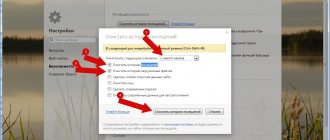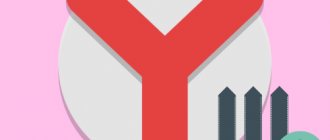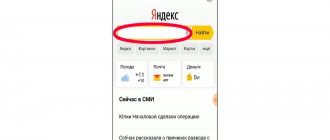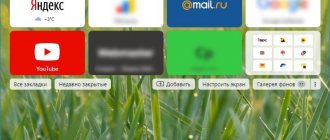Not every modern user knows how to clear history in Yandex Browser. Meanwhile, the function of saving web pages visited over a certain period of time can become the target of personal data leakage and negatively affect the performance of the program and the device as a whole. If you constantly work with a lot of tabs and often lose the sites you need, browser history will be very useful. Otherwise, it is better to remove it.
How to clear history in Yandex Browser - instructions
To prevent browser history data from affecting the performance of the program and the entire device as a whole, it is necessary to completely clean the list of viewed sites every couple of months. Read on to learn how to do this on a computer and smartphone.
Method 1. On a computer
To delete history in Yandex Browser on a computer:
- Open a web browser.
- Click on the button "Yandex Browser Settings" and select a section "Settings".
- Scroll to the very bottom of the page that opens and click on the link "Clear the history". Another way to open the history, cache and download cleaner tool is to use a hotkey combination Ctrl+Shift+Del.
- Select the options for clearing history: the time during which all information will be erased, and the files to be deleted. In this case, it is important for us that there is a checkmark next to the “Views” . To optimize your browser more effectively, it is, of course, better to clear cache, cookies, and downloads.
- Click on the button "Clear".
Clearing your website history will take a few seconds. After this, the user can use the browser as usual.
Method 2. On the phone
You can clear your browser history on your Andorid or iOS phone as follows:
- Launch the Yandex Browser mobile application and click on the “More” next to the search bar.
- In the menu that appears, select "Settings" .
- In the “Privacy” , click on “Clear data” .
- Check the box next to “Local history” and click on the “Clear data” button.
In the mobile version of the web browser, you cannot select a specific period of time for which data will be deleted. The site history will be completely deleted.
Can someone track my Yandex requests from my phone? How?
Your queries in the search engine are initially monitored by Yandex itself. The search engine collects information about what people are looking for in it, creates certain statistics on this matter, but these are rather general statistics and are rarely tied to a specific user.
If we are talking specifically about your requests, then first of all they can be tracked by your Internet provider (cellular operator). For him, this will not be particularly difficult; all your traffic goes through their servers. The next point is the use of VPNs, many of these services collect information about the user’s actions (while often violating the user’s own agreement, but there is always a clause that they reserve the right to change it at any time). An example is cases where such a service contributed to the arrest of an attacker by releasing his data at the request of the intelligence services. As for intelligence services, they can usually simply request this data from the provider, if necessary. But here the question arises: why might they need this?
The next point is the area of hacking and other things. The first and simplest way can be the usual “Keylogger”, which will completely remember all the text you entered and, accordingly, queries in Yandex. The browser history on your phone can also be hijacked. As the person above said, most applications can also collect such information, you give them permissions yourself, this needs to be controlled. It is also worth paying attention to connecting to public Wi-Fi networks. Not only the owners of this network can completely track all the actions of the people connected to it, but in addition, another user with certain knowledge can find out what other people who are connected to the same network are doing.
How to delete one page from history
Yandex Browser users have access to the function of deleting specific sites in their browsing history. This is very convenient in a situation where you need to hide the very fact of using any services or web resources from prying eyes.
Method 1. On a computer
It is very easy to clear the browser history on your computer from certain web resources:
- By going to your web browser settings, open the section "Story" (hotkey combination - Ctrl+H).
- Place your cursor over the site you want to remove from your visited list and click on the button that appears "Delete".
You can manually delete any number of sites. However, if there are too many unwanted web resources, it is better to use a full cleanup.
Method 2. On the phone
To partially clear the browser history on your phone:
- With the mobile app open, click on Open Tabs .
- Go to the “History” by clicking on the clock icon at the bottom of the screen.
- Hold your finger on the site you want to delete and select the appropriate option in the window that appears.
In fact, the instructions for clearing history in Yandex Browser on a phone and on a computer are not much different. This is largely due to the developers: not every computer program has the same well-thought-out and convenient mobile version.
Clearing history on your computer
In the desktop version of the browser, you can delete your query history in various ways. Let's take a closer look at how to use them.
Method No. 1: standard settings
To clear all history in Yandex, follow these steps in the settings: 1. Open the menu (click on the “three stripes” icon at the top right).
2. Place the cursor on the “Advanced” section. In the submenu that appears, click “Clear history.”
3. To delete search history, in the panel that opens, indicate for what period of time you want to delete search queries and URLs of visited pages. Click the mouse to open the “Delete...” drop-down list and select a time period.
4. In the list of elements, make sure that the checkbox next to the “History...” line is checked.
5. Click Clear History.
If you need to selectively clear history, do this:
1. Click the “Menu” button.
2. Place your cursor over the “History” section.
3. In the additional list, click “History”. Next you need to find URLs that are no longer needed.
4. Move the cursor to the right side of the link field to the visited page that you want to remove.
5. Click the triangle icon. In the mini-panel, click the mouse to launch the “Delete from...” command.
Method number 2: eCleaner addon
1. Go to the official website of extensions for Opera and Yandex browser - https://addons.opera.com/ru/extensions/.
2. In the search line, type - eCleaner.
3. In the list of search results, click the link to the add-on page.
4. Install the add-on (use the green button to start the installation).
5. After connecting, click the add-on icon in the top panel of Yandex.
Extensions for clearing browser history
In addition to standard browser tools, third-party extensions can be used to delete browsing history. Let's look at the most popular tools - Clear Cache and Click&Clean.
Clear Cache
Clear Cache is a simple but very useful extension for clearing your browser history and cache. This solution has many advantages:
- pleasant user interface;
- fast work under any conditions;
- the presence of a cache clearing function when exiting the browser.
The only disadvantage we can highlight is the lack of Russian language, which, however, is not required - the plugin is controlled by literally two buttons.
Download Clear Cache extension for Yandex Browser
Click&Clean
Click&Clean is a multifunctional tool for cleaning your computer from user data generated in the browser. The extension can:
- clean browsing history, download history, cookies, cache, Silverlight cookies, Flash LSO files and Java cache;
- protect the user online, block website spyware modules and effectively hide information about visits to certain resources;
- play Flash and MP3 files from video hosting sites offline and much more.
The plugin's user-friendly interface allows you to quickly configure the plugin and activate all the necessary functions.
Download Click&Clean extension for Yandex Browser
Additional Information
Description of cleaning options
When you go to cleanup, Yandex Browser offers several options to choose from. Let's look at the main ones:
- Views is a list of pages that have been opened on the Internet (History).
- Downloads – information about files that were downloaded. This data is shown if you click on the icon at the top of the program (right). When clearing, only the entries are deleted, but not the files themselves - they are located in the “Downloads” folder.
- Autofill and form data is information that was entered on sites when filling out fields. For example, first name, last name, phone number and others.
- Files saved in cache. Cache is a department where intermediate information is recorded. Pictures from websites, styles, scripts, videos and other files. It is needed to speed up page loading, but over time the cache becomes full, which leads to errors and slow opening of sites.
- Cookies and other site and module data. This is confidential information for working in personal accounts. These include logins and passwords for services: mail, social networks, online stores, etc.
Important! When you delete cookies, all your logins and passwords are erased from the browser's memory. This means that you will not be able to automatically log into social networks, email and other services. To log in you will need to enter your username and password.
Search in History
To search for a specific page in History, enter a keyword or several words in the top field (to the left of the list).
It is better to print one defining word without ending. For example, if you need to find all the previously viewed chicken recipes, it is better to enter “hens” or “chickens” in the line.
Hotkeys
- To quickly open a list of visited pages, use the keyboard shortcut Ctrl + H.
- To quickly clear the log, use the combination Ctrl + Shift + Delete.
Anonymous mode
Most modern browsers have a private mode. This is a new program window in which information is not saved when working on the Internet. Immediately after closing such a window, all viewed pages, account data and other information are automatically erased. This is convenient if you need to work on someone else's or a shared device.
On a computer, to open such a window, you need to click on the menu button and select “Incognito Mode.” Or it can be launched via keyboard shortcuts: Ctrl + Shift + N.
The same browser window will appear, only dark gray. This is where you need to perform all the actions so that they are not saved. Don't forget to close the window when you're done!
On the phone, anonymous mode is activated through the button and the “Incognito tab” item.
A new gray tab opens. This is where you need to perform all the actions so that they are not saved. When you're done, don't forget to close this tab!
Author: Ilya Kurbanov Editor: Ilya Krivosheev
How to cancel saving history
Today, you can configure saving the history of website visits only in the Yandex Browser mobile application. To do this, go to “Settings” – “Privacy” and turn the switch opposite the “Save stories” option to the “Off” position.
Perhaps such a function will soon appear in the tools of the computer version of the browser. In the meantime, PC users can only make do with the “Incognito” mode, which allows you to browse web pages without registering your visit.
Is it possible to restore history in Yandex Browser?
Deleted browser history cannot be restored using the program's built-in tools. In this case, the only thing that can help is to roll back the Windows system to a time when the cleaning had not yet been completed. There is no such option on mobile devices, so it will not be possible to recover deleted browser history.
Conclusion
Clearing history in Yandex on a laptop, computer or smartphone is easy. To do this, the developers have introduced a special tool into the browser that allows you to delete the list of visited sites and other user files that accumulate while working with the program in one click. In addition, there are third-party extensions that automate the process of clearing history, thereby improving the performance of the web browser and the device itself.
conclusions
On the one hand, your search history helps search engines adapt to you, take into account your interests and return exactly what you need. But on the other hand, you don’t always want your personalized data to be stored somewhere. You need to decide for yourself what is right for you.
Let me know what you think about this article topic in the comments. We thank you very much for your comments, responses, dislikes, subscriptions, likes!
Let me know what you think about this article topic in the comments. For comments, responses, likes, subscriptions, dislikes, I bow to you!
AAAntonina Antoninaauthor