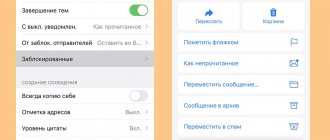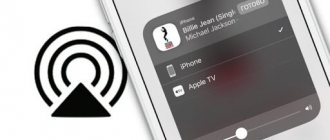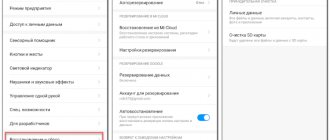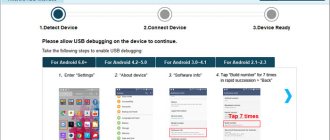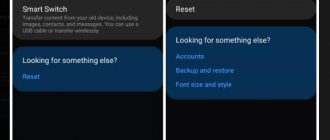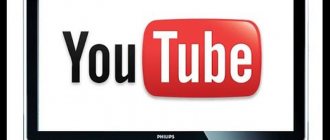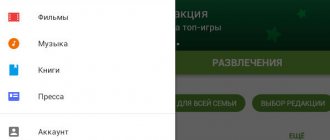When an application is installed on a smartphone, a shortcut to it is placed on the home screen. This is necessary so that the user can quickly open the installed utility. However, when too many games and applications are loaded, the desktop becomes cluttered with icons, making it difficult to navigate.
Removing unnecessary icons is quite simple; even a novice user can handle it. The following will be instructions that will help you complete the procedure for clearing the main screen.
How to remove an icon from your phone screen for all Android devices
To maintain order on your desktop, you should try to store shortcuts for those applications that are used most often on its surface. The rest can be deleted as unnecessary, and at the same time you can make sure that when downloading new programs, their icons do not appear on the screen automatically. Fortunately, you can clean your screen without losing functionality using a variety of tools.
On the Android home screen
All smartphones running Android OS have standard functions for removing icons of installed applications. Even a beginner can understand them. Regardless of the method, you will need to unlock your smartphone and find the screen where the shortcut of interest is located.
- Option 1: Touch and hold the icon for 1-2 seconds and then smoothly drag it to the Delete menu with the Trash icon.
- Option 2: Press and hold an empty area of the screen or the Home button to bring up the menu bar. Then drag all unnecessary icons to the trash can located in the lower right corner.
If you use Nova Launcher instead of the standard home screen, you will need to act differently.
- Touch and hold the icon you want until the context menu appears.
- Select and expand the “Information” category (long tap).
- Here select the “Delete” command and confirm the action with the “Ok” button.
Using these methods, you can remove unnecessary shortcuts (links) without causing harm to the applications themselves.
From other screens
To solve such problems, it is sometimes advisable to use third-party launchers, for example, Apex Launcher.
The algorithm is simple:
- Download and install the Apex Launcher utility on your Android smartphone.
- Launch the launcher and double-click on any free space on the main screen.
- In the menu that appears, select “Apex Settings”.
- Inside the section, find the “Application Menu Settings” tab and expand it.
- Next, find the “Hidden Applications” folder.
- In the list that appears, check the boxes of the programs whose icons you want to remove from the menu screen.
Next, all that remains is to check whether all the icons are selected, and then confirm the action by pressing the “Save” button.
Removing icons on Apple smartphones
It’s worth saying right away that deleting a shortcut will also delete the application itself. Therefore, if you are ready to remove the utility, follow these steps:
- Find the program you want to remove.
- Tap and hold on an icon until a pop-up menu appears.
- Next, select the “Delete application” option.
- Confirm this action.
There is also an alternative way:
- Select the application you want to remove.
- Click and then hold the icon until the pop-up menu disappears.
- Click on the cross in the upper left corner of the utility icon.
- In the confirmation window, click “Delete”.
You can also remove applications through the settings:
- Open Settings.
- Scroll down the list of options and select General.
- Next, tap on the iPhone Storage option.
- Wait until the list of installed apps appears under iCloud Photos.
- Find the utility you want to remove and then click on it.
- In the menu that opens, click “Delete application”.
How to remove duplicate shortcuts
Imperfections in the firmware or incorrect functioning of the launcher often cause shortcuts to appear not only in the smartphone menu, but also on the main screen. As they accumulate, the work area becomes so cluttered that finding the icon for the desired program becomes problematic. To delete them, OS Android provides several options: grouping them into a specially created folder, dragging them to the trash can, or deleting them through the system menu. Often, duplication of icons occurs due to the specific settings of applications or the Play Market service itself.
To disable the duplicate creation feature, just follow these simple steps:
- Go to the Google App Store.
- Click on the icon that looks like three vertical dots.
- Through the drop-down menu, go to the “Settings” section.
- In the list of available options, find the line “Add icons of installed applications to the home screen.”
- Deactivate the command by unchecking the box next to it or moving the slider to the left (on Samsung models).
In this way, the owner can limit the capabilities of programs, prohibiting them from independently placing icons on the main screen (they will only appear in the menu bar) and get rid of the problem of cluttering the desktop.
Removing the Wallpaper Carousel app from MIUI
To completely remove the Wallpaper Carousel application from the MIUI firmware in order to disable notifications, you need to do the following:
An alternative way to delete the “Wallpaper Carousel” application is to go to Google Play from your smartphone using the link to the application page https://play.google.com/store/apps/details?id=com.miui.android.fashiongallery&hl=ru and click delete . Even if an app has a “Not available in your country” notification, you can still uninstall it.
How to remove shortcuts from deleted applications
From the very first day of purchase, smartphone owners download various games and applications. Many of them lose relevance over time, so they are removed. The icons remain, creating chaos on the desktop. You can remove them using any of the methods described above.
Often, many programs are not completely removed. After uninstallation, a software cache may remain in the device's memory, which reduces processor performance. To get rid of unnecessary ballast, clean the display, and at the same time optimize the operation of the gadget, it is advisable to scan the system using special utility utilities, for example, Clean Master.
For this you will need:
- Download and install the program on your smartphone;
- Allow access to files and programs;
- Select the “Garbage” option;
- Start the process by pressing the “Delete” key.
How to add an icon to the menu bar
This method is relevant when the user needs to add or return a program icon to the menu. It is quite difficult to determine the reason for the disappearance of a shortcut, but the most common are the following:
- transferring the application to a memory card;
- moving the utility icon to another location on the desktop;
- adding an icon to a thematic folder;
- accidental deletion of a program;
- system failure.
Depending on what led to the removal of the icon from the home screen, you can solve the problem by using any of the proposed options.
- moving an icon from the phone menu;
- search for shortcuts in folders;
- transferring the utility to internal memory;
- reboot the phone.
Typically, manufacturers try to install standard camera and phone icons on the lock screen. The user, if desired, can add here shortcuts to any current applications, pages, folders and files. There is a standard procedure for this.
- Open the menu and go to “Settings”.
- In the “Personal” section, select the “Lock screen and security” category.
- Click on “Information and application shortcuts”.
- In the list that opens, select “Application Shortcuts”.
A preview of the lock screen should appear at the top of the screen after changing the settings.
The user will need to check the highlighted icons and confirm the action by pressing the “Save” key.
How to turn off news on Xiaomi lock screen
Are advertising banners on your Xiaomi screen annoying? Let's figure out how to disable them
Last year, Xiaomi presented a new version of its proprietary interface, MIUI 12. Despite the large number of positive reviews, MIUI 12 is regularly found to have major problems with stability, as well as annoying features that developers added for the convenience of users. One of these features is the appearance of advertising on the device’s lock page, and today we will look at how to disable this very advertisement on the Xiaomi lock screen.
Xiaomi is already actively criticized for the copious amount of advertising in its “native” applications, and the appearance of advertising banners on the lock screen looks like a real mockery of fans of an already legendary brand.
As it turns out, the new ad banners are thanks to an update to the Wallpaper Carousel app, which in previous iterations of MIUI was responsible for only one thing - placing new wallpapers every time you locked and unlocked your device. Now, similar advertising modules that can be found in other native applications from Xiaomi have been built into the Wallpaper Carousel.
The catch is that in its other programs the manufacturer has made it possible to disable advertising completely by pressing one button. But in the Wallpaper Carousel there are no such settings.
So how can you remove hateful ads from your Xiaomi lock screen? There are several options to deal with this problem; let’s consider them in more detail.
How to prevent new shortcuts from appearing
Even after cleaning the desktop, there is a possibility that new shortcuts will appear when installing new applications. If regular cleaning is not part of your plans, you can disable the automatic addition feature. In the vast majority of models, the task can be accomplished as follows:
- Open "Play Market".
- Click on the “Menu” icon or swipe right.
- From the available actions, select “Settings”.
- In the list that opens, find the command “Add icons of installed applications to the home screen” and uncheck the box next to it.
For Android Oreo, a different procedure is provided.
- Press and hold the Home screen until the menu opens.
- Tap the “Settings” item.
- From the list of available options, select the “Add icon to home screen” command.
- Move the slider to the left (or uncheck the box), deactivating the action.
Fixing problems with shortcuts
Quite rarely, but situations still arise when shortcuts to installed programs cannot be removed from the main screen. The reason is a failure of the operating system, which is caused by suspicious programs. It is recommended to reboot the gadget and then clean the OS using utility utilities.
Vyacheslav
For several years he worked in mobile phone stores of two large operators. I understand tariffs well and see all the pitfalls. I love gadgets, especially Android ones.
Ask a Question
Question to the expert
How can I get rid of application shortcuts on the main screen of my smartphone?
Drag to cart; Hide using the “Hide App” program; Remove it through the settings menu in Apex Launcher.
How to prevent icons from appearing on the Android desktop?
Prevent programs from setting icons on their own during the download process by disabling the function in the Play Market app store settings.
How to install an icon on the home screen of a mobile gadget?
This is easy to do: you need to go to the application menu, touch the one you need, and drag it to a free area of the desktop.
4.6/5 — (30 votes)
Android desktop
The Android operating system has many advantages that greatly simplify the process of use:
Important! This versatility of space is especially useful for people who have to work with information from multiple widgets or software products.
Important! Do not forget that too much workload on home desktops can, on the contrary, complicate the process of finding the required program. That is why there is no need to get too carried away with this function and place shortcuts to all software developments on home displays.
Hello, how can I add a blank home screen, because empty ones are automatically deleted, thank you.