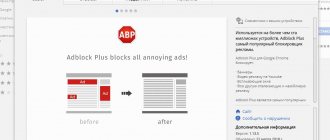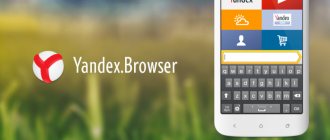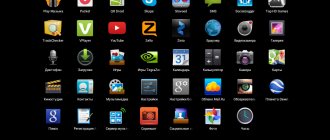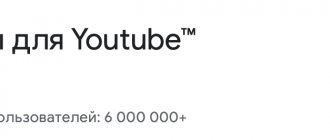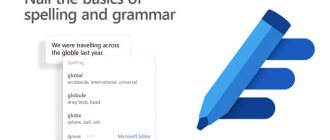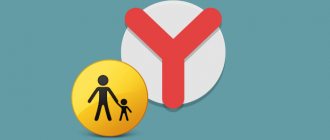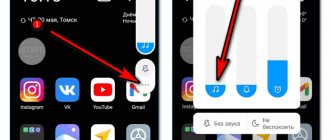Today we'll tell you how to block ads on Android, including how to get rid of annoying pop-ups in your browser. Nobody likes advertising, especially on mobile devices when it “pops up” and takes up the entire screen. I will share with you several methods that will allow you to forget about advertising on Android forever.
Blocking ads on Android
Pop-up windows are the most intrusive form of advertising. And if on a desktop computer or laptop they simply cause irritation, then on a mobile device such advertising is potentially dangerous and can serve as a source of unwanted software on your device. Additionally, these ads slow down your browsing speed and consume precious megabytes from your data plan.
Luckily for Android users, getting rid of these ads is not at all difficult. I will tell you about three simple methods that will solve your problem. These methods will work on both an Android phone and a tablet.
The simplest thing is to disable pop-ups in your browser. If this is not enough for you, you can use a free proxy server that will not let any advertising into your smartphone.
How ad blockers work
Most add-ons for blocking ads in the Yandex browser on Android function according to the standard principle. The algorithm of actions is as follows:
- The user enters the site.
- The blocker checks the HTML code of the page for links and blocks. Most often, the analysis is carried out using links, but if you wish, you can block the ad using the HTML block code. This means that you can manually block the display of the Li and Ul blocks in the DIV container.
- When identifying links, the latter are compared with the database. Each application, including Adblock for Yandex browser for Android, has a database with links. Developers identify the resources from which advertising comes and add them to the list.
- If a match is found, the entire block is removed from the page code, and the next part of the code takes its place, or this position will be empty.
In almost all cases, ad blocking works according to this principle. The exception is when VPN extensions are used for these purposes. In such circumstances, the information is first downloaded from the plugin server, and filtering is performed there. In this case, the user receives an already cleared page.
Disable pop-ups in the stock Android browser
Yes, this is one of the options. You can disable pop-ups in the standard Android browser.
- Open the standard Android browser
- Click on the three dots in the right corner of the screen and select “Settings”
- Now select the “Advanced” section
- Make sure the “Block pop-up windows” option is turned on.
Depending on the shell and OS version, the names of the menu items may differ slightly, but you get the idea, right?)
What is Ads Blocker on a phone?
How to disable your ad blocker
How to disable AdBlock, Ublock, Adblocker Ultimate blockers (simple option)
Turn advertising on or off
How to disable your ad blocker
To disable follow the instructions:
Sometimes you need to disable Adblock in the Yandex browser, despite its obvious benefits. In addition to the fact that the extension blocks unnecessary advertising content, it can negatively affect the speed of loading pages, downloading and opening of some resources. There is no need to completely remove the plugin. It can be temporarily disabled. True, there are slight differences for different devices.
Disable pop-ups in the Chrome browser
If you use the Chrome browser, then you can do a similar operation there.
- Open Chrome Browser
- Click on the three dots in the right corner of the screen and go to “Settings”
- Find the “Site Settings” item, click on it. Find the “Pop-up Windows” option and make sure that pop-up windows are disabled
Ad blocking in Yandex - additional options
Many people advise installing the Adguard extension, but this is not recommended, since for many the program is heavy, blocking not only advertising, but also the necessary site scripts. And many users cannot completely remove it from their computer. The program is advertised to anyone who is not too lazy.
If you use browsers such as Google Chrome, Opera, Yandex Browser, Mozilla Firefox or Edge, then simply open the extensions section and enter the query “ad blocker”. Dozens of plugins and extensions will be available to you. But here are other methods of combating advertising in browsers.
Use the Chrome browser and “Traffic Saver”
The Chrome browser with pop-up blocker enabled is quite secure on its own. However, you can make your online life even more beautiful if you enable the “data saving” feature in your browser settings. This option will help you save traffic and speed up loading web pages. Sometimes using “traffic saving” can lead to incorrect display of web pages - but this is rare and it does not take long to disable this option.
- Open Chrome Browser
- Click on the three dots in the right corner of the screen and go to “Settings”
- Make sure “data saving” is turned on. There you can see statistics on the operation of this option.
Rating of blockers for Android
To make your choice easier, here is a list of the best blockers for Yandex browser when working on Android. The rating includes:
- AdBlock is a blocker for Android for Yandex browser and other browsers. Unlike a number of other programs, it does not require root access. Features include getting rid of intrusive advertisements, speeding up the loading of Internet pages, saving battery life and helping to filter out spyware. Adblock for Yandex browser for Android blocks advertising within the web explorer itself. If, after installing and turning on the application, ads are still visible, you need to clear the cache. In addition, some sites cannot block ads.
- AdGuard Content Blocker is another application that allows you to completely free Yandex Browser and Samsung Internet from advertising content. To work with the program you do not need root rights. It can be installed and used on any Android phone. Features: saving traffic and battery power, the presence of more than 20 different filters, a white list, the ability to set your own filters, privacy protection and open source.
- AdBlock Fast is a program that can protect users of the Yandex browser on Android from intrusive ads. In parallel with filtering, the application speeds up web pages and takes up less disk space. The program is completely free and easy to set up. The source code is open to users, which allows changes to be made to it.
You can find other ad blockers for Android on the Internet. But when choosing, you need to make sure that they are compatible with the Yandex browser and Samsung Internet.
If the ad still appears
What to do if all of the above methods did not help? Here are a few more secrets on how to disable ads in Chrome.
Cleaning your phone from viruses
Safe Security will help you fight malware on Android. Of course, you can find many antivirus programs on the Internet, but only this add-on remains free. The full version of Safe Security is available on the Play Market. To scan your smartphone, follow these steps:
- Open the app store and search for Safe Security using the search bar.
- Click “Install,” then wait a moment and tap the “Open” button.
- Read the terms of use and click “Get Started”.
- Scan your Android for viruses. To do this, click the “Antivirus” button.
- Wait for the process to complete and click “Resolve all” to fix the identified problems and disable virus advertising.
Viruses have been removed from the Android system.
Removing suspicious applications from your phone
Before you disable ads in Chrome, you should find the source of the unwanted content. These may be programs with virus software. To remove them, follow a few simple steps:
- Open “Settings” on the notification shade.
- Select the “Applications and notifications” section.
- Open the “About” tab.
- Remove programs you don't use. It is also advisable to move add-ons that were not downloaded from the Play Market to the trash can. To do this, select the application and click the “Delete” button.
How to enable adblock in incognito mode
Incognito mode allows you to visit pages without saving your browsing history, and features such as auto-filling forms will be automatically disabled. In order to use adblock in incognito mode, you must confirm this in the extensions settings. Let's take a closer look below.
On the computer
- Open the Yandex browser and go to the “Add-ons” tab.
- Next, find the adblock extension, click more details and check the “Allow use in Incognito mode” checkbox.
- After that, all that remains is to switch to incognito mode. To do this, press the key combination “Ctrl+Shift+N”.
On the phone
Adblock on your phone works automatically when you switch to incognito mode. To do this, open the Yandex Browser application and open a new tab in incognito mode. It looks like this:
Now you know how to install an adblock in the Yandex browser and enable it in incognito mode. To do this, you need to go to the official adblock website and download the extension from there, and to enable it in incognito mode, just check the “Allow use in incognito mode” checkbox.
Types of advertising that can be blocked in Chrome
With the help of advertising content, site owners compensate for the funds spent on projects and strive for additional income. Basically, pop-up notifications appear on popular portals with high traffic.
The advertising offer is based on what pages the user views in Google Chrome and what they buy. If the visitor is interested and clicks on the ad, the site owner makes a profit.
Let's look at what advertising is like in Google Chrome on Android.
Pop-up - abruptly appearing banners and videos are classified as pop-up advertising. They may appear for several reasons:
- Execute certain commands. The algorithm is written in the smartphone’s firmware (if it is not from the official developer). When the user performs a given action, a pop-up window is activated.
- Using free applications and games. In this case, developers make money not from program sales, but through the display of short advertising videos. To use any function or continue the game after a defeat, the user is forced to watch a short video.
- Presence of a virus. The malware not only displays advertising images and banners, but also reads the user’s personal information. In addition, prohibited content may open in full screen mode, which is difficult to disable.
Contextual advertising is a type of advertising that is displayed in accordance with the user's search queries and interests. It appears in the form of text, graphic or video content on sites in Google Chrome. So, it can be seen in the first lines of search results or on video viewing platforms (for example, YouTube).
Subscription requests - This method of advertisers is gaining more and more momentum. Almost every site offers to subscribe to notifications. As a result, the user will receive notifications about new articles or news from this resource, even if he visits another site.
Make sure that you do not confuse advertising with a news feed from a popular search engine. You can remove Yandex Zen from Chrome, but in a slightly different way.
Installing and configuring Adblock
Download the program from the official website.
Then open the downloaded APK file and give the browser access to install applications from unknown sources (if prompted).
Next, open the installed software. If you have Ruth, just activate Adblock and forget about it, as it will immediately start working and will no longer bother you with any advertising. If you do not have root, a connection error will appear, in which case do the following:
- Open your smartphone settings;
- Next, click on “Network and Internet” (for 8.0 Oreo and higher), on older versions of “Network” ;
- After "Mobile network", on previous versions "Shared Modem & Networks", then "Mobile networks";
- And “Access Points (APN)” ;
- After everything, click on the plus sign at the top right or “Change access point” ;
- In the dialog box that appears, enter the following values: Any name, Proxy: localhost, Port: 2020;
- Click on the menu and oh. In the application, do not forget to activate the block and restart the gadget.
Read also: How to disable Adblock on PC
Now all advertising will be filtered through your mobile network. Please note that if you have two SIM cards, each of them needs to be configured in a similar situation. For Wi-Fi, follow these instructions:
- Open Settings;
- Then “Networks” and “WiFi” ;
- We connect to our Wi-Fi point;
- Long tap on the connected point until a menu appears with “Change network” or “Show additional operations” - click;
- In the next window, open advanced settings;
- Select the proxy server “Manually” ;
- We enter the same data, that is, Proxy: localhost, Port: 2020;
- Save. We go to Adblock and turn it on, then reboot.
How to disable AdBlock?
Home eSputnik / Support / First steps / User settings / How to disable AdBlock? ...
A web browser specifically designed to block ads. If you use something similar, you can again disable advertising from the menu. Simply click on the three dots button at the top right and uncheck the “Block ads on this site” checkbox.
To activate the function, you need to go to the application settings and find the “Advertising” menu in the “Site Settings” section. The description of the option says that it blocks ads on sites with intrusive advertising.
Adblock for Android Chrome
Adblock app
This is an effective blocker of advertising notifications and windows for Android. It can be downloaded from the app store. For this:
- Open Play Market.
- Enter “Adblock” in the search bar and click the “Find” button.
- Select the desired program from the list and click “Install”.
- Wait for the installation to complete and open the add-on.
- Restart Google Chrome and surf the Internet without ads.
AdBlock Browser
The developers of the ad blocker offer an alternative to their application - a ready-made browser without intrusive content. It can be installed on your smartphone in a few simple steps:
- Open Play Market on Android.
- Type “Adblock Browser” in the search bar.
- Click the “Search” button.
- Select the desired browser from the list.
- Click “Install”.
- Wait for the installation to complete and open the program.
- Enter the address of any website in the address bar and enjoy surfing the Internet without advertising. Instead of annoying content, you will see a white image with the inscription “AD”, which translates as “advertising”.
To further configure AdBlock on Android, do the following:
- Enter the browser settings menu.
- Select the “Ad blocking” section.
Here you can set settings for:
- Acceptable advertising that does not interfere with the viewing of content and is not intrusive.
- Certain sites and domains that will not be affected by the blocking feature.
Other application blockers and browsers that automatically remove ads themselves: list
It is worth noting that there are other software for disabling advertising in Google Chrome on Android. For example:
- AdGuard works in the background and monitors traffic. The plugin filters annoying content in browsers. To disable advertising on Android, you will have to pay a small fee.
- BlockThis is a little different from its peers. The add-on disables advertising at the DNS server level, so the information does not have time to download to the smartphone. This significantly saves battery power and device resources.
- uBlock Origin copes with all types of advertising on Android and does not affect page loading speed even with a large number of open tabs.