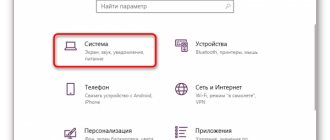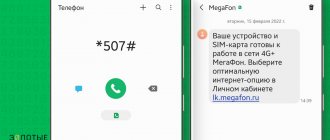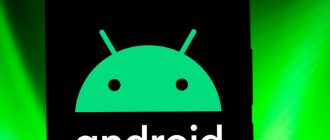Any users can put up game items for sale or take part in a trade for items from the Steam inventory. However, to get started, you need to set up your account and download a special application. Find out what to do if you definitely need to enable exchange confirmation using a mobile authenticator on market.csgo.com. In this article we publish instructions and important information about the features of the Steam Marketplace.
Details on how to enable trade confirmation
Many people use the Steam marketplace, where they can buy various games, add-ons for the same games, certain things, and much more. This in itself forms a near-game economy, where each person can influence the price of a certain product. Also, various websites can be an alternative to the trading platform. They provide the same services for game items. Therefore, the topic of this article is devoted to how to enable confirmation of trades on Steam. The material is recommended for novice users.
Is it necessary to connect confirmation of exchange from a computer?
Not all users have the opportunity to install Steam Guard on their gadget. Luckily, you don't need to connect a mobile authenticator. You can also confirm the exchange through the mailbox to which you linked your Steam account during registration.
How to do it:
- Request confirmation of exchange.
- Log in to your email.
- Look in your Inbox or Spam folder for the automated email sent by Steam.
- Open the message and follow the link inside it.
- Expect the next 2 weeks to expire.
If you choose confirmation via email, you will have to allow 15 days to complete the exchange. This is necessary so that the account owner has time to contact technical support if a hack is detected before it is robbed. However, if the other participant in the transaction has been on your friend list for more than 1 year, then the retention period will be only 1 day.
Important exchange rules
To access the Marketplace, you must make in-store purchases at least once a year. If you haven't done this for too long, then after purchasing any product you will have to wait another 7 days. The most current platform rules can be found at https://steamcommunity.com/discussions/forum/26/1489987634008747976/.
To maintain access to the Marketplace, you can purchase games, programs, and additional content. Activation of certificates and wallet codes also counts as purchase. However, entering keys and accepting gifts are not considered purchases.
All items offered for exchange will be held for 15 days if:
- One of the participants in the transaction does not have the Steam Guard application installed.
- The function via a mobile device is not activated in Steam's "Settings".
- Less than 7 days have passed since the application was installed.
If one of the users decides to cancel the transaction after confirmation, the system will block it for the entire next week. After 7 days you will be able to change the terms.
If the item costs less than a dollar, then confirmation will not be required. However, this does not apply to rare items. To sell a large batch of cheap lots, verification will also be required.
Let me play your game
Valve recently introduced a new trading service on Steam. It's called Family Sharing. With it, you can connect your friends to your profile, and they can play your games from your profile. How to share games on Steam? To do this, you need to connect your friend’s computer to your account, create a family, and he will be able to install a copy for himself. The only “BUT” is the inability to play the same application at the same time. If the account owner starts playing, you will receive a warning about leaving your profile.
As with any social network, you can make friends and communicate. It is possible to make offers to exchange things on Steam to both friends and strangers. Fortunately or unfortunately, in March 2016, the platform administration tightened the requirements for trading items on Steam. This is caused by increasing cases of fraud, when players, giving things away, did not receive money for it. Steam introduced user authentication by linking accounts to mobile phones.
Article on the topic: How to log into your account
Conditions for trading between two profiles
Before enabling confirmation of trades in Steam, let’s look at the features of this option. Experienced gamers use this program option to exchange virtual items. At the same time, it is important to know how to enable confirmation and thereby record the transaction.
Initially, trades between users took place almost instantly, but after updates, the creators decided to include an additional delay after the exchange to increase security. Officially, it takes 15 days to secure the transaction, and the fact of the trade is recorded by clicking on the active link in the e-mail.
Users often ask how to accept a trade on Steam. To do this, two main conditions must be met:
- A Steam player has made transactions of less than five dollars.
- At least a month has passed since the last purchase.
Enabling an authenticator through market.csgo.com or another third party site
You can trade items and transfer items from your inventory not only on the Steam platform. There are many other sites that provide similar features. Very often, such services are run by scammers who want to steal your money and account. Therefore, be careful and do not leave personal information on dubious online resources.
To make an exchange through market.csgo.com or another online platform, the user also needs to confirm the exchange. Depending on the settings, this can be done via email or mobile phone.
What you need to do if you absolutely need to enable trade confirmation and set up a mobile authenticator to access the marketplace outside of Steam:
- Link your account to your phone number.
- Open inventory.
- In Steam settings, select the “Receive confirmations on your phone” option.
- Install the application on your mobile device.
- Enable two-factor verification.
After this, wait 7 days. If the trading platform has enabled mobile authentication on its part, the exchange will soon be completed successfully. To understand the situation, you can write to the site’s technical support https://market.csgo.com/support.
Instructions for enabling confirmation via a mobile authenticator for exchange
Since a lot of money is invested in Steam accounts, Valve tries to ensure their security as much as possible. Therefore, a mobile authenticator is needed to confirm the exchange.
It can be downloaded from the following sources:
- From Google Play for phones with Android OS.
- From the App Store for users of Apple gadgets.
Go to the program page using direct links. You can also enter “Steam” into the search bar for your desired app store. Then install mobile authentication software on your phone and launch it.
What to do after this:
- Open the client.
- In the upper left corner, find the “Steam” tab.
- Click on it and select "Settings".
- In the “Account” section, click on the “Manage Steam Guard” button.
- Put o.
- Open Steam Guard.
- Enter your account information.
- Go to your email.
- Open the letter from Steam.
- Enter the code received via email into the field on your smartphone screen.
- Open the main menu. To do this, you usually need to tap on the button with a pattern of three lines.
- Select the "Steam Guard" line.
- Click on the “Add Authenticator” button.
- Enter your phone number.
- Confirm the action again via your mailbox. Open the letter and click on the “Add phone number” button.
- In the application, tap on the “Next” button.
- Enter the combination of characters sent to the previously specified phone number.
- Write down the recovery code in a safe place.
- The operation is completed. Expect 7 days.
After this, you will be able to use passwords automatically generated in Steam Guard for trading and exchanging items. If the time and date on the phone were set incorrectly, then the codes will not be of much use.
This may be useful: How to disable Xbox Game Bar on Windows 10.