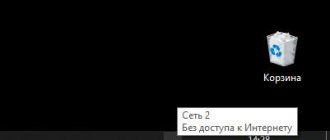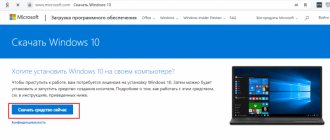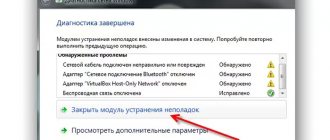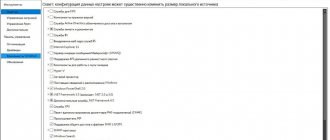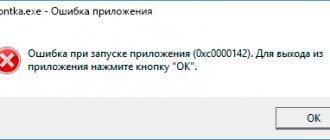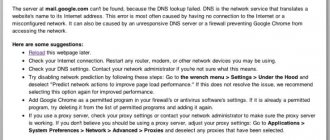A number of users of the uTorrent torrent client may encounter the “Access denied (Write to disk)” error when trying to download any files via peer-to-peer networks. Downloading the required files stops (usually at 1-2% of the download), and when the torrent client is restarted, this problem occurs again. In this material I will tell you what to do if Write to disk uTorrent access is denied, what reasons cause this dysfunction and how to fix this error on your PC.
What does uTorrent's "Access Denied" (Write-to-disk) error mean?
Consideration of the failure should begin with the translation of the notification itself. This phrase, together with the rest of the message text, can be interpreted as a disk writing error due to restricted access to the default download folder.
Actually, the full text of the message looks like an access denial: “Write-to-disk torrent.” It will be possible to understand how to correct the situation based on the reason for the occurrence of such a failure. Sometimes, by the way, the description may also contain text stating that the system for some reason cannot find the specified path to the directory for saving the downloaded content.
Causes of download errors
There are several main reasons why uTorrent writes write to disk:
- the "download" folder is restricted for use;
- the path to the final download folder contains Cyrillic characters;
- out of disk space;
- the bootloader is blocked by an antivirus program or viruses;
- there was a glitch in the torrent client that prevented the download from being completed;
- A certain file is not downloaded correctly.
That is, the problem is hidden either in the folder where the torrent file is saved, or in the tracker itself, or in the actions of the antivirus. Other reasons are practically excluded.
How to fix the error using the simplest methods?
Now let’s talk directly about fixing the problem when the Write-to-disk torrent error appears. How to fix the situation in the simplest way?
To begin with, if this is truly an accidental failure of the client program or operating system, you just need to restart the computer, and to be sure, run the application as an administrator.
In some cases, when problems are observed in that the program refuses to function correctly in the Windows 10 environment, in addition to administrative privileges, you should use launching in Windows XP compatible mode.
But even after this, the Write-to-disk torrent error may appear. How to fix the failure if the previous method had no effect? First you need to check that the disk or logical partition in which the download folder is located is not, as they say, “to capacity.” If necessary, you will have to delete the excess (you can use standard disk cleanup in the system tools or use third-party utilities).
You should check in Explorer to see if the directory is hidden. In case it is really hidden, you need to display all objects of this type and change the folder attribute.
If the problem is viruses, the system needs to be checked with any portable scanner. In this case, it is enough to use the SMART quick scan or diagnostics of the selected directory itself.
In principle, you can temporarily disable your antivirus and firewall. If the downloads start without problems, the folder and the program will need to be added to special exclusion lists (in the system firewall, this is done by creating a new rule for the program).
Finally, the most effective remedy is to change the download folder path in the client application settings. In this case, you should pay attention to the fact that only Latin characters are present in the directory name. Just create a Downloads folder or something like that in your documents, and specify its location in the settings through the overview.
If the problem is with the program, download the latest modification of the package (but not the alpha or beta version) and install it again, after first deleting the old version.
Ways to solve the problem
To cope with the difficulties that have arisen, you need to identify the cause of what happened and eliminate it. Given that there are several possible causes, users will have to try different solutions:
- changing the folder for saving downloaded files;
- running the program as administrator;
- temporarily disabling the antivirus;
- reloading the torrent file.
Moreover, all the proposed options are extremely simple, so their use will not cause significant difficulties and will not take much time.
The main thing is not to rush into decisions and do not forget to check the result after each attempt to correct the situation.
Option #1
The first step when a torrent write to disk error occurs is for users to run the program as an administrator. For this you will need:
- turn off uTorrent and find the program launch icon on the desktop;
- by right-clicking on it, you should open “properties”;
- then go to the “compatibility” tab and check the box next to the inscription suggesting running as administrator;
- run the bootloader again to check if the difficulties have been resolved.
This option will allow you to cope with difficulties if their cause lies in the fact that the download folder has limited access.
Option No. 2
The second option assumes that the user will simply change the folder where files will be downloaded. To do this you need:
- select or create a folder on your computer (make sure that the path to it does not contain Cyrillic characters);
- change the download path in the torrent client settings (in the “folders” section);
- transfer to a new folder all files that have not yet been downloaded or are being distributed (with the program turned off);
- check if download access is available.
The proposed method is used when there is no space left in the previous folder or the selected path is incorrect (changed by the user).
If the error cannot be corrected
If the suggested steps do not help, you should try:
- temporarily disable the antivirus;
- recalculate hash;
- delete the torrent file and start the download again;
- Check the properties of the downloaded file and uncheck the “read only” button.
It is also worth reading the comments on the utorrentfree website; perhaps the desired solution was found by another user, but usually this is not required, since the steps listed above are sufficient to solve the problem.
Write to disk uTorrent access is denied, what should I do?
A number of users of the uTorrent torrent client may encounter the “Access denied (Write to disk)” error when trying to download any files via peer-to-peer networks. Downloading the required files stops (usually at 1-2% of the download), and when the torrent client is restarted, this problem occurs again. In this material I will tell you what to do if Write to disk uTorrent access is denied, what reasons cause this dysfunction and how to fix this error on your PC.
Causes of download errors
There are several main reasons why uTorrent writes write to disk:
- the "download" folder is restricted for use;
- the path to the final download folder contains Cyrillic characters;
- out of disk space;
- the bootloader is blocked by an antivirus program or viruses;
- there was a glitch in the torrent client that prevented the download from being completed;
- A certain file is not downloaded correctly.
That is, the problem is hidden either in the folder where the torrent file is saved, or in the tracker itself, or in the actions of the antivirus. Other reasons are practically excluded.
uTorrent access denied - the essence of the problem
To understand what “Write to disk access is denied” means, you need to translate the second part of this message from English. In its full interpretation, this message sounds like “Access denied when writing to disk,” and usually indicates a situation when your torrent client (in this case uTorrent) does not have enough rights to write the downloaded file to the folder specified in its settings.
In most cases, the causes of the “Write to disk uTorrent access denied” error are as follows:
Solution 3
The third solution is relevant for those who like to download games from torrent sites. In 4 out of 10 repacks, antivirus software detects viruses or potentially unwanted (adware) software. After deleting or quarantining a detected threat, the integrity of the torrent is violated, uTorrent tries to download the deleted part of the download again, but the antivirus does not allow it to save it to disk, which is why the write to disk error appears.
Disabling the antivirus during the download will solve the problem, but then the computer will be at risk of infection. If you decide to download a suspicious torrent, after the download is complete, be sure to turn on your antivirus and check the folder with the downloaded files with a scanner.
How to fix "Write to disk access denied" uTorrent error
So, to fix the “Write to disk access denied” error, do the following:
If you already have any unfinished downloads, then, while in the torrent client, right-click on them, select “Advanced”, and then “Download to”, indicating the download direction to the “TORRENTS” directory we created earlier ( this must be done for each downloaded file);
Solution one
In order not to bother with the complex procedure of changing the rights to the download folder selected in the default uTorrent settings, it is easier to create a new folder, the rights for which will automatically be set with write permission, since it will be created under the same user on behalf of which it works uTorrent.
Create a torrents (you can choose any name, as long as it consists of Latin letters) in the root of the disk selected for storing downloaded files.
Then open uTorrent settings (CTRL + P).
In the "Folders" tab, in the "Downloaded Files Location" area, for downloading and completed downloads, select the torrents folder you created, as shown in the screenshot below.
Just don’t enter the path manually; to select a folder, click on the ellipsis icon!
Then click OK to save the settings.
Transfer all the files from the old downloads folder to the new one (select the files, right-click, select the “Cut” command, then in the new folder right-click on an empty space and select the “Paste” command).
If there are unfinished downloads left, right-click on them, in the “Advanced” menu, click the “Download to...” link and select the created folder again.
First actions
In general, the problem usually only concerns the inability to save downloaded information in a certain location. What to do first?
The problem may be due to an accidental malfunction of the client itself or an operating system error. To begin with, you should simply restart your computer or laptop, and then see how the torrent program behaves.
If there are several registered users in the system, to be sure, you should log in under an administrator account, and also run the torrent client itself as an administrator (to do this, use RMB on the program icon to call up the corresponding line, which is usually located in the second position above).
The torrent client does not have sufficient rights
The most common reason why a torrent "Access Denied" error appears is that the application has insufficient permissions to perform the file save. To avoid this error, you need to give the program the necessary administration rights. In other words, run it as an administrator.
Unfortunately, the Windows operating system does not allow you to manage the rights of users and applications associated with them as flexibly as in the Linux OS. Therefore, the only solution in this case, so that the “Access Denied” torrent error does not recur, is:
- right-click on the torrent client icon;
- In the dialog box that opens, select “Run as administrator.”
But in order not to repeat this action every time you start, you can:
- right-click on the client icon;
- select “Properties” in the context menu;
- Go to the "Compatibility" tab and check the box next to the "Always run as administrator" option.
Loading error and its fix
It happens that you launched a downloaded torrent file, a successful download began, but suddenly the client highlights the download line in red and displays the error “The previous volume is not mounted.” In the English version of torrent applications it looks like Volume not Mounted error. Stopping and restarting the torrent does nothing.
ATTENTION. A volume is, in other words, a logical disk
There is a physical medium, a hard drive, or an external hard drive. And it can already be divided into several sections. This section is called a volume. That is, Torrent cannot find the location where it started saving content.
The error “The previous volume is not mounted” can occur for the following reasons:
- You selected a removable disk as the download location. And then they pulled him out. And even if you connected it again, but to a different USB port, the system assigned it a different letter, which caused the torrent error.
- You changed the letter of the hard drive partition, that is, you changed the name of the destination, and the torrent client no longer sees the path where you need to save the contents.
In accordance with the reasons described, you can fix the “Preceding volume is not mounted” error in uTorrent as follows:
If you started downloading to a flash drive or removable disk and then pulled it out of the computer, put it back in the same USB port. Then in uTorrent, start the download again (press play). If you don’t remember which port you inserted the removable media into, and the previous step did not produce results, then:
- Log in to the program.
- Pause your downloads.
- Right-click on the download that is throwing the error and bring up the context menu.
- Select "Advanced", "Download to".
- Specify the download path.
- Start the download.
Determine a new destination. It's better to select a folder on your hard drive and save the files there. And then you’ll transfer it to removable media. This way you can ensure that the “preceding volume is not mounted” error will not happen again.
ADVICE. If you did not download to removable media, but changed the volume on your hard drive, then either return it to its previous name through a special program, or, which is simpler and will not lead to data loss, use the second point of these instructions.
Remember that if you change the download location (second point of the instructions), then the entire contents of the torrent file will be downloaded again. If you manage to continue (that is, the first point), then the missing parts will simply be downloaded.
Thus, you can fix the error in uTorrent “The previous volume is not mounted” in two ways, depending on the reason that caused it. It is recommended that in the uTorrent settings you specify the default save path to your hard drive or request a save location when opening a new torrent. Select folders on your internal drive to avoid errors.
uTorrent
uTorrent is the most popular program for downloading torrent files in Russia. The application is free, but there are versions with annual payment. This is Ad-free and Pro. In the first case, you simply pay for the absence of advertising in the application. In the second - for the presence of additional functions, such as video streaming, conversion, virus checking, premium support.
uTorrent is developed for Windows, Mac, Linux and Android. There is a misconception that by using a torrent network you are breaking the law. In fact, both torrent applications and trackers themselves are completely legal. But the content transmitted through them may be protected by copyright. By downloading and transmitting it over the Internet, you are breaking the law.
Ways to solve the problem
To cope with the difficulties that have arisen, you need to identify the cause of what happened and eliminate it. Given that there are several possible causes, users will have to try different solutions:
- changing the folder for saving downloaded files;
- running the program as administrator;
- temporarily disabling the antivirus;
- reloading the torrent file.
Moreover, all the proposed options are extremely simple, so their use will not cause significant difficulties and will not take much time.
The main thing is not to rush into decisions and do not forget to check the result after each attempt to correct the situation.
Option #1
The first step when a torrent write to disk error occurs is for users to run the program as an administrator. For this you will need:
- turn off uTorrent and find the program launch icon on the desktop;
- by right-clicking on it, you should open “properties”;
- then go to the “compatibility” tab and check the box next to the inscription suggesting running as administrator;
- run the bootloader again to check if the difficulties have been resolved.
This option will allow you to cope with difficulties if their cause lies in the fact that the download folder has limited access.
Option No. 2
The second option assumes that the user will simply change the folder where files will be downloaded. To do this you need:
- select or create a folder on your computer (make sure that the path to it does not contain Cyrillic characters);
- change the download path in the torrent client settings (in the “folders” section);
- transfer to a new folder all files that have not yet been downloaded or are being distributed (with the program turned off);
- check if download access is available.
The proposed method is used when there is no space left in the previous folder or the selected path is incorrect (changed by the user).
If the error cannot be corrected
If the suggested steps do not help, you should try:
- temporarily disable the antivirus;
- recalculate hash;
- delete the torrent file and start the download again;
- Check the properties of the downloaded file and uncheck the “read only” button.
It is also worth reading the comments on the utorrentfree website; perhaps the desired solution was found by another user, but usually this is not required, since the steps listed above are sufficient to solve the problem.
Why did the problem arise?
The essence of the error becomes clear if you translate its name. In this case, the problem will sound like “Access denied when writing to disk.” This means that Torrent on the user’s computer does not have enough rights to continue downloading and saving the file to the specified folder. A torrent may refuse to download for several reasons: