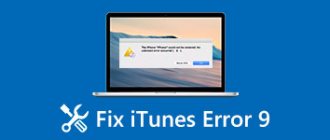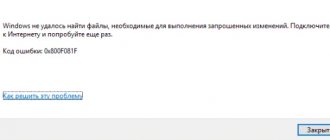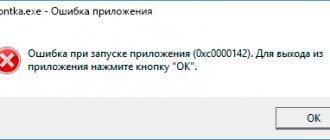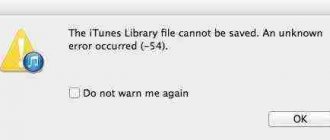-50 in Mac OS is an error that appears when copying a file in Mac OS from one folder to another or from one drive to another. It doesn't matter whether you're copying a document, a picture, or an entire folder, error -50 in Mac OS can appear. The error message may also say:
The operation could not be completed. An unexpected error occurred (error code -50)
This problem could arise for the following reasons:
- damaged programs or system files;
- outdated software or system;
- incorrect system settings;
- hardware problems;
- problems with cache or junk files.
However, -50 in Mac OS can also occur due to the system being infected with viruses. In this regard, if you notice the presence of viruses on your Mac, we recommend that you urgently conduct a full scan of your system for uninvited guests that can cause error -50 in Mac OS.
If you have checked everything and, fortunately, have not found anything, then let's move on to the list of methods that may help you solve the problem.
Ways to resolve error 50
Method 1: Restart your computer and Apple device
Error 50 may appear due to a normal system failure, which could be caused by either the computer or the Apple device.
Just restart your computer and your iPhone. In the case of an iPhone, we recommend performing a forced reboot: simultaneously hold down the power and Home keys for 10 seconds. The keys can only be released when the device suddenly turns off.
Method 2: Cleaning the iTunes_Control Folder
Error 50 could also occur due to incorrect data in the iTunes_Control . All you need in this case is to delete this folder on the device.
In this case, you will need to resort to the help of a file manager. We recommend that you use iTools, a powerful alternative to iTunes with a file manager function.
Once in the device's memory, you will need to delete the iTunes_Control folder and then reboot the device.
Method 3: Disable Antivirus and Firewall
An antivirus or firewall may be preventing iTunes from communicating with Apple's servers, causing error 50 to appear on the screen.
Just disable all security programs for a while and check for errors.
Method 4: Update iTunes
If you haven't updated iTunes on your computer for a long time, now is the time to perform this procedure.
Method 5: Reinstall iTunes
Error 50 could also occur due to incorrect operation of the iTunes program. In this case, we would like to suggest that you reinstall the program.
But before you install the new version of iTunes, the old one must be removed from your computer, but this must be done completely. For this purpose, we recommend that you use the Revo Uninstaller program. We have already talked in more detail about the complete removal of iTunes in one of our articles.
And only after you uninstall iTunes and restart your computer, you can start downloading and installing the latest version of the media combiner.
The article lists the main ways to deal with error 50. If you have your own recommendations for solving this problem, tell us about them in the comments.
Thank the author and share the article on social networks.
How to fix error 2009 when flashing iPhone firmware in iTunes?
You can use the following tips to find out if there is a problem with your USB cable, USB port, or computer. Try again after each step:
1. Connect your iPhone, iPad or iPod using the original USB cable that came with your device. If you don't have one, try using a different USB cable from Apple.
2. Switch to a different USB port on your computer. You may need to disable your keyboard.
3. Try using a different computer if possible.
Usually, if the error is caused by the USB connection, you should be able to resolve your issue, however, if the error still appears, keep trying the following tips.
How to fix Error 50 in iTunes
The iTunes application, created by Apple to work with iOS devices, brings invaluable benefits to iPhone and iPad owners, since the capabilities of the service are not limited only to the functions of the media player. Using iTunes, you can also update, restore the device’s firmware, or carry out a number of other actions, which makes the program multifunctional and almost indispensable for Apple owners. But for all its advantages, iTunes often “delights” users with failures, accompanied by appropriate notifications. Thus, due to a lack of communication with Apple servers, an unknown error 50 may occur. It can appear both during firmware installation and when downloading content from the iTunes Store, and it is impossible to continue the procedure until the failure is resolved. The code contained in the message, assigned to each error, makes it easier to find the source of the problem.
Methods to resolve error 50 in iTunes.
iTunes errors when restoring, updating and syncing iPhone and iPad
Sometimes, when updating, restoring, or syncing iPhone and iPad, unknown errors appear in iTunes. In my “iTunes Errors” guide you will find a description of these errors and options for eliminating them.
Errors that appear during the recovery, update or synchronization process may be associated with software and hardware problems in iOS devices: some can be fixed simply, for example, by restarting the computer or connecting to another USB, while others require hardware repair of the iPhone and iPad.
Methods for fixing error 50
It is possible to determine exactly what is causing an unknown failure in communication with servers only by trying to fix the problem. First, let's look at the simplest ways to fix error 50 in iTunes, because even simple manipulations of rebooting devices often solve the problem in a matter of minutes, then the user does not have to resort to more serious methods of troubleshooting. Sometimes you can also get by with re-authorization in the program; logging out of your account and logging in again can save the situation and fix the iTunes bug.
Method 1. Disabling antivirus and firewall
System security software installed on a computer often blocks iTunes activity when restoring iPhone firmware or other procedures, regarding the operation of the service as a threat. When the vigilance of antiviruses or firewalls is so advanced, errors appear that interfere with the program's processes. Temporarily disabling the protection while restoring the firmware may help. If error 50 no longer appears during the work process, you should add iTunes to the list of exceptions in the antivirus settings. You may also need to disable the network scanning option.
Method 2: Run a virus scan
Malicious software installed on a computer can damage or destroy files necessary for the correct operation of programs and the OS. To identify virus threats, you need to run a full scan of your PC or laptop. After detecting and removing viruses, you need to restart your computer.
Method 3: Delete the “iTunes_Control” folder
Error 50 in the program may occur due to incorrect contents of the “iTunes_Control” folder, so as a solution to the problem, you can simply delete it from the device. A file manager is used for this purpose; you can perform the procedure using iTools. After deleting the folder, you will need to restart the device.
Method 4. Update, reinstall iTunes
The program must be updated to the latest version, because old-style iTunes often causes all sorts of errors. You can check for existing updates in the Updates section of the Help menu. A reboot is required after installing the latest available software version. If the update does not affect the situation, reinstalling iTunes can often fix the error. You need to completely remove the program and accompanying components; to do this, you can use a third-party application, for example, Revo Uninstaller, then restart your computer and install the latest version of the application.
Part 1: Causes of iTunes Error 50?
Before talking about how to fix iTunes Error 50, you should first know what iTunes Error 50 is and how it is caused. iTunes Error 50 is usually a message that appears when your iTunes cannot access the database server, thus you cannot access your music library, applications, etc. This may happen for one of the following reasons.
Reasons for iTunes error 50:
1. Incorrect Internet connection or network crash.
2. Setting up a firewall.
3. Anti virus protection.
4. Errors in the Windows registry.
Eliminating errors 3002 and 3194
Error 3194 in iTunes when restoring the firmware occurs when there are certain problems that prevent the device from accessing the gs.apple.com server. Among the most common causes of this problem, it is worth noting a modified Hosts file, as well as the complete absence of previously saved SHSH, which are required for the downgrade. Also, one should not exclude the possibility that Apple’s servers are simply overloaded at the moment, so try the request again after a certain time, and it is quite possible that you will not need any additional manipulations to fix the problem.
Part 2: Fix iTunes Error 50 Easy and Fast
If you are unable to sync iTunes or iPhone to your computer or access pictures, music, etc., then you may be suffering from iTunes error 39. While there are several means of fixing this, the one I personally found is dr.fone - iOS system recovery is to be an ideal tool as it can ensure there won't be any data loss. Plus, their instructions are so simple that a 5 year old could navigate it without too much trouble.
dr.fone – iOS system recovery
Fixed iTunes error 50 without data loss.
- Fix IOS system problems such as recovery mode, white Apple logo, black screen, stuck on startup, etc.
- Fix various picture errors such as iTunes error 50, iPhone error 53, iPhone error 27, iPhone Error 3014, iPhone Error 1009 and more.
- Support iPhone 7/7 Plus/6s/6c Plus/6/6 Plus/5/5s/5c/4s/SE.
- Fully compatible with Windows 10 or Mac 10.11, iOS 10
Fix iTunes Error 50 easily and quickly using dr.fone – iOS system recovery
Step 1: Select "Restore IOS System Recovery".
Launch dr.fone on your computer. Go to "More Tools" > "IOS System Recovery".
Connect your iOS device to your computer using USB. Click the Start button once dr.fone recognizes your device.
Part 3: Check Settings/Antivirus Firewall to Fix iTunes Error 50
As mentioned in the previous part, firewall settings or antivirus can be another cause of iTunes error 50 showing. This happens because the firewall is programmed to stop incoming traffic from any suspicious domains. iTunes should not be included in the list of suspicious domains. However, you should check to be sure anyway.
To check, log into your firewall program and make sure the following domains and programs can pass through:
Part 4: Reinstall iTunes to fix iTunes error 50
Another option you can try to fix iTunes Error 50 is to reinstall iTunes as your file may have gotten corrupted due to network fault. You must install the latest version. Here's how you can do it.
For Windows
1. Click the Start button.
2. Click the Control Panel button.
3. Click either “Add/Remove Programs” if you are using “Program to uninstall Windows XP” or if you are using Windows Vista & 7.
4. Remove iTunes, Bonjour and MobileMe.
5. Restart your computer.
6. Download the latest version of iTunes from this link: https://www.apple.com/itunes/download/
7. Open the installation file and follow the settings until the end.
1. Delete the iTunes file from "Application".
2. Download the latest version of iTunes from this link: https://www.apple.com/itunes/download/
3. Double-click the installation file and follow the process until the end, and then click "Finish"
4. Finally, launch iTunes to complete the installation and then access it to see if iTunes error 50 has been resolved.
Helpful answers
Did you find a solution to this problem? I'm having the same issue. It's not related to any of the help items. I can copy some files from the same CD I ripped using Applie iTunes on this same computer. Some of the files give error 50 some don't. It's very strange. Then I see even stranger behavior when I try copying songs individually. Different songs get copied – then it will eventually hit a song with error 50 and stop. This is really annoying. I would like to use my ipod again. Especially after the software upgrade. Seems like this version is worse than the previous version:(
Feb 20, 2013 10:35 PM
These errors are typically resolved by performing one or more of the steps listed below:
- Perform USB isolation troubleshooting, including trying a different USB port directly on the computer. See the advanced steps below for USB troubleshooting.
- Put a USB 2.0 hub between the device and the computer.
- Try a different USB 30-pin dock-connector cable.
- Eliminate third-party security software conflicts.
- There may be third-party software installed that modifies your default packet size in Windows by inserting one or more TcpWindowSize entries into your registry. Your default packet size being set incorrectly can cause this error. Contact the manufacturer of the software that installed the packet-size modification for assistance. Or, follow this article by Microsoft: How to reset Internet Protocol (TCP/IP) to reset the packet size back to the default for Windows.
- Connect your computer directly to your Internet source, bypassing any routers, hubs, or switches. You may need to restart your computer and modem to get online.
- Try to restore from another known-good computer and network.
These alerts occur due to timeouts or conflicts trying to write a file during download.
If you encounter this issue while accessing iTunes Store:
If you encounter this issue while downloading something from the iTunes Store:
Delete your iTunes Downloads folder, located in:
Mac OS X:
/Music/iTunes/iTunes Media/Downloads Note : “iTunes Media” may appear as “iTunes Music. Also, the tilde (
) refers to your Home directory.
Windows Vista : UsersusernameMusiciTunesiTunes MediaDownloads
Windows 7 : UsersusernameMy MusiciTunesiTunes MediaDownloads
Windows XP : Documents and SettingsusernameMy DocumentsMy MusiciTunesiTunes MediaDownloads
After locating your iTunes Downloads folder:
- Quit iTunes.
- Delete the Downloads folder on your computer.
- Open iTunes.
- Choose Store > Check for Available Downloads.
- Enter your account name and password.
If you encounter this issue while downloading Digital Copies using Windows:
Use MSCONFIG (directions for Windows XP and Windows Vista/Windows 7) to disable conflicting software.
If using MSCONFIG steps resolves the issue, you may want to use the System Configuration Utility to turn on the third-party System Services and Startup Items one at a time (restarting your computer after turning on the item or items) to identify which System Service or Startup Item is causing the conflict.
You can turn all of them back on by selecting the Normal Startup option under the General tab of the System Configuration Utility window, but please note that this may cause the issue to reoccur.
Part 5: Restore Your iPhone via iTunes without SIM Card
You can try to restore your iPhone without a SIM card to try and fix iTunes error 50 by following these steps.
1. Remove the SIM card from your iPhone.
2. Connect your iPhone to your computer using a USB cable.
3. Launch iTunes.
4. Go to the "Device" tab and then go to the "Summary" section.
5. Click the “Restore iPhone” button.
6 Follow the instructions to restore your iPhone.
Once your iPhone has been restored, try to access iTunes, and hope that iTunes error 50 no longer exists.
Why iPhone won't activate after installing iOS 11
If you have installed iOS 11, but still cannot complete the activation procedure, you need to try one of the suggested methods. Typically, you won't be able to get past the activation screen when you enter your Apple ID. A similar problem also occurred when the iOS 11 firmware was released. What to do if the iPhone does not activate.
The first thing that can help is rebooting the device. Restart your mobile device, then try the activation procedure again.
If activation fails again, you need to check whether you are entering the Apple ID correctly - it is possible that the iPhone or iPad that you cannot activate after installing iOS 11 is simply linked to a different Apple ID. So, let's check:
1. Open iCloud.com. Sign in using the Apple ID that you enter to activate your iPhone or iPad.
2. Next, in iCloud, go to Settings - My Devices. All devices that are linked to this Apple ID will be listed here. If your iPhone/iPad is not among them, then you are simply entering the wrong Apple ID. If your device is on the list, then you need to complete the next step.
3. Connect your iPhone/iPad that you cannot activate to your computer using a USB cable. Then launch iTunes. Update to the latest version and enter your Apple ID.
If this method did not help you, then you can try using the Tenorshare iCareFone program.
1. Download the Tenorshare iCareFone program to your computer from the official website. Install it and run it.
3. In the bottom menu bar, select “iOS system repair”. Click the button.
4. You will then be prompted to click the “Download” button to continue with the iOS recovery.
5. Once the download is complete, click on “Fix Now”. Wait until your iPhone or iPad restarts. After this, the device will be ready for use, and you can successfully complete the activation procedure.
iCareFone Review
Note that the Tenorshare iCareFone program has a very expanded set of tools. With its help, you can easily manage files on your phone and computer (export, import, synchronization), make backup copies of selected file types and restore, clean your mobile device of junk and unnecessary files, and also solve most system errors. You can download Tenorshare iCareFone on the official website. You can also download the Tenorshare ReiBoot tool for free, it can also solve your problem if you cannot sign in to your Apple ID and your iPhone failed to activate.
10.08.2017
A common problem for owners of Apple devices is often an error when connecting to services of the same name, be it the App Store, iTunes Store or iBooks Store.
The messages displayed on the screen may vary, but, as a rule, the causes of all these errors are similar. Examples of messages:
- "Unable to connect to iTunes Store"
- "Can't connect to the iTunes Store. An unknown error has occurred"
- "The iTunes Store request failed. The iTunes Store is temporarily unavailable. Please try again later"
- "iTunes was unable to connect to the iTunes Store. Make sure your network connection is active and try again."
- "The iTunes Store request failed. This network connection cannot be established. An error occurred in the iTunes Store. Please try again later"
Part 6: Clean Registry
If all the previously mentioned methods did not work on Windows OS, then your problem may be a damaged registry, which is one of the most important parts of Windows. In this case, you must download and run a registry cleaner program. The purpose of this tool is to remove all redundant or damaged files from PC. You can use the following link to download the registry cleaner and wipe Windows of all your problems: https://www.personalcomputerfixes.com/go/registry_cleaner_download
So, now you know, out of all the different methods and means through which you can go about trying to fix iTunes Error 50. However, I personally recommend using dr.fone - iOS system recovery for the purpose because it is more I'm sure one shot will stop the process. With its help, you are guaranteed that iTunes Error 50 will be resolved with three simple steps. Other methods, in comparison, follow the structure of probes and errro. That is, in most cases they can be used to try to figure out what exactly the problem is by running several reinstallation and repair processes. Besides being time-consuming, they can also lead to extensive data loss. However, feel free to use one of these tools if you somehow manage to pinpoint exactly why iTunes error 50 is showing in your device.
In any case, let us know how you managed to get rid of the error and let us know if our solutions worked for you and which one of these solutions worked better. We'd love to hear from you!
Correct use of lithium-ion batteries
There are general rules for using lithium-ion batteries that will extend their service life and long-term preservation of capacity characteristics and ability to hold a charge. These tips also apply to DS4 controller batteries:
- Do not allow the battery to completely discharge. Lithium-ion batteries do not have a memory effect, so they can and should be charged before they are completely discharged. It is known that any battery has a limited number of charging cycles. If you charge the gamepad at a level of at least 10–20%, you will significantly increase the number of such cycles for your battery.
- Discharge completely once every 3 months. Staying in a charged state for a long time is just as harmful to the battery as constantly discharging it to zero. Therefore, it is recommended to discharge the battery to zero once every 3 months, and then fully charge it and keep it on charge for 8–12 hours.
- Follow storage rules. If you do not use the controller for a long time, keep it charged at 30-50%. Long-term storage in a fully charged state will lead to a decrease in capacity. And long-term storage in an “empty” state will completely disable it; it will completely lose the ability to hold a charge.
- Use original or at least high-quality chargers. In Chinese chargers, numbers are often written at random and do not correspond to reality. And this can lead to battery failure.
- Avoid overheating. Do not leave batteries in direct sunlight or near heat sources. The maximum permissible operating temperatures are from −40 to +50 Celsius.
Reasons for error 50
There may be several reasons for this failure:
- Incorrect installation of the program;
- Error in the Mac OS, Winows or iOS operating system;
- Incorrect operation of files.
The problem with an incorrectly installed program may appear if you installed the application through unofficial sources. Most often, this applies to Windows-based computers.
Incorrect operation of the operating system may occur due to registry errors.
Such problems are not difficult to resolve, however, to solve them, you will need to be well versed in registers. If you are an ordinary consumer, then this task will be overwhelming for you, so it is much easier to do a regular system reinstallation. It's faster and easier.
Incorrect operation of files occurs in several cases. This most likely happens when you haven't updated the service for a long time. The fact is that during operation, the program experiences some micro-errors. They are minor, but over time, such failures accumulate and develop into serious problems.
Solution
If this is your first time encountering error 50, then it will be much easier to simply restart the devices. Restart your computer and smartphone. To do this, you will need to press the home button, as well as the device lock button. And on a computer, just hold down the power key.
If this does not solve the problem, then you should try deleting the iTunes_control folder. It is in the root files of the system. If you are a Mac OS user, then to remove it, you need to expand access to iTunes. To do this, right-click on the service and go to its properties. There will be an access setting in which you need to allow changes to the program.
If uninstalling this program does not help, then simply uninstall iTunes and reinstall it. Most often, such measures help solve the problem. But if this does not help, then you will have to reinstall the operating system of the computer, as well as the mobile device.
Uninstalling and reinstalling the iTunes program associated with error 2005/2003
If error 2003/2005 is related to a specific program, reinstalling the software may help.
Instructions for Windows XP, Vista, 7, 8, 10:
- Open Control Panel by clicking the Start button.
- Click "Uninstall a program" in the left menu.
- Look for iTunes Error 2003 associated with the program (such as iTunes) in the "Name" column.
- Click on iTunes.
- Click the "Delete" button on the top menu ribbon.
- Follow the onscreen instructions to complete the removal of the program associated with error 2003.
After successfully uninstalling your Error 2003 program (such as iTunes), reinstall the program according to Apple Inc.'s instructions.
Errors 2005 and 2003 in iTunes are common and do not cause too many problems.
iTunes errors occur when:
- restoring the device;
- firmware update;
- syncing iPhone, iPod Touch and iPad with iTunes;
- downloading content from the iTunes Store/App Store.
iTunes Error Classification
- Communication problems (Network errors) iTunes Errors: 17, 1004, 1013, 1638, 3014, 3194, 3000, 3002, 3004, 3013, 3014, 3015, 3194, 3200. Notifications may also appear:
- "An error occurred while loading the software."
- "The device is not supported for the requested build."
These errors and warnings appear when you have problems connecting your computer to the Apple update server or to your device.
- Problems with security software settings (firewall, antivirus, firewall) iTunes errors: 2, 4, 6, 9, 1000, 1611, 9006, 9807, 9844. These errors are caused by antivirus, Windows firewall or firewall blocking the connection to Apple servers.
- Problems with the device's USB connection iTunes errors: 13, 14, 1600, 1601, 1602, 1603, 1604, 1611, 1643-1650, 2000, 2001, 2002, 2005, 2006, 2009, 4005, 4013, 4014 , 4016, " invalid response”, re-request for recovery after it is completed.
- Hardware Problems iTunes Errors: (-1), 1, 3, 11, 12, 13, 14, 16, 20, 21, 23, 26, 27, 28, 29, 34, 35, 36, 37, 40, 53, 56, 1002, 1004, 1011, 1012, 1014, 1667 or 1669. Occur when there are hardware problems with the iPhone, iPad and iPod Touch: with the modem, with the Wi-Fi module, power connector, battery, and so on.