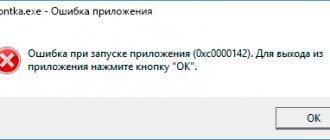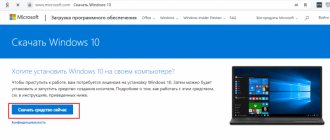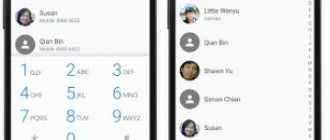When loading certain web pages over Wi-Fi, sometimes you may receive an error “Web page is unavailable” , or “Unable to resolve the server's DNS address” .
Here is the full name of the error: “Error 105 Net: ERR_NAME_NOT_RESOLVED” , it can also be identified by the inscription “ name not resolved 105 ” at the bottom of the page.
Error 105 (net::ERR NAME NOT RESOLVED)
When the problem occurs on laptops and personal computers, web pages stop loading. On Android, downloading applications from the store becomes impossible, and problems may also arise with launching some games - there will be endless attempts to download data via wi-fi.
“Error 105 Net: ERR_NAME_NOT_RESOLVED”: A simple reboot of the device, modem or router can solve the problem. You also need to immediately pay attention to whether the error appears on other devices connected to the same network, whether it is present in other browsers, and whether it occurs when trying to load other pages. Sometimes error 105 will disappear if you clear your browser cache.
If none of the simple options worked, the rest of the article will provide a complete breakdown of troubleshooting.
Err name not resolved: error description
To understand what to do when a failure occurs, you should have at least a basic understanding of the origin and nature of the error. You'll have to start a little further away.
All sites have a specific domain, which we see as a name, for example, ru, com and others. This is done only for readability and memorability. In fact, the computer doesn’t care about the name of the site; it must understand where to go to get information. To do this, it uses a complex algorithm that converts a regular domain into a network protocol address. To perform the conversion, a DHCP server is used to act as a conduit.
For a better understanding, let’s look at the algorithm for automatically setting up network access on most devices:
- The system sends a request to the DHCP server.
- On the other side of the user, the range of available values is scanned.
- As a result, the computer receives the necessary data to connect to the Internet, including the DNS server address.
The net err name not resolved error appears due to a problem at one of the stages of the request. Most likely, the server gave an incorrect result or did not respond to the request at all. The failure occurred due to the processing of domain names. The Internet may be present on the computer, but access to the network is impossible, since the system is not able to determine the required address to load the site.
Important! If there is no access to the site, but other web resources load correctly, then the reason is not in a specific system. Most likely, technical work is underway on the server. When an error appears during the launch of any website, then we can conclude that the problem is on the part of the provider. Mostly the fault is already known, but you can additionally report it to the service provider’s contact center.
An error does not always appear only due to the fault of third parties; even your own system can fail. Problems with Windows or Android could cause DNS problems.
Possible causes of DNS errors
What can cause the error:
- The DNS server could not find a combination of the alphabetic and numeric appearance of the site. Either the web resource is closed or the server is malfunctioning.
- Incorrect router or connection settings. During the connection, incorrect DNS server addresses may be specified automatically or manually. The domain decryption request goes in an unknown direction. Then it is natural that there is no expected answer.
- Problems with the provider.
- An antivirus or firewall has blocked access to a web resource due to suspected viruses.
- Device failure: DNS cache is clogged, tcp/ip protocol parameters are lost, etc.
Priority actions
The first thing we recommend doing is following a few simple steps that will help fix the problem in most cases without resorting to more complex methods.
- Check that the address entered is correct.
- Make sure that the failure only occurs on one site and not on all of them. If on one, then most likely the resource is unavailable for technical reasons. Then you need to wait a little until its performance is restored.
- Check whether the error occurs only on one device or on all. If on one, then the methods that will be discussed below will definitely help.
- Some websites cease to exist over time and may become unavailable.
- When using a router, you should turn it off for 20 minutes, then turn it on again. Perhaps this will fix the problem.
- Make sure that the Internet cable is firmly connected to the appropriate connector. Also try unplugging it for a few minutes, then plugging it back in.
How to fix ERR_NAME_NOT_RESOLVED error?
It is not always possible to fix a problem on your own. The problem may be in the jurisdiction of the provider, site owner, etc. Still, the possibility of a malfunction on a specific device should be excluded. All available solutions are absolutely safe for the system.
1 # Clear Chrome Host Cache
The Google Chrome browser differs from others in its high speed. One of the algorithms for speeding up page loading is DNS cache. Some strings of text and numeric names are stored in it, eliminating the need to download them again. Usually the user’s most popular sites are listed here: VKontakte, Google or Yandex and others. Thus, instead of retrieving the site address, the browser takes it from the cache. However, things don't always work smoothly. This fault may appear due to incorrect values. To fix it, you need to clear the cache.
Algorithm of actions:
- Click on the plus icon to create a new tab.
- Paste into the address bar: chrome:// net- internals/# dns .
- Click on the only button: “Clear host cache”.
- Go to the page: chrome:// net- internals/# sockets , where click on the “Flush socket pools” button. This action is aimed at resetting the cache of currently loaded sites.
- Refresh the problematic page and check if the site is working.
2# Clear saved DNS cache of computer
The browser is not the only application that accesses the network. Almost all programs use the Internet to a greater or lesser extent, which is why the DNS cache is stored in Windows. The goals of creating this storage are the same as in the previous case - increasing performance and reducing delays in work.
After clearing the DNS cache in the browser, it is logical to take on the Windows data:
- RMB on “Start”, select “Command Prompt (Administrator)”.
- In the console with full rights, enter the command: Ipconfig /flushdns and press the Enter button.
3# Update new IP and DNS server
If deleting temporary data does not work, then you should update the network protocol. Its failure may result in the same ERR_NAME_NOT_RESOLVED error.
Instructions:
- Enter “Command Prompt” into the Windows search and run the found application.
- Paste into the console: ipconfig /release , then Enter. This command clears the affected IP.
- To get a new identifier, enter the command in the open line: ipconfig /renew , apply it with the Enter key.
4# Clear browser data
This solution is necessary if there are problems with a specific browser. It’s very easy to check this, just load the site on another web browser: Opera, Internet Explorer. Does it load on one browser, but not on another? This means you will have to resort to a relatively radical method - completely clearing user data.
To do this you need:
- Go to the window with the problematic browser.
- Press the key combination Ctrl + Shift + Del to quickly call the desired menu.
- In the “Basic settings” and “Advanced” tabs, select all items and click the “Delete data” button.
Tip #2: What to check second
If you successfully completed the first instruction, and the problem still remains, most likely the problem is not a general malfunction of your machine, but some seemingly insignificant specific problem. Before proceeding to the next step, you can run any program to clean the system and correct errors, and then perform the following manipulations one by one:
- To eliminate the possibility that the need to correct the ERR_NAME_NOT_RESOLVED error arose due to your carelessness, check whether the address of the page you are trying to navigate to is entered or copied correctly. The specified message may appear if at least one character is incorrectly specified in the link - for example, the Latin letter “o” is replaced with a similar Cyrillic one.
- Find out using open sources (you can simply ask a question on a suitable forum) whether the site you are looking for has closed. When you try to access a resource that no longer exists, a variety of messages may appear on your monitor, including the one quoted above. Nothing can be corrected here - at best, you can find a copy of the entire site or individual pages on the Internet.
- As mentioned above, you can turn off the router for a while and then turn it on again. You can try a direct connection by connecting the cord provided by your provider directly to the PC. Finally, it makes sense to programmatically deactivate for a few seconds and then enable the network adapter. This is done in the “Control Panel” -> “System” -> “Device Manager”; helps - quite often.
If, following the instructions from the previous section, you were unable to access the web resource and are wondering what to do if the web page is not available on all devices, call or write to the provider. The specialist at the other end of the line must at least give an answer as to why a specific connection is impossible, and if he finds an error, give a time frame for restoring the network’s functionality.
Fixing the error on other devices:
Less commonly, the err name not resolved message may appear on smartphones and TVs. In these cases, the approach to correction is different.
On a phone with Android OS
The mobile platform is in the same vulnerable position to this problem. When loading a site on a smartphone, this problem may appear, but you will have to fix it differently. The main difficulty is that it is not possible to change most of the parameters available on the computer.
Here are a couple of fixes:
- Change connection type. It makes sense to switch from Wi-Fi to mobile Internet, then check how the connection works. If you can fix the problem in this way, then the problem is in setting up your Wi-Fi router. You should do the same if you have a problem on 3G or 4G. If after switching to Wi-Fi everything works, then the connection in this region is poor or the mobile operator is undergoing technical work.
- Replacing DNS on a Wi-Fi router. Did you manage to find out that there was a problem with the router? It’s worth going to the router settings through your phone’s browser and installing a DNS server from Google with IP 8.8.8.8 and 8.8.4.4.
- Removing a low-quality or malicious application. It is recommended to start your smartphone in safe mode and try to open any website. If the Internet works, then a recently installed application is to blame for the failure. After deleting several applications, normal Internet operation should return.
On TV
A working way to fix the error on a TV with a pre-installed Wi-Fi module:
- Open the menu and go to the “Wireless (general)” section.
- Next, go to the “IP Settings” section and set the “Manual” option.
- Insert the IP address 8.8.8.8 into the DNS line, and 8.8.4.4 into the additional line.
Important! The names of the items may differ on different TVs. In any case, you need to go to the network settings section, and then DNS.
Starting the DNS Client service
Additionally, you should check whether the service responsible for Windows’ work with DNS servers is running.
For this:
- Through “Start” or “Search”, find and open “Control Panel”.
- Switch to the "Small Icons" view and go to the "Administration" section.
- Open Services.
- Find "DNS Client" and select "Properties".
- Make sure that the startup option is set to "Automatic". Start the service if it is stopped. Restarting also sometimes helps.
The problem should be fixed.
Tip #6: Try to access your site using Google's DNS
Have you done all the steps described above, but nothing worked? Let's not give up trying to get rid of the problem! Another possible cause of misunderstanding is the inability to use the current server settings. They may be set incorrectly due to recent manual settings, antivirus or virus software, or other reasons. Instead of non-existent addresses, try setting ones belonging to one of the world's largest corporations - they are guaranteed to work:
- To no longer see the “error ERR_NAME_NOT_RESOLVED” message, call the “Run” window (Windows keys + R), but now enter another command in the line - ncpa.cpl, always using a separating point.
- In the list of web connections that can be configured and used by you, select your current one, then go to its “Properties” - this option is available by right-clicking the mouse.
- Click on the line whose title contains the word IPv4, and again go to the properties of this sub-item.
- Look at what DNS the operating system is currently using. If the main and “spare” lines contain some strange numbers, select automatic connection - or enter the addresses 8.4.4 and 8.8.8.8 in the same lines, in any order. You can use only one of them - but to achieve results, we recommend using both at once.
- Now to commit the changes, click OK. Upon completion of the activities, we recommend that you clear the cache again, described in the previous tip, and then, after rebooting, check how successfully your computer accesses the required sites.
The main advantage of the specified addresses is versatility: Google always works, with a very high degree of probability it will overcome any technical difficulties, therefore, the addresses provided by the corporation will remain relevant. In addition, an international company updates address tables more often than your provider, especially if it is regional. There is also a small drawback - the communication time with the server through such a large “intermediary” will increase. However, this will not prevent you from answering the main question of the article: “The web page is unavailable, what should I do?”
Conflicting applications
Try to remember which programs were installed recently and remove them. Most often, the ERR NAME NOT RESOLVED error is caused by antiviruses, VPNs or proxy servers. You shouldn't remove the antivirus, but you can change its settings.
You can exclude this option by using safe mode, in which only the necessary components are loaded.
- Enter Safe Mode. There are several types of it, you need it with network support.
- Launch your browser and see if the crash still appears. If not, then it is obvious that the problem is on the side of one of the installed programs.
Why does it happen?
So, Error 105, or in the decoding ERR_NAME_NOT_RESOLVED, means problems in the DNS services in one of the areas:
- On your computer, then several sites will not open at once.
- The provider has the same problem, but it’s not on your side; they also have workarounds.
- For the site owner, then one specific site does not open.
In this case, only websites or some individual pages in games do not open. Basically, applications on the phone work stably - check in the same messengers that everything is in order with the Internet.
Now let’s look at the main steps and do them in order. These steps will solve your problem 99% of the time!
How to check RAM in Windows 10
Good afternoon friends. Lately, more and more users have been complaining to me about computer malfunctions. Quite often, the computer of such people either simply does not start, or after startup a blue screen of death appears.
A blue screen can occur for various reasons. One of them is a breakdown or malfunction of the RAM board.
I have already mentioned that RAM is needed to store those files that are currently in use. In other words, everything that you now see on your monitor screen is in the RAM board.
If you turn off the computer, this information is not lost anywhere, it is transferred to the hard drive. The next time you turn on the computer, everything you are doing at the moment will again be on this board.
It follows that if the RAM board has received some damage, this is fraught with various troubles. As I said above, the computer may simply not turn on.
How can you check the RAM board? There is a systemic method of checking, and a software one. We will look at the systemic one.
A similar feature exists in the Windows operating system. To do this, you need to enter the following value in the search bar:
mdsched
Or we can simply type the word “Tool”, the computer will give us several options, from which we select “Windows Memory Checker”. This function must be run as an administrator.
Next, we will have a window in which we can perform the check immediately by restarting the system, or after a certain time. I advise you to do it immediately.
The computer will reboot and after the reboot a window will appear directly with data about checking the operating system. Let's start checking the RAM. Reboot the computer.
During boot, a window will appear where you can see the progress of testing your memory
Here you can pay attention to the fact that you have a yellow inscription “No problems found yet”
I think the inscription speaks for itself. In any case, you need to wait until testing is completed. If suddenly your yellow inscription changes to another, then accordingly, you will need to check your RAM more carefully.
You can change the settings for how your RAM will be checked. To do this, you need to press the F1 button. Here, using the keyboard, you can select which set of tests you will run.
I'm running a "Regular" test suite. If you want to be 100% sure of your RAM, you need to select the “Wide” check.
To select “Wide” scan, select the corresponding button and press F10. I won't do this. In any case, you need to complete the entire test before the end of the test. And it will become clear to you whether problems with RAM have been detected.
In addition, after passing the test, your computer will reboot in normal mode.
So, my computer has booted, what can we now find out after checking the RAM diagnostics?
Go to the “Control Panel”. Then to "Administration". Next, find “Event Viewer”. Let's launch this function.
Select “system”.
And you will see a message, in my case: - The memory checker was interrupted. You will also have a message about what exactly was found in your memory. Were there any mistakes or were there no mistakes?
You now understand how to check RAM in Windows 10 and can figure out if there are problems with your RAM. If they still exist, I advise you to either change the RAM or take it to a technician. Let him, if he can, fix it. Good luck!
Video on how to check if RAM is working
Commentary on part II of the video: - if you are not well versed in BIOS, I do not recommend checking the RAM yourself in this way!
Ways to solve the problem
If the steps described above did not help, then you will have to proceed with more serious solutions that can fix the “net:ERR_NAME_NOT_RESOLVED” error.
DNS client
It is worth making sure that the DNS client is running, because it is the one responsible for successfully connecting to the servers with which the problem arose.
- Go to the list of services (first “My Computer” or “This Computer”, then “Management”, “Services and Applications”, “Services”).
- If the DNS Client service is stopped, then double-click on it, start it and set the startup type to “Automatic”.
- Click "OK".
Clearing the DNS cache
This cache may contain outdated IPs of various sites, which is why the computer accesses them and cannot get to the site itself that has changed its IP address.
Perhaps by clearing the DNS cache itself, the error will disappear. Clearing this cache in itself does not lead to anything bad, and also sometimes solves a number of problems associated with the DNS server, including this one.
- Open a command prompt with administrator rights (in the search, type in “Command Prompt”, right-click on the icon, select the appropriate button).
- We write the command ipconfigflushdns, press “Enter”.
ipconfig /flushdns command
Reboot the computer.
If the action did not work: the error is still present - move on.
IP address
Updating your IP address helps eliminate headaches associated with network connections. Perhaps it will help get rid of the “net::ERR_NAME_NOT_RESOLVED” error.
In the command line, opened in the same way, type two commands in turn:
- ipconfig /release
- ipconfig /renew
The computer should be restarted again.
Changing the DNS servers used
You can use Google Public DNS services. Google's servers, according to the developers, make web pages load faster, but for us, they are mainly an alternative to previous DNS servers that may be causing the problem.
- Open the list of connections (RMB on the “Start” button, “Network connections”).
- Right-click on the active connection and select “Properties”.
- Select “Internet Protocol Version 4 (TCP/IPv4).
- Place a checkbox on “Use the following DNS server addresses.”
- We drive “8.8.8.8” into the preferred one, “8.8.4.4” into the alternative one.
- We save all changes.
- Clear the DNS cache again as described above.
- Reboot the computer.
Resetting TCP/IP protocol settings
An action to correct this and several other errors in the Internet. It is very easy to do using a utility from Microsoft. You can download it here: https://support.microsoft.com/ru-ru/kb/299357
Antivirus
Avast is known to sometimes cause this type of network issue. In this case, to correct the “net:ERR_NAME_NOT_RESOLVED” error, you need to completely remove it and then restore it in a newer version. Before restoring, it is worth clearing the system of unnecessary remaining files, for example, using the CCleaner program.
Antivirus scan
The cause may also be malware on the computer. You can detect and remove it using a good antivirus program, for example, Kaspersky.
Temporarily disabling your antivirus or firewall
Finally, this is a solution to the problem. These types of software can often prevent the computer from connecting to the network for security reasons. It’s worth trying to disable them for a short time to make sure that they are not the problem, or, on the contrary, they are the reason why the “errnamenotresolved” error occurs.
Here are all the main methods that allow you to “fix” the “net:ERR_NAME_NOT_RESOLVED” error. One of them should probably help you too. The main thing is to carry out the proposed actions accurately and in the correct sequence. Everyone has encountered this error, but almost everyone got rid of it later.