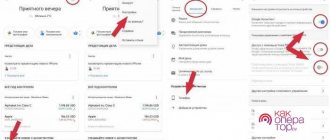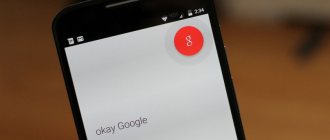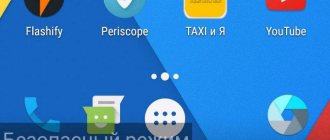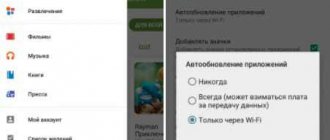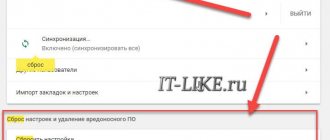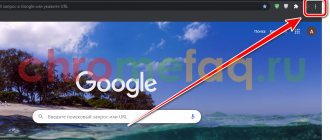04/07/2021 for beginners | mobile devices
On most Android phones, Google Assistant is enabled by default - a voice assistant that opens by asking “Ok, Google” when you hold the button in the center of the navigation bar at the bottom of the screen, and on some smartphones - using a separate hardware button. This instruction provides details on how to disable Google Assistant on Android.
We will consider completely disabling the Google Assistant on any phone that has it: the actions will hardly differ from model to model: on a clean system, on Samsung smartphones, and on other brands, the procedure will be similar. There are differences for Xiaomi and Huawei/Honor, we will also talk about them. Additionally, the article describes how to disable the separate Open Assistant button if it is present on your device.
- How to disable Google Assistant on Android
- Disable the Google Assistant button
- Video
Where is Google Assistant on Android?
Google Assistant is part of the operating system; it is reinstalled by many developers right away on phones, so the user does not download anything and can immediately use this assistant.
It is located inside the operating system, so deleting it is a process that must be carried out through developer rights; the user himself can only disable google assistant on Android, at which point his powers end.
If a user wants to permanently remove the voice assistant from the Android system, then he will not be able to do this. This requires special rooted rights, which can completely break the Android system. You should be more careful.
The voice assistant is preinstalled on all devices of popular companies: Samsung, Xiaomi and others. Each user can also disable the Google application. To avoid so many questions in the future, it’s worth answering the most basic functions of Android Assistant on your phone.
Vyacheslav
For several years he worked in mobile phone stores of two large operators. I understand tariffs well and see all the pitfalls. I love gadgets, especially Android ones.
Ask a Question
Question to the expert
What are the main functions of Google Assistant?
There are quite a lot of functions, but here are the most basic ones: • Quick response to basic user requirements; • Finding the necessary information; • Answers to questions on weather and main phenomena; • And much more.
Why might the assistant not work?
The main thing is that the user has installed the assistant, but his version of Android is not suitable for it.
How to remove Google Assistant from your phone screen
This is the safest way that is provided in the Android system - turn off Google Assistant using the Home button. After this, the voice assistant will be completely removed from the main screen of the system. Also, many notifications about turning on the assistant will no longer appear on the phone’s touchscreen. In order to apply this method, you must:
- Hold the “Home” button on the phone screen until the assistant starts again;
- After this, you should look at the right corner of the screen. An icon in the form of a box with a blue handle should appear in it. It's worth clicking on it;
- Now the user needs to go to settings in the proposed list;
- We see the Google Assistant application, after which we disable it by moving the slider to the deactivated state - “Disable”.
This is the easiest way to disable Google Assistant for a simple user through the screen and phone settings. It is not only the simplest, but also quite fast compared to other methods, which will be discussed below.
Option 1: Use the What's on My Screen assistant feature
If you remember the days when long pressing the Home button was used for contextual information, then it will be good news for you that Assistant has this feature too.
Go to the screen where you'll be using Google Now on Tap, then press and hold the Home button.
When you do this, a helper will appear. Now you can say “Objects on screen” or just click the button at the bottom of the page (if it appears).
Now you can do this right inside the assistant.
How to disable Google Assistant on Android using the Google app
You can disable the Google voice assistant through the pre-installed Google application. This is the most reliable method available to the system at the moment. Everything is quite simple. To perform a shutdown, you must use the application settings. Google - the application has its own settings, just like the phone. Other applications also have their own settings, which have an option to delete them. We can assume that this is the main function that should be in the default settings if you cannot completely disable it using the main phone settings.
To disable it, the user must open the entire list of applications. Among them there should be a Google program, which is called that way. It should not be confused with other utilities from Google, for example, Google Start. After this you should do the following:
- Let's open the application and go to the section called "More". To go, click on the link in the lower right corner of the screen. Open the “Settings” item;
- Tap on the “Google Assistant” item, because such a tab is also available;
- After this, the user will see the Google Assistant settings themselves, which contain several tabs. Among them, it is worth going to the tab called “Assistant”. When scrolling to the very end, you should find the item with devices. There should be a phone among them, you should tap on it;
- Now the user will see the Google Assistant page that relates to the previously selected device. In the “Google Assistant” section, we move the slider to a deactivated state, thereby we can completely disable the assistant on Android.
Also in these settings the user can disable voice input. This feature is called Voice Match Access. To control the voice, they use it. However, this function can also be turned off so that it does not interfere.
Other useful TalkBack features
Other useful TalkBack features, such as text editing and keyboard shortcuts, help you control your device faster and easier. For more information, see the TalkBack settings and manual.
Editing text
Editing functions such as highlight, select all, copy, cut and paste can be performed using gestures.
To learn more about gestures, go to 'Settings > Accessibility > TalkBack > Settings > Customize gestures'.
Hotkeys
You can control TalkBack using keyboard shortcuts if you have a Bluetooth or USB-enabled keyboard connected.
To learn more about customizing keyboard shortcuts, go to 'Settings > Accessibility > TalkBack > Settings > Customize keyboard shortcuts'.
How to disable Google Assistant through smartphone settings
You can disable Google Assistant through the settings - this is the best option, which is present on all Android phone systems. It is worth noting that turning off via settings on different devices may differ in its functionality and completeness.
On Samsung smartphones
In order to remove the assistant on a Samsung device, not many actions are needed. Samsung has the One UI shell installed or any other shell that was released not so long ago. The procedure for disabling the assistant will look like this:
- Go to Samsung settings. To go to them, you need to click on the gear, which is located on the main screen of the device;
- After that, select “Application” in the main list;
- Click on the button that resembles three vertical lines. They are located in the upper right corner of the device settings;
- Now select “Default Applications”;
- We find the item with “Assistant devices”, click on it;
- Now all that remains is to select the “No” option, which you need to check instead of using Google.
This is a fairly simple algorithm that works on all Samsung devices, regardless of the version and further settings.
On Xiaomi smartphones
Removing Assistant on Xiaomi smartphones. This doesn’t require much, because the algorithm is almost the same as on other Android devices:
- First you need to open the settings, which are located on the main screen in the form of a gear;
- You must specify “assistant” in the settings;
- Select the item “Function of buttons and gestures”, which is not so far from the main functions;
- You need to disable the setting by changing the input to “No”.
As you can see, the algorithm is similar to the main ones that are available on different Androids. They are all similar to each other. The user needs to select only the most suitable one that may be present in the phone system. After this, you should go through the main steps and come to the “No” option in order to clear your phone of annoying functions of the Assistant system.
How to completely remove Google Assistant from Android
Complete removal of Google Assistant is possible only if the user is ready to violate the Android system, one way or another to act on auxiliary elements. Alternatively, if he does not want to do this, he can use a complete shutdown by deactivating the auxiliary functions. That is, in the main settings there is a function available where the user can remove all auxiliary functions, including voice input and others.
To do this you need:
- Open the phone settings, which are located on its main screen;
- After that, go to the “Applications” section;
- In this section, the user needs to open an item called “Assistant”, that is, activate the application itself;
- Now we find the “Delete” button and simply delete it from the phone system.
After deletion, the user will see that the voice assistant has completely disappeared from the phone system. Of course, Google itself will not be removed in any way, however, one of its main auxiliary functions will be deactivated.
Method 3: Third Party Applications
More experienced users can use third-party solutions to remove Assistant, since not all shells allow you to erase it once and for all: sometimes through the system “Settings” you can only restore the version of the application to its original state. As a rule, such applications are removed only on rooted devices. You can read more about this in our separate universal article.
Read more: How to remove uninstallable apps on Android