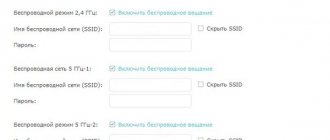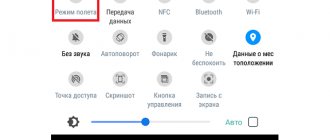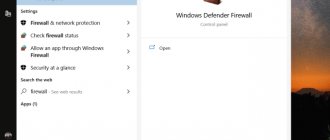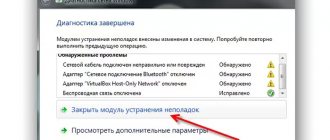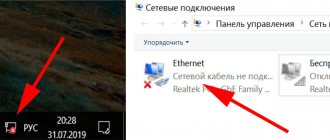The Internet has become an integral part of our lives. Losing your network connection can cause a lot of inconvenience. In an attempt to find out what the reason is, users open the network settings of their smartphone, tablet, laptop or computer, and there is a message: “ Connected, without Internet access”, which raises a lot of questions for many.
In this article, we will take a closer look at why Wi-Fi says “Connected, without Internet access” and what to do to fix the problem with no network.
What does "Connected, without Internet access" mean?
To understand what the “Connected, without Internet access” status means, you first need to know how the network gets from the starting point (the provider) to the end point (the user’s device). This path can be divided into 3 stages:
- The service provider (aka ISP) transmits the Internet through routers. As a rule, this is done using a regular fiber optic line - an RJ45 wire, which is brought into the house and then distributed to apartments;
- There is a router (modem) in the apartment that receives the Internet and then distributes it throughout the apartment. This is done both by ordinary network wires laid along the baseboard leading to a stationary PC, and via Wi-Fi - wireless local network technology;
- The signal is received by the device and voila - long live the Internet.
The status line with the inscription: “Connected, without Internet access” means that 1 link has dropped out of this chain - 1 point. But you should not immediately blame the supplier, since practice shows that there can be many reasons causing this problem.
Wi-Fi: “Connected, without Internet access” - what to do
What should I do if Wi-Fi says “Connected, without Internet access”?
Any problem must be solved by diagnosing the extent of the problem. It sounds serious and even scary, but in reality everything is quite simple. You don’t need any miracle devices, sophisticated complex programs, etc. Everything you need, as a rule, is already at hand: “soldier’s ingenuity” and, preferably, another device to which you can connect the Internet, as well as a network cable.
Let's move from words to action:
- If you have another device at home that can receive Wi-Fi, you should check on it to see if it has the same problem. The following devices are suitable: a mobile phone, tablet, laptop or computer with a Wi-Fi adapter. If there are none, then you can always turn to your favorite neighbors for help. And that guy above, who organized carpentry courses at his home, is even more obliged to you and simply has no right to refuse. If the problem is present on all devices, then you can rule out a problem with the device itself and move on to the next step;
- To eliminate malfunctions in the operation of the router, you need to remove the wire from it that comes from the entrance/to the house and connects to the WAN connector, and then connect it directly to your computer or laptop. A TV with Smart TV function is also suitable for these purposes. If the Internet appears, then it is obvious that the problem is in the router. It is either configured incorrectly or has a malfunction.
- If you have a Windows computer, you can use the operating system's built-in troubleshooting tool. To do this, right-click on the connection indicator icon in the Windows system tray and select “Diagnostics problems”, as shown in the screenshot below.
This tool will help you understand why, when connecting via Wi-Fi, it says “Connected, without Internet access” and what to do to fix it.
Android devices
In the case of mobile phones or tablets running the Android operating system, a situation also occurs when there is a connection to a wireless network, but no data is transferred. In such cases, two solutions are possible.
Setting the correct router parameters
Important! If the user has changed a certain router parameter, but this did not produce results, then it is advisable to return the original value.
To change any settings of the router, you need access to its interface. Therefore, the procedure can only be performed on home equipment.
First you need to go to the equipment interface. After that, find the wireless network settings section, often referred to as Wireless. Then you can change the following settings:
- set the WPA2-PSK security level with AES encryption type. This is done in the Security settings section. You must select a password of at least eight characters;
- It is recommended to set exactly the region where the device is located. Set the wireless network channel to the “Auto” position with a width of 20 or 40 megahertz;
- set the SSID connection name using only English characters;
- set the automatic operating mode if some other is selected there. If “Auto” is already set, then you can try setting n.
Note! After making any changes, you must save the settings. It is recommended to remember all the parameters you change so that you can set everything back if this does not give results.
Proxy server
If the proxy is activated, the most likely scenario is that no data will be transferred from the Internet. To disable it, you will need to open the wireless connection settings and check the “Proxy” section. It should be set to Disabled. If the proxy is activated, you need to disable it.
Connected, without Internet access - how to fix
Having narrowed down the range of possible causes and understood in which direction to dig, you can try to fix the problem with connecting to a Wi-Fi network without access to the Internet. And you need to start doing this in the following order:
- If, after connecting the network cable directly to the PC, the Internet does not appear, then the problem is on the side of the Internet service provider. This could be a line failure, a technical failure of the router, or another reason that only the provider can solve. You can, of course, just wait, in the hope that everything will be resolved by itself, but inaction is the lot of the weak. Therefore, you need to call your provider and delicately, preferably without swearing, explain how wrong he is and how indignant you are about the missing Internet. By the way, the problem may be caused by a banal failure to pay for Internet services. If you know neighbors who use the same provider, you can call them and find out if there is a problem with the network. Phone numbers of popular providers in Russia: Rostelecom MTS Beeline: 8 800 700 8000
- If, when connecting the cable directly to a computer or laptop, the Internet appears, then the problem is definitely in the router. You need to connect the network cable to the router into the WAN connector, make sure that the wire is not kinked and the connector is not loose. Then turn off the router for 1 minute. It is advisable to completely disconnect it from the power supply. Turn it on and wait until it boots. Check whether the Internet connection LED on the modem is green. Check if the message “Connected, without Internet access” is still written;
- If the problem persists, then you need to check for errors in the operation of the Wi-Fi function of the router. This can be done using another network cable. It must be connected to a LAN connector and connected directly to the computer. If it works, it is obvious that the reason is in the Wi-Fi module of the router. Most likely it is faulty.
If calling the provider's support service and rebooting the router did not produce results, and the chances of this happening are extremely low, then all that remains is dancing with a tambourine.
Reconnecting to the network
You need to disconnect from the network on the device and then connect again. On Android and iOS devices, this can be done from the settings section or using the menu.
Restarting the device
In addition to rebooting the router, you should turn off and turn on the device that does not have an Internet connection. It is advisable to wait a minute before turning it on.
Driver Update
If the problem occurs only on a computer or laptop, while everything works fine on other devices, then you should update the drivers for the network card. You can download them from the official manufacturer's website.
Operating system problem
The problem may be a malfunctioning operating system. In this case, you should perform a system rollback using a restore point. And, if that doesn’t help, reinstall the operating system. After completing the steps, you should install the latest Windows updates.
The problem was solved, but it often recurs
If the message “Connected, without Internet access” appears regularly, and the service provider’s support team just waves it off, then it’s time to make a life-changing decision and switch to another provider. Fortunately, competition is great now and there is plenty to choose from.
First router setup
The above recommendations apply to devices that previously functioned normally and distributed/received the Internet. If the router is connected for the first time, then most likely it is due to incorrect settings. They are usually made by a craftsman who installs the cable into the house. And upon completion of work, a check is performed to ensure access to the Internet. But if the setup and verification were not done properly, it could result in a problem for the user.
To make the necessary settings, you can contact the provider's support service. He will send a specialist who will set everything up. But you can also do this yourself. You just need to know the required configurations. Typically, the data required to be entered - login and password - are specified in the agreement with the provider, or in an addition to it.
You can access the router settings using the following local IP addresses: https://192.168.0.1 https://192.168.1.1. The standard login and password are admin. This is universal data for most TP-Link and D-Link routers. If they do not fit, then you should look at the data in the documentation for the device.
To enter data, you need to go to the “Network” section, and then “WAN”.
Alternative reasons
- Incorrect password – it happens that the system still contains the password from the access point on which it was changed a long time ago. That is, the authorization attempt fails due to new parameters, but no notifications appear about this. Check that the key is entered correctly and change the password if necessary.
- Problems in the OS. The reason may be in the software itself. Use the free Wi-Fi Fixer app. It displays a list of Wi-Fi points with data. Try reconnecting after rebooting the gadget.
- Viruses – the cause may be malicious applications installed on the system. They block the connection. Exit: install an antivirus on Android and scan the internal memory.
- Incorrect router settings - if you cannot find the reason, try resetting to factory settings. You can also delete the list of networks or one specific one in the phone itself, then try to connect again.
You can find other reasons in our article by following the link.
If after all the manipulations nothing worked, and the Internet does not work, the router itself has probably failed. Causes:
- Incorrect actions when installing third-party firmware on the router. Try updating to standard firmware or contact service.
- Module failure - if you are sure that the problem is not in the system, the wireless module itself is probably broken. In such a situation, you will also have to contact a technical center for diagnostics and replacement of the part.
Connected, without Internet access: Wi-Fi on Android, iOS phone – how to fix
If a smartphone or tablet running Android or iOS, when connected via Wi-Fi, says: “Connected, without Internet access,” then you need to perform the following steps:
- Disable and enable the Wi-Fi option in the device settings;
- Go to the list of available connections and delete the current connection. Then – add it again;
- Reboot the device;
- Disconnect the router from power and wait 1 minute before turning it on again;
- Call the provider's support service.
If the Internet is distributed via an access point on one of their devices, then it is necessary to check whether other devices accept such a connection. If there is no connection to the network, then there is a possibility that the problem is on the side of the mobile operator. You need to call support and find out what could be the reason.
Support numbers of popular mobile operators:
- Beeline
- MTS: 8800 250 0890
- Megaphone
- Tele 2
Turn off airplane mode
Sometimes the simplest solutions should be found in the most visible places. Accidentally, or intentionally, you could have turned on “Airplane mode” , which is intended for flying on an airplane.
When this mode is activated, the phone disables all wireless interfaces: Bluetooth, Wi-Fi cellular module.
Airplane Mode on and off by bringing up the notification shade by swiping down from the top edge of the screen and finding the airplane icon. It should be pale; if it is bright, it means it is turned on and, of course, the Internet will not work.
Return to content
Connected, without Internet access on Smart TV - how to fix
Not only desktop computers and mobile devices face the problem of lack of network access, but also televisions. Even models from famous brands are not immune from this: LG, Samsung, Sony, Philips and others.
If your Smart TV displays “Connected, without Internet access,” then you need to follow the basic recommendations:
- Turn off and turn on the TV;
- Reboot the router;
- Call your provider.
Didn't find the answer? Then use the search form: