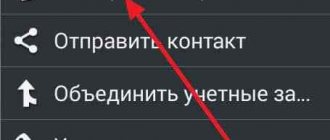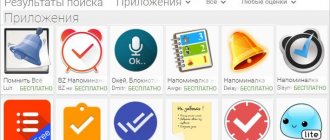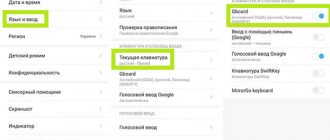Google, whose product occupies a leading position in the mobile market in terms of the percentage of users, is trying to keep users in its ecosystem - on devices running Android, programs developed by this company are installed by default. These include: cloud storage, various to-do planners, maps, YouTube video service and other applications.
Independent removal of most of them is impossible when using standard methods, represented by a long tap on the icon and moving it to the “Delete” button with further confirmation of your actions. The reason for this is not only the company’s policy, but also the need for some utilities for the operation of the operating system - for example, you cannot uninstall modules for mobile communications, GPS navigation, Wi-Fi connections and device control. In this case, you can, for example, delete an application update on Androidif it does not work as it should.
The main reason for the need in this matter is the small amount of free space on internal and, possibly, external storage. If the problem concerns the built-in memory, we advise you to simply purchase a MicroSD card that expands the free space and supports the installation of programs after changing its configuration in the parameters and read our other article when the error “ internal memory is insufficient Android ” appears in the system. If it is not possible to use this option, you should pay attention to the methods discussed throughout the article and applicable to all officially supported versions of Android, with rare exceptions and with minor changes in terms of the name and location of interface elements.
Why are some apps not uninstalled?
Android developers have provided various user options in relation to applications. Some are only allowed to be launched, others can be modified and deleted. But there are also those that are not accessible to the user. This was done in order to prevent actions that could harm the mobile OS.
There are not many reasons why an application on Android is not uninstalled:
- the user does not have rights;
- the application is included in the list of system ones;
- the virus restricted access to an application disguised as a system application;
- the program contains built-in means of blocking functions responsible for deletion;
- After removal, the application is downloaded again by another utility available in the OS.
There may be several reasons; in addition, they are often combined with each other, which makes it even more difficult to get rid of the ill-fated utility.
However, in most cases, you can cope with such a nuisance on your own. In this review, we will find out how to remove an uninstallable application. But first, let's figure out why to do this.
Android folders - structure
The list of folders may vary depending on the Android version. Some applications can create their own directories in memory - for example, instant messengers. However, in general, the list of folders will be the same on all versions of Android, so you just need to know what is stored in them.
The Documents folder stores a variety of documents. If they are not interested in the content, feel free to delete the directory. The same applies to the Bluetooth directory, which contains files received via this wireless technology.
p, blockquote 7,0,0,0,0 —>
Increase
The DCIM folder stores photos taken with the camera. If you don’t have the photos you need, you can safely delete the catalog. Deleting the Images, Pictures, Musi, Audio, etc. folders will not affect Android operation.
p, blockquote 8,0,0,0,0 —>
Or scan the QR code with your device.
Why delete apps
The only reason is that they interfere with the normal operation of the device. And this can manifest itself in different ways:
- The gadget responds slowly to user commands.
- The device memory is full due to unnecessary programs running in the background.
- Advertising messages appear on the display, which cannot be eliminated except by eliminating the source program.
By removing all malware, you can restore the functionality of your device and not be distracted by unnecessary information.
Delete files from Dropbox
To simultaneously delete a file from iPhone and other computers and devices:
- On the screen displaying a list of your files, tap the icon .
(ellipses) next to the file name. - Select Remove
. You will be asked to confirm whether you really want to delete this file.
You can also delete a file if you click on the icon (…
) in the top right corner and select
Delete
.
To delete multiple files from your iPhone, dropbox.com, and all computers connected to your Dropbox account:
- Click the icon ( .
) in the upper right corner of the screen. - Tap Select
. - After that, mark the files you want to delete and click the Delete
at the bottom of the screen.
To delete a folder from your iPhone, the Dropbox website, and all computers connected to your Dropbox account:
- On the screen displaying a list of your files and folders, tap the icon .
(ellipses) next to the file name. - Select Folder Settings
. - Click Remove Folder
.
Applications.
This option is suitable if the installation of programs was not from the Google website, and also as a method that duplicates the first option with advanced capabilities. Go to the tablet settings and in the Device section, select Applications, which will display all installed and currently running programs and games, as well as the cache and storage space they use. Select which file you plan to delete and click the appropriate button.
Applications.
This option is suitable if the installation of programs was not from the Google website, and also as a method that duplicates the first option with advanced capabilities. Go to the tablet settings and in the Device section, select Applications, which will display all installed and currently running programs and games, as well as the cache and storage space they use. Select which file you plan to delete and click the appropriate button.
File manager.
To delete files from your tablet that are not installed applications (documents, photos, videos, music), use the file manager, which is described in the article How to work with files.
You can discuss this and other Android news in our Telegram chat.
In the era of general digitalization, it is extremely difficult to maintain confidentiality. The smartphones we trust ourselves with greatly increase the risk of our personal data falling into the hands of third parties. Even after completely deleting some information from the device’s memory, it does not disappear completely and can be restored using special tools. iShredder 6 Standard will forever destroy what needs to be destroyed.
At first glance, iShredder does not stand out in any way compared to standard file managers, of which there are hundreds and thousands waiting in the wings in the Google Play catalog. But, unlike them, the development of the ProtectStar Inc. studio. uses certified file deletion algorithms, irreversibly destroying selected information. And no tool can recover what iShredder once deleted.
“When users delete personal files like photos or videos from their devices, they mistakenly believe they are permanently deleted,” said Chris Bohn, CEO of ProtectStar. “The truth is that this information can be recovered using special utilities as long as it is not deleted using modern [file] destruction algorithms.”
Removal occurs in four stages. In the first, data is overwritten with the 0xff pattern. The second stage fully encrypts the blocks using the 256-bit AES algorithm. The third one performs a full check of the overwritten data along with secure deletion with a unique template. The latter rewrites all data using a random pattern, while random numbers are generated based on the FIPS standard.
Unlike standardized file managers, iShredder works extremely slowly. Personally, I could not even imagine that encrypted deletion of files of about 800 MB would take so much time. From start to finish, the entire procedure took about 15 minutes. The same Files Go from Google does the job in a matter of seconds, but does not provide a comparable level of security.
The developers themselves claim that their application approaches the issue of file destruction with responsibility at the level of military departments. In any case, after removing the information, the user is offered a real report signed by the creators. It states that all algorithms used by iShredder are tested by independent cybersecurity experts, and all data is deleted permanently.
You can discuss this and other Android news in our Telegram chat.
Application: iShredder 6 Standard
Developer: ProtectStar Inc. Category: Tools Price: Free Download: Google Play Already interested in the application: 1740 people
To delete a file, you need to know where it is located. In the Android file system there is no such thing as “My Documents”, “My Music”, etc. Everything is different here. To avoid wandering through the file system like a homeless person in the hallways while searching for the file you need, I advised you to use ES Explorer. Thanks to it, all main media files are sorted into libraries.
To delete photos, music, videos, text documents, presentations, spreadsheets, etc. file manager is used. This is a standard program that is initially installed on any tablet. There are rare exceptions when there is no file manager, then you need to download a third-party manager from Google Play, for example ES Explorer.
To delete a file, you need to know where it is located. In the Android file system there is no such thing as “My Documents”, “My Music”, etc. Everything is different here. To avoid wandering through the file system like a homeless person in the hallways while searching for the file you need, I advised you to use ES Explorer. Thanks to it, all main media files are sorted into libraries.
I will now delete one image, and using this example, you can delete any picture, music or movie from your tablet. So, in the “Libraries” section, I selected Images, clicked on the folder.
After a long press on the required file, a check mark appeared at the top. Now you can click on the “Delete” button.
You can also select several files at the same time by placing a check mark on them. Then all these files can be deleted in one fell swoop.
You can also delete a file directly from the gallery. If you are viewing photos or videos through the gallery, call up the menu and click “Select files.”
Click on the files you want to delete and click on the trash can icon to delete.
The only thing is that through the gallery you cannot delete a non-multimedia file, for example, a text document, so you will need to use Explorer for this.
If you want to delete a shortcut, widget or folder from the desktop, you need to hold the desired object with your finger and drag it to the top of the display. A cross will appear and the object will turn red. When you release the object, it will be deleted.
If you need to remove the application, then these instructions will help you.
Modern cellular devices have special built-in capacities for storing a large number of files. However, many users are interested in how to delete files on their phone if they are not deleted.
Modern cellular devices have special built-in capacities for storing a large number of files. However, many users are interested in how to delete files on their phone if they are not deleted.
This is especially true in cases where the owner of the device wants to free up its memory. There are often cases when an error occurs when trying to delete files. How can I remove them in this case? Let's try to figure this out.
By clicking on the button in the form of three stripes, you can sort files by parameters, including name, size or modification date. This is relevant if there are a lot of files in the folder.
On tablets based on the Android operating system, all files you download end up in a special “Downloads” folder. It is in it that they will remain exactly until you transfer the files or delete them.
If you are using firmware in Russian, the folder is called “Downloads”. For the English version it is called Downloads.
Open the folder and you will see a list of all your downloads for the entire time since you used the tablet. Unless, of course, you did a factory reset, which deletes all files.
As you can see, in our case there are images and even an apk application.
By clicking on the button in the form of three stripes, you can sort files by parameters, including name, size or modification date. This is relevant if there are a lot of files in the folder.
How to delete files from the “Downloads” folder? Very simple. On some firmware you need to check the box next to the file you want to delete, or, as in our case, you need to click on the file and hold until it is highlighted. A trash can will appear at the top of the window; clicking on it will delete the file.
Please note that you can select several files to delete, or even all of them, by selecting the ones you need or checking the box next to them.
You can ask your questions using comments.
On Android, you won't be able to access deeply hidden system files through a regular file manager or by connecting to a PC. But this does not mean that you can delete any file you want on a whim. Let's take a look at how typical folders are organized in the device's memory, what they are for, and what you can delete from them and what you can't.
Konstantin Ivanov
File managers on Android can be a convenient tool for organizing data storage on your smartphone, but the Android structure itself (or its apparent lack thereof) can seem a little confusing if you're not used to it. App data, pictures, music - and accessing it all from one root folder - is a slightly different approach to hierarchical structure than what PC and Mac users are used to, and it gives users much more options than iOS.
On Android, you won't be able to access deeply hidden system files through a regular file manager or by connecting to a PC. But this does not mean that you can delete any file you want on a whim. Let's take a look at how typical folders are organized in the device's memory, what they are for, and what you can delete from them and what you can't.
Android device memory hierarchy
Here's a quick description of what's in each folder.
Without root, Android users can only access the data partition that opens to you when you connect the device to your PC or use a file browser. If your phone's memory can be expanded using a card, the card's memory is also included in this section with data accessible through a PC or file viewer.
Typically, you only have access to application data that is stored in the user data section. To access the rest of the memory you will need root rights
Applications and folders in the data section
Now let's see what's in the data section of your device. To make this possible, phones with Android versions Marshmallow or Nougat have their own file manager, which gives access to the entire partition. This option can be found in the Settings-Memory-Storage-Other menu. Some devices running older versions of Android may or may not have their own file manager, depending on the manufacturer.
Alternatively, there are many third-party apps available on the Play Store that serve the same role, such as FX File Explorer or Total Commander.
You can also manage your files from your PC using a USB connection. Just make sure your phone is in MTP (File Transfer) mode so you can see all your files.
You can access your device's memory using a PC or directly through a file browser
If you have a feeling that your device's memory looks full and there are too many folders, take a closer look at them. You'll see numerous folders associated with applications, perhaps even remnants of applications you've already deleted. As a general rule, it's best to leave any application folders alone, but if you remember that the application was uninstalled and the folder remains, deleting it won't cause any harm. Most likely, it is empty or there are some useless log files left in it.
Even if you haven't installed many applications, by default this user data section may contain a number of folders - they store your contacts, music, pictures and everything else. Here are the most basic non-third party app folders you can find.
How to remove an uninstallable virus application
Malicious programs have the ability to penetrate the device's firmware. Therefore, removing them using root access may result in disruption of the gadget or its complete failure.
Any methods mentioned above will be ineffective.
1. The best way is to install Malwarebytes antivirus.
Sometimes you have to use more radical actions:
2. Reset the system to factory settings.
3. Update the firmware: find the “Software Update” section on the device, find the latest version.
4. Reinstall the OS by downloading it from the developer’s official website. To do this, you will need a program - a flasher from your PC.
We clean the device from unnecessary junk - applications from the manufacturer
Not every manufacturer treats its customers with care. Many of them simply install a bunch of dubious programs on devices, and do it in such a way that it is simply impossible, or almost impossible, to remove them.
But if you can’t remove it, you can always disable such an application. Let's do a few simple steps:
- Go to “Application Manager” , which is located in the “Settings” section of the smartphone;
- There we look for the desired application and click on it;
- After that, look for the line “Stop” and click. You can clear the cache.
- It will no longer bother you and take up RAM. Although a couple of megabytes in the memory of the device itself can still be used, there is nothing terrible about that.
But do not forget that many system applications affect the operation of the smartphone. So, by disabling this or that program, we run the risk of the phone not working correctly.
As you can see, freeing your device from useless applications is quite simple, you just need to make sure that they really do not have any importance for the operation of the device. Otherwise, you will have to return the deleted application again using not very convenient methods, so be extremely careful and careful. Good luck!
Uninstall via Safe Mode
Safe mode can be useful for solving various system problems. In particular, through it you can quickly delete an application that is not deleted in normal Android operation.
- Enter Safe Mode.
- Go to Settings > Applications.
- Select a program by clicking on the line with its name.
- Click on the Delete button.
- Confirm the action.
Clear cache contents
First, you should clear the contents of the cache memory to free up additional space in the device memory. Additionally, it may resolve issues with applications running or running with corrupted cache files.
First click on Cache . The list that opens displays all installed applications that create files in the cache that may not have been deleted. The contents of the cache can be deleted with one click on Clear cache .
ADVICE! To display detailed information about any application, click on it. This can be useful if an unused or unnecessary application is creating a large amount of data in the cache.
Learn more about cache files
Most applications create "cache files" to temporarily store information. For example, social networking apps store viewed photos in cache. Sometimes such folders become corrupted, causing crashes or even preventing applications from launching.
Developers should design their applications to clear the cache themselves, but developers often forget to do this. Luckily, AVG Cleaner regularly gets rid of cache files, freeing up space and eliminating problems associated with corrupted caches.
Download FM from the Google Play Store, if you don’t already have it, install it and launch it. When you launch you will see something like this:
Other ways to remove uninstallable apps
Lenovo, Philips, Sony, Xiaomi
In most devices running on Android, deleting programs “attached” to the system can be quite simple: hold your finger on the icon until the word “Delete” or a trash can icon appears, and then drag the icon into the trash bin and confirm the action.
ASUS, LG, Samsung
This action may not work on other mobile phones. Here you need to click the Settings menu (three dots at the top of the screen on the right), select the “Delete/disable applications” option and indicate the application that is not being deleted.
Samsung Galaxy S8 - S20
The latest Samsung Galaxy S8 models have innovations in deleting programs: you need to hold your finger on the application icon to open the context menu, from which you select the “Delete” option.
Deleting files using a file manager
You will need any file manager. In our examples we use ES conductor.
Download FM from the Google Play Store, if you don’t already have it, install it and launch it. When you launch you will see something like this:
Highlighted in red is the device memory and memory card, respectively. Select the partition where you want to delete files.
Let's say the deletion will take place from the memory card. Select this section and see a list of folders and files.
To delete a folder, tap on it and hold your finger for about a second until it becomes highlighted, for example:
Then click on the trash can icon at the top of the screen to delete.
If you need to delete a file in a folder, go into the folder and do the same trick. File deleted.
To simultaneously delete a file from iPhone and other computers and devices:
Uninstalling rooted apps
If the standard removal procedures described above, provided by the system itself, do not help to obtain the desired result, you can use other methods. Conventionally, they can all be divided into two groups: those available with root rights and those without them.
Having root rights greatly simplifies the procedure for uninstalling uninstallable programs. For such cases, a special Titanium Backup manager has been developed. It can handle any application, even if it is not uninstalled.
The algorithm of actions is as follows:
- Download and open Titanium Backup, giving it root rights.
- Enter the main menu and find the “Backups” item. It contains a list of utilities available on the device. System ones are marked in red, those downloaded by the user are in white, and those that are not recommended to be touched are yellow and green.
- Select the program to be deleted and click on it. A window will open with suggested action options.
- You can click “Delete” right away, but it’s better to make a backup copy first. If necessary, it can be easily restored from Titanium Backup
- Wait for the operation to complete, close Titanium and check for the missing utility.
This method seems to be the easiest and most convenient when answering the question of how to remove an application that is not uninstalled. One drawback is that the free version of the manager is somewhat limited in functionality, so it is recommended to use the Pro version.
Use the correct method to remove
In gallery apps, you will find the only way to delete photos is by clicking the delete button. That's how it should be. However, if you use Google Photos as your gallery app, things will be different.
If you're using it as an offline gallery app without saving photos to a cloud service, you'll see a single delete button. But if backup is enabled for Google Photos or other cloud storage, you have two ways to delete photos.
First, you'll find a delete button in the bottom right corner when you open a photo. Using it will delete the photo from your phone and from the cloud. You should use it to delete the photo permanently.
Secondly, if you swipe up or tap the three-dot icon on a photo, you'll get the Remove from device option.
When you use it, the photo is deleted only from your phone. But because Google Photos is constantly synced with the cloud, only a copy of the device is deleted. You'll still see the cloud copy on your phone. If you have another gallery app installed on your phone, you won't be able to see this photo. Learn in detail what happens when you delete photos from Google Photos.
Tip: If you swipe up on the same photo again, you'll see an option to Save to Device.
Removing administrative programs in Android
Such applications require more permissions to function, but within the limits of user rights. In other words, root rights are not required to remove them. Such utilities include, in particular, GPS tracking and remote blocking.
To get rid of an unwanted program, you should:
- Enter the gadget settings;
- Find the “Security” section (or Other security settings), and then “Device Administrators”;
- Remove the mark from the program being deleted that it acts as an administrator.
Now the administrative utility can be easily removed in the usual way.
Remove the SD card.
If the photos you are trying to delete are stored on an SD card, the card may be faulty. To begin, remove the memory card from your phone and then reinsert it. Try deleting photos.
If this does not solve the problem, move 1 or 2 photos that are causing problems from the SD card to your phone memory. Then remove them. If they are removed without problems, your card may have problems. To fix this, you must first transfer all the data to your computer and then format it.
Unlocker
I suspect that most of you have heard about this software, which perfectly uninstalls elements that do not want to be deleted. Its emblem is a magic wand. This program is the simplest of its kind. It has no unnecessary details. The user needs to enter the software to be deleted into the “Unlocker” window, and after that you can perform the necessary actions on the deleted element.
- We can say that Unlocker kills functions that block processes. Removes the dynamic card index from memory;
- Like the programs above, this software can uninstall, move and change the name of the selected item;
- Built into the context menu for user convenience;
- We delete temporary files that prevent a certain process from being executed on the selected element;
- May begin to function during OS startup.
In addition, this software is free and has no limitations in its functionality.
IObit Uninstaller 9
This software was developed by the same programmers as the top uninstaller. The difference between them is more advanced functions and additional capabilities. I have already described IObit Uninstaller 9 in detail, so you just need to follow the link above and find out the characteristics of the uninstaller.
No permission to delete in Android: fixing the error
Every user of multifunctional gadgets based on the Android operating system wants to use the full working potential of their device.
At the same time, practice shows that many developers do not allow this to be done on the stock firmware of the device, and users, in order to implement most of their ideas, have to obtain superuser rights.
In this post, we will, in particular, look at the problem of why there is no permission to delete in Android, how to deal with it and why it is necessary to root the gadget.
IObit Unlocker
In order to bypass most of the blocks when uninstalling unnecessary programs and files from your computer, first let's look at a program produced by the well-known company IObit. You are already familiar with this company for the PC accelerator Advanced SystemCare or a program that updates Driver Booster drivers.
- This software is quite simple to operate, which is helped by its user-friendly design with the Russian language. To uninstall an element, just move the problematic program to the IObit Unlocker window and then select the required tab from the drop-down menu;
- This program is free;
- This software has a function to automatically stop processes that prevent cleaning. The utility performs this action at a safe level. This does not harm Windows OS;
- Unlocker gives the user the opportunity to choose from several options: - Uninstall an element, remove a block, rename it, etc. As the user wishes;
The program functions simply. In the main window, you need to click on the “Add” command, then specify the address of the problematic software. After this, you need to choose which way the unlocking will take place. Also, there is an opportunity to do it differently: select the “Unruly” object and use the Unlocker tab through the drop-down menu.
Let's add: - this software will not give a chance even to that element, during the uninstallation of which a notification pops up that the element is being used by the OS. The Russian-language design becomes clear to the user as soon as the program is launched. Newbies really like this.
Download IObit Unlocker
UnLock IT
The functionality of this software is also similar to the previous ones. UnLock IT is quite an interesting program. It was developed by EMCO. Its features:
- The software is free, has a Russian-language design;
- It is possible to remove the blocker even from elements protected by encryption;
- Can remove harmful processes created by malware or hackers;
- The program can be embedded in the context menu;
- Clears memory from the DLL directory;
- Perfectly removes processes that interfere with understanding the selected elements;
- The design is quite simple and understandable even for beginners.
Important: - Some users note that they use this program when similar ones cannot fix the problem. It is possible to scan the system to determine the chain of processes that block the operation of such programs. After this, it becomes clear which processes can be disabled and which ones should not be touched.
Download UnLock IT
Conclusion: - It is now possible for Windows to delete a non-deletable file using one of these five programs. You need to decide which one to choose based on the system requirements of your computer and the task at hand. And also, your personal sympathy. Good luck!
Sincerely, Andrey Zimin 10/12/2019