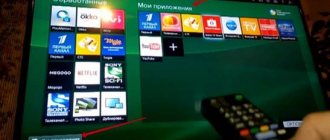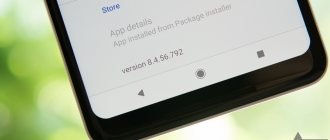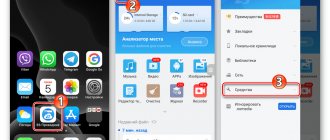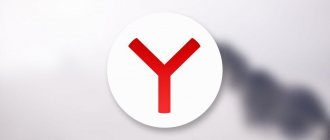Many users of Android devices are faced with one common problem - “the application is not installed.” This error may suddenly appear after the process of installing an application on an Android smartphone or tablet.
Often the message “application not installed” is a consequence of a large accumulation of garbage or even viruses in the system. This error can also be caused by problems with the software of the gadget used on Android OS. If this is your first time encountering this problem and you don’t know what to do, don’t despair, as there are quick and easy ways to solve it.
The internal memory of the device is full
Often, many applications and games that were once installed on an Android phone cease to be used over time. Users forget to uninstall apps that are still downloading updates, thereby taking up a lot of storage space (unless device auto-update is disabled).
To remove rarely used applications, you need to go to settings, then to “Applications” . In the list that opens, you need to find the unnecessary Android application and delete it. It is also recommended to clear data and cache to completely clear the phone of traces of the deleted service.
As for system applications on Android, they can be removed with root rights (however, using utilities to obtain root rights can harm the OS and the performance of the gadget).
By default, Android devices download applications to internal storage. To free it up, you should install programs and games on the SD card . To do this, change the installation path in the general settings of the device. In the “Storage” you need to open the settings and select the appropriate item.
No installation permissions
When installing applications from unknown sources, before starting the installation or during the installation process, you need permission to install the program.
Solution
- Open system settings.
- Next, select the section - security.
- Check the box next to Allow installation of applications from unknown sources.
In Android 7 and 8, you also need to confirm the application through which the program was downloaded. And in Android 9, individually activate installation from unknown sources for the program that downloaded the application being installed, for example a browser or cloud storage client.
Solution for Android 9 and 10
Android 9 has changed the way it grants permissions for installations from unknown sources. You now need to provide individual permission for the program, which is used to install the package. For example, you downloaded an application through a browser and want to install the program after downloading. In this case, you need to grant permissions to the appropriate browser. See this manual for details.
RELATED TOPICS
Why doesn't my phone see wi-fi?
Why doesn't my tablet connect to wifi?
Windows 7 won't start
Large amount of garbage
All Android applications one way or another leave their own folders and files on the device, which gradually clog up the memory. Excessive accumulation of such garbage leads to various malfunctions in the operation of the device, so it is necessary to periodically clean the OS of unnecessary files.
To do this, you can use the Android utility “Clean Master”. Clicking on the trash can icon starts an immediate scan of the phone or tablet for garbage, then all this is deleted, freeing up some RAM. In addition to this function, the utility allows you to remove unnecessary applications from RAM on Android.
Method 5: Freeing up memory
When installing an application, be aware that it may require additional files to be downloaded, so if your device's storage is full, try freeing up space first. If possible, remove files and applications that are rarely or not used at all. To make your work easier, use special software that will help detect unnecessary data. In one of our articles, we already showed how to clean your system of file junk using the CCleaner application.
Read more: Remove unnecessary files from Android device using CCleaner
Reset your phone to factory settings
If none of the points helped solve the error the application is not installed or the application is installed but is not displayed, you need to use the function of resetting the Android device to factory settings.
In settings, open “Backup and reset” , then “Reset settings” . All data from the device will be completely deleted and the OS will reboot.
The application is not supported by the system version
One of the important requirements during the application installation process is the operating system version. If the developer has implemented support only for Android 6, then the program will be installed on subsequent versions - 7, 8, 9. However, the application will not be installed on earlier versions - 5.1, 5.0, 4.4, etc.
Solution
- If the application does not install from Google Play, try downloading the program from another source. Sometimes developers exaggerate the requirements for installing applications.
- Update your operating system version.
- Ask the developer to include your system version in the list of supported versions. If the program is free, ask for a build that supports your OS version.
Other reasons
Mostly errors during downloading may appear:
- if the date is set incorrectly;
- the download manager is disabled;
- Incompatible applications are installed;
- The system is not updated.
Let's look at the most common causes of errors and malfunctions in the Play Market, and what to do about them.
Freeing up memory
Memory problems are the most common cause of errors when downloading applications. Remove unnecessary files.
- Open “Settings”.
- Select “Memory”.
- Click on the “Busy” item.
- In the list that opens, open “Applications”.
- Select an unnecessary application.
- Click “Delete”.
If after deleting there is still not enough space, then delete something else. Music and photos can take up a significant portion of memory:
- In the settings, open “Memory”.
- Select “Audio” or “Images”.
- We delete unnecessary files.
Installation on SD card
By default, all downloaded applications are installed in the device memory. But it is not always enough, so you need to specify an SD card for installation. For this:
- open settings;
- go to memory;
- In the “Default recording disk” item, select “SD card”.
Please note that some developers prohibit installing applications on a third-party drive.
How to transfer files to SD card
To free up internal memory, you can transfer some applications to the drive:
- Open the settings.
- Click on “Applications”.
- Select the desired program.
- Click on “Move to SD card”.
For some applications, the transfer button will be inactive, and you cannot move them to a flash drive using standard means. But there is a way to get around this ban. This requires root rights.
Gaining administrator rights gives access to system files, and if you accidentally change system files, your smartphone may stop working completely. If you are unsure of your competence, then it is better not to resort to this method.
To obtain root rights, use the KingRoot or Kingo Root program. Download the apk file and install the application manually. After you open administrator rights, you need to download another application that will transfer files to the SD card. There are many of them, we will look at one of the popular ones - Link2SD.
- Install and open Link2SD.
- We find the application to transfer.
- Click on the Move to SD card button.
- Click "Allow".
- After transferring, click “Ok”.
Please note that after transferring to a USB flash drive, program widgets will stop working. Also, when connected to a computer, applications on the SD card will not appear.
Format the SD card
The chances of your SD card getting damaged are very high. You can format it either in the device or via PC.
To clear your SD card, just go to Settings, select Storage, click Format SD card and install it again for smooth use.
How to install applications through Play Market and directly
Most applications can be found on the Play Market. Go to the page you need, click on the “install” button. After this (if the Internet is stable and there is free space in the internal memory), the download will begin. Direct installation begins only after you confirm it by setting the appropriate permissions for the application. Everything is simple and intuitive.
But what if the application you need is not there? Or is it not available in your region? There is a need to find out how to install an application on Android directly, and not from an online store. Official developers often retain the ability to directly download an application from their website or blog. So Flash Player can be found on the Adobe website without looking for it in the Play Market. The main thing is to download applications only from trusted sources, ignoring dubious sites.
Find the application, download the file with the .apk extension to your device, then find it in memory. And you just launch it. The program will ask for the necessary permissions and then begin to install. Exactly the same as with installation from the Play Market. Yes, the same apk file is downloaded from there. It just starts automatic installation after downloading. By downloading the application directly, you can install it at any time.
Additional Help
If these steps do not resolve the error, please refer to the following pages:
- Google Play Troubleshooter
- Google Play Help Center
Damaged memory
Corrupted memory, especially a corrupted SD card, is a known cause of the “Android app not installed” error. Even the internal memory can be blocked by unnecessary and unwanted data, some of which may contain an element that interferes with the location. Take this issue seriously because a damaged SD card and even locked internal memory can put your device at risk.
Access rights
Background software operations and application permissions are not new concepts. Even such errors can cause an unknown error code during installation on a smartphone.