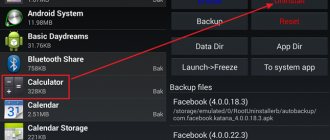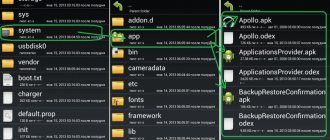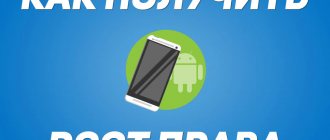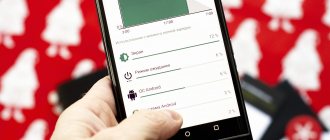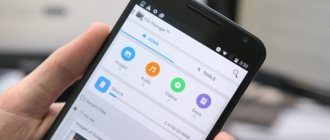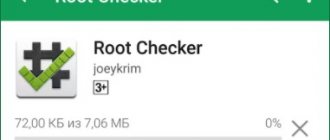Smart TV
No smartphone manufacturer provides the freedom that Android device users want. It is impossible to remove standard applications, edit system files and the user interface on stock firmware. This is due to the fact that in inept hands the phone becomes a “brick” after 2-3 days of use, and thus manufacturers protect the system from irreversible damage.
But even after obtaining the desired access rights and satisfying your needs, there is a need to restore the settings “out of the box”. Therefore, let's look at how to remove ROOT rights from Android completely. But you can find out more about Android here https://feetch.com. The Hi-Tech Notes website contains a lot of other useful information that will help solve problems with your devices.
Reasons for deletion
Three reasons can force a user to get rid of advanced functionality:
- Warranty repair. The corresponding coupon states that if you obtain ROOT rights, install custom recovery and firmware, the official warranty for the device is lost. Therefore, before transferring the device to the service center, we remove the superuser rights and “clean up the tails”.
- Selling a phone. If the buyer of a gadget does not know anything about ROOT rights and is not confident in communicating with technology, there is a chance that 2-3 days after the sale they will hear angry insults addressed to them demanding that they hand over the money. To be on the safe side, it is recommended to return the phone to its original condition.
- The appearance of delays, glitches, and errors. No one is safe from accidental file deletion or virus infection. Therefore, it is necessary to remove superuser rights so as not to damage the system even more.
How to delete?
There are two ways to get rid of extended rights: using a computer or a mobile application.
Flashing using a computer
The most reliable option. After flashing, there will be no trace of ROOT rights left. To do this, go to the official website of your smartphone manufacturer or the 4PDA mobile forum, where you will find detailed instructions on the official firmware of the device.
Attention! When visiting the forum, look only for official firmware methods. Do not agree to offers to install a custom version or mod.
Using apps
There are applications that install ROOT rights in one click. And there are those who remove them. Let's look at each in more detail.
Root Browser Lite
Download the app. After launch we perform the following actions:
- Enter the “/system/app” folder.
- Find and remove “SuperSu.apk”.
- In the “/system/bin” directory, delete “busybox” or “su”.
- In the “/system/xbin” folder, also delete “busybox” or “su”.
- Reboot your device.
After these actions, ROOT rights will be deleted forever.
Attention! When launching the application, do not forget to give it superuser rights, otherwise the system folder will not appear.
If SuperSU is your administrator for extended rights, you can get rid of them by following the steps below:
The last method is provided by the Universal Unroot application. It is rightfully considered light and fast.
So, to remove it you need:
These methods will completely remove ROOT rights from your Android phone.
Despite the fact that Superuser rights allow you to expand the capabilities of Android, they are a potentially dangerous tool, as they can cause unstable operation of phones and tablets, as well as void the existing warranty when contacting a service center. Therefore, if root access is not needed, it is better to get rid of it completely. Let's look at how to remove root rights on Android.
Using Applications
If the information on how to completely remove root rights from Android seemed too complicated, and you are not sure that you can cancel the root after turning it on and remove all related software, then trust special applications that will perform this operation for you. We are talking about programs such as Universal Unroot and SuperSu.
The first thing you should try when you have a question about how to disable root access is to download the Universal Unroot application. This is a paid program, but with its help you can completely close root access.
Instead of Universal Unroot, you can use the SuperSu program. Getting rid of superuser rights:
Some users have a question about how to remove the SuperSu application from Android after completely disabling superuser rights. The answer depends on how the application appeared on the device. If it was preinstalled in the firmware, then you cannot remove it, you can only stop it. If the SuperSu program was installed on the firmware as an APK file via a computer or downloaded from the Play Market, then you can get rid of it in the “Applications” section in the settings.
Removing KingRoot and Baidu Super Root
If you received superuser rights using King Root or Baidu Root, then you will have to get rid of them according to a special scheme. First, let's see how to remove KingRoot from Android:
We learned how to remove KingRoot, now let's see what to do if the Baida application is installed. You cannot get rid of it using standard means, so you will have to use the RootAppDelete program.
RootAppDelete is deleted through the Android settings in the “Applications” section.
Ways to remove Root rights
Opening full root access on a smartphone or tablet is quite simple. There are special programs for this, which can be installed from the Play Market or third-party resources. Similar software is also used to remove root rights on Android. However, if, for example, you bought a gadget with an already unlocked superuser or the activator application was demolished after completing its task, you can remove the root in the following ways:
- Manually;
- Through ;
- Through additional software;
- By flashing the device.
Description for Superuser
Manage your device roots with this powerful superuser application. Any application that requires root access needs to call the SU binary, which in turn calls that application to ask the user for permissions.
Features: - SU version - Temporary ROOT / unroot - OTA rootkeeper - Applications list of permissions Requests - Login information - Multi-user mode - PIN usage - Ghost mode - Notification - NFC support - Backup and restore
Manually disabling Superuser
Manually getting rid of root rights on Android involves searching for certain system files and then erasing them. Before uninstalling supersu, you will need to download a rooted file manager (for example, Root Explorer) onto your device. The further procedure will be as follows:
You can see if extended rights have been removed from Android using the Root Checker program:
If the Superuser is deactivated, a corresponding message will be displayed.
Clearing root access through a full reset
When considering how to remove root rights from Android, it is worth noting the Recovery recovery environment. This software product can be used to hard reboot, flash a smartphone, create partitions on an external memory card, and also to perform a number of other useful actions.
To do a full reset, you need to:
Removing root by resetting to factory settings does not always lead to the desired result. In some models of phones and tablets, after a Hard Reset, Superuser rights are automatically restored. Therefore, after completing these steps, be sure to check for root using Root Checker.
What does the error mean?
The SuperSU error “Su file is busy” means that the application is trying to give root rights to similar software (for example, KingRoot). As a result, applications access the same binary file, which leads to a critical error. Most often it is found in versions 2.80, 2.81, 2.82. It is better to use the stable version 2.79 without updates.
Removing root rights using special software
The most effective application for getting rid of superuser is the Universal Unroot program. It works on devices from any manufacturer and with all Android firmware. However, this utility is paid, which somewhat reduces its attractiveness.
The process for cleaning the system from root will be as follows:
After rebooting the gadget, the root rights will disappear without a trace.
If you don’t like the paid cleaning method, let’s look at how to disable root access for free. The SuperSU utility is suitable for these purposes:
After clearing your smartphone of root rights, SuperSU should also be removed so that the service center does not suspect that advanced features are being used on the device.
Utility settings
The last tab contains all the parameters of this program. Here we have:
- Enabling re-authentication, in which you will need to confirm access to root rights every time you update the application or reinstall it.
- Default access that applies to all applications.
- Settings for recording to a log file (what exactly will be recorded, the period for storing files in the device memory).
- Waiting time for a response to a request, after which access will be automatically denied.
- Configuring the utility interface (selecting a language, launch icon and graphical shell).
There are also some specific parameters, including:
- Enable protection against interception of screen taps.
- Turn on survival mode.
- Using the utility as a system program.
In addition to the free version, there is also a paid version - SuperSU Pro. How to use this version? Exactly the same as free. The only difference is in the wider list of settings.
Removing Root access by flashing the device
When considering how to completely remove root rights on Android, you should note a method that involves flashing the gadget via a computer. In this case, all user information and installed applications will be erased from the device, so you should resort to such measures only when other options have not helped.
Many users strive to get Root rights to their Android device in order to customize it for themselves and use it as efficiently as possible. But there are others - those who want to get rid of superuser rights, that is, give up Root rights. Today we will talk about what reasons may prompt the owner of an Android device to remove Root rights, and how to do it.
Utility features
If a user works with a large number of programs, often installs and uninstalls various applications, and also delves into and understands in detail the options of the Android operating system, then it is very difficult to keep track of all rights and requests.
When installing SuperSU, you can always be aware of which application needs root rights and which system processes are launched. The user will be able, based on his own preferences and priorities, to allow or deny access for a specific application, thereby controlling the activity of the software, as well as ensuring security.
Reasons for removing root rights:
- After receiving root rights to the smartphone or tablet, the device began
- You have received root rights to a device whose warranty period has not yet expired. The smartphone or tablet computer is out of order, and you need to contact a service center for repairs (devices with root access are not repaired for free, you must renounce superuser rights and hide all traces of obtaining it).
- The user fears that after receiving root rights, his device has become less effectively protected from viruses (malware, of course, is multiplying, but this does not mean that you will protect your gadget from it by giving up root rights and returning to factory settings.
Method 1: remove Root rights manually
1.
In the Google Play Store you can find and download free file managers that allow you to view the root file system of your Android smartphone or tablet. The most popular ones are ES File Explorer, Root Browser and X-Plore File Manager. If you still don't have a file manager installed on your device, download it, install it and open it.
2.
Open the /system/bin/ folder, find the su file there and delete it.
To do this, you need to click on this file and, while holding it down, select “Delete” in the proposed menu. If there is no such file in the open /system/bin/ folder, then perhaps it is located somewhere else (the specific location of the file depends on the root file system of the device). 3.
Open the /system/xbin/ folder, find the su file in it, delete it as described above.
4.
Open the /system/app/ folder, find and delete the Superuser.apk file.
5.
Reboot the gadget. You have completed everything necessary to unroot your Android device. To make sure the process is completed successfully, download and run the Root Checker application - it should not detect the presence of superuser rights.
Via file manager
The idea is to make changes to system files that will remove access to advanced features. To do this, you should delete files that can be used to switch to Super User mode.
If you are looking for how to completely remove root rights from Android, open any file manager. Go to the application and follow a few simple steps:
- In the Bin subdirectory of the System section, clear the file named su.
- Go to the Xbin subdirectory and delete the file with the same name as in the first step.
- In the system App subdirectory, find superuser.apk. This file must also be deleted.
- Reboot your device.
This is a more radical, but very effective way to return the device to its original state. In addition to root rights, all user data will be deleted from it, so transfer it to some third-party storage device in advance.
In fact, having advanced features has its significant disadvantages:
There are several ways to remove root rights on a smartphone, although some of them require some experience with Android. Proceed according to the instructions, otherwise there is a risk of “destroying” the operating system itself.
Method 1: Uninstall using a file manager
This method is suitable only for professional users, as it involves deleting files in the Android root directory. If you have no idea what to do, then you risk turning your Android device into an ordinary brick.
First you will have to install some kind of conductor. You can use the standard one, but it is not very convenient to work with. As part of this method, the option with ES Explorer will be considered, but you can choose any other alternative, since at the moment the application has been removed from the Play Store:
- In addition to the explorer application, you will need to download a program that is responsible for checking whether the device is rooted. This is a Root Checker application.
- Now open your file manager. There you need to go to the “system” folder.
- Then find and go to the "bin" folder. On some devices, the required file may be in the “xbin” folder.
- Go back to the "system" folder and go to "app".
- Find and delete the Superuser.apk file or folder. May be called SuperSu.apk. The name depends on the method of obtaining root rights. Two names cannot appear at the same time.
- After removing them, reboot your device.
- To check if root rights have been removed, use the Root Checker application. If the program interface is highlighted in red, this means that superuser rights have been successfully removed.
Method 2: Kingo Root
In Kingo Root, you can set superuser rights or remove them. All manipulations within the application are performed in a couple of clicks. The application is freely available on the Play Market.
It is worth understanding that this method may not work if the root was not obtained using this application.
Method 3: Factory reset
This is a more radical, but very effective way to return the device to its original state. In addition to root rights, all user data will be deleted from it, so transfer it to some third-party storage device in advance.
Method 4: Flashing
The most radical way. In this case, you will have to completely change the firmware, so this option is only suitable for professionals. Again, all data from the device will be deleted, but with a 100% probability the root will be deleted along with it.
It is reasonable to use this method only if during previous attempts you have caused serious damage to the operating system, so that even a reset to factory settings is not possible.
The article discussed the main ways to get rid of root rights. To install and remove these rights, it is recommended to use special, proven software, as this way you can avoid many problems.
This method involves manual removal. The user needs to download an application that provides rights to view the root file system. You need to select one program, install it (Root Browser, ES File Explorer or X-Plore File Manager), and then follow the following steps sequentially:
Method 2: How to Unroot Android Device Using SuperSU
If you have not installed third-party firmware on your device, you can use the SuperSU application to remove root rights. To do this, follow these steps: 1.
Launch SuperSU and open the “Settings” tab.
2.
In the proposed menu, select “Complete removal of Root”, then click the “Continue” button.
3.
As soon as the SuperSU program closes, reboot your smartphone or tablet - you have given up root rights.
Let us remind you that this method is effective only for devices that do not have third-party firmware installed.
. For others, the method will not work - after a reboot, the firmware can restore root access.
Unroot application works more effectively in this case.
, which can be downloaded from the Google Play Store for $0.99. The exception is devices manufactured by Samsung - for them we provide a third method on how to remove root rights from an Android device.
Application, installation
Thus, to use SuperSu, root rights must already be obtained on the device using special means. At the same time, users identify the concepts of managing root rights and the process of obtaining them, firstly, because interaction with the privileges in question is carried out precisely through the program, and secondly, because many methods of obtaining root rights imply, after execution, automatic installation SuperSU. Below are three ways to get a working SuperSu on your Android device.
Method 1: Official
The easiest way to get SuperSU on your device is to download and install the application from Google Play.
Installing SuperSU from the Play Market is a completely standard procedure, implying the same steps as any other Android application when downloading and installing.
Method 2: Modified recovery
This method may imply not only the installation of SuperSU, but also prior to installing the manager, obtaining root rights in the device. The most important thing for the successful implementation of the method is to find a *.zip file suitable for a specific device, flashed through recovery, ideally containing a script that allows you to obtain root rights. In addition, to use the method you will need a modified recovery installed. The most commonly used ones are TWRP or CWM Recovery.
- Download the required *.zip file for your device on specialized forums for firmware for a specific device or from the official SuperSU website:
How to flash additional Android components using various custom recovery environments is described in the following articles:
Lesson:
Lesson:
Method 3: Programs for getting root
As was said at the beginning, many methods for obtaining Superuser rights, presented in the form of applications for Windows and Android, require the installation of SuperSU automatically after execution. For example, such an application is Framaroot.
Method 3: Unroot Samsung Galaxy
Please note that using this method does not reset the KNOX counter, which tracks modifications and hacks of Samsung Android devices. You can get rid of root rights and reset the counter only if superuser rights were recently obtained using one of the modern rooting methods. If the old methods were used, resetting KNOX is impossible.
To remove root rights from a device belonging to the Samsung Galaxy model line, you must follow the steps
:
- Download the official firmware for your smartphone model (it can be found on the Internet), unpack the archive with the firmware and find the .tar.md5 file there.
- Download and install the Odin3 utility. This program is used by developers to install official firmware on Android devices. You can download it from the link.
- Download and install Samsung and Samsung USB drivers (Follow the link, download drivers). After downloading, find the ZIP file to open the archive, double-click on it, then extract the driver installer and run it, initiating their installation.
- Turn off your Android device and then start it in a special mode.
- Press and hold the "Volume -", "Home" and "Power" keys simultaneously - the device should turn on in the "Download" mode. Use a USB cable to connect the gadget to your home computer.
- Run the Odin3 utility, and a green square should appear to the left of the “ID:COM” section (if there is no square, it means the drivers were installed incorrectly).
- In the Odin3 program, click “PDA”, find the .tar.md5 file downloaded earlier.
- Check the "Auto Reboot" and "Auto Reboot" boxes and uncheck the other options.
- To start the process of renouncing root rights, you need to click the “Run” button. The procedure itself will take approximately 5-10 minutes. As soon as it is completed, a “Done!” notification will appear at the top of the Odin3 program window. Then the gadget will reboot on its own in normal mode.
It happens that after relinquishing superuser rights, a smartphone or tablet begins to constantly reboot. To fix the boot loop, you need to reset the settings. Unfortunately, this will entail the loss of all information
.
To reset settings:
- To turn off the device, press and hold the power button;
- To boot into Recovery mode, press and hold the Volume +, Home, and Power keys.
- Using the “Volume +” and “Volume –” buttons, find the item “Reset to Clear data partition” and “Reboot system now” - the smartphone will reboot with factory settings.
Now you can remove root rights from your Android device yourself.
If you need help, you can always get advice from our specialists by stating the essence of the problem in the comments. If you read this instruction, then you know exactly how to get it. But today’s instructions provide the opposite action - we will deal with the question “How to remove root on an Android smartphone or tablet”
.
Disabling root access on a smartphone often becomes relevant, for example, for selling a mobile device. After all, the buyer wants to receive a gadget that is as close as possible to the “store” condition.
The reasons may be varied.
There are many manuals on the Internet about rooting Android devices, but there are not so many instructions to the contrary. So let's go!
Unroot using SuperSU
Many users of rooted Android devices have the SuperSU app installed. It is a popular device management tool.
The process of removing Root using this program is very simple. That's why we decided to mention it first. Just open SuperSU and go to Superuser Settings. Scroll down the menu and find the item “Full Unroot”. We tap on this point and simply follow further instructions.
The phone will do its job itself. After the process is completed, you just need to restart your mobile device and be happy.
When to give up superuser rights
Although the possibilities for using your device are greatly expanded, sometimes you need to completely remove root:
If the device fails, no warranty workshop will repair the device with such extended access to the system. Sometimes the conditions are such that all files must remain in the same, unchanged form, and you will be required to prove that you have not changed anything in it
This is one of the main reasons to remove root; When updating system files from cloud services, updates will not be installed on such devices using this method; Please note that when you change system files on your own initiative, you may inadvertently remove the built-in protection of the device, and then the simplest virus can do great harm to you; We decided to give our device to a child, and in order for the gadget to work properly, it is necessary to remove super rights to avoid troubles.
Removing root using a third-party application
It will play the role of a third-party application for disabling root rights on an Android smartphone or tablet. It is located in the Google Play app store:
This option will be useful for those users who do not have SuperSU. True, you will have to fork out a symbolic amount to download it. But first you need to carefully study the list of supporting devices. So that it doesn’t turn out like this: the money is transferred, but the program doesn’t work.
A large number of Samsung devices do not support the proposed utility due to KNOX incompatibility. Devices from LG should remove their root access, but the phone will not acknowledge this to you, thanks to eFuse.
In short, it is up to the reader to decide whether it is worth paying money for such a service.
For those who do not have SuperSU and do not want to spend their money, there is a fairly reliable third method. We will use a file manager for a mobile phone.
What can you configure in SuperSU?
The last tab contains all the program parameters. Present:
- activating the re-authentication mode, in which you will have to confirm access to root rights every time you update or reinstall the applet
- default access, valid for all programs
- waiting time for a user response to a request, after which an auto-rejection will occur
- setting up logging (what data will be recorded in the log, how long the logs will be stored in the device’s memory, etc.)
- customization of the visual part (launch icon, choice of graphic skin and language).
SuperSU settings
A fairly wide range of specific parameters are available, namely:
- activating survival mode
- protection against tap interception
- using SuperSU as a system application.
Custom firmware tuning is included in a separate category, if you use one.
Summary. As the developers themselves state on the project’s official page on Google Play, SuperSU is a tool of the future, and, in fact, this is not an exaggeration. All other analogues of the program (Superuser, Kingo SuperUser) are far behind the presented utility in terms of functionality, and this situation has persisted for quite a long time. The program is extremely popular not only in the Russian-speaking segment of the network, but also abroad, which has a direct bearing on the excellent localization and the stable annual release of updates. SuperSU works great on Android gadgets of any age, and this is undoubtedly another plus for developers.
How to remove Root rights using ES File Explorer
Root access itself can be a very complex software process with a bunch of files and codes involved. But this is partially not true. Although the files will have to be “trimmed” a little.
Let's use my favorite file manager - ES File Explorer.
It is completely free and you can download it from the same Play Google:
Then we look for the s system
, open it and in it we find another folder under the short name
bin:
In the specified directory you need to find two files: “busybox”
and
"su"
. I only had one file available - the first one. No matter how many of them there are, we delete them.
Next, you need to return to the previous system folder.
Then go to another folder -
xbin.
There we look for the same files:
“busybox”
and
“su”
- delete them:
Again we return to the main system folder - system.
We are looking for a folder with applications there -
app.
In it we must delete the installation file
superuser.apk.
Someone wants to get Root rights to a smartphone or tablet, someone wants to remove Root rights from Android, this article is just about the latter!
In previous articles we talked about what Root is and how to get Root rights on Android, in this article we will tell you how to remove them, and the reasons why they should be removed or not removed.
Remove Root rights from Android. To be or not to be?
Causes
1. An Android smartphone or tablet is “buggy” - after obtaining Root rights, sometimes problems such as freezing or unstable operation and spontaneous reboots arise. The solution to this problem is Resetting Android data or you need to remove Root rights from Android, or alternatively reflash the device.
2. Service center - if your device breaks down and you are sure that it is not your fault, and the warranty repair period has not expired, then you need to contact the manufacturer’s service center, but if they see that you have root rights, then no one will give it to you for free will not fix it, the conclusion is that you need to remove root rights from Android.
3. Fear of Viruses - we increasingly hear that there are many viruses on Android, but giving up Root rights does not mean that your smartphone or tablet will be more protected.
on Android?
Let's start with what such privileges are. Many people are afraid of the term root, to put it mildly. But in fact, its translation means “root”. In other words, a user with such rights has access to the root directory of the operating system itself, which allows for many manipulations in terms of configuring the OS or even removing built-in applications, which cannot be done using conventional methods.
For ease of understanding, such privileges can be compared to Windows systems. Let's assume that the user of an Android device has root rights. How to remove an applet? This is similar to how in Windows some processes can only be run as administrator (even deleting files). We have a complete analogy. Only in Android systems no warnings or notifications pop up, since the user, if he has such rights, is already a “super administrator” in himself.
How to remove remove Root rights from Android
Method number 1. Flashing
This method of removing Root rights from Android is the most reliable, as it erases all traces!
In order to remove Root rights, perform a flashing via your computer
- Android firmware.
If after flashing the firmware you still have any problems with your smartphone or tablet, then reset/wipe Android.
Method number 2. Removal via Magisk
Open the Magisk application and click the “delete” button and then “full removal”, after rebooting the Root rights are removed!
Method number 3. Removal via SuperSU
If you have the Root SuperSU administrator application installed, then go to its settings and find the following item “ Complete removal of Root
«
If, in addition to Root rights, you also installed custom Reocvery, then you can also remove it by flashing it (only the selected recovery partition).
Method number 4. Using a file manager
Install the application from Google Play Root Browser Lite
Open Root Browser Lite app
Go to /system/app
- Remove the SuperSu.apk application (Superuser, an application that regulates root rights)
Go to /system/bin
- If there are files, delete busybox
or
su
or
.su
Go to /system/xbin
- If there are delete files busybox
or
su - If there is, delete the .su
Reboot your Android smartphone or tablet.
If you have installed the SuperSu application, which is responsible for Root rights, then go into it, go to settings and click “Remove Root”
If you installed custom Recovery, then you need to return the original firmware using the original firmware. It is also recommended to flash Android after completing the procedures.