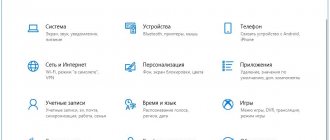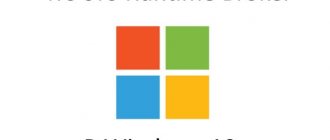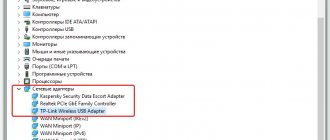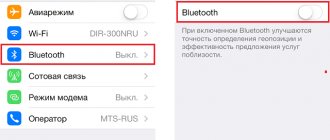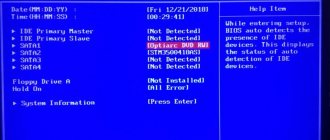If Android does not see the WiFi network, the first thing you need to do is understand which side the problem is on: on the device that distributes the wireless network (modem/router), or on your Android phone/tablet.
This article is suitable for all brands that produce phones on Android 11/10/9/8: Samsung, HTC, Lenovo, LG, Sony, ZTE, Huawei, Meizu, Fly, Alcatel, Xiaomi, Nokia and others. We are not responsible for your actions.
Attention! You can ask your question to a specialist at the end of the article.
Determining the Source of the Problem
First of all, determine whether Android sees other Wi-Fi networks. Try sharing the network from a laptop, iPhone or other phone, go to a public place with free Wi-Fi.
If there are no problems finding other points, there is definitely a problem in the network that Android cannot find. If the device does not catch any points, although other phones show their presence, then look for problems in the system and hardware.
Possible causes of the problem
There are various reasons why your phone cannot find a wireless network. Conventionally, they can be classified into three groups, each of which requires separate attention.
Incompatibility of phone and signal frequency
Many classic routers distribute a signal at a frequency of 2.4 GHz, but recently new models have appeared on sale that also operate at 5 GHz. This allows you to offload less frequency and improve the quality of the wireless network in homes. However, not all devices, even those purchased relatively recently, are capable of supporting such a range.
If you decide to switch to it, you need to check the characteristics of the portable device. They should indicate the Wi-Fi standard 02.11AC or Dual Band, since this is how the 5 GHz band is designated. This parameter cannot be determined from the shell of the smartphone itself, so you need to go to the manufacturer’s official website and find this information in the description of a specific model.
If your phone does not support the 5 GHz frequency, you will need to purchase a new gadget or use the old 2.4 GHz band.
In some cases, phones do not receive a signal even at a frequency of 2.4 GHz. The reason may be Wi-Fi settings, which are affected by the radio channel (region). Different countries use different numbers of such channels, for example:
- Russia – from 1 to 13;
- USA – up to 11;
- Japan – up to 14.
The bottom line is that if the router is localized to work in another country, it cannot see some channels. For example, if the phone recognizes from 1 to 11 channels, and the auto mode is selected in the router settings, which provides 13 channels, then the gadget simply will not be able to work with such a wireless network. To set the desired channel and region, you need to change the wireless network settings in the router’s web interface:
Problems with the router
They are as follows:
- Router frozen. Without exception, all routers periodically fail to perform their functions, so if your phone previously worked without problems with a wireless connection, you need to reboot the router. For these purposes, you will need to unplug the power plug from the “Power” socket or press the “On/Off” button on the equipment case:
The router must be turned on 30 seconds from the moment it was turned off. If after these manipulations the phone begins to see the network, then the problem of the router freezing is resolved. - The number of devices on the home network has been exceeded. If the router only supports 16 wireless connections, and more gadgets (laptops, tablets, phones) are connected to your home network, the new smartphone will not be able to detect it. In some cases, this problem occurs due to neighbors connecting to the network who were able to hack into an access point that was too simple. To check the number of connections, you need to enter the router’s IP address into the search bar in the browser, and in the left side menu select “WLAN Settings” - “Wi-Fi Client Information”. After this, a page with authenticated wireless stations and their status will open.
All third-party connections can be deleted, and then you can come up with a more complex and unique password to access the network.
- Repeat SSID (wireless access point name) . If you set a standard network identifier or simplify the unique name to dlink/tplink, it is possible that the SSID will be repeated. In this case, an authentication error occurs when connecting to your home network. To check this possibility, you need to disconnect the router and look in the list of available networks on your phone for the presence of the same name. If it is found, you need to change the SSID of the access point to a unique one, save the settings and reboot the router.
- Wireless network is disabled. If the phone does not see the network, it is worth checking whether other devices, for example, a laptop or tablet, can see it. If the problem is in the router settings, all attempts to detect Wi-Fi will be in vain. There may have been a reset, which could have happened due to power surges. To check whether the wireless network is turned on, you need to log into the router’s web interface and look in the “Wireless Network Settings” tab to see what its status is – on/off.
- Unknown devices blocking mode is activated . To prevent third-party gadgets from connecting to the network, you can set a “white” list in the router settings. As a rule, blocking occurs by MAC address. If you intend to connect to the network from a new phone, you need to turn off this mode. You can check whether such blocking is worth it in the router’s web interface by checking the following tabs: Security;
- Parental control;
- Bandwidth control;
- Setting up a wireless network.
- microcircuit failure;
If the router model is expensive, you can take it to a workshop and have it repaired, even if it has been in use for several years.
Phone problems
If the router copes with its functions, and the distributed network can be detected from other devices, most likely the cause of the malfunction lies in the phone:
- Airplane mode is enabled . It blocks the operation of all radio transmitters of the smartphone, with the exception of the GPS receiver, so it is not possible to connect to the network. To check whether airplane mode is set, you need to check the status of the “Flight mode” field in the settings:
- Device hangs . The smartphone may constantly freeze due to viruses or adware that causes process overload. If Apple gadgets are more reliably protected from such sabotage, then Android devices may encounter similar problems. In this case, you will need to reflash the phone, since due to freezing, any control is lost, including the submenu with wireless network settings.
- Hardware problem . If the Wi-Fi module in a smartphone has become unusable, it is unable to see any wireless network. To check this guess, you should remove the case from the phone, restart it and try to connect again. If the actions are unsuccessful, you will need to contact the service center.
Checking gadgets
Before you begin diagnostics, you need to make sure that the device sees other access points. If the gadget finds the remaining lines, then the reason is related to home Wi-Fi.
The steps depend on the hardware operating system.
For Android
In apartment buildings, equipment often sees the local networks of neighbors. In this case, the problem lies in the device itself and requires a reboot. After completing the operation, you need to re-run the search for available lines and check whether all of them are detected by the mobile.
There are two types of problem:
- the equipment does not see a single AP - you need to reset the settings to the original factory settings and save important information before carrying out work;
- the device does not notice only the home network - the problem lies in the functionality of the service provider’s equipment.
If the above methods have been tried and did not give the expected results, then the issue can be resolved by a system reinstallation.
For iPhone
Sometimes, to solve the problem, it is enough to disconnect both devices and reconnect them. In other options, the following actions apply:
- a new version of iOS is installed - a system update solves problems with connecting to a home AP;
- the network settings are reset - they contain all the data on the connection and preferences for the line; if at least one of the parameters does not correspond, this may interfere with the normal operation of the connection;
- location detection is disabled - iPhones have the latest functionality for using nearby APs, disabling it eliminates problems and does not interfere with the operation of the equipment;
- returning to factory settings - if other methods do not produce results, then restoring the settings remains the only solution.
If it is impossible to debug your cell phone yourself, you must contact the nearest service center.
Updating OS on iPhone
Diagnosis of the problem
If Wi-Fi is turned on on your phone, the router relays the signal, and the smartphone is within its coverage area, but you still cannot detect the network, you need to find out the cause of the problem. You can carry out the following diagnostics yourself:
- Reboot the phone and do the same with the router.
- If the error persists, try to find the network from another device, such as a tablet.
- If the network is detected, then the problem is with the phone. You can try to perform a factory reset, but keep in mind that the data will be deleted from it.
- If other gadgets also cannot detect your home network, then the source of the error is the router.
To make sure that the cause of the problem is in the router settings, you can additionally check them. Regardless of the device model, the procedure is the same, although the appearance of the interface may differ:
- In the address bar of the browser, enter the login address, for example, 192.168.0.50. It can be found on the installation panel or in the user manual.
- Enter “admin” in the login and password line. If they were previously changed, enter the correct data.
- Make sure that the Internet is connected, as indicated by the “Connected” mark in the “Internet Status” line:
- Check the connection channel in the advanced network settings. The drop-down menu should be marked “Auto”:
If all else fails
If, after checking all possible reasons, the connection cannot be restored, then most likely it is a hardware malfunction of the router or smartphone. In this case, you need to contact the service department for repair.
Vyacheslav
For several years he worked in mobile phone stores of two large operators. I understand tariffs well and see all the pitfalls. I love gadgets, especially Android ones.
Ask a Question
Question to the expert
What to do if access is lost on your phone?
You need to determine whether the problem is with the smartphone or with the router?
Where to start checking?
They look to see if there is electricity in the apartment. Check the router's connection to the network. Then check for damage to the adapter. Check to see if the indicators are turned on properly.
How to check your smartphone settings?
To do this, tap on the icon on construction sites and go to the WiFi section.
How can I view my router settings?
In the browser they type his IP address, then indicate his login and password and go to the main page. There you have access to all settings sections.
What to do if you couldn't solve the problem?
It is necessary to contact the service department for repairs.
If the wireless connection in your home goes out, you need to check for possible reasons. In most cases, Internet access can be restored on your own.
4.7/5 — (33 votes)
Checking and reconfiguring the router
If all devices lose network access at the same time, you will need to restart it and reset the settings to factory settings, which usually do not involve blocking or restrictions.
Restart
Performed using one of the following methods:
- Open the web interface in the browser and select the “System Tools” – “Reboot” tab. In the window that opens, just press the button of the same name:
- Disconnect the power adapter for 30 seconds and connect again.
Some routers, including those from TP-Link, have a power off button, but this should not be confused with a reset button in a small hole that can only be pressed with a paperclip or toothpick.
Reset
To roll back unwanted changes that were made by mistake or due to viruses that got into the firmware, you will need to reset the settings in one of two ways:
- Log in to the web interface and select the “System” – “Factory settings” tab in the side menu. In the new window, click on the “Reset” (“Restore”) button and confirm your action:
- Click the reset button on the installation panel. It can be found in a special hole:
After resetting the data, you need to reconnect to the wireless network. Most likely, the phone will be able to detect Wi-Fi.
Optimizing settings
If even the reset did not help detect the network, you can try to optimize them somewhat. First of all, you need to understand the security settings. On a ZyXEL router this can be done as follows:
- Open the web interface, select “Wi-Fi Network” – “Security” in the side menu:
- Check the specified settings: “Authentication” – “WPA2-PSK”, “Encryption type – “TKIP”. If other data is specified, you need to set these parameters and enter a password for the network, and then click on the “Apply” button.
If, after restarting the router, you cannot connect to the network again, you can take an extreme measure - change the frequency bandwidth in the 2.4 GHz range. To do this you need to do the following:
- Open the web interface.
- In the side menu, select “Wireless Mode” – “Wi-Fi Settings”.
- In the new window, select the 40 MHz interval, channel number and 802.11b/g standard.
- Click on the “Save” button.
Causes of connection problems
Possible sources of problems with your phone:
- Incorrect network settings.
- Blocking the connection by applications or malware.
- Damage to the network structure of the operating system.
- Hardware failure or poor design solution (for example, weak antenna).
Possible reasons for failure on the part of the access point:
- Tuning to a very noisy broadcast channel.
- Poorly selected power of the WiFi signal transmitter.
- Incorrect encryption settings.
- Disabling the DHCP server (necessary for client devices to obtain IP addresses).
- Reaching the limit of simultaneous connections (a common occurrence on public networks).
- Blacklisting the phone's MAC address and using parental controls.
- Software and hardware failure, including due to overheating.
Problems from the transmission medium:
- The distance to the access point is too long (weak signal).
- Electromagnetic interference.
Features of solving Wi-Fi problems on Android
If other devices are able to detect your wireless network, you should try restarting your phone and changing some settings. We'll look at how to do this on smartphones running Android OS below.
Restart (Restart)
In new smartphones, if performance problems are detected, the OS restarts on its own. If the device freezes and is no longer controllable, but does not turn off, you should try to restart it from the power button by selecting the “Reboot” or “Restart” command:
If the phone does not turn off, you can wait until it is discharged. To speed up this process, you can constantly call it. Although the screen will remain with a frozen backlight or turned off, the 3G terminal in the smartphone will receive calls and messages. When the phone turns off, all that remains is to turn it on or take it to the service center so that the technician can reflash it.
Reconfiguration
This procedure involves resetting user data and OS settings. To save valuable files from the SD card, you should remove it. Depending on the specific model, its slot may be located near the SIM card or a hidden “Reset” button. After removing the card, you need to do the following:
- Open the menu and select “Settings” – “General”:
- Select the option “Backup”, “Reset” or “Privacy”, which depends on the specific version of Android:
- In the “Data Reset” section, click on the “Reset” button to perform a Hard Reset.
After these steps, the phone’s flash memory will be completely cleared and it will automatically restart. After turning it on, all you have to do is enter the Wi-Fi submenu and connect to the network.
How to prevent the access point from disconnecting
There are several ways to ensure a stable connection for your smartphone. Be sure to try these methods.
Try several ways to fix hotspot disconnection
- One of the reasons why the access point on the phone turns off is because the VPN is turned on. Be sure to disable this option.
- Sometimes an unstable connection occurs due to the geolocation feature being enabled. Try disabling it for a while while Internet distribution from your phone .
- Many readers of our Telegram chat note that the access point turns off precisely at the moment when the smartphone’s screen goes dark. Try keeping it on all the time.
- The smartphone switches from LTE to 3G . Unfortunately, the LTE signal is not stable everywhere. This is influenced by many factors: terrain, coverage area or location near an airport. If you encounter such a problem, then select “3G Only” in the smartphone settings - the speed will become slightly lower, but the access point will no longer turn off .
- Try connecting your smartphone via USB to your PC . Personal experience shows that in this case failures occur much less frequently.
It turns out that the function can sometimes “fail” for completely different reasons, as a result of which it is not possible to distribute the Internet from the phone . Another cool way to solve the problem would be to buy a pocket router (hotspot). Read about why you should start using it in our material.
Features of solving Wi-Fi problems on iOS
In the case of the iPhone, before restarting the device and resetting the settings, it is worth restarting the network itself.
Restarting the Wi-Fi adapter
To implement it, it is enough to follow this order:
- Go to “Settings” – “Wi-Fi”.
- Select the desired connection that no longer works and activate the “Forget this network” option.
- Return to the previous menu level, select the desired network, enter the password and connect.
Reset
If absolutely necessary, you can reset your iPhone like this:
- Go to the “Settings” – “General” – “Reset” tab.
- Select network reset category:
- Confirm deletion of network data:
After resetting the data, all information about operator settings and Wi-Fi networks will be completely deleted.
Restarting iPhone
To “break” or clear your phone’s RAM, you need to follow these instructions:
- Press and hold the smartphone's power button.
- When the software shutdown slider appears, also hold down the “Home” button for 9-10 seconds.
After the “break”, the shutdown screen will again be replaced by the desktop, and the clipboard will be cleared. If there are still running applications, the system will load the data on which work was suspended. Once everything is loaded, you can try connecting to the network again.
Why is the access point not working?
One of the main reasons why the access point on the phone does not work is restrictions on the tariff of the cellular operator. Providers limit a feature for various reasons: you may run out of data, you haven’t upgraded your data plan for a long time, or the feature is simply not included in the list of options available to you.
The hotspot on your phone does not always work correctly
First, go to your personal account and check if it is available in your tariff plan. If there are no restrictions, but other devices still cannot access the Internet, restart your smartphone and try another device to the access point
What if Wi-Fi is distributed from a laptop?
If Wi-Fi is distributed from a laptop, making a number of settings in the Windows Control Center can help the phone find the desired network:
- Go to “Control Panel” – “Network and Internet” – “Network and Sharing Center”.
- In the left menu, click on the “Change advanced sharing settings” link.
- In the window that opens, in the “Private”, “Guest” and “All networks” fields, disable password protection and enable network discovery. In the end, all that remains is to allow sharing of files and folders:
After these steps, all that remains is to restart the laptop and phone, and then recheck the operation of the wireless network.
Above we discussed the popular reasons why the phone does not see Wi-Fi, and what actions can be taken to correct the error. If it was not possible to accurately identify the cause, you will need to use the help of a specialist. You can call him at home, or take your phone and router to a service center.
Previous post Why does Wi-Fi disappear on a laptop (Windows 10)?
Next entry Setting up Wi-Fi in Debian
The main reasons why the phone does not see the Wi-Fi network
Surely, you know the situation when the router is turned on, other devices are connected to the Internet, but the phone does not see Wi-Fi. The most terrible suspicions arise in your head related to the breakdown of your phone or router. But don't panic. Most often the problem lies on the surface. Let's highlight the probable reasons.
Router malfunction
From time to time there are situations when the “router” freezes. In such circumstances, the connection is lost and the device does not see the WiFi network. Another probable reason is that the Wi Fi router does not see the phone. In most cases, the smartphone is detected automatically, but sometimes authentication errors occur.
The limit of connected devices has been reached
When setting up the router, you can set the maximum number of connected devices. If the limit is exhausted, the phone sees Wi-Fi, but cannot connect to it. One of the reasons may be illegal connection of neighbors.
Error in router configuration
It happens that the phone does not see the WiFi network in the apartment if the router settings are entered incorrectly. The parameters of the channel, data transfer rate, region and other data were incorrectly set.
It happens that the name of the Wi-Fi network matches the profile of a neighbor. In this case, the person tries to connect supposedly to his profile, but this leads to a constant authentication failure.
A common problem is time and date errors. Sometimes the phone does not see the Wi-Fi router because of such a small thing. When connecting, the smartphone and the router cannot agree on the configured settings, which causes the connection to fail.
An equally important point is the password. Sometimes the user changes the security code, but forgets to make changes on the smartphone. As a result, the connection attempt fails.
Antivirus programs and software glitches
It happens that the smartphone does not see the Wi-Fi router due to the operation of the software (antivirus software). For example, the program caught some kind of virus and blocked access to the Internet. A similar problem can arise with a firewall, which, if it fails, can deny access to the global network.
It is possible that there is a failure in the software itself, due to which the phone does not see or cannot connect to Wi-Fi. In such a situation, drastic measures may be required, including rebooting the device.
Limited coverage radius
A common reason why the phone does not see Wi-Fi from the router, but sees other networks, is a remote location from the router or excessive interference. For example, a smartphone is separated from a router by more than 40-50 meters, or several reinforced concrete structures separate the devices. In this case, the device sees closer networks, but due to large interference it cannot recognize its own.