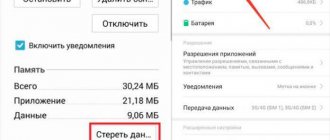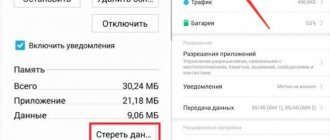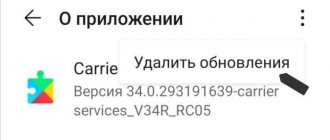QUESTION! Hello. I came across this problem. When I try to install an application in the Play Market on Android, a window appears with the text: the application could not be downloaded (error code 907). The same error sometimes appears when updating programs. How to fix this and what can be done? I can’t find a normal answer anywhere, I’ve already tried everything. Help me please.
QUICK RESPONSE! In 90% of cases the error occurs in this case? if the Play Market cannot write data to the media. Most often the problem occurs with memory cards. In more rare cases, access to the phone's internal memory may be denied. The Play Market application itself may be faulty. In fact, there is no quick answer to such a question. If you have already tried to reboot your smartphone, then let’s try more drastic methods. The problem is quite popular, so I have prepared 8 solutions. One of them should definitely help you. If something doesn’t work out or you have questions, write in the comments.
Method 1: Checking Memory Access
- In “Settings”, find the section with applications (usually that’s what it’s called).
- As soon as you get inside, open the list of all programs.
- Find the Google Play Store program in the list and open it.
- Go to permissions. Make sure permissions are enabled for phone, internal files, and media content.
- Click on the three dots in the upper right corner of the screen and open “All permissions”. Find the setting related to editing, deleting and viewing on the internal storage - turn on the permission.
- If you have an SD card, then enable all permissions for it too.
Method 2: SD storage problem
So, first of all, I would check the SD card, because most often the error 907 on the Play Market occurs because of it. That is, the program tries to contact the drive and is refused. If you have previously transferred an application from the main memory to the card, then I advise you to return everything back. But you still need to check that the problem is with the SD drive. To do this, we will simply turn it off. This can be done in two ways. Or pull out the card manually - physically. Or simply disable it in the Android system settings.
NOTE! The firmware of different phone manufacturers may differ slightly, but in general the process is the same, so be guided by the logic of the sections.
- Go to “Settings” by clicking on the gear icon.
- Try to find the inscription “Memory”, if there is nothing like this, then open “Advanced settings”.
- After that, click on the memory card that you have installed.
- Now very carefully. Click on the “Extract” button.
- After that, go to the Play Market and try to perform exactly the same actions that led to the error.
- If the error disappears, then the problem was in the SD card. You can try to connect it again and try the same steps. If the error returns again, this may indicate a faulty card.
NOTE! If other methods do not give results, then if I were you, I would try to format the card by deleting all data - this can be done right there by clicking on the “Clear memory” button. Before doing this, save all data, photos and videos on your computer - this is written in detail here.
- You can also try something else - here in the “Memory” section, click on the inscription: “Default storage location” and set the “Automatic selection by system” setting.
When nothing helps
This happens very rarely, but a situation may occur where none of the above methods help in dealing with Play Market error 907 or 963. What to do in this case? Here are some possible solutions.
- Complete removal and reinstallation of problematic software.
- If you have root rights, remove the Play Market and reinstall using an APK file downloaded from a reliable resource, for example, w3bsit3-dns.com.
- Using an alternative application store, for example, Yandex.Store.
- Complete device reset or even flashing.
Method 2: Delete cache and reset Google Play
Since we have an error in Google Play, it means that it needs to be solved by the program itself. The point is that the application constantly stores additional data and a cache (this is necessary to speed up work). But there is a problem that sometimes the cache can be broken. Therefore, we will try to remove it. If this does not help, then we will completely reset the program.
- Go to the applications, as we did in the first method and open the Play Market.
- Let's start by not doing anything drastic, but simply stopping the program. After that, try to raise the error again. If this does not help, go to the “Storage and cache” subsection. You may call it differently - we focus on the second word.
- So, first click on the “Clear cache” button. After this we do a check. If it doesn’t help, then perform a reset. On some firmware the button will be called “Reset”. In some versions the button will be called "Empty Storage". We confirm the action.
- Some firmwares have the ability to remove the update. If there is such a button, then try this option as well. Perhaps an update curve was installed recently, which gives an error.
As soon as you do everything, you will need to wait a little, the system will automatically download everything you need from the Internet and install the latest updates. Therefore, at this moment you must be connected to the Internet (it is better to use Wi-Fi).
Cause of errors 907 and 963
There are several reasons why Play Market errors 907 and 963 appear, but they are not fatal. Therefore, after reading our instructions, you can get rid of them yourself, without the need to contact service center specialists. Why do these problems occur?
- The Google Play Market client cache is full. During its operation, it leaves behind a lot of temporary files, especially when downloading and updating applications. Over time, a lot of them can accumulate, which is why the application store begins to work incorrectly.
- Incorrect Market update. From time to time, the company releases an update to the Play Market client, which, unlike other programs, is updated in the background without the knowledge of the owner, who can continue to use it at this time. As a result, something is installed incorrectly and errors 907 and 963 appear during operation.
- External memory card operation error. If you store large applications and games on an external SD card, error 963 or 907 may occur when you try to update. The problem may be in the memory card itself or simply a data transfer failure when accessing it.
Both problems can occur on almost any modern version of Android. This phenomenon is quite common. Now let's see how you can solve the problem of Play Market errors 907 and 963.
The error can be caused by one of 3 reasons
Method 3: Cleaning Google Services
Google services is a built-in application that manages all pre-installed Google programs (including Google Play Market). Therefore, we will first reset the cache and the application itself, and then do a couple more things that, in theory, should help.
- There in the applications we find “Google services”.
- Next, we will do everything approximately the same as in the previous method. First we stop and check the error. If this does not help, go to the cache.
- The same thing, first we clear the cache, check whether the error occurs again, and if this happens again, then completely delete the data.
- We confirm the action and wait until the system downloads and installs Google services again.
Solution
Clearing data and temporary files
This technique helps eliminate conflicts between individual files and improve the operation of the application if the system has not been cleaned of temporary files for a long time. To do this, you need to use the following scheme:
- In the settings menu, find the Play Market application and go to its properties by clicking on the name.
- In the window that opens, you must alternately press the virtual keys “Delete data” and “Clear cache”.
- Using the same procedure, you need to delete Google services data.
- After these manipulations, you need to restart the mobile device and repeat the download/update of the program.
Method 4: Disable the administrator function for Google services
Almost all new Android systems have a function in the settings that allows you to delete or overwrite some data in memory without user intervention. This may result in memory becoming full or errors. It's best to turn this feature off.
- In the settings we find the security item.
- There you need to find the “Device Administrator Applications” section.
- You need to make sure this feature is turned off. Go into it by tapping with your finger and turn it off.
The problem is not being solved
If the previous steps did not bring results, you will need to use extreme measures to resolve failure 907 when loading applications. These extreme measures include rolling back system updates . This is done only if the failure is associated with updating Android itself.
To fix the problems, you need to proceed to restoring the previous version of the OS. This is done using the backup or Recovery menu. Alas, it is impossible to fully describe even the general algorithm. Each smartphone model has its own recovery section and such recovery will be different. Regarding Google backup, the following is required:
- Open " Settings ".
- Find section "Backup».
- Select the item "restore».
- Select a restore point .
This is a last resort measure, which should only be used if nothing else has helped.
Method 5: Update Play Market
We have already cleared the cache and deleted the application. Let's try to update it - most likely it will help.
- Go to Play Market.
- Click on your avatar in the upper right corner of the screen and go to “Settings”.
- Find the "Version" item and click on it.
- If there is an update, it will be installed. If you are connected to the mobile Internet, the update may not download due to settings. Scroll a little higher to the “Connection Settings” item, open it and set “Auto-update applications” to “All networks” mode.
Description
How to fix the situation if the application cannot be loaded due to error 907?
Method 1: Clear cache and data
- Go to Settings - Applications - All - Scroll down and select Google Play Store.
- Select Clear Cache and Erase Data.
- Go back to Settings - Applications - All - Scroll down and select Google Play Services.
- Select "Clear cache" and "Clear data".
Method 2: Update Google Play Store
- Check if the Google Play Market installed on your Android device is the latest version.
- Open Google Play, tap menu (top left) or swipe left to bring up the menu.
- Then select Settings and scroll down to Build Version. If your build version is 5.5 or later, it is relatively new. If Google Play is not updating, wait a while - it should update automatically.
- After updating, try reinstalling the application
It may not work, in which case you will need to revert to an older version of Google Play. To do this, follow the chain: “Applications” - “All” - “Google Play” - “Uninstall updates”. After that, try downloading the application or game again.
A possible cause of the error is the location of the application that the user is trying to update on the memory card. To move it to internal memory:
- Go through “Menu” to “Settings”;
- Find the application you need in the list;
- Click "Move to internal memory";
- Go to Google Play and try updating again;
- After a successful update, you can transfer the application to the memory card in the same way.
If you were unable to get rid of error 907 in the Google Play Market using any of the above methods, write about it in the comments, we will try to help.
Disconnecting the memory card
If none of the above helped, then you should turn to the data of the problematic application, which does not want to be updated.
If its data is not on the system partitions, but on external media, then go to the settings of this application, as described in the previous paragraph. There, find and click on the “Move to internal memory” button.
In the phone settings, find the “Memory” item, at the bottom of which there is a “Disable external storage” button.
This command will unmount the memory card from the system, applications will be installed on the phone itself.
One option is to physically remove the media after turning off the phone. If the problem does not appear without it, either exchange the card under warranty, or format it after saving important data. Try using another card on which this error has not previously appeared.
Android error code 907
The problem is not new, and there are many solutions on the Internet, but all of them are often “standard” and not working: such as resetting settings and clearing the cache. Many people don’t even know the real reason why this problem appears, let’s find out. Error code 907 always means one of two options:
The second option is the most common, so let’s start solving the problem with it.
Method 6: Disconnect from your account and synchronize with the cloud
There is a possibility that a glitch occurred in an already installed program. The easiest way to restore is to reset your account. We will first exit it, and then when we log in again, the operating system itself will restore the necessary program settings by downloading them from the cloud.
- In the settings we find the “Accounts” section and there we select the Google account that is linked to the phone.
- Click on the delete button. Let me remind you that we are not deleting the account, but simply unlinking it from the smartphone, that is, as if we are logging out.
- Now click on the button with a plus sign and the words “Add account” - “Google”.
- Enter your mailbox and password. If you have forgotten your password, click the link below and go through a simple procedure to regain access to your account.
- As soon as we log in, you will be asked to accept the terms of the privacy policy and enable cloud synchronization - we accept and enable everything.
- In one of the steps, you need to enable application recovery. As you can see, there are also built-in programs from Google. If you open the “Blind” menu, you will see the data loading process.
Method 7: System Update
There is a possibility that the error occurs not because of some programs or the Google Play Market itself, but because of the operating system. Perhaps a crooked update was installed recently. Most often, in this case, developers quickly roll out a fix update that fixes all the bugs and errors. In the settings, go to the “System” section - “System update - check for the update, and if there is one, download and install it.
What to do with error 907 in the Play Store
Error 907 Play Market is one of the many possible failures that can periodically be encountered when a mobile phone owner tries to use this Internet service and wants to download or update any software.
Fortunately, there is a standard treatment method that allows you to fully answer the question: error code 907 Play Market - what to do?
Method 8: Reset Application Settings
The problem may be related to the settings of some system application. In order not to guess which program is the culprit, we will simply perform a master reset. Go to “Settings” – “System” – “Reset settings”.
Select the second item and wait for the system to complete the procedure.
Enter Safe Mode
This is a mode in which only system applications are launched, and if there are any glitches in the system, this can help. To do this, press the power button for a couple of seconds, a panel will appear as in the picture, press turn off and hold for a couple of seconds.
After which the following window should appear: “Go to safe mode”, press OK and the system will reboot in safe mode. Trying to install the application