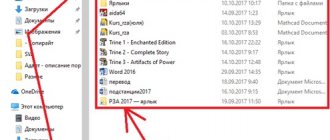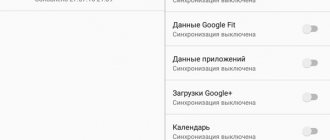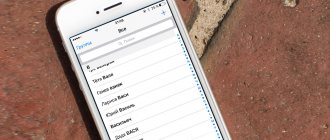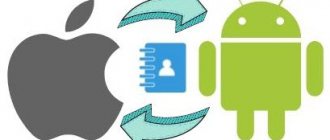More than 80% of buyers prefer smartphones with the Android operating system already installed. A lot of exciting applications in the Play Market, the ability to download free software updates, a user-friendly interface, flexible settings, GPS navigator, support for multiple accounts and much more.
But modern mobile device models are not very durable. Therefore, the problem often arises of how to obtain data and restore contacts and sms that are located in the internal memory of an already broken Android phone. In this article, we will help you recover lost information from your smartphone, in particular, retrieve contacts from a broken Android phone.
I’ll immediately suggest an interesting way - you can connect an HDMI cable to your TV and monitor. And then, by connecting the mouse via Bluetooth or USB, save the data to a memory card.
How to retrieve contacts from a broken phone via Google Account
Every modern device is linked to a Google account. Through data synchronization, all files and information from the mobile device are copied to disk and stored in the cloud service. In particular, information from the phone book. The data transfer operation can be carried out directly or through computer technology.
The touchscreen will allow you to do this directly, but this sensor is often damaged along with the touchscreen. In this case, all that remains is to turn to the computer. Step-by-step instruction:
- Connect your smartphone to your computer.
- Add the Google account that was added to the cellular device to the computer account.
- When the data is loaded, the user will be able to go to the disk and in the “Contacts” folder find the necessary information recorded in the phone book.
If it is possible to synchronize with a new smartphone, then just add an account to the device and transfer data from the broken phone. To do this, there is an option: “Display contacts”, where the desired account is selected.
If initially, when setting up your mobile device, synchronization was disabled, then there will be no saved information in the cloud service, but you will be able to retrieve contacts directly.
How to get Android data from the cloud?
The convenience of working with the Google service is that when registering a mobile device, an account is created in Gmail.com. It will also continue to synchronize information from your Google account and smartphone after accepting the user agreement.
To get contacts from the cloud from your computer if your Android is broken, use your mailbox. In the upper left corner, click the “Gmail” and “Contacts” icon. In the upper right corner we find an image in the form of tiles with the caption “Google Applications”, go to “Drive”, select the file “Contacts.vcf”. You can select “Backups”.
The easiest way to do this is to go to www.google.com/contacts and copy contacts from a broken Android to a new Android smartphone. On your work device, enter your account information and turn on synchronization.
How to extract contacts via Viber
If a person is interested in contacts from the Viber messenger that were saved until the phone was broken, then you can also act through a computer or tablet and install an additional program. The Sqlite Browser utility allows you to get Viber contacts and then open the Viber.DB database file.. To do this you need:
- Download and install the Sqlite Browser program.
- When the download is complete, press the Windwos+R command on the keyboard.
- in the file documents find the park - ViberPC.
- Find a folder called digital value - the phone number of the user who wants to extract the contacts.
- In the menu that opens, find the folder called “viber.db”. This is where the numbers that were entered through the broken phone are stored.
The last stage is information extraction. To do this, you need to run the downloaded utility and transfer contacts. Algorithm of actions:
- in the Browse Data menu find the SQLite window;
- select the Table field;
- click on PhoneNumber.
The program allows you to transfer license plates in the form of an Excel table. To do this, select: FILE - EXPORT - Tables as CSV File. The utility will allow you to return only numeric values; to return numbers along with owner names, the command is provided: select Number,FirstName from Contact,ContactRelation where Contact.ContactID=ContactRelation.ContactID. After entering this combination, you need to visit the SQL tab, press the “1” key and CSV.
This method is quite complicated and not everyone will be able to enter all the information correctly, but the program allows you to extract information from any type of mobile device.