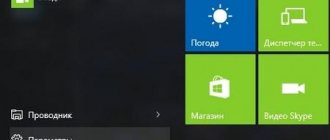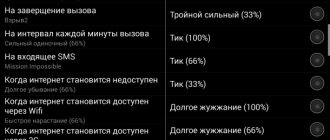Nowadays, phones, tablets and other mobile devices are an integral part of every person's life. The connection with the outside world that they provide is important to everyone without exception. Without a stable internet connection, the usefulness of these devices is reduced. For example, what if there is an urgent need to access social networks or you just want to watch a video online, but the Internet speed does not allow this? The question immediately arises - what to do and how to strengthen the wifi signal on your phone? There are several effective ways to improve it. The most useful and effective of them will be discussed in this article.
Application help in setting up wifi
Some apps offered on Google Play can really help. But most of the programs that can be downloaded from this resource are designed to flood your mobile device with advertising and require money to disable it. True, there are also conscientious developers whose applications will really help improve wi-fi reception. These include:
- WiFi Solver FDTD. An interesting application that allows you to see the distribution of wifi signal throughout the house. By itself it doesn’t solve the problem, but it makes it clear where Wi-Fi is better. To do this, you need to upload a .png image with a floor plan. Where the rooms are painted black and the walls in other colors (depending on the material of the walls). You also need to indicate where the router is located;
- Wi-Fi Overview 360. Expands the functionality of the standard network search on Android. This application provides information about available networks and visualizes signal strength. Checks channels, allowing you to choose the best one;
- Wi-Fi TX power. A program for strengthening communication, which allows you to adjust the power of the phone's transmitter. To work with it you will need root rights. The disadvantage of the application is that not every device supports this setting. Also, when strengthened, energy consumption will increase.
It is important to know that applications that promise a way to programmatically improve Wi-Fi are most often just an attempt to make money off of you. At best, they will do the same thing as standard Android tools, and then flood the phone with unnecessary advertising.
Disabling connections to networks with low signal levels
If there are several available networks, and the smartphone strives to connect to the worst of them, you can prohibit it from doing so. Android devices have a special option for this, which allows you to avoid weak connections. This is configured as follows:
- First you need to select your wireless settings. To do this, go from “general” to the “Wi-Fi settings” section.
- Next you need to select “Advanced”.
- In this section, enable the “Avoid poor connections” option.
After this procedure, the phone will ignore networks with weak signal strength and select the best available ones.
IP Tools
There are several applications of this type in the Play Store, but we chose IP Tools for its affordable price and great functionality. It has many functions such as port scanner, Wi-Fi scanner, DNS lookup, IP host converter.
There's more functionality here than in standard smartphone networking tools, so it'll be easier to understand why your network isn't working as well as it should (at least Wi-Fi). The professional version is a one-time purchase for $3.
We use an external antenna
A Wi-Fi connection that often drops can be improved by making a primitive antenna. This solution to this problem will not look the most aesthetic. But sometimes situations arise when a wifi access point is far away, and it is not possible to improve the signal quality. Here an iron bowl or an aluminum soda or beer can will come to the rescue. A structure made from these items enhances wifi quite well.
In the case of a can, you need to cut off the top and bottom, bend it a little and put the phone inside the improvised antenna. You don’t need to do anything at all with the bowl, just place your mobile phone in it, and the amplifier for your Android device is ready. The main thing is not to forget to turn towards the router. Such a homemade parabolic antenna, of course, is not the most elegant option, but you should remember about it - it can come in handy.
Forget about bad connections
If you have saved slow connections, just forget about them!
If you have dealt with a million different Wi-Fi connections and found that half of them are not suitable for you, then do yourself a favor and exclude such networks through the Wi-Fi settings. If you don't do this, your phone will again try to establish connections with one or another network that has a low-quality signal, and this will negatively affect the performance of your phone's battery.
Install the latest firmware on your phone
A bad wifi signal is not always the cause of this problem. Sometimes outdated software negatively affects the quality of communication. Always make sure you have the latest version of Android or iOS. Most often, phone manufacturers provide their products with timely OS and driver updates. But if you have custom software or other operating systems installed, you will have to think about updating their firmware and updating the radio module yourself. You can always find out how to install and download the update necessary for your phone from the Internet.
Updating the radio module
If your phone refuses to receive a wifi signal normally for no apparent reason, you may need to update the radio module. This will help improve the signal. To successfully complete the task, you will need strict adherence to all points and high-quality firmware from a reliable source. The radio module is flashed as follows:
- Place the previously downloaded android-info.txt and Radio.img files in one folder.
- Rename this folder to PC10IMG and archive it in zip format.
- Place the archive on your phone's SD card.
- Turn off the device, remove the battery for a few seconds, and insert it back.
- Turn on the phone while holding the volume down button.
- A firmware request will appear on the screen. You will need to confirm it by pressing the Volume Up button.
- After the automatic installation process, reboot. Ready.
If these actions helped to increase the wifi signal on the phone, then the problem was precisely the outdated or bad firmware of the radio module.
Cleaning the list of old Wi-Fi networks
Sometimes it happens that the list of wifi networks is huge. It's a good idea to get rid of unnecessary ones. This can be useful when the device connects, for example, to a neighbor's network instead of its own. To make sure this is not happening, you need to go to the settings and see which network is selected. If necessary, independently choose the network that is better. And in order not to do this constantly, you need to delete old wifi networks. To do this, do the following:
- First you need to select settings, then Wi-Fi.
- A list of networks to which we connected will appear here.
- Click on unnecessary networks and select “Delete this network” in the menu that appears.
After this procedure, unnecessary connections will not interfere. And the phone will not have the opportunity to choose the one that is worse.
Avoid bad connections
It's a great idea to avoid bad wireless connections!
There's a great little option in the Android OS settings menu that can help your phone avoid bad Wi-Fi connections. In other words, when a smartphone checks for available networks, it will not attempt to connect to networks that have a poor signal. All this will help you avoid disappointment and save a lot of battery power.
Removing the case and other accessories
Various accessories can have a negative impact on signal quality. Cases for mobile phones should also be noted here. Some copies have metal parts that can jam wifi. But before you throw away the case, do a little test, it may not be the case. You can check whether accessories affect the connection as follows:
- Check the speed in the case, for example, with the popular test from Ookla;
- Remove the cover and other accessories.
- Check the Internet without them.
If there is a difference, and without the case you managed to increase Wi-Fi, then the problem is there. And, therefore, in order for your mobile phone to catch wifi better, you will have to get rid of this accessory.
The second way to enhance reception
I don’t see anything bad about using a case; you can also see a lot of advice on the Internet that supposedly you need to remove the case from the phone. In fact, this may make sense if the case is made of metal. In this case, it is worth replacing it with silicone. In theory, any obstacle worsens the connection, but your smartphone needs to be protected from the outside world. You should also avoid using any cases that have a metal powder - they look like a mirror surface.
Analyzing wi-fi broadcast
Having information about the state of the network is a very important factor when solving a problem with wifi. This will help determine the choice of method that will strengthen the signal. For such purposes, the wifi Analyzer application is useful. Using this application, you can find a relatively free channel for your network. The program will also help you choose the most powerful seat, for example, in a public place.
Selecting the “loudest” access point
Using a Wifi Analyzer app or similar in a public place, you can see the signal strength of each access point. And determine which of them has a better wifi signal. This will be displayed on simple graphs in the program window. Once you have figured out which point is the loudest, just switch your phone to it and enjoy better Internet quality.
Using the 5 GHz band
The ability to use the 5 GHz band appeared relatively recently. This made it possible to relieve networks, but not everyone knows about it. Most older routers operate in the 2.4 GHz band, and the 5 GHz frequency is not used. Given that there are also fewer channels at 2.4 GHz, this becomes a problem in a multi-story building. Most of the neighbors use 2.4, for this reason the channels are overloaded.
5 GHz also has one interesting feature - rapid attenuation and poor wave penetration. On the one hand, this seems like a disadvantage, but when there are many people using these frequencies in a large house, they do not travel well through walls and ceilings. Thanks to this, the waves do not overlap each other.
Enabling the ability to use the 5 GHz frequency on your Android phone is very simple: you need to go to settings, then “Wi Fi”, “Advanced”, and select “Auto”. It should be noted that not all devices have this capability. But if yours supports 5 GHz, this will be a significant gain on Android.
Software Gain
On the Internet you can find advice on using two programs: Wi-Fi TX power and Wi-Fi Overview 360. The first supposedly amplifies the power of the receiver or antenna on the phone. The second allows you to view the signal level in different zones in the approximate landscape of your apartment.
And so, after testing these programs, we can say that the first one enhances almost nothing. This is understandable, since for amplification you also need to have a normal external antenna. The battery also drains faster. Overview 360 simply roughly shows the strength of the Wi-Fi signal in an apartment or house - it doesn’t help, but it can tell you where the signal is worse or better.
The fact is that in some houses the walls are made of a special material that simply dampens radio waves. Let's add reinforcement from concrete blocks here. That is why, first of all, you need to position the router correctly. It is necessary that there are as few walls and doors as possible in the path of the waves. Mirrors almost completely jam the signal - remember this. The router should also be located 50-60 cm from the floor and not lower.
Most Android devices can operate on the 5 GHz frequency band as well as the older 2.4 GHz frequency band. What does it mean? At higher frequencies, such as 5 GHz, there is much more free space in the spectrum. There are 23 channels of 20 MHz each broadcasting on 5 GHz, which is much more than the 14 channels offered on 2.4 GHz. Since the channels don't overlap, you'll likely get a better Wi-Fi signal on your Android.
We change the workplace or move the wi-fi access point
Sometimes the router is located in a place where signal access is difficult. It happens that a nearby outlet or poorly shielded wires create interference at a given point, usually this can be seen by a deterioration in the quality of wifi. The solution to this problem is simple - find a more suitable place for the router.
If it is not possible to move the access point, you will have to think about changing your workplace. This always helps solve quality problems and improves wifi reception on your phone.
In conclusion. Good Internet access from a mobile device is not just a whim, it is a necessity these days. If problems arise with it, there are many ways to solve it. If you want, improving the quality of Wi FI is not difficult.
Previous post How to increase Internet speed via a wifi router
Next entry A simple way to make a Wi-Fi signal jammer with your own hands