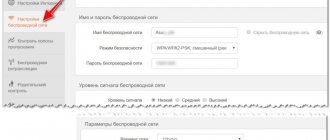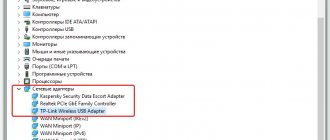In the article I will look at the reasons why the iPhone does not find Bluetooth devices: headphones, speakers, another phone, etc.
Please note that the reasons why pairing does not occur or devices cannot be seen may vary depending on the type of devices you want to connect. So, if these are original Apple products (AirPods, HomePod, Apple Watch), then there are both software glitches and mechanical failures in the iPhone. If you take non-original wireless headphones, a speaker, a smart watch or a fitness tracker, then there is a high probability that Bluetooth standards will not be compatible and here you need to read the device specification for compatibility with Apple products, as well as the model of your iPhone.
The following solution to the problem often helps:
- Reboot both the iPhone itself and the connected device.
- Reset the previous pairing of devices if the connection previously worked, but now it doesn’t. Those. Click “forget” connection and connect again.
- Non-Apple devices may have a limit on the number of simultaneously connected devices. Try disabling one or 2 to free up a "slot" for your iPhone.
Next, we’ll look at the process of connecting Bluetooth devices to the iPhone, as well as how to “forget” the previous pairing and reset their settings.
Setting up Bluetooth on iPhone
Before you buy any device, make sure it's even compatible with your iPhone model: headphones that worked with the 4S may not work with the 6 Plus. If there are no compatibility problems, proceed to setting up the connection:
- Activate Bluetooth on the device you want to connect to your iPhone. Look in the instructions to see how this is done - by pressing a special button, entering a password, etc.
- Open Settings on your iPhone and go to the Bluetooth section. Slide the switch to the active position.
Scanning of the surrounding space will begin (the operating range of the technology is about 10 meters, it is better to place the devices nearby). If the device is not found, check that you have turned on Bluetooth correctly on it and repeat the search.
To make sure the accessory is connected, look at the iPhone's status bar. If the Bluetooth icon is blue or white, then the device is connected and working correctly. If the icon is gray, the accessory could not be detected.
How to activate and disable bluetooth on your device
To enable the function on your smartphone, the user must perform a number of these steps:
- charge both devices and then place them side by side;
- the distance between the headset and the smartphone cannot exceed ten meters;
- in the instructions you should read how to activate bluetooth on the device that will connect to the iPhone;
- now the client must go to the gadget settings section;
- there select the “Bluetooth” item;
- when the user enters the section, he will see a slider;
- it should be set to the “Active” position.
Activation is also available in the gadget’s control center. If all the settings have been installed previously, you should go to the “Control Center” section on your smartphone. To open the panel, you must swipe from bottom to top. The client then follows the instructions:
- if the option icon on the icon is white, this indicates that the option is activated;
- immediately after turning on Bluetooth, a corresponding icon will appear at the top of the screen;
- it is located next to the battery indicator;
- now the client must wait until the smartphone finishes searching for a new device;
- you should open the “Devices” item and connect the necessary ones;
- Now you need to specify an access code, it is provided in the documents for the headset or speaker;
- Once the procedure is completed, “Connected” should appear on the screen.
Once the connection is established, the user will no longer need to search and enter the access password again. Now it’s worth talking about how to deactivate this function:
- the client opens a section called “Settings” on the smartphone;
- then select the “Bluetooth” item;
- if it is necessary to completely deactivate the option, the slider is moved to the “Off” position.
Also, the owner can disable only one device. To do this, in the “Bluetooth” section you should find the “i” button, it is located opposite the connected device. After pressing this key, the “Disable” option is selected. After this, the connection will be suspended.
Troubleshooting
If the device is not detected by the iPhone, although you are sure that you turned on Bluetooth correctly, then try the following troubleshooting methods:
- Turn Bluetooth off and on again. First on the accessory, then on the iPhone.
- If the device was connected correctly before, you can first forget it and then re-establish the connection. Go to your iPhone settings and go to the "Bluetooth" section. In the list of connected devices, find the accessory and click on the “i” button next to its name. Select Forget.
- Try resetting the network settings on your iPhone (Settings – General – Reset – Reset network settings). The content will remain untouched, but it is better to create a backup copy before resetting.
If the problem persists after resetting the network settings, try resetting the system to its factory state. Go to the “Reset” section and select the mode to reset settings or settings and content. In the second case, all information will be deleted from the phone, including contacts and messages, so be sure to back up your data.
Free consultation! Free diagnostics! Work guarantee!
Choose a section:
Updating iOS on iPhone
Many of my friends often have problems with iPhones that have a previous version of iOS installed. In most cases, a smartphone without updating allows you to avoid many problems, although it deprives you of new functions or improved appearance. However, if problems occur, it is better to update to the most current version.
Update to the latest version of iOS if you have a problem with Bluetooth
- Go to Settings.
- Select "Basic".
- Click "Software Update" and download the new iOS.
Ask a question:
The service center is not responsible for your actions. The articles are for informational purposes only and do not constitute instructions for action.
Pay by card
Connect to WiFi
Convenient to park
reading time: 2 minutes
Bluetooth is a technology for connecting devices that began to develop in 1994. Interface standards have changed; modern gadgets support communication at a distance of up to 400 meters. This wireless connection method shows good results, but there are times when the iPhone does not see the Bluetooth device.
Bluetooth on Apple smartphones allows you to connect selfie sticks, wireless headphones and portable speakers, TVs, smart watches, Mac computers and other equipment. A pair of devices works over a long distance without wires. Why doesn't my iPhone find my Bluetooth speaker and other wireless devices? Let's start with instructions for linking your phone with gadgets.
Why don't wireless headphones connect to my Android phone?
Below I have listed some Android-specific problems and solutions with the connection between your smartphone and wireless headphones.
Clearing Bluetooth cache
Sometimes your phone's Bluetooth needs a break. It needs to be updated, which can be done by clearing the Bluetooth cache. Just follow the instructions below:
- Click Settings.
- Scroll down until you find "Application Manager".
- Click the three vertically aligned dots in the top right corner.
- Next, select “Show system apps.”
- The Bluetooth app will now be visible in the list. Click on it.
- Click "Stop".
- Then click the "Open Storage Partition" button.
- And finally, “Clear cache.”
After all the manipulations carried out, you should not have problems connecting your headphones to Android.
Many devices in Bluetooth pairing list
Another quick way to update Bluetooth is to remove other devices that your phone was previously paired with. To do this, follow these steps:
- Open Settings.
- Tap Connections and then Bluetooth. For older versions, just search for Bluetooth in settings.
- Then turn on Bluetooth and wait for a list of devices to appear.
- Click the gear icon next to the device, then Disconnect.
- Repeat for all devices.
- Now turn on your wireless headset and try connecting them to your Android smartphone again.
Software update needed
If you haven't updated the software on your Android phone, this is likely the reason why you can't pair it with your headphones. Here's how you can check for updates on most Androids:
- Open Settings.
- Find the Software Update section.
- Install updates if they were sent to you.
- After updating your Android phone, turn on Bluetooth and pair the headset.
Reset Android to factory settings
If nothing works, your phone may need a major factory reset. This way you will return the settings that you had immediately upon purchase, so this option may help you.
Important! A factory reset permanently deletes all data from your phone. How to factory reset your Android phone?
- Back up all your files and contacts so you don't lose them.
- Click Settings.
- Find the Reset section and click Reset Settings.
- Enter your password or fingerprint to continue.
- Allow to reset Android settings and reboot your device.
- After turning on the device, enter your Google account information and add the old files back. Next, turn on Bluetooth and try connecting the gadget again.
How to connect iPhone and device via bluetooth
Bluetooth on iPhone does not find the device in some cases due to incorrect connection. Let's look at how to connect wireless headphones to iPhone and other equipment.
- Open your smartphone settings, go to “Bluetooth”.
- Set the switch to the active position.
- From the list provided, select the desired device and click on it.
What to do if AirPods won't connect
Sometimes AirPods won't connect to iPhone. What to do?
Apple headphones often lose connection with the iPhone or do not connect. First check:
- Both headphones are in a case.
- AirPods are charged.
- Bluetooth is turned on on your iPhone.
If everything is fine, but AirPods do not connect to iPhone , follow the instructions:
- Close the lid of the AirPods case for 15 seconds and open it back.
- After that, press the setting button on the case and hold for 10 seconds.
- Once the light starts flashing white, hold it close to your iPhone with the lid open and follow the on-screen instructions.
Look for even more life hacks in our Yandex.Zen!
Reasons why iPhone does not find Bluetooth devices
Problems connecting gadgets may be due to hardware problems or software glitches.
The first reason is not related to the smartphone. Bluetooth connection is not enabled on the device. In most cases, to change the mode on the speakers, there is a button that switches playback from a flash drive, radio and Bluetooth. Try pressing the key.
The second reason . If your iPhone doesn't search for Bluetooth devices, sometimes problems occur due to low battery levels. One of the gadgets (or both) is not charged enough, and the equipment does not have enough voltage to connect. Make sure the battery levels on your devices are normal. Charge if necessary.
Wireless headphones do not connect to the phone: main reasons
Problems with connecting to a smartphone are often very simple and solving them yourself is not difficult. Here are some common problems with quick solutions for IOS and Android smartphones.
One of the devices is not turned on
Yes, I know it's obvious. You probably think this isn't even worth mentioning. But often the simplest things are the reason for the inability to connect. Make sure your wireless headphones are turned on. Most headphones have an on/off button on their case.
Also make sure that Bluetooth is turned on on your smartphone. Again, this is a very obvious thing, but it's easy to forget this step when you're trying to figure out your headphones. To turn on Bluetooth, swipe up on the screen and your iPhone's control center will appear, with the option to connect headphones. For Android, swipe down (the notification bar appears) and tap the Bluetooth logo.
Both devices are too far apart
Even though most wireless headphones have a fairly good Bluetooth range, your gadget will still not be able to connect to your phone. If both devices are too far away from each other, pairing may be difficult. It's easier and faster for your smartphone to scan and communicate with nearby devices.
So always keep your phone close to your wireless headphones when trying to pair - at least 1 meter apart.
Interference with Bluetooth signal
A common reason why your phone cannot recognize Bluetooth headphones is Bluetooth interference. This means that the presence of WiFi routers, other Bluetooth devices, and even microwaves can cause Bluetooth signals to become weak or interrupted.
So, when you are trying to connect your wireless headphones and your phone, make sure that there are no similar devices near you. In addition, try to ensure that the signal does not have obstacles in the form of concrete and brick walls. Keeping them close together will allow you to connect wireless headphones to your phone.
Possible problems and ways to solve them
To begin with, decide on the problem: how exactly does Bluetooth “not work” on your smartphone? There are not many options here:
The situation when the iPhone does not see the iPhone via Bluetooth is not a problem. This is a built-in feature of Apple products that protects iOS from viruses. Therefore, you will not be able to connect your iPhone via Bluetooth to another smartphone. However, from version 7 of iOS there is an AirDrop service that replaces this function.
So, to solve the problems listed above, you need to do a number of simple steps, starting with the most obvious.
How to fix iPhone does not see another iPhone via Bluetooth or device?
If your smartphone still can't connect to BlueTooth, you'll need to dive a little deeper to troubleshoot the issue. First of all, we need to find out what exactly caused the problem: the software or hardware of the phone.
Let's check the hardware first: Your iPhone has an antenna that makes the BlueTooth connection. The same antenna is also responsible for connecting to WiFi, so if, in addition to the problem with BlueTooth, you simultaneously encounter a problem connecting to WiFi. There may be a problem with the hardware of your phone, but do not despair, we are still trying to deal with this problem.
Follow our instructions step by step so we can figure out why an iPhone can't see another iPhone over Bluetooth.
Turn your iPhone on and off
Restarting your iPhone is the easiest step to resolve many of the issues that may be causing BlueTooth connection issues.
First, press and hold the Power button to turn off your phone. In the slider that appears, select Power Off. Wait about 30 seconds and make sure your iPhone is completely turned off.
To power on your smartphone, press and hold the power button again until you see the Apple logo. After your iPhone restarts, try connecting to BlueTooth again. If everything remains the same, follow the steps below.
Turn BlueTooth on and off
Restarting BlueTooth can sometimes help resolve minor software issues that may be causing your BlueTooth connection to not work. There are 3 ways to restart BlueTooth on iPhone:
Turn off BlueTooth in Settings
Step 1: Open Settings.
Step 2. Click “Bluetooth”.
Step 3: Turn off BlueTooth, you will know it is turned off when the button is grayed out.
Step 4: Turn on BlueTooth by pressing the button again.
Turn off BlueTooth in Control Center
Step 1: Swipe down from top to open Control Center on iPhone.
Step 2: Click the BlueTooth icon that looks like “B”. You'll know BlueTooth is turned off by the gray icon in the control center.
Step 3. Click on the BlueTooth icon again to turn it on. You will see this logo
if the activation was successful.
Turn off BlueTooth using Siri
Step 1: Launch Siri by holding the Home button or saying “ Hey Siri.” “.
Step 2. To turn off BlueTooth, say “ Turn off Bluetooth ”.
Step 3. To turn it on, say “Turn on Bluetooth . ”
After restarting BlueTooth, check if the error has been resolved.
Turn on WiFi and airplane mode
Very often, the reason why an iPhone does not see another iPhone via Bluetooth can be eliminated by turning on WiFi and airplane mode. Give it a try. Open Control Center on your iPhone by swiping down from the top of your smartphone screen.
Click on the WiFi icon and turn it off. Click on it again to turn it on. If this doesn't work, turn off WiFi and try using BlueTooth again.
If turning WiFi on and off did not solve the problem, do the same operation with Airplane mode through the control center.
Simple solutions
Often the problem can be solved with very trivial actions. You should always start with them when any problem arises. This way you will save a lot of time, and the question of why Bluetooth does not work on iPhone can be quickly resolved.
- Check if the wireless connection is turned on. This applies to both the smartphone and the connected gadget. The device should be put into pairing mode. To do this, you need to hold down the power button and hold it for up to 30 seconds.
- Charge the battery. Wireless communication does not work well when devices have low batteries. It's better to charge them and try again.
- Bring the device closer. This will eliminate the interference factor. Sometimes a wall or other wireless device can block the signal. Perhaps the module does not “see” another device due to the large distance.
- Turn off Bluetooth and turn it on again. Do this first on the phone, then on the second device.
- Remove all accessories and additional devices from your phone, if any. This is especially true for non-original accessories.
- Test the gadget on another smartphone or PC to make sure it works correctly with other devices.
How to solve the connection problem yourself
When the user’s iPhone does not detect the device’s Bluetooth, the client can try to solve the problem on his own. It is recommended to start with standard actions, which help resolve problems in 95% of cases. To restore the connection, you must:
- Activate wireless communication. You will need to enable the option not only on the smartphone, but also on the accessory. The gadget is put into pairing mode. To do this, you need to press the “Enable” button and hold it for 30 seconds.
- Shorten the distance. This is especially important when connecting for the first time. The maximum operating radius of the option is 10 meters. But it is better to make the distance as close as possible. This will eliminate possible interference.
- Remove unnecessary accessories. It is recommended to remove the case and other additional accessories from the gadget. This especially applies to non-original add-ons.
- Check the charge level. When the iPhone's charge level is low, pairing does not work well. Therefore, it is recommended to charge your smartphone first and then try the connection again.
- Deactivate Bluetooth. If the feature is enabled, it is recommended to disable it and then enable it again.
- note
- If pairing fails, you should check the accessory on another smartphone. This will allow you to determine if your iPhone or headset is broken.
Performing the reboot procedure
If the client's iPhone does not see the Bluetooth headphones, it is recommended to restart the device. In this case, you can use a hard reset. It is executed according to the following instructions:
- first the client needs to open the control panel;
- To do this, you need to swipe from bottom to top;
- Next, the “Bluetooth” option is deactivated;
- the client must do a hard reboot of the gadget;
- as soon as the device restarts the system, you must enter the access password;
- then the “Control Center” opens again;
- Bluetooth is selected from the icons and activated.
Once the steps are completed, the function should work normally again.
How to restore the system
This is another way to restore the option. The user must reset all installed gadget data to factory settings. The procedure is performed through the cell phone settings. The client can also use the iTunes program.
- note
- Even after all settings are deleted, the files on the smartphone will remain. It is still recommended to make a backup copy.
How to reset network settings
Before deleting all network settings, it is recommended to separately save the Wi-Fi name and password information. After this, you can proceed with the following procedure:
- You need to open the “Settings” section on your smartphone;
- then select “General” from the list;
- Now you should find the “Reset” section;
- the subsection “Reset network settings” is indicated from the list;
- For the operation to be completed, you need to press the “Confirm” button.
Now the client must go back to the settings section, then select the “Wi-Fi” item. The owner selects the name of his network and then enters the access password. When the procedure is completed, you should try connecting your phone to Bluetooth again.
If all the steps taken did not help fix the connection error, you need to contact the company’s technical department. Perhaps the reason is a broken accessory or iPhone. In this case, the repair will be carried out by Apple specialists.
Software errors
A more complex problem that causes, among other things, the failure to create a Bluetooth pair on an iPhone is errors in programs. This includes software conflicts, as well as firmware that does not work as it should. The problem occurs after installing new applications, unverified programs, viruses, and also when the firmware is damaged. Bluetooth may also malfunction if you are transferring files infected with viruses.
You need to remove untested software and applications that you installed before the problem occurred. If this does not help, then you need to update or restore iOS. To do this, follow these steps:
- turn off the device;
- launch iTunes on your computer;
- connect iPhone to PC;
- select your smartphone in the program;
- click on “Restore” and confirm the action.
The smartphone can be updated without a PC, via the mobile Internet. Use the menu Settings - General - Software Update.
Before performing this action, you need to make a backup copy of your data. For example, use iCloud or iTunes.
Hard reset iPhone
If the previous methods did not help you connect to the device, then all you have to do is try a full iPhone reset . Before doing this, create a backup copy in iCloud.
Try doing a hard reset if all else fails
- Go to Settings.
- Select "Basic".
- At the very bottom, click “Transfer or reset iPhone.”
- Select "Erase Content and Settings."
And sometimes applications are not downloaded from the App Store. What is the problem and how to solve it? They gave a couple of useful tips in our material.
Hardware errors
If other methods do not work, then your phone may be damaged. It will cause a lot of problems in which Bluetooth on the iPhone does not find the device. Damage may result from shock, short circuit, moisture or overheating. Also, malfunction of internal elements may occur due to wear.
Structurally, all wireless technologies in the iPhone are connected, so problems with Wi-Fi, Bluetooth and Internet connection overlap with each other. You should contact a service center. There, specialists will check the iPhone, identify the cause of physical problems and replace it if necessary. The cause of the malfunction may be in the antenna, Wi-Fi chip, or motherboard.
So, what to do if you can’t connect to Bluetooth on your iPhone? Be calm and follow these instructions step by step. Sooner or later the problem will be solved. The iPhone is a reliable gadget, and starting from iOS 3.1 and iPhone 4, it supports Bluetooth. Therefore, your problem will definitely be solved.
Make your phone forget the BlueTooth device
When your phone forgets a BlueTooth device, it feels like it was never connected to that device. The next time you connect, the process will occur as if these devices were connected for the first time. To make your phone forget the BlueTooth device:
Step 1: Open Settings.
Step 2. Click “BlueTooth”.
Step 3: Click the blue “i”
near the BlueTooth device you want to connect.
Step 4: Click “Forget this device”.
Step 5: When asked again, click “Forget device”.
Step 6. You will know that the device has been forgotten when it stops appearing under the “My Devices” tab in “Settings” -> Bluetooth.
Once your phone has forgotten the BlueTooth device, connect it to your iPhone. If you were able to connect the device, then the problem is solved. If you still have connection problems, we will move on to reinstalling the software.
Reboot your network settings
When you reset your network settings, your iPhone's data on all BlueTooth devices, WiFi and VPN (Virtual Private Network) networks will be erased. Resetting the settings may solve some BlueTooth connection problems.
Before resetting your network settings, make sure you know your WiFi password as you will have to reconnect to WFi networks.
1. Open “Settings”.
2. Click “Basic”.
3. Click “Reset”. (Reset is the last option in Settings->General).
4. Click “ Reset Network Settings ” .
5. When prompted, enter your password on the screen.
6. Your phone will reset its network settings and reboot automatically.
7. When your iPhone turns on again, the network settings will be reset.
After resetting the network settings, try connecting to the BlueTooth device again. Remember that all BlueTooth data has been erased from your iPhone, so you will have to connect as if you were connecting to this device for the first time.
Why doesn't my Bluetooth work?
If you notice that Bluetooth on your smartphone is not working, the first thing to do is restart it. Sometimes Bluetooth stops working because the phone's cache memory is clogged. Manipulations associated with a reboot can eliminate any freezes and malfunctions in the operating system.
Interesting materials:
Who can work without a check? Who can work without a cash register? Who can work without a cash register 2022? Who can work without a cash register in 2022? Who can work without KKM 2022? Who can work without a cash register? Who can work as Self-Employed? Who can work part-time? Who can work under a patent? Who can work outside?