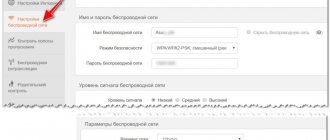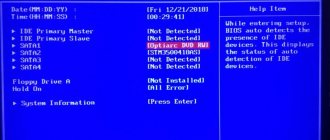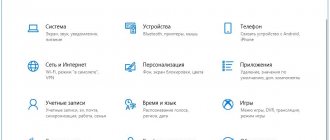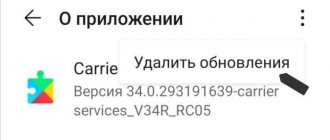Home / Phones / Tips
Back
Published: 03/03/2022
Reading time: 4 min
3
8110
The Wi-Fi module in a tablet or phone running the Android operating system is one of the most important components today. Wireless networks surround not only homes, but also at work, in your favorite coffee shops and even on public transport. Wi-Fi on Android usually doesn't turn on at the most inopportune times. Why might this happen? There are several options:
- the password is entered incorrectly;
- the network connection or system settings are lost;
- there was a failure in the operating system;
- the wrong firmware was installed;
- The Wi-Fi module itself has failed.
Most often the problem turns out to be in the settings. Of course, if a smartphone falls into water, there is a possibility that something is wrong with the module. But if nothing happened, and the network suddenly disappeared, the error is most likely a software one.
- Basic recommendations for restoring Wi-Fi on Android
- Restoring settings
- Router settings
- Android engineering menu settings
- Wi-Fi settings on Android TV-box
- Software glitches
- Installing the wrong firmware
- Mechanical damage to the Wi-Fi module
Basic recommendations for restoring Wi-Fi on Android
If Wi-Fi on Android does not start, first of all you should:
- check if airplane mode is turned on;
- check if the date and time are wrong;
- try restarting your smartphone or tablet;
- check if the Wi-Fi router is working (if possible) and restart;
- check the Wi-Fi router settings;
- delete the network profile and re-enter the password on the mobile device.
Often the reason for Wi-Fi not working is very simple. But it doesn’t always involve an incorrect password or the wrong time. If after all the steps the Wi-Fi icon is still gray, it’s time to move on to something more decisive.
If the Wi-Fi power button is not active
Having gone through all the problems in which Wi-Fi does not turn on on Android, you should pay attention to the wireless connection program.
The gray color of the button is an indicator that it is faulty. There are several reasons why there will be no connection:
- Incorrect date and time entered;
- Incorrect operation of the sensor (not all buttons work);
- Check that the password is correct (since it may have changed after automatic saving)
In some cases, a simple reboot of the device is sufficient; this will help if a minor software glitch occurs.
Restoring settings
The simplest solutions for restoring Wi-Fi involve setting the correct date and time. If airplane mode is not active and the date and time are correct, you can try resetting the device to factory settings. Having previously saved the data in cloud storage or on another device.
Android users have encountered the problem of forever loading when trying to update or install applications through the Play Market. This also affected the performance of the network. If this is your case, try clearing the Play Market cache and deleting temporary files.
Wi-Fi does not work on Samsung - reboot
A reboot sounds familiar, but it can eliminate a bunch of accumulated problems in your Android Samsung a10, a50, a51, a5, j5 or other.
In this case, do not do a regular reboot, but a forced one. To do this, hold down to make the switch on quieter and hold until a restart occurs.
Keep it up no matter what. During the process, a shutdown menu may appear or a screenshot may be taken.
Never mind. Hold it and after about ten seconds the phone will definitely reboot, but with many faults eliminated.
Such a restart is equivalent to removing the battery, which we previously successfully used on push-button devices.
Android engineering menu settings
If your device is powered by a MediaTek processor (most devices with a Qualcomm processor do not have this option), you can go to the engineering menu and set the Wi-Fi settings directly through it. You can open it using the command “*#*#3646633#*#*” entered in the dial pad. For some tablets that do not have this panel, you can install special utilities to enter engineering mode. The settings are checked and set in the “connection” tab.
You should only configure something through the engineering mode if you are an advanced user of the Android platform. This is a mode for developers; any changes at random can lead to unpleasant consequences.
Why does it say it cannot connect to this network?
This error can appear due to anything: some kind of failure in the system itself, or on the router, a change in Wi-Fi network parameters (password, encryption type), etc. By the way, the most popular reason is just a change Wi-Fi network password.
Interesting materials:
How many days does it take for parsley to sprout? Pension Fund what percentage of salary? Peony how to take? Letter to jurors how to refuse? How to format a letter to two addresses correctly? Plankton what? I glued the protective glass poorly, what should I do? Under what article do you get fired on your own? By agreement of the parties, how much is the salary? Russian Post: how do you find out where a registered letter comes from?
Wi-Fi settings on Android TV-box
The TV Box, which also runs on Android, like smartphones and tablets, is also not without connection problems. To work with it, it is recommended to use an external Wi-Fi adapter or connect a cable, but this will only help improve the speed. And if there is no Wi-Fi connection at all, then it is recommended:
- Go to the file manager.
- Find the WIFI folder and the wpa_supplicant.conf file in it.
- Delete a file.
- Wait a while and start searching for Wi-Fi on the set-top box.
- The device will automatically find a connection.
Did not help? Time to check the software.
Software glitches
Wi-Fi may not work or randomly turn off due to recently installed applications. Go to the application manager on your mobile device and see which one receives the most activity during the flight. Such an application usually also mercilessly eats up the battery, so the smartphone or tablet “dies” faster. It will be enough to delete the application or install another version with which the error was not observed.
It is recommended to check whether you have any applications that restrict Internet access. So, you can set restrictions through a number of firewalls even without root rights. There are also special utilities for checking software, thanks to which you can see which application is causing the network to generate an error. Additionally, it is recommended to check the device for viruses - some of them may create problems with the network connection via Wi-Fi.
How to troubleshoot a Galaxy A10 that randomly disconnects from your Wi-Fi network
When you are troubleshooting a device that keeps disconnecting from the network, you must be very careful not to lose some of your important files and data. Here's what you need to do...
First solution: Perform a force restart
As I said earlier, it could be a small issue with the firmware and the first thing you need to do is perform a force restart. This is a battery removal simulation that will refresh your phone's memory and also load all applications and services. If it's a minor firmware issue or glitch, this may solve the problem. Here's how it's done:
After your phone has successfully rebooted, try to make sure it still disconnects from Wi-Fi. So basically, keep using your phone as you always do to be aware of this. If the problem persists, move on to the next solution.
ALSO READ:
Samsung Galaxy A10 won't connect to Wi-Fi. Here's the fix.
Second solution: Reset network settings
There are times when some services used by the phone's radios fail or the existing connection is disrupted. When any of these things happen, you can always expect network-related issues to arise, including being permanently disconnected from the network. Sometimes removing the connection can solve the problem, but the best way to fix this problem is to reset your network settings. This will remove all connections and also update services that may have crashed. It is proven to solve network related problems and here is how it is done:
After your phone restarts, turn on Wi-Fi and then let it reconnect to the network. Try to check if the device disconnects from the Wi-Fi network after doing this, because if it does, move on to the next solution.
ALSO READ:
How to fix Samsung Galaxy A10 that won't turn on
Third solution: Reboot your network devices
Apart from problems with your phone, it is also possible that your network devices are causing this problem. Your modem or router may be faulty, or you just need to upgrade its memory. A simple reboot can solve this problem, so here's what you need to do:
After this, the phone still disconnects from Wi-Fi and then proceed to the next procedure.
Fourth solution: Delete the system cache
When the system cache is corrupted or out of date, performance issues as well as network issues can occur. Try deleting the old cache to create a new one. You can do this by deleting the contents of the cache partition. Don't worry, none of your files and data will be deleted if you do this:
Once the phone finishes rebooting, try to check if your phone is still disconnecting from Wi-Fi or if it has been fixed. If the problem persists, move on to the next solution.
ALSO READ:
Samsung Galaxy A10 shows 'Facebook keeps stopping' error
Fifth Solution: Backup your files and reboot your phone
If the problem is not with your network devices and the firmware has not been changed in any way, a reset should be able to fix the problem. You just need to back up your important files as they will be deleted. After that, delete your Google account to avoid being blocked, and when everything is ok, follow these steps to reset your phone:
I hope we were able to help you fix your Galaxy A10 that is disconnecting from the WiFi network randomly. We'd love it if you could help us spread the word, so please share this post if you find it helpful. Thanks so much for reading!
Contact us
We are always open to your concerns, questions and suggestions, so don't hesitate to contact us by filling out this form. We offer this free service and we don't charge a cent for it. But please note that we receive hundreds of emails every day and we cannot respond to every one of them. But rest assured, we read every message we receive. For those we have helped, please share our posts with your friends, simply like our Facebook page or follow us on Twitter. You can also visit our Youtube channel as we post useful videos every week.
Source
Mechanical damage to the Wi-Fi module
Nothing helps at all? There is a possibility that the physical Wi-Fi module itself is damaged. You should take your smartphone or tablet to a repair shop to have it disassembled and check the functionality of the module itself. In some cases it can be restored, but most often it has to be replaced with a new one. During the warranty period, the device will need to be taken to an authorized service center. If the deadline has expired, go to any trusted workshop. You should not disassemble the device yourself unless you have special knowledge and skills.
Why doesn't WiFi turn on on an Android
2.5 phone (50%) 22 votes.
Why did the problem occur?
The reasons for connection problems vary. For extreme cases, when none of the above steps help, it is better to send the device in for repair. Sometimes flashing the phone or resetting the settings to factory settings helps.
Possible causes and solutions:
- Network connection unavailable. Check the connection on another device, if necessary, contact your operator.
- Check the network settings on your phone and enter new data if necessary.
- Reboot the device for correct operation. You can also use the “safe mode” function.
- Malware can also cause connection failures. If the connection stops working after installing a new program, it is advisable to remove this application. To do this, the smartphone is put into “safe mode”, after which the software is removed and the device is rebooted.
- Airplane mode accidentally turned on. In this case, connecting to Wi-Fi is impossible, so you should definitely check this parameter.
Incorrect connection to Wi-Fi may occur after unsuccessful flashing of the device. Usually we are talking about the “clumsy” work of home craftsmen or the first attempt at changing settings on their own. In such cases, you should be aware that possible risks include complete failure of the device, so most often the savings are unjustified. It is better to contact a trusted service center, where a technician will configure the system for an additional cost.