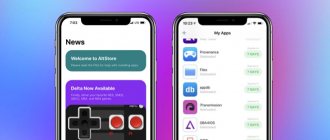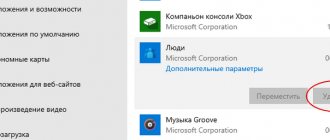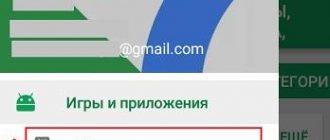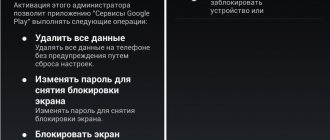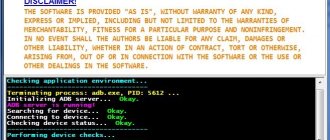15.10.2017 [19:35], aleks
A smartphone based on the Windows Phone operating system, like any other, supports various games. Not everyone knows how to install the application on Windows Phone 10 and other versions of the system. First of all, you need to download the application, then install it. How to install applications and games on Windows Phone 10:
- Download the application or game from the Windows Store, install it on your device as usual
- Download the application or game not from the Windows Store, install it on your device via PC
How to download apps for Windows Phone for free
To download apps or games for Windows Phone (Windows Background) for free, you will need a Microsoft account.
To download Windows Phone apps and Windows Background apps for free through the Windows Store:
- Go to the official website
- Sign in with your Microsoft account
- Find the game you need on Windows Phone
- Click on it to open a new page with information about the game
- On the page, find the clickable link “Download and install manually” or “Get now”, click on it
- After this, the file will begin downloading
- Connect your device to your computer via USB cable
- Go to your device's memory card folder - SD card
- Copy the installation file downloaded from Windows Store to the root folder
Please note that you can copy the installation file not only to a memory card, but also to the phone’s memory.
Next we will work directly with the phone. Choose where to install a new game on Windows Phone:
- Go to Settings
- “Memory control”
- Find “Where to store new applications”
- In it select “SD card”
To install a downloaded game on Windows Phone from the installation file that we downloaded via the computer, there must be an active Internet connection in order to verify the signing certificate, that is, determine whether the application that is being installed is official and not hacked.
For installation:
- Go to the “Store” from the main work screen
- Click the More menu, which appears as three dots at the bottom of the screen
- In the menu, find the “Local Applications” section
This section will display the applications available for installation, including the one we copied from the computer. Check the box next to the ones you need and click “Install”.
The installation of applications will begin.
As soon as the installation is complete, you can check whether the applications have been installed and whether you can download applications for Windows Phone for free.
To install the application from XAP, your smartphone must be jailbroken. How to jailbreak? Method No. 1
1. Install Windows Phone Developer Tools. 2. Open the Application Deployment tool (Start-> Windows Phone Developer Tools -> Application Deployment) and follow the instructions.
Method No. 2
Stage 1:
1. Install Windows Phone Developer Tools.
2. Download and unpack the archive with the latest version of Tom XAP Installer 3. Run Tom XAP Installer.exe 4. Check the box next to “Enable Tom XAP Installer” and close the window. Note: the steps described in step 1 need to be performed only once.
It is advisable not to delete or move Tom XAP Installer.exe Stage 2:
1. Connect your device to your PC. 2. Download and launch Zune. 3. Make sure your device is not locked (that is, the Home screen is open). 4. Download the application or game in .xap 5. Open it. 6. Click Install and wait for the installation to complete
Method number 3
1. Download and unzip the archive with the latest version of Homebrew Windows Phone 7 Market 2. Open XAPDeployX.exe 3. Select where you need to install XAP (Windows Phone 7 Device - Device, Windows Phone 7 Emulator - Emulator)
4. Click Browse and select the XAP you need to install and click Open. You can also simply drag XAP onto the program without clicking the Browse button.
5. Click the Deploy button
The advantage of the third method is that there is no need to install Windows Phone 7 Developers Tools. Also, there is an alternative option for performing the third step - in Homebrew Windows Phone 7 Market, click Options and select “Register filehandler”. After this operation, you can simply open XAP files in Explorer, Homebrew Windows Phone 7 Market will launch automatically.
List of possible errors when installing applications and their solutions 0x8973180E: Zune is not installed. Install the latest version of Zune. 0x8973180F: The wrong version of Zune is installed. Download and install the latest version of Zune. 0Х89731810: Corrupt device configuration. Reinstall Windows Phone Developer Tools. 0Х89731811: Zune is not running. Start Zune manually. 0Х89731812: Error connecting to the device. Make sure your phone is connected and its screen is unlocked. 0Х89731813: Error starting the application. Make sure your device is jailbroken. 0Х81030110: Application installation error. The WMAppManifest.xml file in the archive may be incorrect or damaged. 0Х81030118: Application installation was interrupted. The device is not jailbroken. 0Х81030119: The application cannot be installed. You have reached the maximum allowed number of installed applications. Uninstall previously installed applications or install this tweak. 0x8103010B: The application is not compatible with HTC HD2. There is no solution to this problem.
How to download games on Windows Phone not from Windows Store
Applications that are downloaded from Windows Store have a signature of authenticity. But you can download games for Windows Phone 10 and 8.1 not only from the Windows Store. You can download games and applications for Windows Phone 10 and 8.1 from other sites. To install them, you will need the Windows Phone SDK 8.0 program, as well as a downloaded installation file from any source.
Go to the “Updates and Security” section, which is located in the phone settings. In this section, select “For Developer”.
Activate developer mode by clicking the “Yes” button.
Launch the Windows Phone SDK 8.0 software on your PC and connect your phone with an unlocked screen to the computer via a USB cable.
In the window of the running program on your PC, click “Browse” and select the installation file that you downloaded in advance, then click the “Expand” button.
Please note that the phone must still be unlocked.
In the same window, next to the “Status” item, the message “Application deployment complete” will appear if you do everything correctly.
After all the manipulations, the gadget can be disconnected from the PC. The installed game will appear on your device in the “Recently Added” section.
Share in the comments how you install third-party applications and how did you manage to download games on Windows Phone?
Downloading a file
In order to download a game file from the application store, you will need to perform a number of simple steps. Namely:
- Open an Internet browser and visit the website windowsphone.com/ru-ru/store.
- Using the search functions or from the list on the main page, select an application.
- Study the description of the game or program, look at screenshots and reviews to draw conclusions about the quality of the product.
- Click on the “Install” or “Purchase” button, depending on whether the application is paid or not.
- Confirm the installation or purchase of the program and wait for the page to appear with an attempt to establish a connection with the phone. There is no need to wait for the process to complete - the application is already assigned to the account, and nothing more is required at this stage.
- Return to the application page and scroll down the content.
- Find the “Download and install manually” link and click on it.
- Save the file to your computer and then write it to your phone’s memory.
To access the file system, you must have the free Files app from Microsoft installed on your phone. Using it, you will need to find the saved file in the smartphone’s memory, launch it and install it.
How to install Android apps on Windows Phone 10
To install Android applications on Windows Phone 10, you must have one of the following smartphones: Lumia 435, 635 (1 GB RAM), 730, 820, 830, 920, 925, 928, 929, 930 and 1520. How to install Android -applications on Windows Phone 10:
- Download and install APKToWin10M to be able to install Android applications and games on Windows Phone
- On your smartphone, go to the “Update and Security” - “For Developers” section
- Check the box next to “Developer Mode”
- Activate “Device Discovery”
- Remember the pairing code that appears
- Launch APKToWin10M
- In the second column, select the type of connection (via USB or Wi-Fi) and enter the pairing code that you wrote down or remembered
- Drag the .apk file into the third column of the program
- Click “Install”
Do you know other ways to install Android games on Windows Phone? Share in the comments.
Rivals
Now we will look at how to install Android games on Windows Phone. This became possible thanks to the solution proposed by Microsoft in the Astoria project. From now on, any user has the opportunity to install apk files on WP phones. Microsoft is making enormous efforts to attract as many people as possible to its proprietary mobile platform. However, at the moment, achievements in this area are very modest. No matter what programmers and marketers do, their efforts are not enough as users want more apps on their smartphones.
The capabilities of Windows 10, a universal system for various platforms, can help break the vicious circle. A solution was found. Project Astoria is a special tool for developers. Its purpose is to make it as easy as possible to port and then run Android programs in the Windows environment. Initially, the new product was supposed to be shown to the world in the fall of 2015 together with a new proprietary mobile platform. However, there have been changes in plans. There was no show, but Project Astoria files and documentation circulated online. Now the described solution is available to everyone. Note that Project Astoria makes it possible to freely install applications from Android if they do not use a set of Google Play services for their work.
Project Astoria is promised to be launched not only for the Windows operating system, but also in a version for Mac. To install the apk file, you will need Java JDK, Android Studio, and skills to work with the Android Debug Bridge tool. The list of supported devices is currently limited, but is gradually expanding. We are talking primarily about mobile devices of the Lumia series.
A number of users have already tried the new solution in action. They managed to install several Android applications on their devices. It turned out that there is nothing complicated in using the described developer tools.
So, download the ADB and Wconnect tools. Unpack the resulting archive. Open the Wconnect folder. Install vcredist_x86.exe and IpOverUsbInstaller.msi. On your smartphone, go to “Settings”. Go to Update & Security. Next, open For Developers. We turn on Developers Mode, as well as Device Discovery. We return to the computer. Go to the Wconnect folder. Open the command line. At the next stage, we connect the smartphone to the computer. In this case, a USB cable is more suitable for these purposes. Enter a special command like this: wconnect.exe usb. Press Enter. At the next stage we perform pairing. Enter the code from your smartphone. Press Enter. Let's move on to the unpacked adb folder. Open the command line. We make sure that the smartphone connected to the personal computer successfully. For this purpose, enter Press Enter. A list of connected devices appears. So we figured out how to install the game. As you can see, the procedures are quite simple. Any user can understand them. Good luck!
Microsoft is systematically gaining its place in the mobile operating systems market. While developing and promoting Windows Phone 8, the company also independently produces phones under the Lumia brand, resulting in balanced and inexpensive devices with good performance.
With the growing popularity of the system, more and more developers are turning their attention to it, which means that more and more high-quality programs and games are appearing in the Windows Store - the name of the application store for this OS. Unfortunately, the higher the quality of the game, the more space it takes up in the device’s memory, and the more difficult it is to download. In this case, the company has provided a way to install games on Windows Phone 8 from a computer. Thus, the user is allowed to download xap files from the store for manual installation, as well as remotely initiate the installation of the game on the phone, even if it is not at hand.
Quick navigation through the article