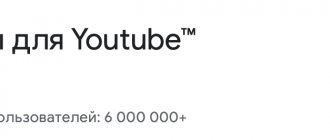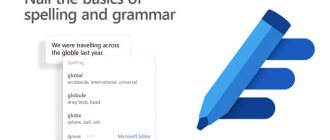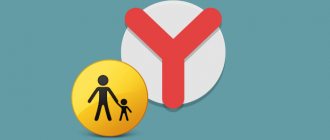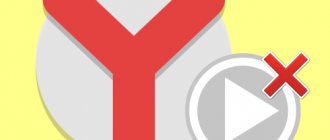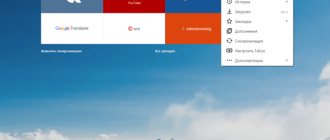Adblock Plus
Don't look for it in the Yandex extension store: it's not there. But you can download the Adblock Plus add-on for free on our website using the link below.
It is considered the best ad blocker on websites and pop-up windows in the browser. It also knows how to block ads on the popular video hosting site YouTube.
Follow the link “Accept and install for Yandex Browser”. This is the case when this can and should be done.
Don't be surprised when the link takes you to the official Chrome Store. The two browsers have the same engine, which means extensions for Chrome can be installed in Yandex Browser. Please note that Google authorization is not required to install the extension.
When the browser asks you to confirm the installation of the extension, agree.
The blocker icon will appear in the upper right corner, next to the address bar.
To manage the blocking policy, click on the icon. So, you can enable or disable it on specific sites. Let's try this to see the difference.
One popular entertainment site shows us five advertising modules. Including advertising for the very browser through which we visit it. This is what it means to frivolously disable the blocking!
To remove advertising, just click on the line “Included on this site.”
But once you enable AdBlock Plus, the site comes to its senses and shakes off the ads like a nightmare.
We did not notice any slowdowns or acceleration from ad blocking (perhaps we would have noticed with a mobile connection somewhere in the province). But without banners the site looks much nicer.
In the settings, you can subscribe to additional filter lists, according to which elements from various sites recognized as advertising will be blocked. To add a filter for a specific language zone, click on “Add subscription”. For example, if you frequently visit French sites, select a filter for French-language advertising.
In the “Personal Filters” section, you can manually define rules for blocking elements. There are also instructions for writing filters for different cases.
The "Allowed Domains List" is a "white list" that will not be filtered. Let's say you personally want to support a particular network, or are interested in the content it offers.
Finally, in General Settings you can enable AdBlock in the context menu and in the developer tools. However, this function does not carry anything super important.
Download Adblock Plus
How to remove ads in the Youtube application on Android
The choice of method that allows you to disable advertising in YouTube hosting when watching videos on smartphones with Android OS depends on whether you watch videos through the official mobile application or through a browser.
YouTube Vanced
This is not a blocker program in the classical sense; rather, it’s an alternative “client” for video hosting. It can be downloaded from any app store or on the official website (https://youtubevanced.com/). By installing the program, the user not only gets to watch videos without ads, but also has access to other benefits of YouTube Premium. It works on most smartphones with the latest versions of Android OS and on Smart TVs.
AdBlocker Ultimate
Another powerful add-on for removing ads, which you can download from our website. As a reminder, authorization in Google services is not required to install the add-on. The process itself looks the same as in the previous case.
Open the extension from the link and click on “Install”. Confirm installation when you see a confirmation prompt.
Now this extension (just like AdBlocker Plus) will always be available to the right of the address bar.
Which one is better? It is impossible to compare the rating in relation to our browser, since AdBlock Plus is not available in the Yandex store. But, as we see, on sites that are full of banners in normal mode, there are also no banners when AdBlocker Ultimate is running. In work they can be said to be approximately equal.
The settings for AdBlocker Ultimate are exactly the same as those for AdBlock Plus. You can add an ad blocking subscription for a different language zone, create your own filters, or whitelist the domain.
Download AdBlocker Ultimate
Alternative options
Adblock has 65 million users and 350 million downloads. But there are other ad blockers. List of the best in 2021:
- CyberSec from NordVPN. Scans each site, comparing the address with the “black list”.
- CleanWeb by Surfshark. The database contains 1 million dangerous sites. It also blocks phishing links.
- OBERT by Windscribe. Copes with all types of advertising, page loading speed becomes faster.
- CyberGhost. Can protect 7 devices simultaneously. Blocks advertising content not only on YouTube, but also on other sites.
The Adblock service has been on the market for more than 10 years . Ad blocking on YouTube and other sites is fast, but there are settings for flexible control. Participates in the Acceptable Ads program: non-intrusive advertising content is not blocked by default, but this too can be changed if necessary.
Install AdBlock
Stop Advertising
Another extension that works on approximately the same principle as the others.
Compared to its analogues, this extension has much richer settings. You can also load a user database of advertising sites into it or disable an arbitrary module through the context menu. However, there is also an option to disable social widgets, check other browser extensions, automate updates when an extension is disabled, and some other interesting options. It’s not difficult to understand the settings: they are all labeled very clearly.
You can also create custom rules that allow you to block items from an entire family of addresses in one fell swoop.
Probably the only drawback of this add-on is that the interface is not very well thought out. In windowed mode, words overlap each other. But this is a small matter.
Download Stop Advertising
Types of blockers
Ad blockers (or as they are also called, blockers) are special software, utilities that can remove advertisements from most sites, thereby ensuring a comfortable pastime.
Today there are several types of YouTube ad blockers:
- Web browser extensions. Perhaps the most popular type of software. The extensions are simple and easy to use. Their installation will take no more than 5 minutes, and no complex actions are required for them to start working (after installation, just refresh the page).
- Stationary utilities for PC. You can block ads not only using browser extensions. There are a large number of different stationary utilities on the Internet that will block ads in all Internet browsers on your PC at once.
- Utilities for mobile devices. Designed for smartphones and tablets. Able to block advertising in the YouTube mobile application.
- Browsers with a built-in blocker. Some companies have developed web browsers with a YouTube ad blocker already built-in. You don't need to download or install anything additional.
Dr.Web Link Checker
A comprehensive solution that can also be installed from our website. Ad filtering is just one of its functions. Also, using a cloud database, the service checks the registry of virus and phishing sites and issues warnings when visiting suspicious pages. Particular attention is paid to social networks, where the distribution of harmful pages is especially frequent.
After installation, a green icon with a characteristic spider appears in its usual place - to the right of the address bar. Clicking on the icon opens statistics on the current page and blocking options. You can allow or block advertising, interactive Flash elements, or manually select components that should be blocked directly on the page.
In the settings, you can select the degree of severity when filtering ads. At the highest level, not only advertising blocks will be blocked, but also social network widgets, so you will not be able to share a link on Facebook or VK in one click.
The Dr.Web extension has problems with removing ads. Banners stop loading, but in their place there are gaping holes. Not the most aesthetic, let's say, solution.
For comparison, here is the same page after cleaning with AdBlocker Ultimate. As you can see, there are no advertising scars.
Another not-so-good feature is the need to manually reload the page after you have allowed or, conversely, disallowed advertising or Flash elements on it.
Download Dr.Web Link Checker
OPERA/CHROME
How to disable advertising on YouTube in these browsers? The two most famous web browsers on the Internet - OPERA / CHROME - themselves are not completely protected from advertising. You just need to remember that the OPERA version must be from 15, that is, OPERA 15+. Suitable for Windows, Linux, ChromeOS operating systems. You need to simultaneously press three keys Ctrl, Shift, J (Ctrl+Shift+J) and enter the above command. If you have a MAC operating system, you need to press Command-Option-J and also paste the above command into the console.
AdStop
An ad blocker from domestic developers who (as the presentation goes) specially adapted their brainchild to the peculiarities of the Runet. They also focus on low RAM consumption and minimal intervention: banner cutting does not remove anything unnecessary.
In the “default” mode, the blocker removes ads efficiently and without holes from both Russian and English-language sites. If you are happy with the default mode, then AdStop is your choice.
However, there are no user settings in it. Therefore, if you want to get rid of reminders from some specific sites (for example, social networks or news inserts from some resources), then it is better for you to use another extension.
“Do you know why you didn’t notice the “Settings” button there? Yes, because she’s not there!”
Download AdStop
Universal method - Premium subscription
The need to pay for content on the Internet is an idea that in Russia is having difficulty making its way to the masses. However, for those who want to get rid of advertising on YouTube forever, the easiest way is to sign up for a Premium subscription. The price is more than affordable (199 rubles monthly), the first trial month is provided to the user for free.
The cost of a subscription cannot be called overpriced, given the capabilities provided to the user:
- complete absence of advertising in all videos;
- access to the YouTube Music sections (a rich music library with the ability to create and save playlists) and YouTube Originals (movies and TV series) also without any restrictions or advertising;
- the ability to download any video or music track to a smartphone and computer for further viewing without access to the Internet and subsequently “share” it by e-mail or on social networks;
- option to work in the background (turned off the smartphone screen does not interfere with listening to music or video sound).
A premium subscription to YouTube is automatically linked to the user's account and is also renewed automatically. It doesn't matter whether he watches the video using the regular or mobile version of the hosting.
The number of advertisements in YouTube videos has grown significantly over the past few years. Not all hosting users are ready to put up with this. Therefore, there are ways to stop viewing advertising inserts. Programs and applications that block ads on YouTube when watching videos on smartphones, PCs and TVs will help you. All of them are quite easy to use.
Browser settings
If you wish, you can do without additional funds at all. Basically, there are tools in your browser settings to filter out unwanted content. However, they can refer to active multimedia elements, shock content, phishing pages - anything other than advertising.
These options are certainly useful. But why haven’t the developers implemented their own banner cutting?
The fact is that by default Yandex Browser has its own tool for removing ads. Although it is available as a regular extension, there is no need to install it additionally: it will appear immediately.
How to block ads before videos
Convertible laptops 49,999 UAH HP laptop HP EliteBook x360 1030 G7 13.3FHD IPS Touch/Intel i5-10210U/16/512F/int/W10P (229S9EA) 100,577 UAH LENOVO laptop Lenovo ThinkPad X1 Titanium 13.5QHD Touch/Intel i7-11 60G7 /16/1024F/LTE/int/W10P/Titanium (20QA001VRT) 18,599 UAH Laptop ACER Spin 1 SP114-31N 14FHD IPS Touch/Intel Pen N6000/8/256F/int/W10/Silver (NX.ABJEU.003)
Are you still putting up with this damn steaming in videos? It's not worth a damn to test your nerves! Install the “You CleverB” video harvester in Google Chrome and block ads in videos from the recommended list. Once and for all. Open the application and click on “Install”.
ABOUT! A video harvester icon has appeared in the upper corner of the monitor, see?
Click on it. In the list that appears, click “Playback” in †' in the expanded “Accordion” checkbox next to “Disable”.
It's finished! Is it really that easy to block ads on YouTube?!
Note: In “How to add a photo to Instagram via a computer: 2 ways”
Watch the video of what else “You CleverB” is capable of
YouTube video hosting is a completely free solution and “lives” only from advertising revenue, so it can appear in certain videos. Unfortunately, it may not work correctly and cause some inconvenience to users. Sometimes it happens that the commercial lasts longer than the video itself and/or is annoying. You can get rid of advertising on YouTube by purchasing a paid subscription, although it is much cheaper to use extensions to block them.
Content
Adguard
One of the most popular extensions for removing ads in Yandex Browser is present by default. You can find it in the “Add-ons” section in Settings. Simply turn the switch to the “ON” position.
Like all add-ons of this kind, AdGuard is accessible through the icon to the right of the address bar. Initially, the service has a database of advertising resources and is able to cut out advertisements in a high-quality manner. Here, for comparison, is a site we already know with AdGuard turned off.
And here is the same site with the filter turned on.
As you can see, no traces remain in place of the deleted banners. The icon displays the number of advertising elements blocked on the page.
AdGuard settings are some of the richest on our list. So, you can allow your own advertising of the service or allowed by it. One can argue about how ethical this is, but the fact is a fact: sometimes you can reach an agreement with banner cutters. Advertisers pay them for skipping advertising, and due to this, developers develop filters to combat all other banners.
There is a built-in anti-phishing filter, a white list of allowed advertising resources, and automatic selection of advertising filters depending on language and geolocation. Finally, the filter can be turned on or off manually on each specific page. All these settings can be accessed through the context menu.
Although AdGuard is inferior in the subtlety of settings to the same Stop Advertising, it has a significant advantage: if you have installed Yandex Browser, you already have AdGuard.
In fact, the number of ad removal services is much larger: extension stores have several dozen extensions that cut out ads. But the options listed should satisfy all the needs of most users. Traffic consumption is reduced, unnecessary elements on the page are removed, and the risk of phishing is reduced.
Video text
How to remove advertising in Opera - getting rid of advertising in Opera
This video will explain and show in detail how to remove ads in Opera, this is just one of the ways to remove ads in the Opera browser, but in our opinion it is the simplest and fastest.
All the details are in the video.
If you found the video “How to remove ads in the opera” helpful, give it a thumbs up, write comments and subscribe to our channel. See you again on the channel - “School of Soviets”.
Hello, Igor Zuevich here. There have been too many advertisements on the Internet lately, so users are often looking for a way to get rid of them for good. YouTube is a very popular video hosting site, where in order to watch videos you have to endure short advertising videos that appear. To avoid this, there are several ways that will not take much time and can be done even by inexperienced users.
How to setup
They regulate the operation of the plugin through its advanced parameters:
- Tap the shortcut in the Quick Access Toolbar again.
- Click on the gear icon.
“ General parameters ” of the plugin will automatically open, which includes permission/denial:
- display intrusive advertising or transmit personal information to third parties;
- display banners on certain YouTube/Twitch channels;
- show the amount of blocked content;
- collect anonymous statistics on the use of filters;
- show important messages on the site.
Advanced users can request access to advanced settings, which includes debug logging in the console.
Go to the " Customize " section, marked with a pencil shortcut on the left.
Here you manually note:
- sites and sections where it is necessary to hide even more advertising;
- web resources where you don’t need to remove banners;
- working filters.
If you find errors or encounter problems with the plugin, write to the feedback center, which is located behind the “ Support ” section.
Disabling advertising
First, filtering is activated, the Adguard blocker is installed and configured.
Without root rights
Many blockers do not guarantee a 100% solution to the problem.
If the user does not have root rights, it is recommended to use the method by which the advertising insert is cut out. There are two options for this:
- Xposed is used;
- Improved software is installed.
The second method is considered more successful because it eliminates the display of information that no one wants to see. One example of such an application is Donation Package.
If you have root rights
In this case, the user has the opportunity to open the entire set of Android Nougat options, for which two methods are used:
- the previous version of the application is installed from the license portal. Here it is important to create a ban on automatic updates, and this is done in the OS settings;
- Adguard is included in the standard list of settings.
To activate ad blocking on YouTube on Android, you need to completely clear the information in the application. To do this, you need to go into the operating system settings, select “application manager”, block information.
How to enable Adblock in Opera GX?
Enable the blocker from the browser settings
- Open the browser.
- Open the main browser menu. Click on the icon in the form of stripes to the right of the search bar
- Scroll down the side panel that opens until it stops. ...
- Click on the “Go to browser settings” button. ...
- Switch the toggle switch next to the “Ad blocking” item.
Interesting materials:
How to use Hashtags in Stories? How to use Pva glue for decoupage? How to use furatsilin solution? How to use the Letual certificate online? How to use a Janome sewing machine? How to use sweet paprika? How to use a sling scarf? How to use a glass on the stock exchange? How are technical plants used? How to fix the clock on Samsung?