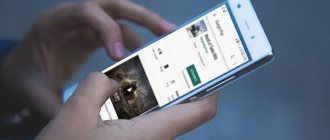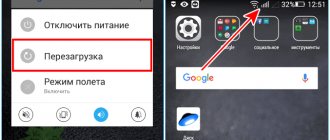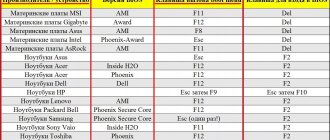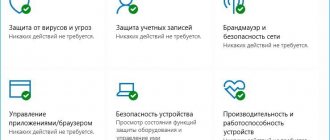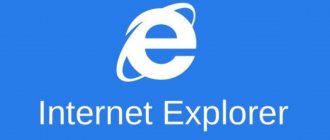Has anyone ever, standing in a communication salon, listened to a drop-dead story about demagnetizing a SIM card? I listened, twice .
For the first time, the five-year-old MegaFon SIM card failed; one day it simply stopped showing the network. The consultant said what he had learned by heart: “your card has become demagnetized” - and in a couple of seconds he made a new one. By the way, they didn’t take any money.
This is not an exclusive feature of the green operator; just recently MTS gave me a new SIM card that didn’t even turn on.
The diagnosis was the same, they replaced the piece of plastic and wished me all the best. On topic: How do salespeople in communication stores in Russia make money
? Of course, you can refer to the incompetence of regional employees, but just the other day a tweet appeared on Megafon’s official account:
SIM cards tend to demagnetize, thereby worsening the quality of communication. We recommend changing the SIM card every six months to a year?
— MegaFon (@megafonru) March 15, 2018
But now there will be a sensation and a breakdown: SIM cards do not demagnetize! Never. That's it.
To those who always knew about this, respect, I shake your hand. But a small survey on friends’ feeds showed that the majority had never thought about this “phenomenon.” But they often ask for money to replace a SIM card. The amounts, of course, are small, about 100-200 rubles, although, in most cases, the card can be restored with your own hands.
But first things first:
There is nothing to demagnetize there!
In fact, a SIM card is one of the types of processor-based “smart cards” that differ depending on the supported mobile communication system. Next we will talk specifically about SIM cards working in our GSM networks.
Today, there are four standard sizes of SIM cards:
- Full-size (1FF), the size of a bank card;
- Mini-SIM (2FF), the usual large SIM card;
- Micro-SIM (3FF), those that were in the iPhone 4;
- Nano-SIM (4FF), thin SIM cards that are now in most smartphones.
When you buy a card now, you get a chip on a universal piece of plastic that meets all these standards. And whatever the form of SIM cards, they have one thing in common: this is a real computer in miniature . A small chip with six contacts (previously there were eight) contains almost the same components as in a regular system unit. The SIM card contains:
- Processor (CPU);
- Random access memory (RAM);
- Read-only memory (ROM);
- I/O controller;
- File system.
Of course, there is no battery or any kind of human interface, they are simply not needed. But the small SIM card has its own operating system, which allows you to store vital data for the phone, user files (contacts, SMS) and even Java applications.
Due to the desire to reduce the cost of components, operators issue cards with a minimum of memory, but technically, gigabytes of information can be stored on SIM cards. Of course, no one needs this, there are no terminals operating in this mode, and it’s easier to operate a large amount of data via USB.
Do you understand now? This is a board with contacts. There are no magnetized elements here. The principle of data recording has nothing to do with magnetism. Accordingly, there is nothing to be demagnetized.
Software problems
The second category is problems that can be easily corrected directly in the smartphone system. Sometimes the device does not see the SIM card for the most trivial reasons, which can be eliminated by pressing a few buttons.
Airplane mode activated
The first and simplest thing you can do if your phone doesn’t see the SIM card is to make sure that airplane mode on the device is not activated, as it disables all wireless modules.
You can do this as follows:
Step 1. In your smartphone settings, go to “Network and Internet”.
Step 2. Next, expand the full list of options by clicking on the “Advanced” button.
Step 3. On the screen you will see the words “Airplane Mode”, opposite which the slider should be disabled. If the feature is enabled, simply turn it off. Thus, all wireless modules and services will be launched, including cellular communications, Wi-Fi, Bluetooth, etc.
Requires SIM card to be enabled
Next, you should check whether the SIM card is activated at all in the settings of your mobile device. If desired, it can be turned off very easily without having to remove it from the special tray.
To see if the SIM card is enabled on your device, do the following:
Step 1. Open your smartphone's settings and click on "Network and Internet".
Step 2. Click on “SIM cards”. A window will open in which you will see whether the modules installed in the tray are enabled or not.
Step 3. If they are disabled, then click on the corresponding sliders located opposite the operator’s name.
If everything is activated in the settings or the SIM card is simply not displayed there, then see the following possible reasons and their solutions.
Changing the network configuration
Problems can also occur on the telecom operator's side. It happens that the SIM card is detected by the smartphone, but there is an inscription “Emergency calls only”. After purchasing a SIM card, it must be configured so that the smartphone has access to the network. For this, APN technology is used, which determines the network path for data exchange when a new subscriber connects.
Traditionally, manual configuration was required on older mobile devices. Everything should configure automatically today, but if for some reason it doesn't, do the following:
Step 1: Go to settings and go to the “Network and Internet” tab.
Step 2. Click on the “Mobile network” section, and then select the “Advanced settings” line.
Step 3. Scroll to the bottom of the window and find the “Access Points (APN)” item. Click on it.
Step 4. Take any other device and enter “apn *** access point” in the browser, where instead of “***” is the name of your cellular operator. Find connection information on the official website.
Step 5: Go back to your smartphone and tap on the “+” button to add a new access point. Now set the necessary parameters, as indicated on the operator’s website, by filling in the required fields.
Step 6: Click on the “three dots” and select “Save.” Select the point you just created by clicking on a specific line.
Step 7. Also make sure that in the “Network” section the “Select a network automatically” option is activated. If necessary, move the slider to the “On” position.
Don't rule out technical glitches and problems with your cell phone tower. If your phone doesn't find the network, there may be a problem with the coverage area. The fact is that operator towers may not cover the area in which you are located. In this situation, reboot your device or try going to another location.
System failures
We should not rule out the presence of any conflicts or failures in the smartphone system, which is why it does not find the SIM card. To eliminate them, you can first try simply rebooting the device. All services will be restarted, which often resolves the issue.
If this does not help, there may be problems with the system files. In this case, you need to do a factory reset. But first you need to save your files and contacts, since the function deletes all data and applications from the device. You can move them to cloud storage or to your computer.
Step-by-step instructions for resetting settings:
Step 1. Go to the settings of your mobile device and go to the “System” tab.
Step 2. Click on “Advanced”, then select the “Reset” section.
Step 3. Open the item called “Reset settings”, scroll down the window below and click on “Reset phone settings”.
After this, you should wait for the process to complete, which can take up to 5-10 minutes. The smartphone will turn on and have standard settings. See if he sees the SIM card.
OS reinstallation required
Sometimes the operating system on a smartphone may not work correctly. This usually applies to inexpensive “third-tier” devices (from dubious and little-known manufacturers), which often have faulty firmware.
Along with such updates, bugs and serious shortcomings often appear in the system along with new “features”, which can lead to the failure of various modules, including cellular communications, Wi-Fi and other things. Fortunately, in some cases, developers quickly notice their mistakes and roll out new firmware versions that fix certain problems.
To check for updates, do the following:
Step 1. In your smartphone's settings, go to the "System" tab.
Step 2: Here, click on “Advanced” and open the “System Update” section.
Step 3. A message should appear on the screen indicating that the search for updates has begun. If this does not happen, click on the appropriate button yourself.
If you do find a new firmware version ready for download and installation, be sure to charge your phone to 80-90% before doing so so that it doesn’t turn off during reinstallation. Sometimes you can’t wait for new updates from the official developer. In this case, you will have to scour the Internet and find unofficial firmware in which the network problem will be solved by enthusiasts.
Viruses on a smartphone
Virus files can negatively affect the operation of the device, including network reception. To avoid getting caught downloading malicious files and opening dangerous web pages, you should avoid suspicious links, dubious emails, and advertising banners.
On Android devices, antiviruses are much more useless in the fight against malware than on a Windows computer, for example. The fact is that the user himself can grant a couple of permissions to a dangerous program that is hidden under the guise of an ordinary harmless application. Using these permissions, it becomes inaccessible even to the antivirus.
The only way to combat such a threat is to switch to safe mode. How to do this is described in detail in our other article, available at this link. Now check if the SIM card has received communication. If yes, then the reason is viruses that need to be found and removed.
Step 1. Open your smartphone's settings and find the "Applications and notifications" section. Go to it and click on the “Show all applications” button.
Step 2. Carefully look at the list of installed software. Remove suspicious software (usually programs with a questionable name). It’s better to just select from the list everything that you don’t particularly need and leave only those applications that you are sure of. Virus utilities may look something like the screenshot below:
For protection, you can, of course, download an antivirus to scan all files, but as already mentioned, this is not so relevant on a smartphone. It is enough to download any applications only from the official Google Play store and use browsers protected from suspicious sites (Chrome, Yandex), and be extremely careful yourself.
What causes the phone to lose network?
Typically due to wear and tear. You seem to think: “Why is there anything to break?” - but in reality, a SIM card, like any other electronics, can be damaged by:
? Mechanical damage
Here the spectrum is wide: from the banal displacement of the SIM card in the slot, to cracks and bent contact “whiskers”. Its contacts could wear down due to frequent replacement. Most damage is fatal to the microcircuit, which makes it impossible to use the card for its intended purpose.
? Corrosion or contamination
Metal tracks on motherboards are susceptible to oxidation. But, in the case of a SIM card, the cause may not be water ingress or accumulated condensation. Remember how you usually change your SIM card - rarely does anyone hesitate to touch it by the contact pad. And greasy fingerprints also cause corrosion.
⚡ Static voltage
Static electricity discharge is fatal to most electrical components. Perhaps you are a lucky square and the tension is due to friction in your pocket. There are only a few such cases, but this outcome should not be dismissed.
? Limited memory resource
Even sophisticated modern SSD drives are designed for a certain number of rewrite cycles. The resource of SIM cards is also not unlimited, so be prepared to replace the SIM card in a few years when it finally exhausts itself.
Consequences of incorrect firmware
If the phone does not recognize the card after flashing custom Android firmware, this indicates the installation of an incompatible image for the modem. Eliminated by flashing using the original software image from the manufacturer. But if the Bootloader is locked, this can only be done at a service center (installation in EDL mode or with Fastboot pre-unlocked).
How to restore a SIM card?
If the card breaks down, catches a static discharge, or its resource runs out, alas, nothing can be done. Moreover, numbers and SMS stored on this chip cannot be restored. You will simply be transferred to a fresh, empty SIM card. But in most cases, the problem is in contact. Here's what you can do:
✏ Clean the contact pad
Dirt and small oxides can be easily cleaned with a regular office eraser. It quickly removes the formed film or dirt, the main thing is not to brush off the crumbs from the gum with your hands. For reliability, you can wipe the contacts with alcohol.
? Check receiver contacts
Perhaps the small chip is not to blame for anything, and the socket itself is damaged in your phone. The contacts may have become bent or wrinkled due to careless use. Alternatively, bend these “antennae” or place a piece of paper, but only if there is easy access to the tray. In modern side-loading smartphones, SIM card slots are soldered into multilayer circuit boards, and such handicraft can turn the handset into a brick.
? Transfer the card to another phone. And vice versa
Such a basic test will immediately identify the “culprit.” Just swap SIM cards with another phone and see whose device works.
Global failures in the operating system
The operating system may stop working correctly due to reasons such as an unsuccessful software update or the installation of unofficial firmware that has communication bugs. If you use a custom build, go back to stock.
Check for available updates. If a communication bug is widespread, the vendor will quickly release an update. If the failure occurred as a result of errors during the update and the new build did not fix it, do a factory reset. Then the device will probably recognize the SIM card.
- In the device settings, open “System – Advanced” – Reset settings – Delete all data.
- Reread the warning again and start the process.
- When downloading, you need to reconnect your account and restore your data.
Attention! Hard Reset will erase all data from the device (apps, photos, videos, accounts, etc.), so make a backup copy of your data.
If your mobile phone falls into water, falls and is damaged, or the connection stops working after other damage and the manual did not help, contact a repair center so that a professional can diagnose the device, find out why it does not recognize SIM cards and repair the contacts or tray if necessary.
Initial check
Sometimes the operating system may experience malfunctions that result in the SIM card being disconnected; in this case, simply turn off the phone, remove and insert the SIM card back, then turn on the device again.
Also, some people manage to not insert the card all the way, or even insert it on the wrong side. Remember that there is no specific standard for SIM card slots, so each manufacturer does it differently. Open the instructions that come with the kit or find your phone model on the manufacturer’s website and download it from there. In the user manual you will definitely find how to install the card.
What to do if the MTS SIM card does not work
If, when considering the question “MTS SIM card does not work, what should I do?” the above information did not help, it is recommended to directly contact qualified technical support specialists of the operator. An appeal can be submitted:
- by free call to the hotline support number. The client will be required to provide some personal data to verify the subscriber status;
- directly visit the nearest service office in your city, where you can conclude an agreement for the provision of communication services;
- by filling out the text form on the company’s official website. Please provide in advance a detailed description of the error that occurred and the measures already taken to eliminate it, which will speed up the time it takes to process the request and receive a qualified response.
Removed IMEI serial number
IMEI is a unique identifier for cellular equipment and must be “sewn” into every device that supports SIM cards. If the identifier is missing, then the operator does not have the right to provide the user of such a device with access to the cellular network. The IMEI code is “integrated” into the phone itself, not into the SIM cards. You can accidentally delete it if you fail to flash your smartphone.
To check its presence, use the combination *06# (for all models). If the IMEI field contains zeros or the value “NULL”, then the identifier must be restored. This can be done if you have the original box for the smartphone (IMEI is indicated on it; for phones with Dual SIM there are two of them). It is recommended to contact an authorized service center. Falsifying an ID is a violation of the law, for which you may even be subject to criminal liability.