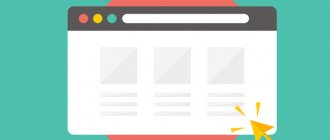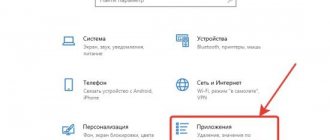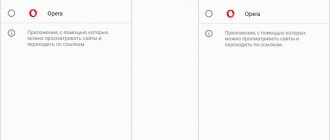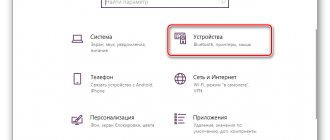Manufacturers pre-load phones with apps to make life easier for the user. But not all of them are important. If you bought a phone running a forked version of Android, such as MIUI or EMUI, you may have found that some apps are unnecessary. Most often, users ask how to change the default browser on Xiaomi.
The desire to replace Mi browser appears due to active advertising and congestion. Let's first figure out how to turn off everything unnecessary.
Disabling the news feed
Xiaomi phones that support MIUI usually offer Mi browser. It's not bad in itself, but it has serious drawbacks:
- Annoying news feed;
- Notifications.
In some cases, disabling all this will be enough for the user to feel happy. When you open the start page, you see news, and each tab will be accompanied by similar “bonuses”.
Unfortunately, there is no button to turn them off, but there are workarounds.
Changing the start page
- Open Mi Browser, click on the three-line icon. Through the menu, go to “Settings”;
- Scroll down, click "Advanced";
- “Set start page”, select “Custom”;
- Enter a URL. It's better to save it as www.google.com or ya.ru.
Editing hosts
The news page can be removed by blocking certain IP addresses.
For those who have root access, add the following line to hosts:
127.0.0.1 api.brs.intl.miui.com
For those who do not have root access, but have a content blocker (for example, Adguard), we add the following rule:
||api.brs.intl.miui.com^
Change region
This method involves changing the region, where advertising, news feeds and non-deletable bookmarks are simply not supported.
Go to Settings > Advanced settings > Region and select any CIS country, for example, Belarus.
Xiaomi browser notifications: how to enable and disable?
In order to get rid of annoying notifications, go to the Xiaomi search engine, select “Settings”, scroll down the window a little until the “Notifications” sub-item appears. When you click on it, a list of sites will appear, with a slider opposite each of them. To turn off notifications, you need to move the slider to the left, thereby its blue color will change to gray.
After that, go to “Settings” again, select “All applications” - “Browser” - “Notifications”.
Here you can deactivate the display of notifications or configure them according to your wishes. Their activation is done in the same way, only the slider is switched to the active state.
Turn off notifications
Besides the annoying news feed, Mi Browser has another headache. Lucky are those who did not have to deal with the need to remove unnecessary notifications. Solutions:
Method 1
- Launch Mi Browser, click the menu icon. Select "Settings";
- Here, turn off the switch next to the Notifications button.
Method 2
In the notification shade, press and hold one of them. And then turn off the switch, as for the case described above.
Method 3
- Open “Settings”, go to “Installed applications”;
- Find "Browser";
- Turn off "Show notifications".
System parameters
The easiest way to make a third-party browser the default is through the Android settings. To do this, you need to go to the “Settings” section (the corresponding icon on the main screen or a shortcut in the notification shade). After this, you need to open the menu called “Applications” and find the “Default Applications” section (relevant for Android 8.0 Oreo).
There is a list of different system parameters, one of which is Browser. To set your default browser, you simply select one of the browsers installed on your phone. Once the appropriate option has been selected, the setup can be considered complete.
In this menu, you can configure not only the network browser, but also other types of programs that will open user files or perform certain tasks by default.
Removing and changing default
If you don’t like the default native application, then switch to Chrome or other software. To remove Xiaomi browser there are two ways:
- Open Mi, go to Settings by tapping on the menu with three horizontal bars. Pull the slider next to “Set as default browser.”
- Open your phone settings, go to "Installed applications". Select the menu icon (three dots), go to the “default” tab. Click "Browser" and select the one you are interested in.
It is best to install the default browser on a Xiaomi smartphone using the recommended list:
- Google Chrome is familiar.
- Firefox is reliable.
- Opera.
You are free to change the choice and put another one. It is convenient to install them from the Play Market.
View history
If the user is looking for a page that he visited previously, he needs:
- Installing Home Assistant on Xiaomi Mi WiFi Router 3G (With Padavan + Entware firmware) - Linux Debian and Smart Home on the router