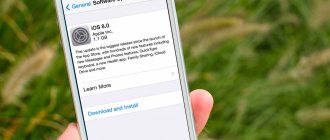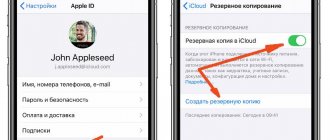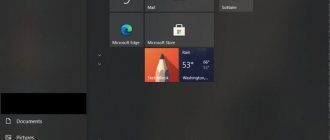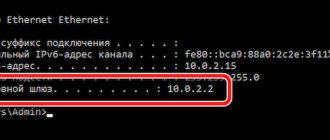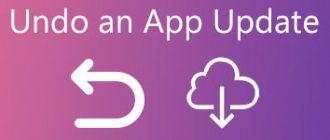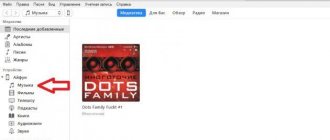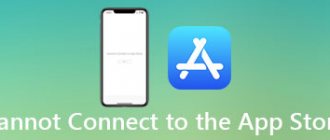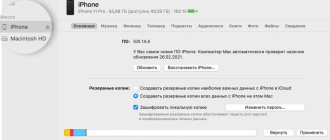Author of the article
Maxim aka WisH
Higher education with a degree in Information Systems. Experience as a system administrator - 5 years.
Ask a Question
Any smartphone requires periodic updates. Problems rarely arise with Android devices, but with iPhones and other Apple devices everything is different. You can download updates via a wireless network; a mobile phone is not suitable for this. There are ways to get around the restrictions. Today we’ll tell you how to download an iOS update to an iPhone without Wi-Fi.
Why are updates needed?
Of course, for the iPhone 5s, installing updates is rare, if only because the version of the operating system itself and the device are very outdated. The same cannot be said about model 13 or other new versions of devices. It is better to download new versions there constantly.
Updates protect against many problems. Firstly, we are talking about device security. Each found vulnerability for viruses or hacking is eliminated in the next release of updates. Secondly, the performance of the system itself is improved. As information accumulates, developers eliminate errors or malfunctions in the operating system, applications or hardware.
Because of this, the difference between devices that received new patches and those that were not updated is clearly visible. The gradual accumulation of failures and garbage in the system from unoptimized programs does not have the best effect on them, as well as on the number of program crashes and battery life. It is better to wait for the wireless network to install the new version of the software on your device. But you can update your iPhone without Wi-Fi. Let's tell you how it's done.
Before the procedure
If you are the owner of a version of the “six” with a memory capacity of 16 gigabytes, make sure in advance that you have sufficient free memory. Keep in mind that even if there is enough space to download the archived folder with updates, when unpacking it and installing it on the device, you will need a little more. Therefore, try to always leave a small reserve in excess of the specified volume of the update package. If this is not done, an error may occur at any time. The download may be interrupted, the iPhone may freeze or get stuck in a recovery loop, and at best you will need to do everything all over again, at worst you will have to forcefully restore the gadget, with complete loss of data.
This will minimize the risk of a failed update. And in the event of a system failure, you can restore all your data with virtually no loss.
To be sure to eliminate the possibility of errors, it would not hurt to first update your computer’s operating system, built-in security programs, and installed antivirus. After that, restart your PC to apply all the updates, and you can start downloading the new firmware to your iPhone.
Why Wi-Fi is needed
First, let's tell you why you can't update iOS without Wi-Fi. This is due to the volume of data itself contained in the patch. Usually one package weighs more than 300 MB, which does not fit into the download limits. The system itself has a hard-coded 150 MB limit for downloading via mobile networks. This was done to save iPhone users money on mobile traffic. It’s just this limitation that causes problems.
This limitation was added to iOS 11. And already iOS 11.1 for iPhone 7 weighed 306 Megabytes. Do not think that there were no such restrictions on 6 or earlier versions. There was a limit of 100 MB, and before 2012 it was generally 10 MB. It is also not recommended to update your iPhone via the mobile Internet, because cellular communication is less stable, which causes losses and you will have to download the entire file or part of it. Several such failures, and the user risks being left without mobile traffic at all, without ever receiving a new firmware version.
Useful information about iPhone and iPad apps from the App Store
- Distributed in the form of archives with the ipa extension.
- After downloading applications to your computer via iTunes, they are saved to the program's internal storage and are available in: ~/Users/Username/Music/iTunes/iTunes Media/Mobile Applications.
- In iTunes, available in the Applications menu.
- You don't need to jailbreak your iPhone or iPad to install them.
You may be surprised, but you can install a game or program on your iPhone in more than one or even two ways.
Update methods
There are several ways to download the update to your iPhone over a mobile network or other methods without using wireless networks. One of them only works with mobile data, but this hole can be closed. Other methods involve using other devices to simulate the operation of a wireless network or update in a completely different way.
Mobile Internet
There is a way to update an iPhone without Wi-Fi over a cellular network without using third-party devices and programs. It exploits a vulnerability in the system itself, so that it can be fixed with any patch. But for now this method is effective, so it’s worth considering.
- Go to system update and start downloading it.
- Wait for the “A Wi-Fi connection is required to download this update” error to appear on your iPhone.
- Now go to settings, go to date and time, and set any date from the next day until the end of the year.
- Now go to your desired app again and start downloading. There shouldn't be any problems. You cannot change the date until the download and installation are complete, otherwise everything will be blocked again.
The method doesn’t look too tricky, so you can expect it to end at any moment. It's worth trying it before moving on to other actions that will require you to take more steps.
Distribution from another phone
To update the version of iOS on an iPhone without Wi-Fi via a cellular network, you will need to use a second mobile phone or iPhone.
If you decide to use a second device in modem mode, try to keep the connection as stable as possible.
If this condition is not met, then the second device will spend a large amount of traffic to download all the necessary data. That is why there is a restriction on downloading large files only through wireless networks. There you can download and download large files without any problems.
Let's give an example for an iPhone. For Android, read the detailed article on how to distribute the Internet from your phone.
Go to the settings screen and open the "Cellular" section, there select cellular data. In this section, check that the parameters entered to connect your phone to the mobile network are correct. Now go back one screen, open the modem mode and move the access point slider to the “On” position.
In the same section, the network name and standard password for it will be available. They can be changed so as not to leave a combination of letters and numbers that are difficult to remember and enter. It will be useful for those who plan to frequently distribute the Internet. To change the network name, you need to change the phone name in the “About this device” section.
We use the computer
This is where the methods for updating an iPhone without Wi-Fi over a cellular network end. The next method uses wired Internet, or any other type that you use for stationary devices. This will require Windows or Mac computers with USB ports. To get started, download iTunes from Apple to your computer, install and connect it.
Further step-by-step instructions for iTunes are as follows:
- Turn on iTunes, connect the iPhone via a cable to the computer. Next, find the phone icon in iTunes and click on it
- Sync your computer and iPhone, then click “Get Started”;
- A large window will open. In the left column, select the “Overview” section, then select “Update” if the latest version is not installed.
There is a second way. After downloading iTunes, connect and sync your iPhone. Next, open the main directory of the phone, find the file with the extension .ipsw. In the window that opens, select the “Update” function.
For iPad and iPod the situation is no different. They use the same operating system, and therefore all its advantages and disadvantages. So just choose the method you like and use it. The only limitation is that sometimes they do not have a SIM card. But connection via a USB port is available. So the option with a computer is the most universal for all models.
MTU change
Network-WAN MTU Size
Before changing the MTU parameter, it is better to contact your Internet provider and find out what numbers they recommend to set. If you do not have this option, but you need Internet access immediately, then try several options: 1420, 1460, 1500. After saving the settings after changing, be sure to reboot the router.
If you have an Asus router Additional parameters pppd MTU 1460 MRU 1460
The process of downloading programs, books and games becomes much easier if you use the capabilities of the Play Market, which is available for users of smartphones running on the Android system. Internet access is required to open the resource. The simplest and most accessible way to connect is Wi-Fi.
Sometimes situations arise when the Play Market does not work via Wi-Fi. As a result, it becomes impossible to download the necessary information and programs, which causes a lot of inconvenience. Why does this happen and is it possible to solve the problem yourself, without involving specialists? This will be discussed in our article.
Updating on earlier versions
Earlier versions had their own ways to bypass the download restriction. It cannot be called very simple, but there is nothing complicated about it either. It is rather long than complex.
- Turn off Wi-Fi, turn on the mobile network.
- Start downloading an update or app from the store.
- A message will appear stating that this cannot be done.
- Now connect to any location, and then immediately activate Airplane mode.
- Reboot your iPhone.
- After turning it on, you need to exit airplane mode.
- The download will begin via the mobile network.
The method is suitable for any devices with a system version lower than iOS 10.3. After this version, the possibility of using such a trick was closed.
If we talk about other versions of iPhones, then the algorithm for them is no different from the one that works for the latest versions. Decide for yourself whether it is worth installing the latest versions of the system.
Why do you need to update your iPhone?
The development of new and improvement of existing applications and games is one of the most dynamic areas of the IT industry. For a program to work correctly, it requires a system comparable to the code in which it was written. An update is required even for an old but improved application, not to mention new developments.
On a note! If the owner of the phone is not into games and does not often use applications, it is not necessary to update the phone. The iPhone will work properly even with old software. In this case, you need to use the Internet with caution, since in addition to entertainment functions, the update is aimed at protecting the phone from viruses.
Updating Applications
To update the game on iPhone, follow these steps:
- Open the App Store.
- Tap your profile icon at the top of the screen.
- Now look through the list of programs that have new versions. Tap Update next to an app to update just that app, or tap Update All.
The same restrictions apply here as for system updates. You won't be able to download more than 150 MB. On the other hand, the methods for circumventing this problem are the same. The easiest way is to use date translation; it works in all cases. The option with a computer for games is too complicated; it is easier to find a wireless network or another phone with an access point.
How to reactivate Secure Boot
To enable Secure Boot again, you will have to remove all traces of the unsigned operating system from your computer—otherwise, nothing will work.
- Uninstall any unsigned software installed while Secure Boot was disabled.
- Turn off your computer. Then turn it back on and enter BIOS mode. This mode is usually entered using the F1, F2, F12, Esc or Del buttons (depending on the computer model). Windows users can access the Advanced Boot menu by pressing Shift and selecting Restart.
- Find the Secure Boot option and select Enabled. Typically, the secure boot option is found in the Security, Boot, or Authentication menu.
- If you can't enable Secure Boot, try resetting your BIOS to reset it to factory settings. After returning the factory settings, try enabling Secure Boot again.
- Click Save and Exit. The system will reboot.
- If the system does not boot, disable Secure Boot again.
Read also: How to quickly change proxy settings using Burp and FoxyProxy
Possible problems
There shouldn't be any problems. If, when changing the date, you cannot download the update via the mobile network, then this option has already been closed in one of the software versions. When connecting through a phone that works as an access point, it may run out of internet; there are no other restrictions. Unless the mobile operator blocks distribution via Wi-Fi and reduces the speed. Here you need to look on the Internet for reviews of similar cases.
Problems arise with the computer. If he does not want to install updates for the connected phone, then there are several reasons:
- Antivirus. In this case, block it for a while, restart the device and try the procedure again.
- Use an original and undamaged cable. If it doesn't help, then try with another one.
- Change the USB port on your computer. Do not connect through extension cords or splitters; there may simply not be enough power.
If none of this helps, then there is a deep problem, you need to investigate both the computer and the iPhone itself.