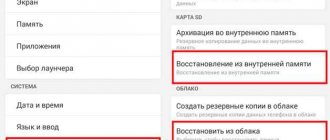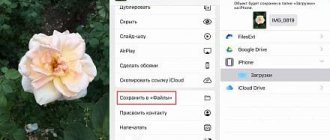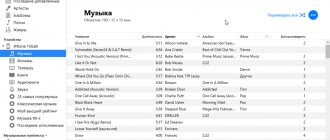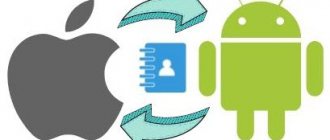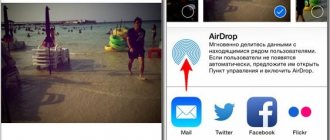Users accumulate a large amount of information on smartphones, and often the bulk of the content is photographs taken with the built-in camera. Unfortunately, some owners of Android phones sometimes have a problem when images from the gallery completely disappear. That is, you open the “Gallery” application, but the previously created pictures are not there! And here panic sets in... After all, these photographs have been accumulated for many months, or even years. You were recently planning to make a backup or send photos to your friends or to your computer, but at one point they disappeared. What to do?
If you are reading this article, then you have encountered such a problem. But don't panic! Often this situation can be resolved in a few clicks, and even if you have a “severe” case, there is still a chance to restore everything. And we will help you with this, just read our material carefully. And so, if you have lost photos from your Android gallery, there is an explanation for this, and we have listed the main reasons why this could be.
Free your memory card from unnecessary files
If the photos taken are saved not to the memory card, but to the phone (although the SD card is indicated in the settings), most likely, there is simply not enough space on the memory card and Android is using the phone’s memory as a spare one.
To correct the situation, check the free disk space: Settings - Optimization - Memory.
If necessary, delete unnecessary files on your phone. You can do this:
- through the Optimization section
- using CCleaner, CleanMaster utilities for Android
- manually, through any file manager.
How to return photos to Samsung if they are missing
You can fix the problem when photos from the Android gallery disappeared on Samsung in one of the following ways:
- Disable automatic transfer of photos to the Samsung cloud.
- Clear application cache on Android.
- Remove ".nomedia" files from the gallery folder.
- Restore images using third-party tools.
All these options with instructions are described in more detail below.
Where are the Gallery photos stored?
Remember the name of the folder - DCIM (Digital Camera IMages).
All photos taken with the camera are stored in the Camera directory on the memory card or phone. For ease of organization, you can create other folders within DCIM.
Note. There should be no files named nomedia in DCIM (and subfolders) (this is a signal for the media scanner to ignore its contents).
If Android Gallery does not display photos, check the contents of the DCIM folder via PC:
- connecting the phone to the computer via a USB cable
- by connecting an SD card via a card reader.
If the photos are found, copy them to your PC; if not, use recovery programs.
Recommendations for Android
Owners of Android smartphones also face various problems, including missing photos. If you discover a problem, do not be upset, because it can be quickly and easily fixed.
Basket
Smartphones from well-known manufacturers such as Samsung, Xiaomi and Huawei have a special space where deleted files are stored. To access them, you need to execute a series of commands “Gallery” - “Albums” - “Recently Deleted”. If the last folder is not displayed, then you need to click “Gallery” - “Settings” and check the box next to the required function.
Via PC
It is enough to simply return lost information using a computer and various programs. At the same time, a person who does not have root rights can carry out his plans, since the system will not ask for permission. Particular attention should be paid to utilities such as Recuva, UltData for Android, and 7-Data Android Recovery.
They will help you scan your device, find all lost data and restore it.
Utilities
If you don’t currently have access to a PC, then programs that can be downloaded directly to your smartphone will help. Among them, it is worth highlighting DiskDigger Photo recovery and Undeleter. In the first case, just open the program and then click “Start image search” (if you don’t have root access) or “Full scan” (if you have root access).
The system will start the recovery process, after which all you have to do is check the boxes next to the photos you want to return by pressing the confirmation key.
If we talk about the second utility, then working with it is complicated by the fact that root rights are required. In addition, it will not be able to recover all deleted files. To get started, you need to go to the Play Market and download the application. Then open it, give root access and select the media that needs to be scanned.
In the settings, you should specify what exactly needs to be restored and begin the scanning process. When the necessary files are found, all that remains is to highlight them, specify the folder to save and press the “Restore” button.
Photos store valuable moments from our lives, sometimes even being a source of income, so their loss causes serious inconvenience to users. If little time has passed since the data disappeared, then it is possible to restore it in full. The main thing is to strictly follow the recommendations of specialists, and also take care in time to create a backup copy of all media files on board the gadget.
The main reasons for deleting photos from the Gallery
1. Formatting a memory card
Users often forget that formatting a memory card often deletes all files stored on the SD card, including write-protected photos and print orders. Such multimedia data can only be recovered using special software for recovering deleted photos.
2. Overwriting and deleting photos
A very common mistake is accidentally overwriting images or photos stored on the camera’s memory card with other data. In fact, it is very easy to overwrite a photo by mistake. Therefore, we advise you to make sure that you do the right thing several times when you record photos to your computer or device's memory card.
3. Damage or breakage of the camera's SD card
If a memory card, hard drive or flash drive, or any storage medium is stored unreliably, they are at great risk of physical damage if accidentally dropped or directly impacted. We strongly advise you to store your cameras, SD cards, and flash drives wrapped in thick and soft material that will protect them - and, accordingly, your photographs - from shock under any conditions.
Cleaning the application
To correct incorrect operation, you often need to clear the data and cache, which is done using the following steps:
- Go to Android system settings.
- Find the Camera program and in the menu that appears, first stop it.
- Then click on the “Clear cache” button. After the process is completed, select the “Erase data” function in the same menu.
- Launch the camera again.
FAQ
In this section we have collected frequently asked questions related to photo restoration. We offer quick recipes for solving the problem as an answer.
Photos are not displayed in the gallery of the Huawei tablet. When I take a photo, it is saved, but the Gallery is empty.
- Clear Android Gallery cache.
- Update the official firmware if an update is available.
- If the above methods do not help, reset the settings.
- Scan the memory card for errors.
Photos are not displayed in the Samsung phone Gallery.
- Check the memory card for errors by connecting it to the PC via a card reader.
- Scan the SD card with any desktop recovery application, such as Photorec or Recuva.
- If the photos were synced online, check Google Photos or the Samsung cloud, including the Recycle Bin.
After updating the phone, the photos disappeared.
- Install the root application on your phone, check your phone memory using DiskDigger.
- Look for photos in the Google Photos cloud, as well as in the Trash section of this service.
Gray squares instead of photos in the Android gallery (black pictures with an exclamation mark).
- Download the original photos from the service again.
- Photo thumbnails are thumbnail images. It will not be possible to restore the original with their help. A gray square means that the sketch cannot be created because the original image is missing.
- The original photos on the SD card can be restored using Recuva or DiskDigger.
Photos on the SD card do not open. I go to the Gallery, and half of it is not displayed in the photo section.
- Clear the Gallery app cache.
- Check the Gallery settings, namely where the pictures are stored.
- Check the availability of albums in Google Photos, as well as online synchronization settings.
I lost all the photos. Restoring them is not a problem, the problem is finding out the shooting date. After all, the properties indicate the date when I restored them.
The date the photo was taken is stored in the exif properties of the file. Install any image viewer (for example, XnView) and go to the image properties. In the EXIF tab you can easily find out the date of the photo, down to the second. The shooting information looks like this:
- Date taken <Date of shooting>: 2011:08:01 06:37:17
- Date digitized <Date of digitization>: 2011:08:01 06:37:17
Photos received via Whatsapp have disappeared. Stored in the phone's memory.
Typically, Whatsapp photos are stored in the Gallery or Photos folder, the subfolder (album) is called Whatsapp. You can find them by searching in the file manager. If the files you are looking for are not there, follow the instructions.
The phone does not turn on. The service center offered to reset it to factory settings. The photos that remain in the memory of a non-working phone are important.
A hard reset will help solve software errors, but all files from the internal memory will be deleted. It will be difficult to restore them; this will require DiskDigger and root access.
This does not apply to the SD card; you can take it out of your phone and copy all the files to your PC.
Some photos taken with a camera and transmitted via Viber disappear from the phone. I didn't delete them myself. There is enough memory in the phone.
- Check the data/com.viber.voip/database/ folder. Photos are not stored on the server.
- You may have performed a factory reset and as a result, files on your device were deleted.
- We recommend that you periodically make a backup copy using the KIES program for Samsung.
Recovery on iOS
Smartphones running iOS often make their owners worry. Their system constantly malfunctions due to overheating, hypothermia or other factors. But if, as a result of such leaps, photographs suddenly disappeared from the gallery, then there is no need to worry. There are several effective ways to recover lost files.
“Recently Deleted” folder
iOS developers took care of the safety of photos and the peace of mind of their clients. Thanks to their foresight, a feature was created that allows files to remain on the device for a month after deletion. To do this, just go to the “Photos” – “Albums” – “Recently Deleted” section. The recovery procedure itself involves placing checkboxes next to each file or using the “Select All” command, followed by clicking on the “Restore” virtual key.
Cloud storage
All Apple smartphones are connected to iCloud proprietary cloud storage by default. If an iPad or iPod is additionally connected to it, as well as devices that support the macOS operating system, then lost pictures may be saved on them.
other methods
The Google Photos service will help you recover data, but only if you have used it before. You can return lost information using a backup copy, in which the contents of the device will be replaced with older files.
This detail must be taken into account and the operation must be carried out only if really very important data is lost.
How to transfer data from a memory card to an Android phone?
Copy or move files between your phone memory and memory card
- From the Home screen, swipe up and select Settings > Storage.
- Tap Internal Shared Storage and select Files or tap the memory card name. ...
- Open the folder containing the files you want to copy or move.
Interesting materials:
What does the number of watts in a light bulb mean? What does colloid mean? What does a general regime colony mean? What does business trip mean? What does a finished creature mean? What does contacts mean on Instagram? What does concentration mean? What does copy to clipboard mean? What does DSG box mean? What does Kpb bed mean?
Antivirus scanning
Malicious programs try to get onto Android at the first opportunity. And in most cases, if they succeed, problems immediately occur with the launch of individual applications. Download an antivirus, and if you don’t have it, check the entire system for malware and clean your equipment. After the verification process is completed, launch the camera again, check if all functions are available for use.
How to determine the cause of a problem in the gallery
The absence of pictures in the gallery of an Android smartphone can be caused by various reasons. A serious problem is considered if the photos disappeared due to the fault of the smartphone hardware. This happens after the device has been dropped into water or from a height onto the floor.
In this case, an ordinary user is unlikely to be able to fix the problem. Experienced specialists will help by diagnosing and installing the faulty smartphone module.
If the gallery has stopped working due to software failures or incorrect settings, then the problem when not all photos are displayed in the gallery can be solved yourself. You can try to determine the type of failure using a USB cable and a computer.
You need to connect your mobile device to your PC and try to find photos in the memory:
- Connect the cable to the phone and to the USB port of the computer;
- The PC system will detect the smartphone and try to find a driver for it on the Internet;
- When he does this, a notification will appear in the tray that the driver has been downloaded and installed;
- If this does not happen, in the Android quick access panel you need to find the “Media device” item and activate it;
- Now open Android memory through Windows Explorer. Usually an icon is displayed in a mobile phone video.
Try to find your photos among the folders. The media folder in Android is called DCIM. If there are photos in it, open them to check if you can access the files.
Why can't I delete the cache on Android?
Various modifications of the “pure” Android OS are an obstacle to properly setting up and troubleshooting problems with a smartphone. Every manufacturer of mobile devices considers it their duty to create a new system based on an existing one. And it turns out that the settings in Samsung, Honor or Lenovo are different. Certain menu items are located in different places. When looking for buttons to delete the cache, phone owners may find that they are not in the application settings.
Try these steps:
- Go to the settings of your Android smartphone;
- Select "Storage". It may be called differently, but this word must be present in the phrase;
- Open the item that contains the word “Gallery” or “Multimedia”;
- Select the “Delete data” option.
Also in this menu item, delete other types of data, if any. At this point, warning messages may appear indicating that it may be unsafe. Regardless, continue deleting data. Then restart your mobile device and find the photos in your smartphone.
How to open hidden photos
To display an album, you need to go to “Settings”, select “System applications”, and then the “Gallery” section, where you enable the “Invisible albums” item.
The second, simpler option, in the “Gallery” application itself, click on the menu (three dots in the upper corner) and turn on the item that allows you to see hidden albums.
Regardless of the method used, after execution, hidden folders will be highlighted in gray. To give them the status of “visible” objects, you must also hold your finger on the desired folder and select “Show” or “Unhide” in the menu that appears.
Safe mode check
You can find out if the camera is working by changing the mode on the device. To do this, do the following:
- Enable Safe Mode.
- Try to start the camera - if it works, then the reason lies in one of the other installed programs, which does not allow it to function correctly.
- One by one, turn off other components that are simultaneously turned on on your tablet or smartphone.
- When you find the program that is interfering with your camera, remove it.