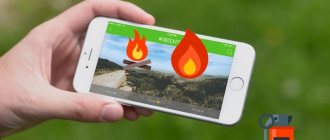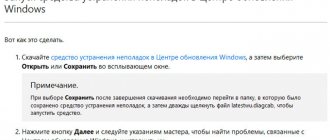Hi all! Today we will analyze another problem when the mobile Internet does not work on the iPhone or does not work well (disappears, does not catch). There is a lot of nonsense written on the Internet on this topic, so we will analyze only the most effective methods. If you use Wi-Fi as an Internet connection, then go here. If you have any difficulties reading it, or the problem is not solved, write in the comments, I will help in any way I can. Go!
The instructions are suitable for all iPhones: 4, 4S, 5, 5S, 5C, 6, 6S, SE, 7, 8, 10, XS, 11, 11PRO, 12 and older versions. And also for all operators: MTS, Beeline, Tele2, Yota, Megafon and others.
How to identify the problem
First of all, you need to find out whether the cellular company provides LTE or 4G connection service. For example, some corporate SIM cards are designed only for calls and SMS, and they will not be able to access the World Wide Web unless this is provided for in the tariff.
There are several main signs of failure:
- LTE, Wi-Fi or 3G does not function.
- Can't use iPhone instead of modem.
- There is a connection icon, but the pages in the browser do not load.
When the Internet does not work on your iPhone, you can try rebooting the device. Most often, after a restart, the connection is restored, which indicates that the network is not working correctly.
If the Internet is lost, you should pay attention to the icon in the upper right corner. When you are in a coverage area, the letters “E”, “H+” or “3G” will be displayed there. The absence of such icons indicates that the user is outside the coverage area, and he will have to go to the area where he can receive communication.
If the device has just been purchased, special settings will be required. They can be ordered from your mobile operator or entered manually if you know the parameters suitable for a specific iPhone model. But usually they come automatically the first time you connect to the base station.
If all else fails
If all of the above methods did not help restore the Internet connection to the iPhone, then you can try connecting to the Internet from a personal computer that has a built-in Wi-Fi module.
Before you start, it is better to make sure that this module works. This can be done as follows:
- You need to go to the “start” menu on your computer and find the “control panel” section there;
- Next, the user must select the “Network and Sharing Center” section and go to the menu for managing networks. There click “add”;
- Next you need to select a computer-to-computer connection and enter a name and create a password;
- It is very important not to click on the button to enable sharing;
- Now you need to go to the “network connections” section and select the created network;
- At this stage, you need to check two boxes, and when connecting via the network for the first time, select the connection type - Home.
The user just needs to turn on Wi-Fi on his iPhone and connect to the network.
It also happens that the SIM card is not installed correctly in the gadget or was cut incorrectly. In addition, it may have been damaged as a result of mechanical impact. Such a breakdown can be corrected by purchasing a new card.
In addition, you need to make sure that the device has not been damaged mechanically. As a result of a strong impact or water ingress, the network module that controls the connections in the gadget could fail. In this case, the owner will not be able to do without the help of a specialist, whom he will have to contact.
If none of the methods help, then all that remains is to contact an experienced technician at the service center so that he can look at the phone and identify the cause of the breakdown. He will repair it there for a fee.
Vyacheslav
For several years he worked in mobile phone stores of two large operators. I understand tariffs well and see all the pitfalls. I love gadgets, especially Android ones.
Ask a Question
Question to the expert
What should I do if the screen shows that the Internet is working, but I can’t log into it?
It is possible that the operator is currently experiencing temporary technical problems or that the network data settings on the device have gone wrong. Also, there is a possibility that the phone does not meet the standards of the mobile operator.
What to do if the Internet does not work in a certain application?
In this case, you must directly contact the technical support of this application.
What actions should you take if at first the Internet on your phone worked stably, but then suddenly stopped?
It is necessary to reset the operator settings, and then order them again.
4.8/5 — (30 votes)
Self-diagnosis
To diagnose yourself, take the test. The virtual assistant will identify the problem and tell you what to do.
0%
Have you rebooted your phone?
Correct! Wrong!
In 85% of cases, a reboot helps restore communication. If it doesn’t help, click the “Continue diagnostics” button.
Have you checked the remaining traffic in the package?
Correct! Wrong!
If there is still traffic, click the “Continue diagnostics” button.
Are LTE, 3G, E icons displayed next to the operator name?
Correct! Wrong!
If they are not there, most likely something has happened to the operator’s equipment or you are out of range. We recommend waiting a bit or moving at least 100 meters from this location. If it doesn’t help, click the “Continue diagnostics” button.
The network may be congested, wait 15 to 30 minutes.
Correct! Wrong!
If you have already waited, click the “Continue diagnostics” button.
Have you tried doing a factory reset?
Correct! Wrong!
Sometimes this eliminates software errors. Instructions for resetting settings. If you have already done this, click the “Continue diagnostics” button.
Have you tried updating or reflashing your device?
Correct! Wrong!
The new firmware fixes software glitches and allows you to establish communication. If you have updated, click the “Continue diagnostics” button.
Has the phone been dropped or repaired?
Correct! Wrong!
If dropped or repaired, the board responsible for data transmission may be damaged. If it didn’t crash, click the “Continue diagnostics” button.
Did you set up the access point after purchase?
Correct! Wrong!
This is necessary for the Internet to work correctly on the phone. If this does not help, click the “Continue diagnostics” button.
iPhone Internet does not work. Only repair in a workshop will help here.
It's time for repairs, the problem is clearly not in the software part, you can't fix it with your own hands.
Be sure to try to complete all steps in turn.
- Instructions for rebooting any smartphone.
- Wait 15 to 30 minutes, this may be operator glitches.
- The Internet package on your tariff plan may have run out.
- Check your access point settings.
- Update your smartphone to the latest available firmware.
- Do a factory reset (Warning! You may lose all data). Instructions for resetting settings.
- If the device is under warranty, take it to the store where you bought it and describe the situation.
Share your Results:
Internet does not work on iPhone after update or jailbreak
If the mobile Internet does not work on the iPhone or the Wi-Fi connection is lost after installing a new firmware, beta version, or jailbreak, rolling back to the latest current version will help solve the problem. The procedure is performed in the following sequence:
- Save all important information on your smartphone in iCloud, since after recovery all data will be deleted.
- Open iTunes on your computer and update the application to the latest version, if there is an update.
- Using a USB cable, connect your iPhone to your computer.
- After the application detects the smartphone and indicates the model, click on the “Restore” button.
- Wait until the procedure is completed. iTunes will automatically find the latest firmware and install it. At this moment, it is better to put the phone on the table and not touch it.
Checking the connection
The reasons why the iPhone does not connect to the Internet can be different:
- Invalid parameters.
- Software glitch.
- SIM card damage.
- Lack of coverage.
- Problems with the module.
- The router is broken (if the device does not see Wi-Fi).
All cellular operators provide it, but it can only be used if you have a positive balance or have available GB of traffic in the package. If this condition is not met, you will not be able to use the wireless network.
System failures
It is important that the correct operator is selected in the settings, otherwise the iPhone will not receive a signal. For convenience, it is recommended to enable automatic provider detection. If your phone connects to the wrong operator, configure this setting manually.
System errors also affect connection stability. For example, if you set the wrong date in the settings, the phone may stop receiving the network. System crashes can often be resolved by simply rebooting the device. As a last resort, you have to resort to a hard reboot and reset.
Rebooting the network
Rebooting the network also helps, but you must do it yourself, following the instructions:
- Open the settings, go to “Cellular Data”, find the slider opposite “Transfer”.
- We turn off data transfer for 30 seconds, and then activate it again and try to use the browser.
If the above method does not help, you should use a more complex option that involves a complete data reset:
- Go to “Settings”, go to “Network”.
- Click on “Cellular Data” and select “Reset”.
- We call the direct line of our cellular communication company and order new parameters, indicating the specific model of our gadget.
Setting up a 3G and 4G connection
To set up a 3G or 4G connection, make sure you have a positive account balance, and then follow a few simple steps:
- Go to network settings, click on “Data transfer”.
- Make sure that the 3G function is active. In the APN, username and password lines, enter the appropriate data provided by the operator.
In some cases, resetting the settings and then re-entering them helps. If the problem remains after the update, you should look for another reason.
| Name | APN | Username | Password |
| Beeline | internet.beeline.ru | beeline | beeline |
| MTS | Internet.mts.ru | mts | mts |
| Megaphone | internet | gdata | gdata |
| Tele 2 | internet.teleru | – | – |
| Iota | internet.yota | – | – |
Setting up a Wi-Fi connection
If you cannot provide Internet access through your router, you can try rebooting it. Sometimes the problem lies in incorrect router settings, which are configured as follows:
- When the provider's cable is already connected to the router to the WAN port, press the power button and wait for the device to boot.
- Enter 192.168.0.1 or 192.168.1.1 in the address bar of the browser and press Enter, then enter your username and password. Most often these are “Admin” and “1234”. They must be changed in your personal account, otherwise an unauthorized person will be able to control the router as a result of hacking the access point.
- We request the data for the router from the provider. They are different for each model.
- We enter the received data, save it, change the password and login to enter the account.
After all the manipulations, you need to try to connect to Wi-Fi from your iPhone by activating the corresponding function in it.
It is recommended to try simply reconnecting to Wi-Fi if you already have the necessary settings and have not encountered any difficulties with the router before. To do this, select the appropriate connection icon and move it to the left to disconnect. To turn it on, just move the slider to the right.
If you plan to use your iPhone as a modem to access the web from another phone, PC or laptop, you should set up an access point:
- Click on the “Cellular” menu and go to “Data Transfer”.
- Click on “Modem Mode” and enter the APN provided by your telecom operator.
- Save everything and reboot the device.
To enable the function, just go back to the settings and drag the slider opposite “Modem mode” to the active state. How to connect to the access point from another device in the future:
- Turn on Wi-Fi.
- Find the name of the point, click on “Connect”.
Airplane mode to the rescue
If you are worried about why the Internet loads so poorly on the new iPhone, use the instructions:
- Open the Settings app
- Enable the Airplane mode function.
- Leave the function enabled for a few seconds, then turn it off.
- After resuming registration of the device in the operator’s network, try connecting data transfer on the iPhone again.
This action is comparable to reconnecting to the network. Often the effect is positive; the loading speed of a page or file increases significantly. This can be explained by the fact that the operator’s priority will be to provide a stable connection for the new client. After some time, the situation may repeat itself and the question will again arise as to why the Internet is so slow. Normal operation depends on the frequency at which the device operates.
The signal reception and transmission module is broken
The worst case scenario is a breakdown of the signal reception and transmission device. Each device has modules responsible for connecting to the Internet. If the electronic chips fail, you will not be able to use the wireless connection.
The main sign of a problem is the gray Wi-Fi icon. There may be several reasons:
- Moisture on the module.
- Gadget falling.
- Damage to contacts.
In any case, if you suspect a technical problem, you should seek a qualified technician. The cost of parts and labor on the Apple iPhone is not low, so it is best not to contact unverified specialists so as not to waste money.
Call to operator
If you have problems accessing the World Wide Web, you should call your operator's direct line. What numbers exist:
- MTS: 0890.
- Tele2: 611.
- Megafon: 8-800-550-05-00.
- Iota: 8-800-550-00-07.
- Beeline: 0611.
When calling a mobile operator, you need to have your passport information on hand, as a specialist may need it to check the status of your account. You also need to identify the problem - lack of network, and then you will be able to find out the possible reasons. If the situation is caused by a technical glitch, the connection icon will appear after a while.
Viruses
The Internet is not at all protected from viruses and there is always a huge chance of catching them. To avoid this, you can download an antivirus application from the Play Market or App Store. As soon as the download is complete, you need to check the device.
So, we have listed all the problems with the Internet on Megafon, and options for solving them. It is worth noting that sometimes the Internet does not work due to a failure on the operator’s towers; unfortunately, you cannot solve this problem yourself, you will just have to wait until the company’s employees fix it!