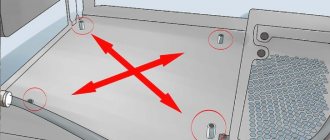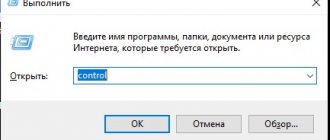Your IT assistant
For the owner of an “Apple” device, the biggest nuisance is the “Apple” always glowing on the display or even a “black screen”. The device has entered an endless boot cycle or does not turn on at all. Often this is a consequence of a malfunction of the gadget’s motherboard and only a service center can help.
But at the same time, many of the errors can be corrected without leaving home, programmatically or using simple improvised tools. You need inexpensive tools, a computer, free time and attentiveness. You also need access to a spare parts store, where you may have to buy failed components. As they say in advertising slogans - “Why pay more?”
So, let's figure out what problems can happen when an iPhone or iPad turns itself off, why the apple lights up and goes out on models 4, 4s, 5, 5s, 6, 6s, what to do in such cases.
Why the iPhone won't turn on: making a diagnosis
Externally similar symptoms can be the result of completely different malfunctions. A correct diagnosis is 90% successful, so below we will analyze in detail the possible breakdowns.
Doesn't turn on
The device cannot turn on, and there are several reasons for this:
- The battery is deeply discharged. The device cannot start with an uncharged battery and cannot charge it either, since it is blocked by the controller due to deep discharge.
- The battery has failed. The battery is designed for approximately 500 charge-discharge cycles. If you actively use the device and charge it every day, the battery will become inoperable in less than two years. In practice this happens even faster.
iPhone won't turn on, Apple lights up and goes out
The white “apple” glows on the screen either continuously until the battery runs out, or the device cycles through rebooting every few minutes. This may happen for the following reasons:
- A swollen battery will deform the device board. This malfunction is more typical for the third generation iPhone, where the battery is installed between the “trough” - the lower part of the case and the motherboard. Deformation of the board leads to broken contacts and as a result the device “hangs” on the splash screen. After replacing the battery with a new one, normal operation of the device may or may not be restored. If we get lucky.
The main reasons why the iPhone reboots itself
There are several factors that cause an iPhone to reboot unexpectedly. This mainly concerns:
iPhone reboots due to technical problem
- improper charging (using non-original cords or cable from the iPad);
- regular voltage drops in the network to which the smartphone is connected;
- charging in transport.
Important! Unstable current levels not only lead to frequent reboots. We are talking about battery failure, then a complete replacement of the battery on the phone is required.
However, in addition to voltage drops, the system stops working:
- mechanical damage (impact, fall), which causes the battery contacts to disconnect from the phone itself;
- program crashes;
- components that have failed;
- corrosion due to the negative effects of moisture;
- broken power amplifier.
Thus, careless attitude often provokes such breakdowns. To prevent damage, you need to protect your iPhone with a shockproof case and protective glass. If the problem has already appeared, it is possible to cope with it in different ways.
How to fix problems
All malfunctions are traditionally divided into problems with hardware and software. To fix software errors we need a USB cable and a computer.
For iron treatment, the list will be significantly wider:
- A suction cup with a diameter of 4–5 cm. You can buy an expensive one in a radio store, or you can buy a cheap one, the kind that is used to attach soap dishes to the wall in the bathroom. They will work the same.
- Soldering iron, acid-free flux and fine solder.
- A combined device (tester), possibly the most inexpensive one.
- Set of clock screwdrivers.
- Universal charger "frog"
- Alcohol, preferably isopropyl alcohol.
- Brush with medium hard bristles. The edge needs to be trimmed to make it even.
- If your eyesight is not very good, a magnifying glass on a stand is a must.
- A box for fasteners and small parts, an uncluttered table and a bright lamp.
Deep battery discharge
A battery controller blocked as a result of extreme discharge will not allow it to be charged using standard methods.
Therefore, to fix the problem, you will need to open the device, remove the battery, and check it. If the battery is in working condition, charge it using a universal charger. Let's try to figure out how to do this using the example of a third-generation iPhone, since they will be the ones with the most work.
- Removing the SIM card tray
- Using a screwdriver, unscrew the two screws on the right and left of the cable connector.
Power button doesn't work
The power button consists of two elements: a film switch and a plastic pusher, it is this that sticks out from the body and you press it with your finger. When enough dirt accumulates between the pusher and the button, the pusher can’t reach the button and the iPhone won’t turn on. First, let's try to wash away the accumulation of dirt using alcohol, medical or isopropyl. Under no circumstances use vodka, eau de toilette, or glass cleaner for this operation. In addition to alcohol, these liquids contain a fair amount of water, which will remain inside the device and cause corrosion.
- Fill a syringe (5 ml is enough) with alcohol and put a needle on it, drop it onto the power button. After 8-10 drops seep under the button, press it several times, vigorously, but not roughly. Add alcohol again. Repeat the procedure three to four times. If the reason for the button not working was contamination, it will begin to respond to presses after the first use.
- If manipulations with alcohol do not help, the membrane switch itself is faulty and needs to be replaced.
- Disassemble the iPhone as in the instructions above. At the top of the case, unscrew the screws securing the headphone jack, power button, volume rocker and sound blocking switch.
Causes of failure
To understand how to fix the device, it is important to understand why the iPhone does not turn on, the apple lights up and goes out. Main reasons:
- software failure;
- battery failure;
- incorrect update or firmware of the device;
- problems with the power button;
- discharged battery;
- damaged charging cable;
- corrosion of metal elements after being in water;
- mechanical damage.
It is worth immediately discarding the least possible options - if the phone did not fall or end up in water, then problems with damage to the internal filling can be safely ruled out. Also check the power button - if the key sits tightly in the recess, does not wobble or fall out, then most likely it works without any problems. Check the integrity of the charging cable and connect the smartphone - perhaps the battery is so discharged that there is only enough energy to display the logo.
The main reasons for being stuck on the Apple logo
Below are the most common scenarios that cause the iPhone to freeze on the apple and not turn on.
- Recently we tried to jailbreak an iPhone.
- Software update failed.
- There may have been an error restoring the backup.
- A development (beta or alpha) version of iOS 15 can be installed on the iPhone.
- The problem occurred after transferring data from an old iPhone to a new one.
These are almost all possible scenarios that cause the smartphone to freeze on the Apple logo. Let's move on to solving the problem.
Reboot
If the iPhone does not turn on, the apple lights up and does not go out, rebooting the device can help in this situation. Hold the Power button for a few seconds to allow the device to enter reboot mode. There is a second option for rebooting the device - hard; on older models, to do this, press and hold the “Home” and “Power” buttons. In new models the principle works differently:
- press the top volume key and quickly release;
- repeat the operation with the lower volume key;
- Press and hold the power button until the Apple logo appears on the screen.
Hard Reboot
A standard procedure that is performed in almost any malfunction, freezing or intermittent operation. There are two ways to reboot your iPhone; to be safe, it’s better to use both. More clear instructions are shown in the picture above.
A simple Hard Reset is done like this: hold down the console and side power buttons until the device starts to boot. In most cases, this allows you to start a non-working gadget.
iPhone in the cold
Often in the cold the iPhone 5 does not turn on, the apple lights up and goes out. This is due to the fact that Apple equipment is more afraid of severe Russian frosts than others. At low temperatures, a “disease” appears - a temporary loss of battery capacity. In order for the smartphone to work normally, it will have to be returned to the heat. Of course, you shouldn’t place the device on the battery, but room temperature is quite suitable. Wait until the phone warms up and turn it on. If the error remains after this, it is recommended to perform a hard forced reboot, since system errors occur due to frost and loss of capacity. Check the condition of the smartphone - if after several hours of charging and a hard reset the situation has not changed, you will have to take the iPhone to a service center for diagnostics. The problem may be with the device's hardware.
What to do to restore software on iPhone
First, we try the simplest thing, after these steps, put the phone on charge using original components. It is advisable to fully charge the gadget to restore functionality, after which you can try to turn it on again. The iPhone 4, 5 or 6 model does not start, then the problem needs to be looked for in the firmware or mechanical part. Although, in order not to needlessly take the device to the service center, try doing a Hard Reset.
Reset to factory settings
If a forced reboot does not help, and the iPhone does not turn on, the apple does not light up, in this case returning to the device’s factory settings can help. To do this, install the latest version of iTunes on your computer, and then strictly follow the instructions:
- run the program on your computer;
- connect your smartphone using the USB cable that came with the kit;
- sometimes a password is required - enter it in a special field;
- select the connected device from the list;
- select “Browse”;
- in the window that opens, click “Restore”;
- confirm your choice.
After this, the phone will begin to restore to its factory state, so after turning it on you will have to re-enter the user information, as well as passwords and accounts. During the process, you should never disconnect the smartphone from the computer - this provokes the iPhone to turn into a “brick.”
Recovery using Apple's proprietary program
If the previous methods did not help and the iPhone 6s does not turn on after the update, it is recommended to follow the procedure:
- The outdated iTunes program from the PC is removed and reinstalled. We find it on the official website of the developer. There is a high probability that the old version of the program will be damaged by viruses, so it will not function fully.
- We connect the device to the PC to synchronize it with iTunes when the gadget is in Device Firmware Update mode.
- If you installed version 10 of iOS, it is better to try version 9, as it works more stable. Returning to the previous system is necessary if the phone cannot be rebooted on the updated iOS.
- We connect the smartphone to the PC, wait for the moment when iTunes is activated.
- The power and “Home” buttons are pressed and held until a window appears prompting you to restore and reset the software.
- We select the recovery mode and wait until the procedure is completed.
It is recommended to use a backup copy of all information on the phone, since after an upgrade sometimes the system crashes, the firmware crashes, the OS must be reinstalled, and all data is deleted.
Firmware update
If your iPhone 5S won't turn on, your apple is on fire, and your smartphone goes out, updating the device's firmware can help. To do this, also install the current version of iTunes on your computer, and then follow the instructions:
- connect the cable to your computer and phone;
- open iTunes and select the device that needs to be updated;
- go to the “Browse” menu item;
- select “Update”;
- Click on "Download and Update".
The program may require you to enter a password; you must provide this information. Wait until the process is completed; the smartphone and computer cannot be turned off, so as not to permanently damage the smartphone. If the firmware is installed with errors, the smartphone will have to be rolled back to factory settings. Updating the firmware also helps remove system errors, problems with the Internet and network, and also remove interface “brakes.”
The program "ReiBoot - iOS System Repair" if the iPhone does not turn on
Usually the problem when the Apple logo appears and goes out is caused by another system update, jailbreak, physical damage to the device and other reasons. To solve this problem, we recommend turning to the functionality of the ReiBoot - iOS System Repair program.
Do the following if the logo lights up and then goes out:
- Download and install the “ReiBoot - iOS System Repair” program on your PC;
- Connect your iPhone to your PC using a USB cable;
- In the program menu, select the “Repair Operating System” option;
- Click on “Start Repair” to start the process on iPhone;
- After completing the above steps, you will be taken to a page for downloading a special recovery file. Click on "Browse" to select a location to download the package, then click on "Download" to start the download process;
Click on "Download" to download the file - Once the recovery package is downloaded, click on “Start Repair” to launch it;
- The process of restoring a phone that won't turn on will take approximately 10 minutes. Keep the phone connected to the PC until the procedure is completed;
- After this, you can boot your iPhone as usual.
Battery problems
Often the main problem is battery problems. Batteries have a service life, after which the smartphone will not be able to receive the required amount of power. The problem can only be solved by replacing the battery. Check the charger socket and cable - they should be intact and without damage. It is not recommended to frequently discharge your smartphone to zero and use Chinese chargers - they damage the battery. The smartphone battery also needs care - once a month you need to completely discharge and charge the device, do not connect the wires “directly”, otherwise the battery will swell. It is also possible to replace the battery yourself, but in such cases the part should be ordered from official stores and service centers. Chinese analogues are cheaper, but only last a few months.
The iPhone began to reboot after the crash
The computer reboots itself Windows 10 - what to do
A fall from any height will result in hardware damage. If the phone decides to turn on/off when making a call, then the problem is that the battery has come loose from the contacts. You can test the hypothesis like this:
- Take a smartphone.
- Shake several times.
- Observe the system response.
If the iPhone turns off after a sharp shake, a threat has been detected. If not, then only a specialist can diagnose the problem.
Mechanical damage
If the iPhone does not turn on, the apple lights up and does not go out, then the reason may lie deeper - under the smartphone’s body. If internal parts are mechanically damaged, the phone freezes on the logo, and then either turns off or displays the logo until the charge runs out. It is difficult to correct such a defect without the help of a professional because:
- it is important to correctly diagnose the cause;
- you will have to order expensive parts;
- the work requires a specialized set of tools and pinpoint precision.
Therefore, if rebooting and resetting did not help, contact repair shops. Only an experienced specialist will carefully and quickly correct the situation without damaging other parts of the smartphone.
The iPhone does not turn on and the apple is on fire, what should I do? Here are 4 solutions!
Stuck on the Apple logo on the screen is one of the most common problems faced by iPhone users. Especially those who recently bought a device from this brand and do not yet know about all its features, they can easily encounter the fact that the iPhone gets stuck on the Apple logo after being jailbroken or restored. Your precious device will completely turn into a “brick” and will cause you a lot of problems and worries: you will not be able to call someone, write or take a photo.
Typical complaint: “The iPhone is stuck on the Apple logo (the apple doesn’t turn on and the apple lights up) after the latest iOS update. The phone went through the normal update process, but ended up stuck (due to a glitch in the new firmware, I assume) at the Apple logo. The update installation indicator has been stuck there for several hours.”
There are four methods that can help you fix your iPhone stuck on the Apple logo screen.
They are applicable not only for iPhone but also for iPad, iPod touch after updating to latest iOS, jailbreaking, water damage and more. Method 1. Force Restart iPhone Method 2. Fix iPhone Stuck on Apple Logo without Data Loss (Using Special Software) Method 3. Factory Reset iPhone Using iTunes Method 4. DFU Mode (Frozen iPhone Restore)
Why does my iPhone freeze on Apple?
There are many reasons why an iPhone might get stuck on the Apple logo. This can happen during the update process, data transfer or jailbreak, or your iPhone can get stuck on the Apple logo after being physically damaged. Identifying the reasons why your iPhone is stuck on logo is very important, so try to understand why it happened. Problems can be divided into two categories: software and hardware.
⦁ Software issues often cause iPhone to get stuck at the Apple logo
Software issues are the most common reasons why iPhone gets stuck at Apple logo. Something may have gone wrong during an iOS update, data transfer, jailbreak, or iPhone recovery. And some users using an older version of iOS may also face this problem.
⦁ Hardware problems also cause iPhone to get stuck on the Apple logo
Hardware problems are mostly caused by physical damage. For example, you accidentally drop your phone and the drop may cause internal damage, causing your iPhone to get stuck on the Apple logo. Immersion in water may also cause hardware damage, causing the black Apple logo to appear. Therefore, you need to be careful when you shower, swim or even just go to the toilet - it is better not to take your iPhone with you.
So, the iPhone is stuck on the Apple logo (the device does not turn on and the apple is lit). What to do next?
Method 1: Force Restart iPhone
A force restart will not cause any data loss, and it can help restore the functionality of an iPhone stuck on the Apple logo. However, be sure to try this method first. Here's what you need to do to reboot:
iPhone X, iPhone XS, iPhone XR, iPhone 11 or iPhone 12, iPhone 8 or iPhone SE (2nd generation): Press and release two buttons: the volume up and volume down button. Now, while holding the Side button, release it until you see the Apple logo. After that, check your iPhone and see if it starts up.
iPhone 7: Press and hold the Volume Down button and the Sleep/Wake button at the same time. When the Apple logo appears, release both buttons.
iPhone 6s or iPhone SE (1st generation): Press and hold the Sleep/Wake button and the Home button at the same time. When the Apple logo appears, release both buttons.
Method 2. Fix iPhone stuck on Apple logo without data loss (via software)
When the iPhone won't turn on and the apple light on the screen, most people don't even realize that they can repair it themselves. That's why we highly recommend Tenorshare ReiBoot, the best software for iPhone repair. This iOS system repair tool offers you the most effective way to fix iOS stuck issues such as apple white screen, black screen of death, recovery mode, screen unresponsive, “support.apple.com/iphone/restore” message appearing and much more. Download this iOS error fixer for free to experience all its features.
⦁ Download and install Tenorshare ReiBoot on your computer and connect your frozen iPhone to your computer using a USB cable. Click "Get Started."
⦁ Select “Standard repair”.
⦁ ReiBoot will display the corresponding firmware package that you can download. Download the IPSW file and follow the instructions to restore iOS on your device.
⦁ After the system restore, the Apple logo will appear on your iPhone and all data on your phone will be restored.
Video version of the instructions:
Method 3: Factory Reset iPhone Using iTunes
This is another easy way to fix iPhone stuck on Apple logo problem. The process will erase all data on your device (so be sure to back it up before restoring).
Step 1: Launch iTunes on your computer, connect your iPhone to your computer using a cable, click on the iPhone icon and select Browse.
Step 2: Select "Restore iPhone" to restore your iPhone to factory settings.
Method 4. DFU Mode: Recover Frozen iPhone
DFU means Default Firmware Update, it is also one of the easy ways to fix Apple logo stuck issue on iPhone. Just follow the instructions below.
Keep in mind that DFU mode wipes all data on the device, so it is recommended to back up your iPhone in advance (for example, using Tenorshare iCareFone).
Step 1: Launch the latest version of iTunes on your computer and connect your iPhone to it.
Step 2: Press the Power and Volume Down buttons for 10 seconds. Then press the Power button while holding the Volume Down button for longer than 5 seconds.
Step 3: The iPhone screen will turn black and you will see iTunes pop up on your computer notifying you that the iPhone has entered DFU mode. This will completely reset your iPhone firmware to factory state.
This method works in most cases, but if you want to fix iPhone stuck on white Apple logo without recovering or losing data, ReiBoot will be your best choice.
These are the most common and effective methods to fix and repair iPhone stuck on Apple logo screen. Choose the one that suits your specific case and make your device work smoothly.
iGuides in Telegram - t.me/igmedia iGuides in Yandex.Zen - zen.yandex.ru/iguides.ru