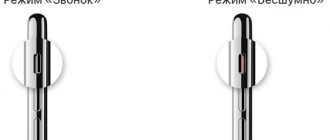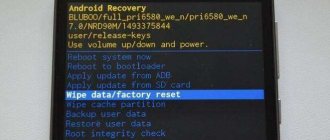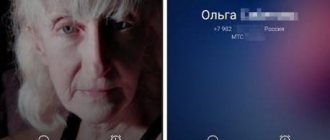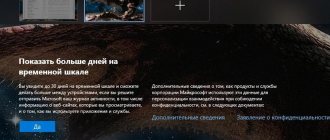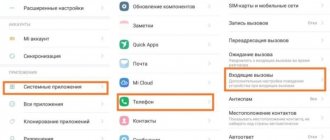Third Party Applications
The Google Play online store and the Internet offer many programs that help activate the flash when a call arrives on a smartphone running Android OS. But the leader among them is:
- Flash on Call - the software product controls the activity of not only the standard rear flash, but also the front flash. The interface is also equipped with tools for controlling the mode that saves energy when the level of electrical charge in the battery is low, and means for selecting the blinking frequency of the flash. Activation of the latter is available even via SMS received on a mobile device.
- Flash Alerts, a program developed in 2022, also has wide functionality. It provides the user with the opportunity to configure the flash for themselves by selecting the appropriate audio mode. It can also be placed on messages sent by various software, having previously selected the blinking frequency. In addition, there is an energy saving control function.
Which Xiaomi phones have a flash feature when calling?
Smartphones from the Chinese concern Xiaomi operate on the Android OS, but most models (except those released as part of the Android One project) are also equipped with the proprietary MIUI shell. This applies to the entire Redmi lineup, including the latest Redmi Note 9 and 10, as well as Xiaomi Poco M and X.
All mobile devices running under the MIUI shell are equipped by default with the ability to display light for incoming calls. Flash on Xiaomi call is a very convenient feature. It can be used if you don't want to miss an important call, but you can't use the sound signal - in a classroom or during a meeting at work. This can also be convenient in a club or at a concert, when, due to loud music, there is a risk of not hearing the call sound.
Smartphone settings
Below we discuss methods for turning on the flash when making a call on smartphones made by Chinese companies Meizu and Xiaomi, as well as South Korean manufacturers:
- Xiaomi - here you need to go to the window with tools to configure the system. There the “system applications” section is indicated, the “calls” item is clicked and the “Incoming calls” option is selected. Next, the “Flash Notifications” option is found, and the lever located opposite it is moved to the active position.
- — the method in question only works on some smartphone models from this manufacturer from South Korea. In it you need to open a window prompting you to change the configuration of the operating system using options. There you will find a section called “General”, where you select the “Special Features” item. Next, a checkbox is placed opposite “Flashing warnings” to activate this function.
- Meizu - turning on the flash when there is an incoming call is available on devices whose version exceeds Flume 5.1. By clicking the corresponding item, the “Phone” window opens. Next, you need to select the “Settings” window with tools for configuring Android. Among the elements of the proposed list, “flash blinking” is found and turned on.
Flashlight when making a call on iPhone
In iOS, flash call indication appeared almost immediately, in 2011. The function is built into the system and works not only for “regular” calls, but also for all incoming notifications, including WhatsApp, Telegram and other instant messengers.
How to turn on the flashlight when making a call on iPhone:
- Go to Settings > Accessibility > Audio Visualization (or Hearing in older versions of iOS).
- the Visuals section , activate the Flash for Alerts . And if you need to remove the blinking, return this slider back.
- You can also activate the slider In silent mode . However, please note that then the bell with flash will only work when the device is switched to silent mode using the side toggle switch.
On older iPhone models, you may need to restart the device to activate the feature.
Activation via system settings
To turn on the flash during a call, you must perform the following sequence of operations:
- Android 9 - owners of smartphones with this version of Google's OS need to load a window with setting tools, find the "Accessibility" item, select the "Flash Notifications" option and set the "Flash" option to a working state.
- Android 6, 7, 8 - first the settings window opens, after which the section called “Accessibility” is selected. There, click the “Hearing” option and by moving the lever to the active state, “Flash Notifications” are turned on.
How to set a flash to a call
Every Android smartphone is equipped with a flash, which is usually used when taking photographs, and is also activated as a flashlight. At the same time, the hardware component can be used when incoming messages arrive. Next, we'll figure out how to do this.
Via Play Market
You can enable the option using special applications, whose functionality is tailored specifically to the flashlight flashing during incoming calls. Several programs available in the Play Market help you cope with this task. Among the most popular it is worth highlighting:
- Flash On Call;
- Call SMS Flash Alert;
- Flash Alerts 2 and others.
All of these programs are available for free download and work on a similar principle. The software has the simplest possible interface, making it easy for anyone to configure the function. Let's look at the process of activating flashing Flash On Call:
- Launch the application.
- Issue all necessary permits.
- Go to the “Calls/SMS” tab.
- Check the “Incoming call” checkbox.
- Save your changes.
In addition, in the “General” tab you can fine-tune the flash operation. For example, the blinking frequency is set here, and restrictions on the operation of the flash when the battery level is low are also selected. The same goes for the other programs presented.
Using settings
Despite the convenience and functionality of the flash when working through a special application, such a light indication of a phone call has a significant impact on the battery life, since a third-party program is always running in the background. To save battery and also set a flashlight for notifications, you need to activate the option in the settings:
- Open your phone settings.
- Go to Accessibility and then Advanced Options.
- Select “Flash Notification” and activate the corresponding slider.
Please note that depending on the smartphone manufacturer and the specific model, the names of menu items may differ. If you cannot find the menu item you need, try finding it through the settings search bar.
As for the implementation of the function by the device’s built-in tools, it is important to note the absence of fine-grained settings. That is, you won’t be able to change the blinking frequency or disable the option when the charge level is low. Therefore, choose the method of activating the flashlight that seems more suitable to you
What to do if the flash does not turn on during a call
Sometimes the Android system function in question may not work. The typical cause of this problem is that the program is not allowed to use this feature. To completely remove the ban, open the settings section, select the “Applications and notifications” item, and search for the program of interest. By clicking the “Permissions” line, a checkbox is placed next to the “Phone” and “Camera” options. Also, the flash may not fire when receiving incoming calls if:
- The main switch in applications or settings is in deactivated mode.
- There is a “Do Not Disturb” option that turns off attention-grabbing elements of the smartphone.
- The flash of your mobile device is damaged due to a burnt-out LED or loose contacts.
The purpose of the flash during an incoming call
The function was originally invented for phone owners who are hearing impaired. But now people who don’t have such problems liked it. The bright glow of the indicator attracts attention, but does not interfere with work or study. Often this option makes it possible to answer the call in a timely manner when you are in a dark room. It is also useful if a person spends time in a noisy company, when a regular call cannot be heard.
In winter, a light signal promotes early awakening when the day is short. This feature allows you to wake up early without waking up other people. Notification in the form of a light indicator is convenient to use in a nightclub, where it is always dark and noisy. After all, in such an environment, the usual melody cannot be heard and vibration is not felt. And the flashing indicator attracts attention if the phone is lying face down.
Why is this happening?
Not only will it be bad if this tool does not turn on, but the main problem will be when it turns on by itself without us noticing it. Turn it on. This can cause the mobile battery to drain prematurely and even shut down due to the high energy required to power the flash. Therefore, these would be the main reasons for its inclusion.
Accidental touch
One of the most common situations in which we find the flashlight on a mobile device is due to accidental touch . In this case, the biggest culprit may be the case when we simply put on the smartphone, since they may accidentally press the buttons and access this function. For this reason, we must ensure that, therefore, none of the buttons are tightened in this type of housing or shell. Therefore, the best option would be to remove it and check that the ignition is completely stopped.
Button combination
We can blame not only the smartphone case we just launched, since it is possible that this tool of our mobile device is included. with some combination of buttons or gestures . For example, leaving the volume button pressed or shaking the mobile phone, something more common on Android phones. That's why if we have these activation methods, we may end up with the flashlight on more than once. Therefore, later we will see the easiest way to disable these additional features that make us use more battery than the account.
Blame the app
As we have seen in previous examples, an application on our mobile phone can access this function to perform certain functions. In this case, if we find ourselves with the flashlight on without finding any explanation and we have already checked that the other two cases are not the culprits, we will have to go into the settings and check which applications have the necessary permission to use. flash and cancel it. Thus, we have already managed to prevent them from activating themselves without our consent.
Other flash options
The most useful feature is the flashlight. It allows you to see dark corners of the room or illuminate the road on the street to avoid injury. To activate the mode, just go to the “Control Center” section, which can be expanded by swiping from the bottom edge up. In the curtain that drops out, you can find the corresponding icon and the inscription “On. flashlight".
The flash in flashlight mode will work continuously, and if you need to cancel the actions performed, you can repeat the described manipulations. The developers have also built in another option to deactivate the Flashlight mode. To deactivate the flashlight, you can unlock the screen and long-press the camera button. After the procedure, the screen jumps a little and the function is turned off.
Using the LED in camera mode as a constant light allows you to take a picture of higher quality and as expected.
By activating the flash during a call, you can significantly reduce the likelihood of missing a call, even if you have poor hearing or the smartphone is far away. You can notice the effect of the backlight even in the next room if the lighting level in the premises is insufficient.
Sources
- https://appsetter.ru/vklyuchit-vspyshku-pri-zvonke.html
- https://ru-android.com/how-to-make-your-phones-camera-flash-when-receiving-calls/
- https://xpcom.ru/kak-vklyuchit-vspyshku-pri-zvonke.html
- https://itpen.ru/kak-otklyuchit-vspyshku-pri-uvedomleniyah-na-ajfone-i-androide/
- https://programmy-dlya-android.ru/sistemnye/utility/848-migajuschaja-vspyshka-na-zvonok-soobschenie.html
- https://b44.ru/polzovatelyu/kak-vklyuchit-vspyshku-na-uvedomleniya.html
[collapse]