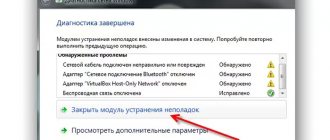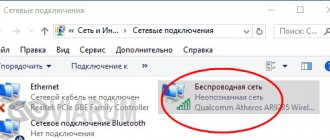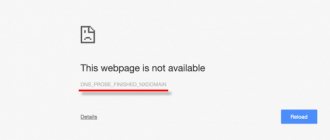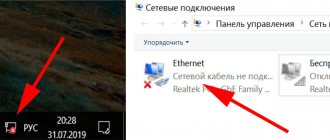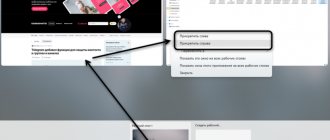One of the most popular errors when connecting to the Internet is error 651. It appears in Windows 10, Windows 8, and Windows 7. You can see this error while connecting via a high-speed connection (WAN Miniport PPPoE). In this case, the Internet can be connected to the computer either directly or through a router or modem. The error itself appears with the text “The modem or other communication device reported an error.” It looks like this:
On Windows 10, error 651 will look something like this:
If we look at Windows 8, the error itself will be slightly different. This is all due to the interface features. In any case, the solutions will be the same.
Below we will look at the most popular and effective solutions that can be used to fix error 651. Clients of only those providers that use a PPPoE connection will encounter this problem. Among the popular ones: Dom.ru, TTK, Rostelecom, MTS.
Causes of the problem
Connection failures can be either hardware or software. The first implies a breakdown of the network cable/card or router. The second includes problems associated with the operation of programs.
There are a number of reasons for the problem. The main ones:
- simultaneous use of two network cards;
- resetting settings on a router or modem;
- failure in the operating system system file;
- failure in registry settings;
- blocking by an antivirus or operating system firewall;
- carrying out repair work by the provider.
Other error codes and how to fix them
Error 651 when connecting to a router is not the only problem that can bother you. Below I will briefly describe other error codes - what they mean and what you should do to fix them:
- Code 629 – the modem reported the error “The connection was interrupted by the remote computer.” This code means that the previous connection has not yet completed. It must be repeated after a few minutes.
- Code 651. This article is about this problem.
- Code 678. You need to check the wires and their connections, network drivers, temporarily turn off the antivirus and firewall, and also check in “Changing adapter settings” whether the adapter is disabled.
- Code 691 (619) “Access denied.” Double-check the information you enter. Please try again in a few minutes or contact the company.
- Code 711 "The service could not be started." Telephony and remote access services must be activated.
- Code 720 "Connection attempt failed." There may be a hardware error in the modem or other communication device. Check in the connection properties whether the TCP/IP protocol is checked and reinstall the drivers.
- Code 734. In the properties of this connection, in the security tab, select “Insecure password”.
- Code 769. Check if the adapter is turned on and, if necessary, create the connection again.
- Code 815/651. All solutions are similar to code 678: check the cable, drivers and antivirus, and also whether the adapter is turned on.
- Various codes from 600 to 645 “An internal Windows error has occurred” or “The internal Windows network configuration is not configured correctly.” Restart your PC, check it for viruses, close open programs.
So, now you know what to do if the modem gives a 651 error. It is enough to check the wires, drivers, settings of the router or contact your service company, as described in the instructions above. As you can see, fixing this and other problems is quite simple. You can do this yourself. I hope that after this article all your Internet problems will be solved.
What to do
Correcting the error directly depends on the cause of the problem.
For your information! Quite often, the problem lies in the simplest thing - a malfunction or poor cable connection, or a router disconnected from the power supply. It is also worth checking whether the network card is connected.
LAN card
If you use two network cards at the same time, you should disable one of them. After this, you can try to start the connection again.
If the connection again writes a message with a failure code, you can resort to updating the network card drivers:
- To do this, you need to launch the device manager: right-click on the “Computer” icon - “Properties” - “Device Manager”.
- After expanding the network adapters branch, right-click on the one you need and select “Update drivers” from the menu.
An unused network card is disabled in the same way.
Connection via router or modem
When connecting via a router or modem, the cause of the failure may be a reset due to a power surge or improper use.
The solution to the problem is setting up a modem or router. To do this you need to go to it:
- The IP address and account used to enter the settings menu are registered on the device body.
- First you need to launch your browser and enter the device’s IP address in the address bar.
- On the authorization page, specify your account login and password.
- In the settings menu, go to the “Network” tab, where you specify the VPI and VCI data used by the provider. Select “Bridge” interface type.
- Click “Add” and “Connect” at the bottom of the table.
- After this, you can restart the connection on your computer.
Creating High Speed PPOE
- A new connection is created in the network environment by left-clicking on the flag located in the right corner of the taskbar.
- In the Network and Sharing Center, select Set up a new connection or network.
- Next, “Connect to the Internet.”
- Then "High Speed with PPOE".
- Enter the credentials from the agreement with the provider. This will allow you to connect to the network automatically the next time you start the connection.
- Click “Connect” and try to access the Internet.
Registry Editor
- You can also fix the error by editing the registry. You can launch it by pressing two buttons on the keyboard at the same time: Win and R and specifying the “regedit” command in the window.
- Next you need to go to the registry branch - HKEY_LOCAL_MACHINE\SYSTEM\CurrentControl\Set\Tcpip\Parameters and add two parameters:
- DWORD (32 bits) with the name “EnableRSS” and a value of 0;
- DisableTaskOffload, whose value will be 1.
- Now you need to restart the PC, after which you can try to connect to the provider.
Blocked by antivirus or Windows firewall
Often the connection is blocked by an antivirus or Windows firewall. To check if this is the case, you can disable them for a while:
- You can disable the firewall by following these simple steps: “Start” - “Control Panel” - “Security” - “Windows Firewall” - “Turn Windows Firewall on or off.”
- In the settings, you need to check the dots next to “Turn off Windows Firewall.”
Contact your provider
You can contact the provider by calling the hotline. The operator will provide information about the current problems with their equipment.
Simple solutions to error 651 in Windows
To make simple and understandable instructions, I will divide this article into two sections: solving this error when connecting to the Internet via a router (modem), and when connecting a cable directly from the provider to the computer. But first, I want to give some simple, general tips that may help you get rid of the error when launching a high-speed connection.
- Call your ISP support and tell them about error 651. Ask if there is a problem on their end. It’s just that this error very often occurs due to problems in the provider’s equipment. And before changing any settings on your own, it would be good to make sure that there are no problems at the other end of the cable.
- Disconnect the network cable from your computer, router, modem and connect it back. Try restarting your broadband connection.
- Restart your computer. Also, reboot your router or modem (if you have one). Just turn off the power for a minute and turn it back on.
- If this error appears during the process of setting up a connection to your provider, at the first start, then most likely you simply incorrectly specified some settings when creating a high-speed connection. Check all the parameters you entered. If you don’t know something, you can call the provider’s support.
- Remember what you changed, installed, or configured before error 651 appeared. You may have installed an antivirus that can block the connection. Try disabling it temporarily.
- If you have two network cards installed on your computer, then disable one. Leave only the one through which you are trying to connect to the Internet. You can simply disable the adapter in network connections.
If these recommendations did not help, and you still cannot connect to the Internet via a high-speed connection, then you need to check other, more complex solutions. Below I will try to clarify the situation with the error “The modem or other communication device has reported an error” when you have the Internet connected through a router or modem, and when the cable is directly connected to the network card of a computer or laptop.
If an error occurs with Windows 7/Windows 8/Windows 10
Since Windows OS has a number of features depending on the build, the methods for solving the problem may also differ.
Windows 7
So in Windows 7, failure code 651 may be the result of incorrectly installed network card drivers. Reinstalling or updating them will help fix the problem.
Often, when a system is infected with viruses, several network card drivers can be found in the device manager.
Removing unnecessary ones and a full scan of the computer with an antivirus will help solve the problem. After this, you need to restart your PC.
Windows 8
In Windows 8, a similar error was noticed only on a 64-bit system and looks a little different. Solved by one of the methods listed above.
Windows 10
You can deal with error 651 in Windows 10 by disabling the Internet Protocol “IP version 6 (TCP/IPv6)”:
- To do this, you need to run: “Network and Sharing Center” - “Change network settings” - “High-speed connection”.
- Next “Properties”.
- Remove all marks, leaving only one - next to the item “IP version 4 (TCP/IPv4)”.
Antivirus and firewall problems
Even modern means of protection against viruses, such as antivirus, and unwanted connections from outside (firewall), do not work imperfectly. They could block the connection, considering it dangerous. To find out if there is a problem in the antivirus, go to the tray, right-click and disable it for 10 minutes. We check whether we can connect to the network.
If this does not help, you should temporarily disable the firewall, which we can find in the Control Panel. We try to connect again. Using these methods, it is easy to determine the cause of this failure. If any of the above actually causes a failure, then you need to create an exception for the connection to work correctly.
If all else fails
If none of the above methods helped resolve the problem, if you are using a router or modem, you can configure it in PPoE mode. How to access it is described in the “Connection via a router or modem” section.
The principle will be the same, but with minor changes:
- In the “Interface Type” field, select “PPoE”.
- Maintain user credentials specified in the telecom operator agreement.
If there is no router or modem, there is only one thing left to solve the problem - reinstalling the Windows operating system.
If error 651 appears when connecting via a router (modem)
This is a completely different story. It is important to understand one point here: if you have a cable from your Internet provider connected to the router, and the router and the computer are connected by a network cable, or via Wi-Fi, then you do not need to run a high-speed connection . It just doesn't make sense. Unless your router is configured in Bridge mode. I'll explain now.
Almost all routers operate in Router mode by default. And when the Internet is connected to the router, and you launch a high-speed connection on your computer, it will not pass through the router. And you will see error 651. This is normal. Why start the connection on your computer at all if you have installed a router. The router itself will establish a connection with the provider using the PPPoE protocol. You only need to configure this connection in the router settings. Select the connection type, set the username, password, etc.
The router will call the provider, connect to the Internet, and simply distribute it to all devices via cable and Wi-Fi. And you simply don't need a high-speed connection on your computer. It can be removed.
All you need is to correctly configure your router or modem to connect to your Internet provider. To do this, see the instructions for setting up your router. Instructions for setting up some models can be found here:. It all comes down to choosing the connection type (which your provider uses) and specifying the connection parameters (username, password).
If you still want to connect to the Internet on your computer through a router, then you need to set the router to Bridge mode. True, I don’t understand why to do this.
I think we have sorted out error 651, or rather its appearance when connecting through a router.
ADSL connection
You need to check the modem settings:
- VPI/VCI (such data will be provided by the provider’s technical support);
- Bridge connection type.
Follow these steps to set up a DSL router
Important! There is no need to connect a modem to a router with a cable to create home Wi-Fi, since these two devices use different protocols for data transfer and often conflict with each other.
We eliminate technical problems
- First of all, visually inspect all network equipment - router, modem, ONU. Pay attention to the light indication on these devices - all the usual “lights” should glow normally.
- Check the network cable for damage and kinks. Pay attention to places where the cable is subject to frequent bending.
- Reconnect all of the above devices. If your Internet provider uses a dynamic connection, unplug all equipment and the router for 5-10 minutes. Do not forget about the network cables - also remove them and connect them again, at the same time check that the plug does not dangle and after a click sits tightly in the connectors of the network card or router.
- Next you need to rule out problems on the part of your Internet provider. It is important! Call support and find out if there are any technical problems on their part at the moment. If they indicate to you that there are no problems, ask them to check whether your network equipment gives feedback (whether the signal reaches the equipment, whether there is a ping on it). If everything is fine with this, start looking for the problem in the PC settings.
Further searches
All the problems below are just possible options. You don't have to try everything. The easiest way is to call your provider and get advice or call a specialist who can correct your mistake on the fly.
Let's try to resolve error 651 further. Because the error itself has a good localization - on establishing a connection, then the only obvious thing on the computer may be problems with the network adapter drivers - for example, the network card is malfunctioning or is missing altogether. This is what could theoretically cause this error. Treatment method - go to the “Device Manager”, and then either delete the current device and reboot, or add a new device and install the driver on it.
But for me it’s easier to install drivers through DRP. su – it will find everything, download it, install it. WiFi Guides recommend.
If you connect for the first time, and this error immediately appears, then you need to try to create the connection again and check the entered login and password. You never know if it will help. The same creation of a new connection can help in case of a glitch in the RASPPPOE service, but usually a simple reboot is enough to restore its operation. Otherwise there should be no errors.
Another universal piece of advice as a last resort (I haven’t seen it in practice, but in theory everything is possible) - try disabling your antivirus and firewall at the time of connection. Maybe they are trying to block the external connection?
There is another option with a tweak in the registry (for advanced users). First, go to the registry (press + R at the same time) and enter regedit :
In the registry we follow the branches along the path to HKEY _ LOCAL _ MACHINESYSTEMCurrentControlSetServicesTcpipParameters , where we create a DWORD with the name Enable RSS and the value 0 :
I keep insisting that you call your provider - be sure to do so. At a minimum, you can call your neighbors or friends in the area - often the Internet drops off for everyone. But if you had something really unique and interesting, tell your story in the comments, and in return I will share something funny from my practice. See you soon!