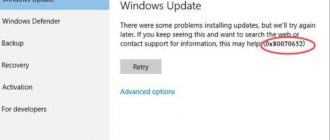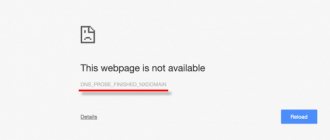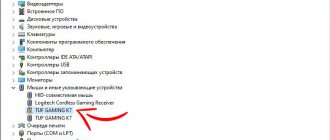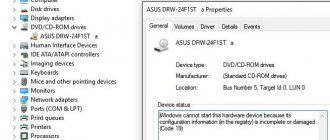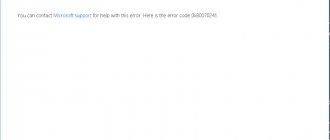After installing the operating system, you need to perform a number of steps to install the necessary components and drivers, without which the system will not function normally. Most often, error 0x80070643 appears in two cases: during installation of updates from the update center and during installation of NET. Framework.
The error may have different descriptions. A window may appear telling you to restart the computer, but in another case it’s just an error code and nothing more. There are several ways to solve this problem, described below, but let's look at other reasons for the problem.
Causes of 0x80070643
In addition to the above reasons, there are many others. Of course, this is mainly due to damage to the Update Center database or NET Framework component on the computer. Here are the others:
- Incorrect system file registration;
- Incorrect operation of the Intelligent Transfer Service (BITS);
- Windows installer corruption;
- CBS model manifesto violated;
- Driver or update conflict.
And much more. The error occurs on Windows 10 and versions 7, 8 and 8.1.
Reasons for the problem in Windows 10
Error 0x80070643 occurs when updating and installing additional files. When the procedure starts, a window appears with a message about the malfunction, and a corresponding entry is made in the log.
Sometimes an error occurs during the update process or after completion.
The main reasons for the appearance:
- incorrectly specified operating system (OS) parameters;
- penetration of unwanted programs into the system;
- driver failure;
- corruption or deletion of files;
- incorrect uninstallation of old applications.
In some cases, the problem occurs when the computer suddenly disconnects from the power source during operation. The system will display a message stating that an unknown error has occurred.
Error 0x80070643 when updating Windows 10, how to fix it
If the problem is with System Update, then resetting that service may help. You need to do the following:
- Open a command line as an administrator (you can enter the phrase in Windows search or press the Win+X combination on the eighth or tenth version of the OS).
- Let's shut down the services that could be the culprit of all the problems: net stop bits net stop cryptSvc net stop msiserver net stop wuauserv
- Find the SoftwareDistribution directory on your system drive and rename it to a different name. Everything is done in the same command line: ren C:\Windows\SoftwareDistribution SoftwareDistribution.st ren C:\Windows\System32\catroot2 Catroot2.st
- After the above steps, we start the disabled services, this is done using the net start parameter and will look like this: net start bits net start cryptSvc net start msiserver net start wuauserv
- Exit CMD and reboot the computer.
- We are trying to install the updates again.
For prevention, you can use the capabilities of the CCleaner program. The utility cleans the system of temporary files and unnecessary registry entries.
Why does error 0x80070643 appear, and what does it lead to?
Error 0x80070643 may appear due to a computer virus
This error may appear if system data is corrupted or the installation order is incorrect. This happens due to viruses, critical failures, incorrect registry entries, unsuccessful attempts to update the OS or individual programs (for example, Microsoft Office). Sometimes this happens due to careless user actions. In Windows 10, “0x80070643” may appear when downloading an update with build number kb3081704.
Also, installation through the Update Center is sometimes interrupted by programs such as antiviruses, firewalls, and firewalls. In such a case, it is enough to temporarily disable the utilities that block downloading.
To fix 0x80070643, in most cases you need to eliminate the root cause of the failure. Then the error will disappear and you will be able to download the update or program.
Getting rid of code 0x80070643 by installing the NET Framework
- If the system is new, or for some reason the NET Framework component was not installed, we will try to fix this problem. Go to the official Microsoft website – https://www.microsoft.com/en-us/download/details.aspx?id=30135. You need to download the Microsoft .NET Framework recovery tool. To do this, click the “Download” button.
- Select the utility that weighs 1.2 MB by tick and click Next.
- After downloading, open the tool. Check the license agreement box and click Next. A short update and troubleshooting process will begin.
- In the next window, click Next again.
- Another update process is taking place.
- Click Finish.
This tool does not update the component, but rather fixes issues that are preventing it from installing. After this procedure, you should reinstall the NET Framework.
How to remove NET Framework
If the above method does not help, let's try to get rid of the component. You need to download a special utility from this site: https://www.microsoft.com/en-us/surface/surface-laptop/p/90fc23dv6snz?ocid=store&activetab=pivot:overviewtab.
- In the archive we find the file cleanup_tool.exe, which we run or unpack from the archive and then run.
- A window appears asking you to immediately remove the NET Framework. Click YES.
- We accept the terms of the license agreement by clicking on the “Yes” button.
- In the next step, click on the “Cleanup Now” button and wait.
- Restart your PC.
If error 0x80070643 does not go away, there is only one option left - reinstalling the system. Of course, you can simply update system files without losing data, but this is a topic for another article.
Specialized programs
The operating system developer has a utility that allows you to identify and fix many OS failures. In particular, it is able to independently remove the “Error 0x80070643” alert. The program is called "Microsoft Fix It". You can download it on the company's official website. The application finds problems in the registry, restores services (including Update), fixes some critical failures and searches for damaged system files.
The first thing that comes to mind when error 0x80070643 appears is how to fix it? Windows 10, 8 or 7 - it doesn't matter. It can occur in any version of the OS if some important files or update resources are damaged. If you download it again, the problem is unlikely to go away. But it is quite possible to fix the problem yourself.
Recovering a system image using DISM
Here we will look at the simplest command executed in the command line or PowerShell utility. The method is available starting with Windows 8.
DISM /online /cleanup-image /restorehealth
The seventh version requires a special tool. Just click the “Download package now” button for the desired version and OS bit level. After downloading, follow the instructions of the utility wizard.
Update kb3081704
In Windows 10, an error may appear when downloading the kb3081704 update. It must also be eliminated via the command line. However, the details depend on the OS bit size (64 or 32 bits). To view it, do the following:
- Right-click on the “Computer” icon on your desktop.
- Select Properties. Or in the Control Panel, open the “System” menu (it’s located in the “System and Security” category).
- The “Type” field will indicate the bit depth.
After that, open the command line and enter “dism /online /add-package /packagepath:
C:\Windows\SoftwareDistribution\Download\b0a5da1b24245bc4237166e09bae92da\windows10.0-kb3122947-x[bit].cab". If you have an OS with 32 bits, instead of “bit” write “86”; if with 64 bits, substitute “64”.
Checking system files for errors
There is a good team for this. From the command line with elevated privileges we write:
sfc /scannow
And we wait.
Also use a hard drive checker:
chkdsk C: /f /r
Other solutions to error 0x80070643
Disabling the antivirus - because it can block the connection of the update center to Microsoft servers. Try using a different antivirus.
Also, antivirus software can be used to scan your computer for viruses that may be causing problems.
Another option is to remove all recently installed programs, games and other components that may be causing this error.
Finally, the last method is to reinstall the system. You should resort to this only at the moment when you understand that nothing else will work, and the system does not work correctly because of this problem.
Disabling antivirus
Before you begin a full scan or rollback of the operating system, try updating after disabling your antivirus program. In some cases, the antivirus blocks downloading files from Windows Update, which is why this error appears.
Expert opinion
Daria Stupnikova
WEB programming and computer systems specialist. Editor of PHP/HTML/CSS site os-helper.ru .
Ask Daria
In the update center, instead of the mentioned combination of numbers, the short code 643 is displayed. And you can find the full decryption in the event log.
After turning off the antivirus, restart your computer and start the update procedure again. If the error appears again, then proceed to the next step.
Rollback to a checkpoint
Reverting the operating system settings and state to an earlier state may also fix the problem. The standard Windows utility will help with this:
- Use search to find and launch the System Restore application.
- From the Start screen, tap Next.
- Then select a milestone by date and event. It is until that moment that the state of the computer will be rolled back.
- Start the procedure and wait for it to finish.
During recovery, the computer will restart. Therefore, before starting the procedure, be sure to save and close all files to avoid losing important data.